ProTabs Default Search browser hijacker (virus) - Free Guide
ProTabs Default Search browser hijacker Removal Guide
What is ProTabs Default Search browser hijacker?
ProTabs Default Search is a potentially unwanted application that changes your browser preferences to insert ads into your searches
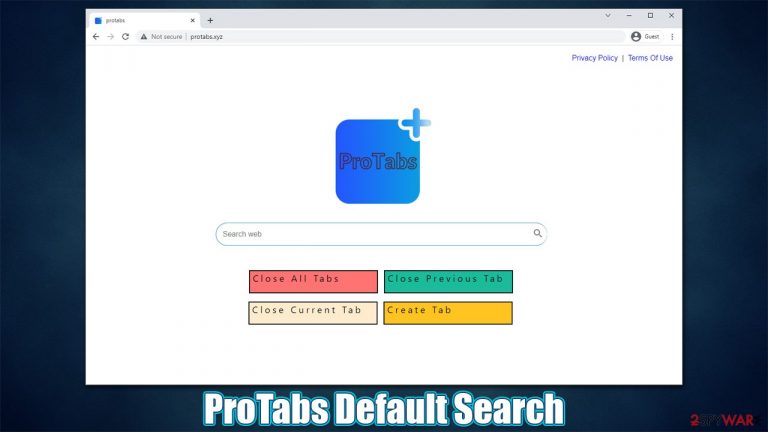
We use browsers to access our favorite websites, check for daily news, search for information about something we don't know about or browse the preferred social media platform. The great thing about this is that there are plenty of choices in which browser to use, which extension to install, and which bookmarks to add – customization was always regarded as a beneficial trait by users.
Unfortunately, once a browser hijacker[1] is installed on the browser, its functions are no longer the same. ProTabs Default Search is one of such potentially unwanted applications that has been bothering users for a while now. In most cases, users do not install it deliberately, as they are spread via methods that are considered deceptive.
As soon as it is installed, the changes to the browser are immediate:
- homepage and the new tab address are set to protabs.xyz;
- a customized search box is applied to the start page;
- search queries are redirected to a different provider, such as Yahoo, Bing, or another one;
- search results are filled with sponsored links and ads.
However, there are many other problems with a browser hijacker that are not immediately visible. For example, the ads that are promoted by PUPs might not always be accurate or even secure. Therefore, it is not recommended to click links that are shown at the very top of the search results that initially seem to be legitimate.
Another issue with the app is that it tracks user data that might later be used for marketing purposes or even shared with unknown parties. If you want to get rid of the unwanted activities that it is causing, you need to eliminate the browser extension it is associated with – we explain how to do that in detail below.
| Name | ProTabs Default Search |
|---|---|
| Type | Browser hijacker, potentially unwanted application |
| Distribution | Software bundles, third-party websites, deceptive ads, fake Flash Player updates |
| Symptoms | A new extension is installed on the browser; homepage and new tab address are changed to protabs.xyz; a customized search engine is appended to the homepage; search results are filled with sponsored links and ads and are redirected to an alternative provider |
| Risks | While browser hijackers rarely pose a danger in terms of security point of view, users might end up installing other suspicious or unwanted software, suffer monetary losses due to ads, as have their privacy compromised |
| Uninstall | To remove the unwanted browser extension, you should access the settings section of your browser. You should also check for other PUPs or malware with a SpyHunter 5Combo Cleaner anti-malware |
| Additional tips | After you eliminate all PUPs from your system, make sure you clean your web browsers and repair system files. You can also do that automatically with FortectIntego |
How do hijackers spread and how to avoid them
Considering the functionality of a browser hijacker, it is not surprising that most people do not install it intentionally. In most cases, these apps are spread in software bundles[2] that are downloaded by users from third-party websites – most of them are, even the more popular ones.
Even though it is not illegitimate to ask users whether or not they would like to try an application, the way it is implemented does matter a lot, and the distributors abuse this fact, just like they do users' inattentiveness during the installation process. This is also one of the reasons why people believe that browser hijackers and other PUPs just show up on their systems seemingly out of nowhere – they simply missed the time when they could have declined the offer.
First of all, we recommend you avoid sites that promote illegal installers and cracks, as these could easily result in the installation of Loov or another dangerous ransomware.
When it comes to the installation of freeware, you should always be aware of bundles, especially if you are keen on downloading third-party applications from unknown sources, although even the more popular sites do the same thing. After you initiate the installation process of an app, decline all the offers on the way, watch out for pre-ticked boxes and fine print, pick Advanced settings and, most importantly, never rush through steps.
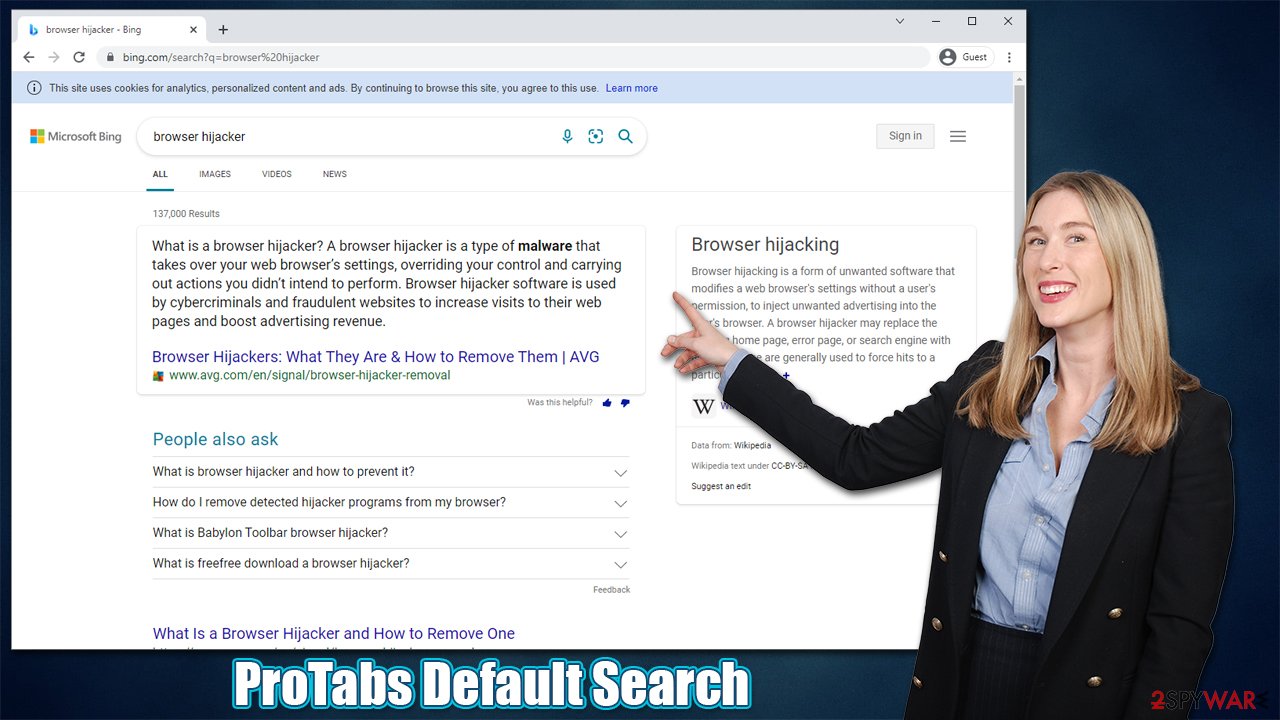
Removal steps explained
Potentially unwanted programs of all kinds have been around for decades by now. The main difference between back then and now is that they have become more of a nuisance than anything else (although it does not mean that malicious PUPs do not exist).
That being said, the removal of a browser hijacker rarely causes issues to users, especially if it is a browser extension we're talking about. There is no guarantee, however, that ProTabs Default Search wouldn't be installed on the system as well. Therefore, we recommend checking both – the installed apps and extensions on the browser.
1. Get rid of ProTabs Default Search browser extension
If you have ever uninstalled an en extension before, this step shouldn't cause you any issues. If you indeed need help, please check the information below.
Google Chrome
- Open Google Chrome, click on the Menu (three vertical dots at the top-right corner) and select More tools > Extensions.
- In the newly opened window, you will see all the installed extensions. Uninstall all the suspicious plugins that might be related to the unwanted program by clicking Remove.

Mozilla Firefox
- Open Mozilla Firefox browser and click on the Menu (three horizontal lines at the top-right of the window).
- Select Add-ons.
- In here, select unwanted plugin and click Remove.

MS Edge
- Open Edge and click select Settings > Extensions.
- Delete unwanted extensions by clicking Remove.

MS Edge (legacy)
- Select Menu (three horizontal dots at the top-right of the browser window) and pick Extensions.
- From the list, pick the extension and click on the Gear icon.
- Click on Uninstall at the bottom.

Safari
- Click Safari > Preferences…
- In the new window, pick Extensions.
- Select the unwanted extension and select Uninstall.

2. Uninstall programs from the system
In Windows, you need to access the Control Panel and uninstall the unwanted program from there:
- Enter Control Panel into Windows search box and hit Enter or click on the search result.
- Under Programs, select Uninstall a program.

- From the list, find the entry of the suspicious program.
- Right-click on the application and select Uninstall.
- If User Account Control shows up, click Yes.
- Wait till uninstallation process is complete and click OK.

If you are using a Mac, it might seem like removal should be really straightforward. While it is true for most legitimate applications, adware, browser hijackers, and other suspicious apps usually insert additional components and files on the device which, if not removed, make the unpleasant symptoms of the browser hijacking return.
- From the menu bar, select Go > Applications.
- In the Applications folder, look for all related entries.
- Click on the app and drag it to Trash (or right-click and pick Move to Trash)

To fully remove an unwanted app, you need to access Application Support, LaunchAgents, and LaunchDaemons folders and delete relevant files:
- Select Go > Go to Folder.
- Enter /Library/Application Support and click Go or press Enter.
- In the Application Support folder, look for any dubious entries and then delete them.
- Now enter /Library/LaunchAgents and /Library/LaunchDaemons folders the same way and terminate all the related .plist files.

Cleaning web browsers and checking for malware
As we already mentioned, browser hijackers are known for their data tracking capabilities, and ProTabs Default Search is no exception. It is not uncommon for the apps to collect information for various reasons – improving the services or for communication purposes.
However, potentially unwanted applications are known to do this more for commercial purposes. It's one of the reasons why people who have a hijacker installed see ads that are catered to their personal tastes – this increases the chances of a purchase. On the contrary, people might see too many of the same ads they are not interested in.
Besides, considering how many legitimate parties are already collecting your information, there is no need to increase this number. In fact, overly large caches can be a real problem, as they might break websites and cause errors, preventing normal page access.
In order to clean your browser from cookies,[3] caches, and other web data, you can follow the instructions below or employ FortectIntego PC repair and maintenance tool. Not only can it clean your browsers to protect your privacy quickly, but also repair damaged system components for you.
Before using it, we recommend you check your device with SpyHunter 5Combo Cleaner, Malwarebytes, or another powerful security software first to ensure there are no malware processes running in the background.
Getting rid of ProTabs Default Search browser hijacker. Follow these steps
Remove from Google Chrome
Delete malicious extensions from Google Chrome:
- Open Google Chrome, click on the Menu (three vertical dots at the top-right corner) and select More tools > Extensions.
- In the newly opened window, you will see all the installed extensions. Uninstall all the suspicious plugins that might be related to the unwanted program by clicking Remove.

Clear cache and web data from Chrome:
- Click on Menu and pick Settings.
- Under Privacy and security, select Clear browsing data.
- Select Browsing history, Cookies and other site data, as well as Cached images and files.
- Click Clear data.

Change your homepage:
- Click menu and choose Settings.
- Look for a suspicious site in the On startup section.
- Click on Open a specific or set of pages and click on three dots to find the Remove option.
Reset Google Chrome:
If the previous methods did not help you, reset Google Chrome to eliminate all the unwanted components:
- Click on Menu and select Settings.
- In the Settings, scroll down and click Advanced.
- Scroll down and locate Reset and clean up section.
- Now click Restore settings to their original defaults.
- Confirm with Reset settings.

Remove from Microsoft Edge
Delete unwanted extensions from MS Edge:
- Select Menu (three horizontal dots at the top-right of the browser window) and pick Extensions.
- From the list, pick the extension and click on the Gear icon.
- Click on Uninstall at the bottom.

Clear cookies and other browser data:
- Click on the Menu (three horizontal dots at the top-right of the browser window) and select Privacy & security.
- Under Clear browsing data, pick Choose what to clear.
- Select everything (apart from passwords, although you might want to include Media licenses as well, if applicable) and click on Clear.

Restore new tab and homepage settings:
- Click the menu icon and choose Settings.
- Then find On startup section.
- Click Disable if you found any suspicious domain.
Reset MS Edge if the above steps did not work:
- Press on Ctrl + Shift + Esc to open Task Manager.
- Click on More details arrow at the bottom of the window.
- Select Details tab.
- Now scroll down and locate every entry with Microsoft Edge name in it. Right-click on each of them and select End Task to stop MS Edge from running.

If this solution failed to help you, you need to use an advanced Edge reset method. Note that you need to backup your data before proceeding.
- Find the following folder on your computer: C:\\Users\\%username%\\AppData\\Local\\Packages\\Microsoft.MicrosoftEdge_8wekyb3d8bbwe.
- Press Ctrl + A on your keyboard to select all folders.
- Right-click on them and pick Delete

- Now right-click on the Start button and pick Windows PowerShell (Admin).
- When the new window opens, copy and paste the following command, and then press Enter:
Get-AppXPackage -AllUsers -Name Microsoft.MicrosoftEdge | Foreach {Add-AppxPackage -DisableDevelopmentMode -Register “$($_.InstallLocation)\\AppXManifest.xml” -Verbose

Instructions for Chromium-based Edge
Delete extensions from MS Edge (Chromium):
- Open Edge and click select Settings > Extensions.
- Delete unwanted extensions by clicking Remove.

Clear cache and site data:
- Click on Menu and go to Settings.
- Select Privacy, search and services.
- Under Clear browsing data, pick Choose what to clear.
- Under Time range, pick All time.
- Select Clear now.

Reset Chromium-based MS Edge:
- Click on Menu and select Settings.
- On the left side, pick Reset settings.
- Select Restore settings to their default values.
- Confirm with Reset.

Remove from Mozilla Firefox (FF)
Remove dangerous extensions:
- Open Mozilla Firefox browser and click on the Menu (three horizontal lines at the top-right of the window).
- Select Add-ons.
- In here, select unwanted plugin and click Remove.

Reset the homepage:
- Click three horizontal lines at the top right corner to open the menu.
- Choose Options.
- Under Home options, enter your preferred site that will open every time you newly open the Mozilla Firefox.
Clear cookies and site data:
- Click Menu and pick Settings.
- Go to Privacy & Security section.
- Scroll down to locate Cookies and Site Data.
- Click on Clear Data…
- Select Cookies and Site Data, as well as Cached Web Content and press Clear.

Reset Mozilla Firefox
If clearing the browser as explained above did not help, reset Mozilla Firefox:
- Open Mozilla Firefox browser and click the Menu.
- Go to Help and then choose Troubleshooting Information.

- Under Give Firefox a tune up section, click on Refresh Firefox…
- Once the pop-up shows up, confirm the action by pressing on Refresh Firefox.

Delete from Safari
Remove unwanted extensions from Safari:
- Click Safari > Preferences…
- In the new window, pick Extensions.
- Select the unwanted extension and select Uninstall.

Clear cookies and other website data from Safari:
- Click Safari > Clear History…
- From the drop-down menu under Clear, pick all history.
- Confirm with Clear History.

Reset Safari if the above-mentioned steps did not help you:
- Click Safari > Preferences…
- Go to Advanced tab.
- Tick the Show Develop menu in menu bar.
- From the menu bar, click Develop, and then select Empty Caches.

How to prevent from getting browser hijacker
Choose a proper web browser and improve your safety with a VPN tool
Online spying has got momentum in recent years and people are getting more and more interested in how to protect their privacy online. One of the basic means to add a layer of security – choose the most private and secure web browser. Although web browsers can't grant full privacy protection and security, some of them are much better at sandboxing, HTTPS upgrading, active content blocking, tracking blocking, phishing protection, and similar privacy-oriented features. However, if you want true anonymity, we suggest you employ a powerful Private Internet Access VPN – it can encrypt all the traffic that comes and goes out of your computer, preventing tracking completely.
Lost your files? Use data recovery software
While some files located on any computer are replaceable or useless, others can be extremely valuable. Family photos, work documents, school projects – these are types of files that we don't want to lose. Unfortunately, there are many ways how unexpected data loss can occur: power cuts, Blue Screen of Death errors, hardware failures, crypto-malware attack, or even accidental deletion.
To ensure that all the files remain intact, you should prepare regular data backups. You can choose cloud-based or physical copies you could restore from later in case of a disaster. If your backups were lost as well or you never bothered to prepare any, Data Recovery Pro can be your only hope to retrieve your invaluable files.
- ^ Alexander S. Gillis. Browser hijacker (browser hijacking). Techtarget. Data-driven marketing service.
- ^ Bundled software. Computer Hope. Free computer help.
- ^ What are cookies? | Cookies definition. Cloudflare. The Web Performance & Security Company.
