PRT ransomware (Free Instructions) - Decryption Steps Included
PRT virus Removal Guide
What is PRT ransomware?
PRT ransomware is the threat that demands money in the form of Bitcoin from victims after the file encryption made their data useless
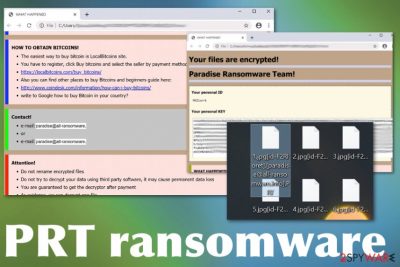
PRT ransomware virus gets this specific name from the pattern of a file marker that is placed on encoded data after the process of encryption. When RSA 2048 encryption is employed for the file locking, affected files get .[id-victims'ID-][paradise@all-ransomware.info].PRT after the original file type extension, so the victim can see which files got affected. Unfortunately, photos, videos, documents, archives, and even databases all get locked at once. Even though ransomware is not encrypting system files, the virus can easily affect those files directly by accessing system folders, settings, and manipulating files, functions, or applications.
| Name | PRT ransomware |
|---|---|
| Family | Paradise ransomware |
| File marker | .[id-victims'ID-][paradise@all-ransomware.info].PRT |
| Encryption method | RSA 2048[1] |
| Ransom note | #DECRYPT MY FILES#.html – the pop-up window that is displaying the victims key, additional details and methods to pay, places where Bitcoins can be bought, contact emails of criminals and suggestions to send files for test decryption |
| Contact emails | paradise@all-ransomware.info and paradise@all-ransomware.info |
| Distribution | The threat is known to use typical malware spreading methods that include web modules and infected files attached to email notifications posing as financial messages from legitimate companies or services. Torrent or pirated services also deliver infected files during installations, so payload of the cryptovirus can enter the system |
| Damage | When the payload of the malware gets on the system is possible that trojans or info-stealers[2] also end up installed behind your back. However, the biggest issue regarding such infection is the blackmailing feature and money involvement Users can lose their data and money when they pay for the attackers and end up not getting the decryption tool |
| Elimination | The proper PRT ransomware removal can be performed with anti-malware tools. The virus tends to install additional files or disable particular functions, applications, so the persistence of the cryptovirus is higher and you cannot easily remove it or recover encoded files |
| Optimization | You should note that file recovery on the system that is still affected by the malware can lead to permanent damage and system corruption. Get a system repair tool or a program like FortectIntego, so you can check for affected files and fix any virus damage if needed |
PRT ransomware targets various devices but focuses on the Windows operating system, where it can be easily executed and launched. Threat lands on the machine and begins to search for files suitable for encryption. It runs through driver letters on the computer and identifies the ones with .doc, .docx, .xls, .pdf, and other types of commonly used files.
When data gets detected, PRT ransomware infection starts with the encoding procedure, which ends with the file marking. All affected files receive the long extension, including their victims' ID and a contact email used for reaching malicious actors. Then the pop-up window appears with the following message-instructions:
Your file are encrypted!
Paradise Ransomware Team!Your personal ID
Your personal KEY
WHAT HAPPENED!
* Your important files produced on this computer have been encrypted due a security problem.
* If you want to restore them, write to us by email.
* You have to pay for decryption in Bitcoins. The price depends on how fast you write to us.
* After payment we will send you the decryption tool that will decrypt all your files.
WHAT HAPPENED!
* Your important files produced on this computer have been encrypted due a security problem.
* If you want to restore them, write to us by email.
* You have to pay for decryption in Bitcoins. The price depends on how fast you write to us.
+ After payment we will send you the decryption tool that will decrypt all your files.
FREE DECRYPTION AS GUARANTEE!
* Before payment you can send us 1-3 files for free decryption.
* Please note that files must NOT contain valuable information.
* The file size should not exceed 1MB.
* As evidence, we can decrypt one file
HOW TO OBTAIN BITCOINS!
* The easiest way to buy bitcoin is LocalBitcoins site.
* You have to register, click Buy bitcoins and select the seller by payment method and price
* https://localbitcoins.com/buy_bitcoins!
* Also you can find other places to buy Bitcoins and beginners guide here:
* http:/weew.coindesk.cominformation/how-can-i-buy-bitcoins!
* vérite to Google how to buy Bitcoin in your country?
Contact!
* e-mail: paradise@all–ansomware
* or
* e-mail: paradise@all–ansomware
Attention!
* Do not rename encrypted files
* Do not try to decrypt your data using third party software, it may cause permanent data loss
* You are guaranteed to get the decryptor after payment
* As evidence, we can decrypt one file
* Do not attempt to use the antivirus or uninstall the program
Since PRT ransomware is a version of the previously developed threat, so these instructions containing paying steps and the information about the encryption are not much changed. Even though the initial name of the program window gets changed according to the version on randomly, this is the version of Paradise virus, even the detection names from AV tools determine that.[3]
However, even though we note that you need to use an anti-malware program for the PRT ransomware removal, detection names do not indicate any important things besides the family and heuristic names change depending on the particular AV tool database. So focus on the detection results in general, not the particular name and base your selection of the AV software on the rate of detections, so you can get the best results. 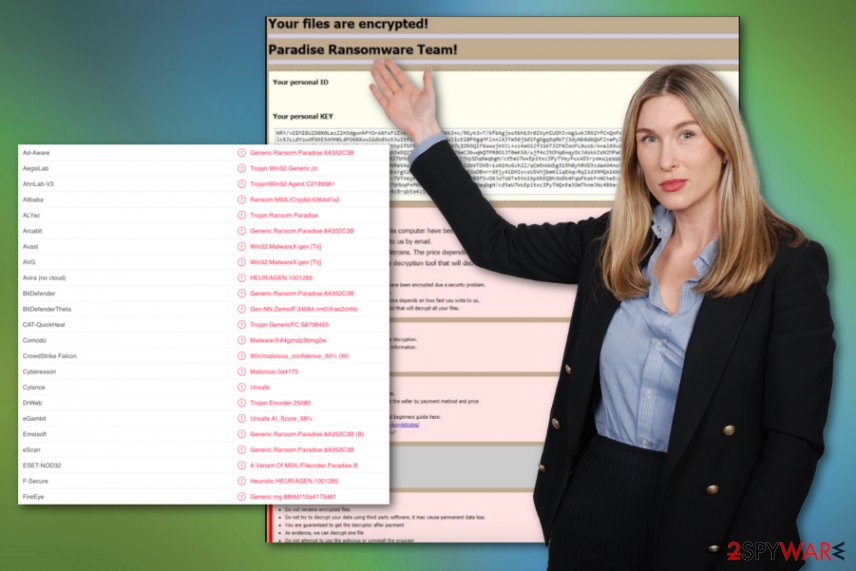
When it comes to files affected by the virus, when there is no particular tool designed to decrypt them, and paying PRT ransomware creators is not an option, you need to have files backed up on an external device or a cloud service and use them. Not everyone has those options, so third-party programs can be employed, and we have a few options down below for you.
Then you need to consider the damage that PRT ransomware virus leaves in other places and system files that get damaged due to the infection. Manual interference with Windows registry entries, system settings, and folders is not that safe when you are not an experienced computer user, so automatic tools for system repair are more dependable.
You can install a utility like FortectIntego or another PC optimizer and run the system check, so any parts that get affected by the PRT ransomware virus damage get indicated for you and you can fix system issues without causing additional problems. Then you can focus on data recovery and getting the computer back in the shape that allows processes to run smoothly.
people behind the PRT malware are extortionists and they can promise restoration and recovery of the files, but the aim of the criminals is to keep the virus persistent until they get your money. You may even find additional viruses designed to steal data, damage other parts of the machine, so it is best to react and clean the system with AV tools immediately when you receive the encryption notice. 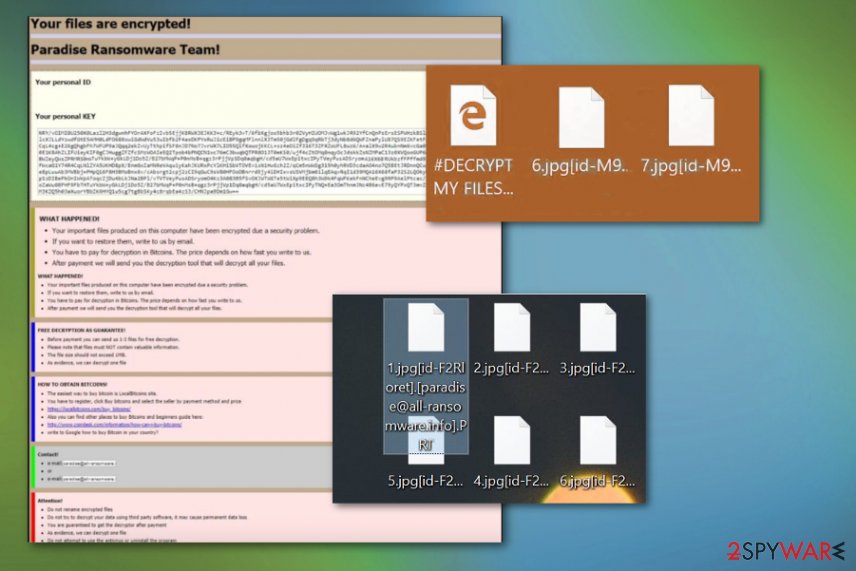
The issue with ransomware infections starts from malicious content
Malicious code can get injected on various types of files, including documents, executables, and system data. Criminals can also create websites with triggers that launch malicious infections and installs ransomware or other threats directly on the machine. You cannot even notice these processes since they all happen in the background.
However, there is a way that can help you avoid infiltration in advance. The best tip is to keep security tools on the machine and running from time to time, so dangerous material gets blocked before accessing the important parts. Paying close attention to received emails and visited content also can help you stay away from dangerous material.
Malicious files come attached to spam emails that pose as legitimate notifications from companies or services that are popular all over the world, so the received email is not raising many questions. However, when you extract the file from such an email or visit the site linked on the notification, malicious macros get triggered and ransomware code loaded directly on the machine. Pay attention to every detail and avoid loading suspicious files on the machine.
Delete PRT file-locking virus with malicious behavior detection-based software
When your data gets locked by the PRT ransomware virus, you need to react immediately. There is a small window when the encryption is still ongoing, and not many other processes can run in the background. If you delete the virus as soon as possible, you can avoid further damage to your machine and system settings.
So try to remove PRT ransomware completely once the ransom message appears. Your anti-malware tool might be the only thing you need. However, if you don't have such a security tool in the first place, you need to install one right away. Then, the anti-malware tool like SpyHunter 5Combo Cleaner or Malwarebytes can check the system and eliminate all ransomware traces.
However, you may still need to check for any left issues regarding the virus damage after this automatic PRT ransomware removal. So rely on system tools like FortectIntego and tackle those affected files or altered settings. Then you are free to worry about encrypted files and search for repair solutions.
Getting rid of PRT virus. Follow these steps
Manual removal using Safe Mode
Reboot the machine in the Safe Mode with Networking and remove PRT ransomware
Important! →
Manual removal guide might be too complicated for regular computer users. It requires advanced IT knowledge to be performed correctly (if vital system files are removed or damaged, it might result in full Windows compromise), and it also might take hours to complete. Therefore, we highly advise using the automatic method provided above instead.
Step 1. Access Safe Mode with Networking
Manual malware removal should be best performed in the Safe Mode environment.
Windows 7 / Vista / XP
- Click Start > Shutdown > Restart > OK.
- When your computer becomes active, start pressing F8 button (if that does not work, try F2, F12, Del, etc. – it all depends on your motherboard model) multiple times until you see the Advanced Boot Options window.
- Select Safe Mode with Networking from the list.

Windows 10 / Windows 8
- Right-click on Start button and select Settings.

- Scroll down to pick Update & Security.

- On the left side of the window, pick Recovery.
- Now scroll down to find Advanced Startup section.
- Click Restart now.

- Select Troubleshoot.

- Go to Advanced options.

- Select Startup Settings.

- Press Restart.
- Now press 5 or click 5) Enable Safe Mode with Networking.

Step 2. Shut down suspicious processes
Windows Task Manager is a useful tool that shows all the processes running in the background. If malware is running a process, you need to shut it down:
- Press Ctrl + Shift + Esc on your keyboard to open Windows Task Manager.
- Click on More details.

- Scroll down to Background processes section, and look for anything suspicious.
- Right-click and select Open file location.

- Go back to the process, right-click and pick End Task.

- Delete the contents of the malicious folder.
Step 3. Check program Startup
- Press Ctrl + Shift + Esc on your keyboard to open Windows Task Manager.
- Go to Startup tab.
- Right-click on the suspicious program and pick Disable.

Step 4. Delete virus files
Malware-related files can be found in various places within your computer. Here are instructions that could help you find them:
- Type in Disk Cleanup in Windows search and press Enter.

- Select the drive you want to clean (C: is your main drive by default and is likely to be the one that has malicious files in).
- Scroll through the Files to delete list and select the following:
Temporary Internet Files
Downloads
Recycle Bin
Temporary files - Pick Clean up system files.

- You can also look for other malicious files hidden in the following folders (type these entries in Windows Search and press Enter):
%AppData%
%LocalAppData%
%ProgramData%
%WinDir%
After you are finished, reboot the PC in normal mode.
Remove PRT using System Restore
Rely on System Restore feature that offers the function of recovering machine to a previous state
-
Step 1: Reboot your computer to Safe Mode with Command Prompt
Windows 7 / Vista / XP- Click Start → Shutdown → Restart → OK.
- When your computer becomes active, start pressing F8 multiple times until you see the Advanced Boot Options window.
-
Select Command Prompt from the list

Windows 10 / Windows 8- Press the Power button at the Windows login screen. Now press and hold Shift, which is on your keyboard, and click Restart..
- Now select Troubleshoot → Advanced options → Startup Settings and finally press Restart.
-
Once your computer becomes active, select Enable Safe Mode with Command Prompt in Startup Settings window.

-
Step 2: Restore your system files and settings
-
Once the Command Prompt window shows up, enter cd restore and click Enter.

-
Now type rstrui.exe and press Enter again..

-
When a new window shows up, click Next and select your restore point that is prior the infiltration of PRT. After doing that, click Next.


-
Now click Yes to start system restore.

-
Once the Command Prompt window shows up, enter cd restore and click Enter.
Bonus: Recover your data
Guide which is presented above is supposed to help you remove PRT from your computer. To recover your encrypted files, we recommend using a detailed guide prepared by 2-spyware.com security experts.If your files are encrypted by PRT, you can use several methods to restore them:
Data Recovery Pro is the program capable of restoring affected or deleted files
Restore data encoded by PRT ransomware or accidentally deleted before
- Download Data Recovery Pro;
- Follow the steps of Data Recovery Setup and install the program on your computer;
- Launch it and scan your computer for files encrypted by PRT ransomware;
- Restore them.
Windows Previous Versions can be the alternative variant for people that have no file backups stored on external devices
You can use Windows Previous Versions when System Restore feature gets enabled before
- Find an encrypted file you need to restore and right-click on it;
- Select “Properties” and go to “Previous versions” tab;
- Here, check each of available copies of the file in “Folder versions”. You should select the version you want to recover and click “Restore”.
ShadowExplorer is the system feature allowing to recover data
Unfortunately, when PRT ransomware damages Shadow Volume Copies this method cannot work
- Download Shadow Explorer (http://shadowexplorer.com/);
- Follow a Shadow Explorer Setup Wizard and install this application on your computer;
- Launch the program and go through the drop down menu on the top left corner to select the disk of your encrypted data. Check what folders are there;
- Right-click on the folder you want to restore and select “Export”. You can also select where you want it to be stored.
Decryption tools are not avaliable
Finally, you should always think about the protection of crypto-ransomwares. In order to protect your computer from PRT and other ransomwares, use a reputable anti-spyware, such as FortectIntego, SpyHunter 5Combo Cleaner or Malwarebytes
How to prevent from getting ransomware
Do not let government spy on you
The government has many issues in regards to tracking users' data and spying on citizens, so you should take this into consideration and learn more about shady information gathering practices. Avoid any unwanted government tracking or spying by going totally anonymous on the internet.
You can choose a different location when you go online and access any material you want without particular content restrictions. You can easily enjoy internet connection without any risks of being hacked by using Private Internet Access VPN.
Control the information that can be accessed by government any other unwanted party and surf online without being spied on. Even if you are not involved in illegal activities or trust your selection of services, platforms, be suspicious for your own security and take precautionary measures by using the VPN service.
Backup files for the later use, in case of the malware attack
Computer users can suffer from data losses due to cyber infections or their own faulty doings. Ransomware can encrypt and hold files hostage, while unforeseen power cuts might cause a loss of important documents. If you have proper up-to-date backups, you can easily recover after such an incident and get back to work. It is also equally important to update backups on a regular basis so that the newest information remains intact – you can set this process to be performed automatically.
When you have the previous version of every important document or project you can avoid frustration and breakdowns. It comes in handy when malware strikes out of nowhere. Use Data Recovery Pro for the data restoration process.
- ^ RSA encryption. Wikipedia. The free encyclopedia.
- ^ Danny Palmer. This easy-to-use information-stealing trojan malware is quickly gaining popularity among cyber criminals. ZDNet. Technology and cybersecurity news.
- ^ Virus detection rate. VirusTotal. Online malware scanner.





















