Pulsar1 ransomware (Improved Guide) - Free Instructions
Pulsar1 virus Removal Guide
What is Pulsar1 ransomware?
Pulsar1 ransomware – a family member of Djvu and Stop viruses
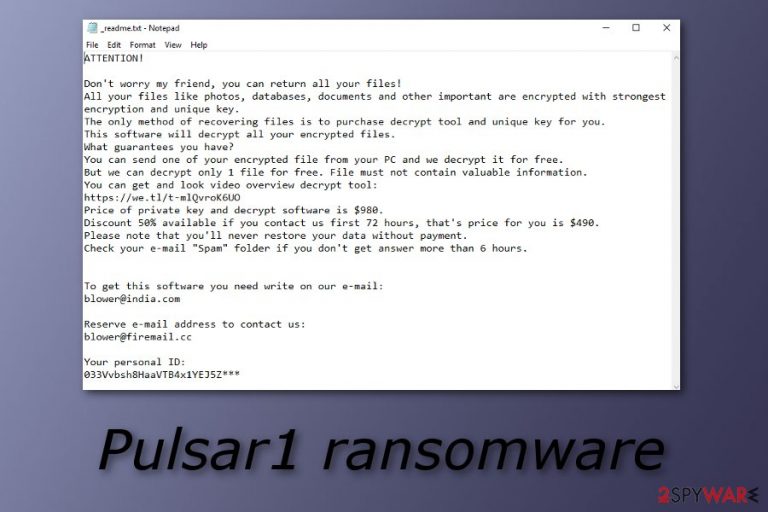
Pulsar1 ransomware is another cryptovirus that comes from the Djvu and Stop virus families. This notorious threat was first discovered by a well-known computer researcher named Michael Gillespie and put up to light to all users. Pulsar1 virus uses asymmetric or symmetric encryption algorithms to capture all data files that are stored on the infected machine. All locked files appear with a specific appendix .pulsar1 which lets users identify what kind of cyber threat has occupied his/her files. A moment later, the _readme.txt message appears and offers the decryption tool for victims if a particular amount of money (in this case, $980) is transferred to the crook's account. As another special offer, the hackers suggest decreasing the price to $490 if the victim shows any sign of contact in a three day time period. Blower@india.com and blower@firemail.cc email addresses are provided in the ransom note also. We recommend avoiding any contact with such people as they usually have only one goal to achieve with their illegitimate activities – gather as much income as possible.
| Name | Pulsar1 |
|---|---|
| Type | Ransomware |
| Family | Djvu, Stop ransomware |
| Founder | Michael Gillespie |
| Appendix | .pulsar1 |
| Ransom note | _readme.txt |
| Demanded price | For the start, the price is $980. However, victims are offered a decryption key for a 50% lower price if the money is transferred in 72 hours |
| Email addresses | blower@india.com, blower@firemail.cc |
| Detection possibilities | Use a reputable anti-malware tool such as FortectIntego to find malware-laden objects in your computer system |
| Removal tips | For ransomware removal, use reputable software only |
You can identify Pulsar1 ransomware from this ransom message:
ATTENTION!
Don't worry my friend, you can return all your files!
All your files like photos, databases, documents and other important are encrypted with
strongest encryption and unique key.
The only method of recovering files is to purchase decrypt tool and unique key for you.
This software will decrypt all your encrypted files.
What guarantees you have?
You can send one of your encrypted file from your PC and we decrypt it for free.
But we can decrypt only 1 file for free. File must not contain valuable information.
You can get and look video overview decrypt tool:
hxxps://we.tl/t-ll0rIToOhf
Price of private key and decrypt software is $980.
Discount 50% available if you contact us first 72 hours, that's price for you is $490.
Please note that you'll never restore your data without payment.
Check your e-mail “Spam” folder if you don't get answer more than 6 hours.
To get this software you need write on our e-mail:
blower@india.com
Reserve e-mail address to contact us:
blower@firemail.cc
Your personal ID:
–
However, all cyber threats which belong to the Djvu ransomware category provide the same _readme.txt ransomware. That is why for further authentication of the guilty virus, you will need to identify the extension. For a clearer view, scan your system with FortectIntego and detect all objects that are related to Pulsar1 ransomware.
Note that the ransomware virus might hide rogue processes in the Windows Task Manager and create suspicious-looking registry keys and plant them in the Registry.[1] Due to this reason, you need to remove not only Pulsar1 virus itself but also all malware-related components that it might have injected all over the computer system.
Another hazardous feature that might be included in the ransomware's operating principle is the injection of other malware. Some cyber threat, and we cannot deny that Pulsar1 might be one of them, might be capable of carrying other damaging viruses or components together with itself. Make sure that you avoid such a possibility.
Perform the Pulsar1 removal as fast as possible and ensure that all harmful processes related to the virus have been eliminated. For file protection, use a portable USB or connect to an iCloud server and save important information here. This way, no other person will be able to reach data that is stored in these places.
We advise avoiding contact with Pulsar1 ransomware spreaders as these people are supposedly scammers. They promise a reliable decryption tool for a specific amount of money, however, such promises might not be fulfilled at all. Better prevent expectable money losses and try using some data recovery tools that we have provided below our article.

Ransomware can be found in peer-to-peer networks such as free downloading sites
According to Virusai.lt experts,[2] ransomware viruses can be distributed widely throughout various third-party web pages. However, crooks often inject hazardous payload straight into secondary downloading websites such as Torrents, eMule, The Pirate Bay. Once the user clicks on a downloading link, he/she might accidentally launch the installation of ransomware.
We recommend staying careful while browsing the Internet. Try to avoid using secondary downloaders or visiting questionable-looking pages. Rather than that, choose a certain anti-malware tool[3] to download on your computer system. Such software increases machine protection at a very high level which might not be able to reach by the human himself.
Continuously, ransomware-related payload is commonly distributed through phishing email messages also. Crooks attach malicious payload to the spam email and send it to random users. Such letters usually fall in the spam section, however, they might also appear in the inbox section, so always be accurate and careful while opening your received email.
Removal guidelines for Pulsar1 ransomware virus and file recovery tips
If it happened that you turned out to be a victim of this dangerous file-encrypted threat, we are offering you to look through some virus elimination steps that will help you to remove Pulsar1 virus successfully from the computer system. However, at first, scan the entire machine with a specific anti-malware program such as FortectIntego, SpyHunter 5Combo Cleaner, or Malwarebytes. After that, continue with data recovery techniques that are presented below this article.
The Pulsar1 ransomware removal process is not an activity you should carry out on your own. For this purpose, only anti-malware programs can be fully trusted as humans are more capable of making mistakes and causing even more damage to the infected device. However, still, make sure that you boot your computer to Safe Mode with Networking before performing file restoring just to check if no malware-related activity is continuing.
Getting rid of Pulsar1 virus. Follow these steps
Manual removal using Safe Mode
Use Safe Mode with Networking to disable the ransomware virus infection on your Windows computer system. Try these instructions if help is needed:
Important! →
Manual removal guide might be too complicated for regular computer users. It requires advanced IT knowledge to be performed correctly (if vital system files are removed or damaged, it might result in full Windows compromise), and it also might take hours to complete. Therefore, we highly advise using the automatic method provided above instead.
Step 1. Access Safe Mode with Networking
Manual malware removal should be best performed in the Safe Mode environment.
Windows 7 / Vista / XP
- Click Start > Shutdown > Restart > OK.
- When your computer becomes active, start pressing F8 button (if that does not work, try F2, F12, Del, etc. – it all depends on your motherboard model) multiple times until you see the Advanced Boot Options window.
- Select Safe Mode with Networking from the list.

Windows 10 / Windows 8
- Right-click on Start button and select Settings.

- Scroll down to pick Update & Security.

- On the left side of the window, pick Recovery.
- Now scroll down to find Advanced Startup section.
- Click Restart now.

- Select Troubleshoot.

- Go to Advanced options.

- Select Startup Settings.

- Press Restart.
- Now press 5 or click 5) Enable Safe Mode with Networking.

Step 2. Shut down suspicious processes
Windows Task Manager is a useful tool that shows all the processes running in the background. If malware is running a process, you need to shut it down:
- Press Ctrl + Shift + Esc on your keyboard to open Windows Task Manager.
- Click on More details.

- Scroll down to Background processes section, and look for anything suspicious.
- Right-click and select Open file location.

- Go back to the process, right-click and pick End Task.

- Delete the contents of the malicious folder.
Step 3. Check program Startup
- Press Ctrl + Shift + Esc on your keyboard to open Windows Task Manager.
- Go to Startup tab.
- Right-click on the suspicious program and pick Disable.

Step 4. Delete virus files
Malware-related files can be found in various places within your computer. Here are instructions that could help you find them:
- Type in Disk Cleanup in Windows search and press Enter.

- Select the drive you want to clean (C: is your main drive by default and is likely to be the one that has malicious files in).
- Scroll through the Files to delete list and select the following:
Temporary Internet Files
Downloads
Recycle Bin
Temporary files - Pick Clean up system files.

- You can also look for other malicious files hidden in the following folders (type these entries in Windows Search and press Enter):
%AppData%
%LocalAppData%
%ProgramData%
%WinDir%
After you are finished, reboot the PC in normal mode.
Remove Pulsar1 using System Restore
Activate the System Restore feature in order to disable all activities that are being caused by Pulsar1 ransomware:
-
Step 1: Reboot your computer to Safe Mode with Command Prompt
Windows 7 / Vista / XP- Click Start → Shutdown → Restart → OK.
- When your computer becomes active, start pressing F8 multiple times until you see the Advanced Boot Options window.
-
Select Command Prompt from the list

Windows 10 / Windows 8- Press the Power button at the Windows login screen. Now press and hold Shift, which is on your keyboard, and click Restart..
- Now select Troubleshoot → Advanced options → Startup Settings and finally press Restart.
-
Once your computer becomes active, select Enable Safe Mode with Command Prompt in Startup Settings window.

-
Step 2: Restore your system files and settings
-
Once the Command Prompt window shows up, enter cd restore and click Enter.

-
Now type rstrui.exe and press Enter again..

-
When a new window shows up, click Next and select your restore point that is prior the infiltration of Pulsar1. After doing that, click Next.


-
Now click Yes to start system restore.

-
Once the Command Prompt window shows up, enter cd restore and click Enter.
Bonus: Recover your data
Guide which is presented above is supposed to help you remove Pulsar1 from your computer. To recover your encrypted files, we recommend using a detailed guide prepared by 2-spyware.com security experts.If you have spotted files with .pulsar1 appendix, you need to know that ransomware named Pulsar1 has occupied your computer system and blocked files. Rather than paying the demanded ransom, we urge you to try some data recovery steps that are presented below.
If your files are encrypted by Pulsar1, you can use several methods to restore them:
Use the Data Recovery Pro tool for file restoring:
Try performing this method if you want to recover some data that has been encrypted by the ransomware virus infection.
- Download Data Recovery Pro;
- Follow the steps of Data Recovery Setup and install the program on your computer;
- Launch it and scan your computer for files encrypted by Pulsar1 ransomware;
- Restore them.
Windows Previous Versions feature might be capable of returning your files:
If you have launched the System Restore function before the cyber attack took place on your computer, you should give this method a try.
- Find an encrypted file you need to restore and right-click on it;
- Select “Properties” and go to “Previous versions” tab;
- Here, check each of available copies of the file in “Folder versions”. You should select the version you want to recover and click “Restore”.
Activate Shadow Explorer for data restoring:
You can try using the Shadow Explorer tool if files were encrypted by ransomware.
- Download Shadow Explorer (http://shadowexplorer.com/);
- Follow a Shadow Explorer Setup Wizard and install this application on your computer;
- Launch the program and go through the drop down menu on the top left corner to select the disk of your encrypted data. Check what folders are there;
- Right-click on the folder you want to restore and select “Export”. You can also select where you want it to be stored.
Currently, no original Pulsar1 decryptor has been discovered or created.
Finally, you should always think about the protection of crypto-ransomwares. In order to protect your computer from Pulsar1 and other ransomwares, use a reputable anti-spyware, such as FortectIntego, SpyHunter 5Combo Cleaner or Malwarebytes
How to prevent from getting ransomware
Access your website securely from any location
When you work on the domain, site, blog, or different project that requires constant management, content creation, or coding, you may need to connect to the server and content management service more often. The best solution for creating a tighter network could be a dedicated/fixed IP address.
If you make your IP address static and set to your device, you can connect to the CMS from any location and do not create any additional issues for the server or network manager that needs to monitor connections and activities. VPN software providers like Private Internet Access can help you with such settings and offer the option to control the online reputation and manage projects easily from any part of the world.
Recover files after data-affecting malware attacks
While much of the data can be accidentally deleted due to various reasons, malware is one of the main culprits that can cause loss of pictures, documents, videos, and other important files. More serious malware infections lead to significant data loss when your documents, system files, and images get encrypted. In particular, ransomware is is a type of malware that focuses on such functions, so your files become useless without an ability to access them.
Even though there is little to no possibility to recover after file-locking threats, some applications have features for data recovery in the system. In some cases, Data Recovery Pro can also help to recover at least some portion of your data after data-locking virus infection or general cyber infection.
- ^ Registry. Computer hope. Free computer help since 1998.
- ^ Virusai.lt. Virusai.lt. Spyware news.
- ^ Margaret Rouse. Antimalware (anti-malware). Search Security. Tech Target.







