Qogotte.com (Free Guide) - Chrome, Firefox, IE, Edge
Qogotte.com Removal Guide
What is Qogotte.com?
Qogotte.com – a browser hijacker which might infect your web browsers
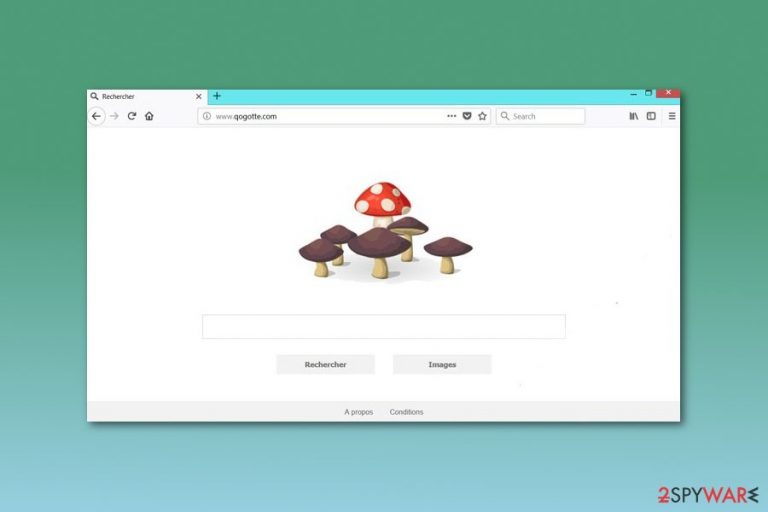
Qogotte.com is a dubious search engine that operates as a browser hijacker.[1] This potentially unwanted program (PUP) is designed to affect popular web browsers (e.g. Chrome, Mozilla, IE) when a user incorrectly installs free software. After the hijack, targeted browser’s settings are replaced, and users find an unknown domain set as their default homepage and built-in search engine.
| Summary of the cyber threat | |
|---|---|
| Name | Qogotte.com |
| Type | Browser hijacker |
| Danger level | Medium. Might alter browser's settings, display ads, and track non-personally identifiable details |
| Affected browsers | Google Chrome, Mozilla Firefox, Internet Explorer, etc. |
| Symptoms | Changed browser's startup page and built-in search engine, inability to set preferred homepage and search engine, crashing browser |
| Distribution | Software bundling |
| To uninstall Qogotte.com, install FortectIntego and run a full system scan | |
This harmful browser hijacker adware might make changes to your browser’s settings without your approval. It will set the search engine, new tab URL, and homepage to Qogotte.com. These changes cannot be reverted due to the complex hijacker’s functionality. It rejects all user’s attempts to set Google or another reputable search tool as the default one.
Due to this invasive activity, some people consider calling Qogotte.com a computer virus. However, looking from the technical prospect it is not a virus. True that it is invasive and does some changes to your browsers, but it does not damage any of your files and does not cause direct harm to the system.
However, this browser hijacker has a purpose to collect various data by forcing people to use its search engine every time while browsing the web and clicking on a new tab page. Also, developers gain profit from different kinds of ads and links which are displayed on the search result pages.
Despite the fact that Qoqotte.com cannot be classified as a computer virus, it still is harmful. This hijacker collects various information, such as:
- clicked links
- visited sites,
- search requests,
- IP address,
- location,
- clicked ads,
- etc.
Nevertheless, the hijacker collects non-personally identifiable information; your online security might be still at risk. Based on the aggregated details Qogotte.com virus might display personalized ads that are misleading. Hence, you might be tricked into visiting potentially dangerous, scam[2] or malware-laden websites.
Due to these harmful actions, we strongly recommend to take care while browsing the web, pay attention while downloading/installing certain programs, and avoid these fake search engines in all ways possible. However, if you already made a mistake and need to remove Qogotte.com, you should use FortectIntego or another anti-malware tool.
We suggest opting for automatic Qogotte.com removal, but you can get rid of the hijacker manually as well. At the end of the article, you will find detailed and illustrated instructions on how to succeed in this task.
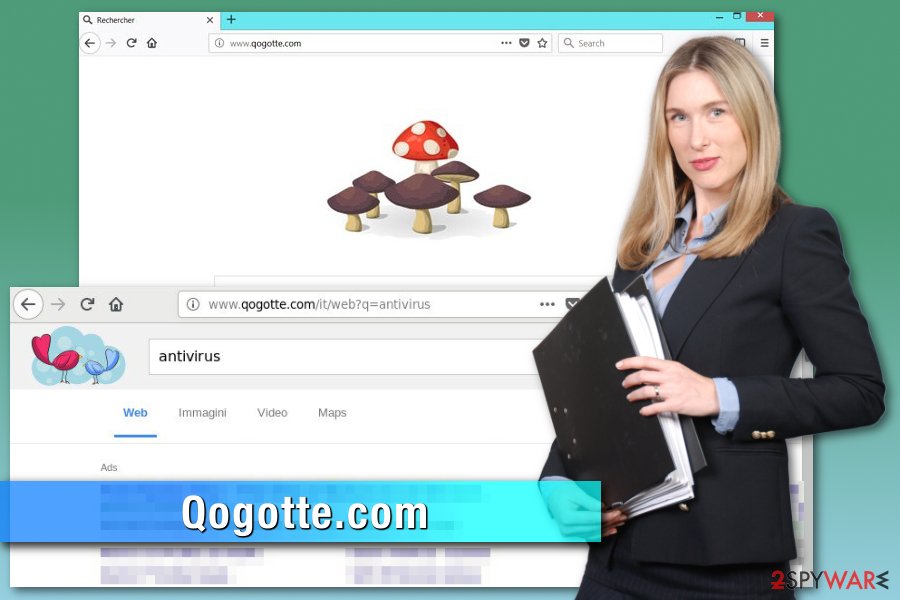
Browser hijacker distribution and avoiding techniques
As we already mentioned, the hijacker might get into the computer unnoticed. However, it does not mean that this PUP can get into the machine without user’s permission. Victims always let the hijacker enter the computer without even knowing it. That’s why you need to learn about methods, by which a hijacker enters the system.
People lack cautiousness and knowledge while browsing the web – that is how they “get caught” on nice looking harmful pages and their offered programs. Also, the browser hijacker may get downloaded/installed together with other software secretly using software bundling technique. However, you can avoid browser hijackers by following these security tips created by Bedynet.ru[3] team:
- Be careful while downloading/installing software, clicking on various links and visiting different kinds of websites;
- Download and install your programs only from trusted sites, and from their direct downloading links (do not use any third-party installers as they can come with PUPs – potentially unwanted programs);
- Go through all the downloading/installing steps which are in the “Custom/Advanced” settings section, while you are making a download or an installation, in order to track something unrecognizable;
- If you run over suspicious sites, disconnect from them immediately and do not return again;
- If you catch an eye on any dubious programs installed into your system, be sure to permanently delete all of them.
Ways, how to remove Qogotte.com browser hijacker from your browser
In order to remove Qogotte.com, you need to delete dubious browser extensions, applications, and other related components. You will see some guiding steps below, which should help you to eliminate the Qogotte.com virus from Google Chrome, Mozilla Firefox, Internet Explorer, and other browsers.
Moreover, you can do the Qogotte.com removal with the help of an anti-malware program. The removing process should not take longer than a few minutes. After the system scan, we also recommend resetting all the affected web browsers to make sure that tracking cookies or other hijacker-related components are gone for good.
You may remove virus damage with a help of FortectIntego. SpyHunter 5Combo Cleaner and Malwarebytes are recommended to detect potentially unwanted programs and viruses with all their files and registry entries that are related to them.
Getting rid of Qogotte.com. Follow these steps
Uninstall from Windows
To get rid of all components related to the hijacker, you need to investigate the system and delete suspicious programs. After that, reset the affected browsers.
Instructions for Windows 10/8 machines:
- Enter Control Panel into Windows search box and hit Enter or click on the search result.
- Under Programs, select Uninstall a program.

- From the list, find the entry of the suspicious program.
- Right-click on the application and select Uninstall.
- If User Account Control shows up, click Yes.
- Wait till uninstallation process is complete and click OK.

If you are Windows 7/XP user, proceed with the following instructions:
- Click on Windows Start > Control Panel located on the right pane (if you are Windows XP user, click on Add/Remove Programs).
- In Control Panel, select Programs > Uninstall a program.

- Pick the unwanted application by clicking on it once.
- At the top, click Uninstall/Change.
- In the confirmation prompt, pick Yes.
- Click OK once the removal process is finished.
Delete from macOS
Remove items from Applications folder:
- From the menu bar, select Go > Applications.
- In the Applications folder, look for all related entries.
- Click on the app and drag it to Trash (or right-click and pick Move to Trash)

To fully remove an unwanted app, you need to access Application Support, LaunchAgents, and LaunchDaemons folders and delete relevant files:
- Select Go > Go to Folder.
- Enter /Library/Application Support and click Go or press Enter.
- In the Application Support folder, look for any dubious entries and then delete them.
- Now enter /Library/LaunchAgents and /Library/LaunchDaemons folders the same way and terminate all the related .plist files.

Remove from Microsoft Edge
Delete unwanted extensions from MS Edge:
- Select Menu (three horizontal dots at the top-right of the browser window) and pick Extensions.
- From the list, pick the extension and click on the Gear icon.
- Click on Uninstall at the bottom.

Clear cookies and other browser data:
- Click on the Menu (three horizontal dots at the top-right of the browser window) and select Privacy & security.
- Under Clear browsing data, pick Choose what to clear.
- Select everything (apart from passwords, although you might want to include Media licenses as well, if applicable) and click on Clear.

Restore new tab and homepage settings:
- Click the menu icon and choose Settings.
- Then find On startup section.
- Click Disable if you found any suspicious domain.
Reset MS Edge if the above steps did not work:
- Press on Ctrl + Shift + Esc to open Task Manager.
- Click on More details arrow at the bottom of the window.
- Select Details tab.
- Now scroll down and locate every entry with Microsoft Edge name in it. Right-click on each of them and select End Task to stop MS Edge from running.

If this solution failed to help you, you need to use an advanced Edge reset method. Note that you need to backup your data before proceeding.
- Find the following folder on your computer: C:\\Users\\%username%\\AppData\\Local\\Packages\\Microsoft.MicrosoftEdge_8wekyb3d8bbwe.
- Press Ctrl + A on your keyboard to select all folders.
- Right-click on them and pick Delete

- Now right-click on the Start button and pick Windows PowerShell (Admin).
- When the new window opens, copy and paste the following command, and then press Enter:
Get-AppXPackage -AllUsers -Name Microsoft.MicrosoftEdge | Foreach {Add-AppxPackage -DisableDevelopmentMode -Register “$($_.InstallLocation)\\AppXManifest.xml” -Verbose

Instructions for Chromium-based Edge
Delete extensions from MS Edge (Chromium):
- Open Edge and click select Settings > Extensions.
- Delete unwanted extensions by clicking Remove.

Clear cache and site data:
- Click on Menu and go to Settings.
- Select Privacy, search and services.
- Under Clear browsing data, pick Choose what to clear.
- Under Time range, pick All time.
- Select Clear now.

Reset Chromium-based MS Edge:
- Click on Menu and select Settings.
- On the left side, pick Reset settings.
- Select Restore settings to their default values.
- Confirm with Reset.

Remove from Mozilla Firefox (FF)
To delete Qogotte.com from the Mozilla Firefox, follow these steps:
Remove dangerous extensions:
- Open Mozilla Firefox browser and click on the Menu (three horizontal lines at the top-right of the window).
- Select Add-ons.
- In here, select unwanted plugin and click Remove.

Reset the homepage:
- Click three horizontal lines at the top right corner to open the menu.
- Choose Options.
- Under Home options, enter your preferred site that will open every time you newly open the Mozilla Firefox.
Clear cookies and site data:
- Click Menu and pick Settings.
- Go to Privacy & Security section.
- Scroll down to locate Cookies and Site Data.
- Click on Clear Data…
- Select Cookies and Site Data, as well as Cached Web Content and press Clear.

Reset Mozilla Firefox
If clearing the browser as explained above did not help, reset Mozilla Firefox:
- Open Mozilla Firefox browser and click the Menu.
- Go to Help and then choose Troubleshooting Information.

- Under Give Firefox a tune up section, click on Refresh Firefox…
- Once the pop-up shows up, confirm the action by pressing on Refresh Firefox.

Remove from Google Chrome
Once you uninstall questionable add-ons and reset Google Chrome, you will be able to change Qogotte.com with reliable search engine:
Delete malicious extensions from Google Chrome:
- Open Google Chrome, click on the Menu (three vertical dots at the top-right corner) and select More tools > Extensions.
- In the newly opened window, you will see all the installed extensions. Uninstall all the suspicious plugins that might be related to the unwanted program by clicking Remove.

Clear cache and web data from Chrome:
- Click on Menu and pick Settings.
- Under Privacy and security, select Clear browsing data.
- Select Browsing history, Cookies and other site data, as well as Cached images and files.
- Click Clear data.

Change your homepage:
- Click menu and choose Settings.
- Look for a suspicious site in the On startup section.
- Click on Open a specific or set of pages and click on three dots to find the Remove option.
Reset Google Chrome:
If the previous methods did not help you, reset Google Chrome to eliminate all the unwanted components:
- Click on Menu and select Settings.
- In the Settings, scroll down and click Advanced.
- Scroll down and locate Reset and clean up section.
- Now click Restore settings to their original defaults.
- Confirm with Reset settings.

Delete from Safari
Remove unwanted extensions from Safari:
- Click Safari > Preferences…
- In the new window, pick Extensions.
- Select the unwanted extension and select Uninstall.

Clear cookies and other website data from Safari:
- Click Safari > Clear History…
- From the drop-down menu under Clear, pick all history.
- Confirm with Clear History.

Reset Safari if the above-mentioned steps did not help you:
- Click Safari > Preferences…
- Go to Advanced tab.
- Tick the Show Develop menu in menu bar.
- From the menu bar, click Develop, and then select Empty Caches.

After uninstalling this potentially unwanted program (PUP) and fixing each of your web browsers, we recommend you to scan your PC system with a reputable anti-spyware. This will help you to get rid of Qogotte.com registry traces and will also identify related parasites or possible malware infections on your computer. For that you can use our top-rated malware remover: FortectIntego, SpyHunter 5Combo Cleaner or Malwarebytes.
How to prevent from getting stealing programs
Do not let government spy on you
The government has many issues in regards to tracking users' data and spying on citizens, so you should take this into consideration and learn more about shady information gathering practices. Avoid any unwanted government tracking or spying by going totally anonymous on the internet.
You can choose a different location when you go online and access any material you want without particular content restrictions. You can easily enjoy internet connection without any risks of being hacked by using Private Internet Access VPN.
Control the information that can be accessed by government any other unwanted party and surf online without being spied on. Even if you are not involved in illegal activities or trust your selection of services, platforms, be suspicious for your own security and take precautionary measures by using the VPN service.
Backup files for the later use, in case of the malware attack
Computer users can suffer from data losses due to cyber infections or their own faulty doings. Ransomware can encrypt and hold files hostage, while unforeseen power cuts might cause a loss of important documents. If you have proper up-to-date backups, you can easily recover after such an incident and get back to work. It is also equally important to update backups on a regular basis so that the newest information remains intact – you can set this process to be performed automatically.
When you have the previous version of every important document or project you can avoid frustration and breakdowns. It comes in handy when malware strikes out of nowhere. Use Data Recovery Pro for the data restoration process.
- ^ Browser hijacking. Wikipedia. The free encyclopedia.
- ^ Daniel Nations. How to Recognize Scam Websites. Lifewire. Tech How-to guides and tutorials.
- ^ Bedynet. Bedynet. Russian cyber security news.
