QuickWeatherAlert Toolbar (Virus Removal Guide) - Chrome, Firefox, IE, Edge
QuickWeatherAlert Toolbar Removal Guide
What is QuickWeatherAlert Toolbar?
Reasons why you shouldn't use QuickWeatherAlert as your weather information provider
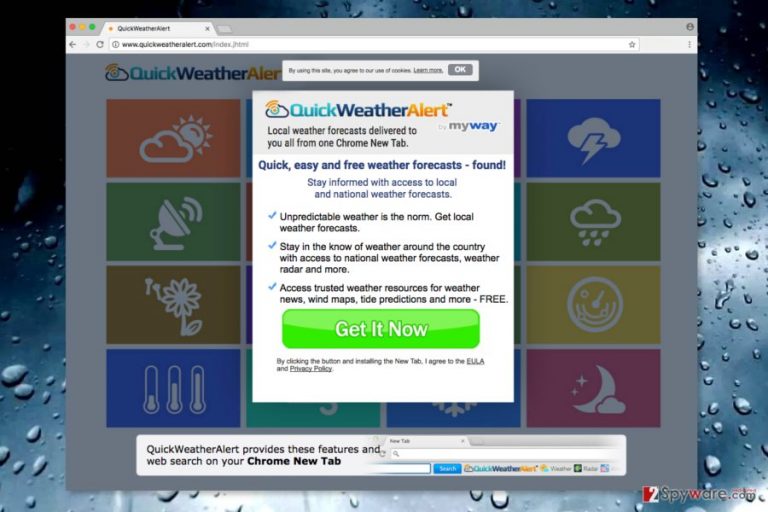
QuickWeatherAlert Toolbar is a browser extension created by Mindspark Interactive Network which claims to provide free weather forecast information. The extension is compatible with most of the popular browsers, including Mozilla Firefox, Google Chrome, IE, MS Edge and others. However, due to several negative features, such as questionable distribution method and hijacking web browsers, users sometimes label it as virus. Security experts are not as harsh with their judgements and classify the extension as a browser hijacker.[1]
The official website of the program promises to provide recent local weather forecasts, wind maps, and similar information. However, the installation of this program also leads to the changed homepage and default search engine.
The so-called QuickWeatherAlert virus is capable of changing default search engine to hp.myway.com which is known as a deceptive search tool too. The malware might also change various settings in order to prevent users from switching to another search provider.
If you download the extension from the website directly, you agree to make these changes. However, the parasite might also spread in software bundles and enter the system without asking user’s permissions. Thus, the appearance of a new homepage becomes a surprise.
After the hijack, it might be challenging to remove QuickWeatherAlert Toolbar. PUP might install additional components, browser helper objects, and similar entries to strengthen its presence. However, if you scan your device with FortectIntego or another anti-malware, you should not have any problems with hijacker’s elimination.
This application might cause three major issues:
- the search engine might alter search results and display sponsored links;
- the extension might deliver an excessive amount of ads;
- the application might track information about users.
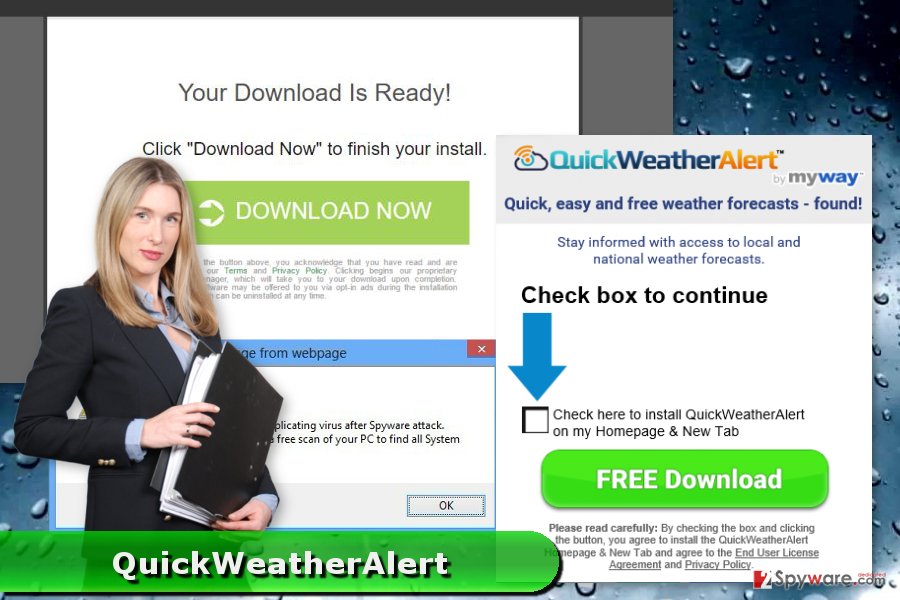
First of all, QuickWeatherAlert’s suggested search tool may prevent from finding necessary information quickly. Authors of this free application generate advertising-based revenue. Thus, sponsored content might be included even in the results page.
Secondly, the extension might deliver lots of online ads, pop-ups, and banners while you’re browsing the web. They might be not only disturbing but also promote questionable content or redirect to potentially dangerous websites.
Thirdly, the Privacy Policy reveals that it might collect both personally[2] and non-personally identifiable information about users. What is more, they might allow third-parties to install their tracking technologies and spy on you too. Gathered details are usually used for advertising purposes. Thus, your browser and inbox might be flooded with commercial content.
What is more, the possibility that some of the personally identifiable details might be accessible to unknown people should encourage you for QuickWeatherAlert removal. If sensitive information ends up in the hands of criminals, you might experience money or data loss.
Hijacker hunts for careless users
There are numerous users in United States, China, Portugal[3] and other countries who have no idea that they are making a huge mistake by relying on “Quick” or “Recommended” installation settings for installation of freeware or shareware.
QuickWeatherAlert might hijack the PC when a user carelessly installs any free program. Often they are software packages that include third-party programs. Thus, if you do not unpack a program before installing it, you might unintentionally agree to let other PUPs to enter the system.
Bundling is the most common distribution strategy among developers of useless apps. Thus, you need to learn to install software correctly in order to avoid their negative features. The main rule is to install programs under “Advanced” or “Custom” settings.
The installation wizard will reveal the list of third-party apps. Here you might find not only QuickWeatherAlert but other programs from Mindspark and other developers as well. We suggest unmarking pre-selected entries and stop their entrance.
Explanation on how to uninstall QuickWeatherAlert Toolbar
QuickWeatherAlert is not a virus. It’s a potentially unwanted program (PUP). For this reason, you have to uninstall it like any other program or browser extension. However, if it sneaked into your device unexpectedly, you should also look up for other programs that may have been installed from the same bundle.
In order to remove QuickWeatherAlert Toolbar virus manually, you can follow our prepared instructions below. Do not forget to reset affected browsers as well. It’s necessary for deletion of tracking cookies and other “invisible” components.
However, you can speed up QuickWeatherAlert removal with anti-malware program. Automatic elimination requires scanning the computer with an updated security software.
You may remove virus damage with a help of FortectIntego. SpyHunter 5Combo Cleaner and Malwarebytes are recommended to detect potentially unwanted programs and viruses with all their files and registry entries that are related to them.
Getting rid of QuickWeatherAlert Toolbar. Follow these steps
Uninstall from Windows
Access programs' list via Control Panel. Look up for QuickWeatherAlert and other suspicious programs. Most likely they are created by Mindspark. However, you should not leave programs developed by other developers.
Instructions for Windows 10/8 machines:
- Enter Control Panel into Windows search box and hit Enter or click on the search result.
- Under Programs, select Uninstall a program.

- From the list, find the entry of the suspicious program.
- Right-click on the application and select Uninstall.
- If User Account Control shows up, click Yes.
- Wait till uninstallation process is complete and click OK.

If you are Windows 7/XP user, proceed with the following instructions:
- Click on Windows Start > Control Panel located on the right pane (if you are Windows XP user, click on Add/Remove Programs).
- In Control Panel, select Programs > Uninstall a program.

- Pick the unwanted application by clicking on it once.
- At the top, click Uninstall/Change.
- In the confirmation prompt, pick Yes.
- Click OK once the removal process is finished.
Delete from macOS
In case your Mac OS X get infected with this PUP, you will fix it with the help of these guidelines:
Remove items from Applications folder:
- From the menu bar, select Go > Applications.
- In the Applications folder, look for all related entries.
- Click on the app and drag it to Trash (or right-click and pick Move to Trash)

To fully remove an unwanted app, you need to access Application Support, LaunchAgents, and LaunchDaemons folders and delete relevant files:
- Select Go > Go to Folder.
- Enter /Library/Application Support and click Go or press Enter.
- In the Application Support folder, look for any dubious entries and then delete them.
- Now enter /Library/LaunchAgents and /Library/LaunchDaemons folders the same way and terminate all the related .plist files.

Remove from Microsoft Edge
Delete unwanted extensions from MS Edge:
- Select Menu (three horizontal dots at the top-right of the browser window) and pick Extensions.
- From the list, pick the extension and click on the Gear icon.
- Click on Uninstall at the bottom.

Clear cookies and other browser data:
- Click on the Menu (three horizontal dots at the top-right of the browser window) and select Privacy & security.
- Under Clear browsing data, pick Choose what to clear.
- Select everything (apart from passwords, although you might want to include Media licenses as well, if applicable) and click on Clear.

Restore new tab and homepage settings:
- Click the menu icon and choose Settings.
- Then find On startup section.
- Click Disable if you found any suspicious domain.
Reset MS Edge if the above steps did not work:
- Press on Ctrl + Shift + Esc to open Task Manager.
- Click on More details arrow at the bottom of the window.
- Select Details tab.
- Now scroll down and locate every entry with Microsoft Edge name in it. Right-click on each of them and select End Task to stop MS Edge from running.

If this solution failed to help you, you need to use an advanced Edge reset method. Note that you need to backup your data before proceeding.
- Find the following folder on your computer: C:\\Users\\%username%\\AppData\\Local\\Packages\\Microsoft.MicrosoftEdge_8wekyb3d8bbwe.
- Press Ctrl + A on your keyboard to select all folders.
- Right-click on them and pick Delete

- Now right-click on the Start button and pick Windows PowerShell (Admin).
- When the new window opens, copy and paste the following command, and then press Enter:
Get-AppXPackage -AllUsers -Name Microsoft.MicrosoftEdge | Foreach {Add-AppxPackage -DisableDevelopmentMode -Register “$($_.InstallLocation)\\AppXManifest.xml” -Verbose

Instructions for Chromium-based Edge
Delete extensions from MS Edge (Chromium):
- Open Edge and click select Settings > Extensions.
- Delete unwanted extensions by clicking Remove.

Clear cache and site data:
- Click on Menu and go to Settings.
- Select Privacy, search and services.
- Under Clear browsing data, pick Choose what to clear.
- Under Time range, pick All time.
- Select Clear now.

Reset Chromium-based MS Edge:
- Click on Menu and select Settings.
- On the left side, pick Reset settings.
- Select Restore settings to their default values.
- Confirm with Reset.

Remove from Mozilla Firefox (FF)
Remove Quick Weather Alert extension from Mozilla Firefox, as well as other suspicious add-ons that might have been installed too.
Remove dangerous extensions:
- Open Mozilla Firefox browser and click on the Menu (three horizontal lines at the top-right of the window).
- Select Add-ons.
- In here, select unwanted plugin and click Remove.

Reset the homepage:
- Click three horizontal lines at the top right corner to open the menu.
- Choose Options.
- Under Home options, enter your preferred site that will open every time you newly open the Mozilla Firefox.
Clear cookies and site data:
- Click Menu and pick Settings.
- Go to Privacy & Security section.
- Scroll down to locate Cookies and Site Data.
- Click on Clear Data…
- Select Cookies and Site Data, as well as Cached Web Content and press Clear.

Reset Mozilla Firefox
If clearing the browser as explained above did not help, reset Mozilla Firefox:
- Open Mozilla Firefox browser and click the Menu.
- Go to Help and then choose Troubleshooting Information.

- Under Give Firefox a tune up section, click on Refresh Firefox…
- Once the pop-up shows up, confirm the action by pressing on Refresh Firefox.

Remove from Google Chrome
You may delete hijacker in to two basic steps – uninstallation of suspicious browser extensions and Google Chrome reset.
Delete malicious extensions from Google Chrome:
- Open Google Chrome, click on the Menu (three vertical dots at the top-right corner) and select More tools > Extensions.
- In the newly opened window, you will see all the installed extensions. Uninstall all the suspicious plugins that might be related to the unwanted program by clicking Remove.

Clear cache and web data from Chrome:
- Click on Menu and pick Settings.
- Under Privacy and security, select Clear browsing data.
- Select Browsing history, Cookies and other site data, as well as Cached images and files.
- Click Clear data.

Change your homepage:
- Click menu and choose Settings.
- Look for a suspicious site in the On startup section.
- Click on Open a specific or set of pages and click on three dots to find the Remove option.
Reset Google Chrome:
If the previous methods did not help you, reset Google Chrome to eliminate all the unwanted components:
- Click on Menu and select Settings.
- In the Settings, scroll down and click Advanced.
- Scroll down and locate Reset and clean up section.
- Now click Restore settings to their original defaults.
- Confirm with Reset settings.

Delete from Safari
Remove unwanted extensions from Safari:
- Click Safari > Preferences…
- In the new window, pick Extensions.
- Select the unwanted extension and select Uninstall.

Clear cookies and other website data from Safari:
- Click Safari > Clear History…
- From the drop-down menu under Clear, pick all history.
- Confirm with Clear History.

Reset Safari if the above-mentioned steps did not help you:
- Click Safari > Preferences…
- Go to Advanced tab.
- Tick the Show Develop menu in menu bar.
- From the menu bar, click Develop, and then select Empty Caches.

After uninstalling this potentially unwanted program (PUP) and fixing each of your web browsers, we recommend you to scan your PC system with a reputable anti-spyware. This will help you to get rid of QuickWeatherAlert Toolbar registry traces and will also identify related parasites or possible malware infections on your computer. For that you can use our top-rated malware remover: FortectIntego, SpyHunter 5Combo Cleaner or Malwarebytes.
How to prevent from getting stealing programs
Do not let government spy on you
The government has many issues in regards to tracking users' data and spying on citizens, so you should take this into consideration and learn more about shady information gathering practices. Avoid any unwanted government tracking or spying by going totally anonymous on the internet.
You can choose a different location when you go online and access any material you want without particular content restrictions. You can easily enjoy internet connection without any risks of being hacked by using Private Internet Access VPN.
Control the information that can be accessed by government any other unwanted party and surf online without being spied on. Even if you are not involved in illegal activities or trust your selection of services, platforms, be suspicious for your own security and take precautionary measures by using the VPN service.
Backup files for the later use, in case of the malware attack
Computer users can suffer from data losses due to cyber infections or their own faulty doings. Ransomware can encrypt and hold files hostage, while unforeseen power cuts might cause a loss of important documents. If you have proper up-to-date backups, you can easily recover after such an incident and get back to work. It is also equally important to update backups on a regular basis so that the newest information remains intact – you can set this process to be performed automatically.
When you have the previous version of every important document or project you can avoid frustration and breakdowns. It comes in handy when malware strikes out of nowhere. Use Data Recovery Pro for the data restoration process.
- ^ What Is A Browser Hijacker?. Smith Technical Resources. The website about technology, computers and cyber infections.
- ^ Nate Lord. What Is Personally Identifiable Information?. Digital Guardian. Data loss prevention software.
- ^ Semvirus. Semvirus. Portuguese website about computer infections.
