Raw6help.xyz ads (Chrome, Firefox, IE, Edge) - virus
Raw6help.xyz ads Removal Guide
What is Raw6help.xyz ads?
Raw6help.xyz is a virus that aims to scam inexperienced PC users
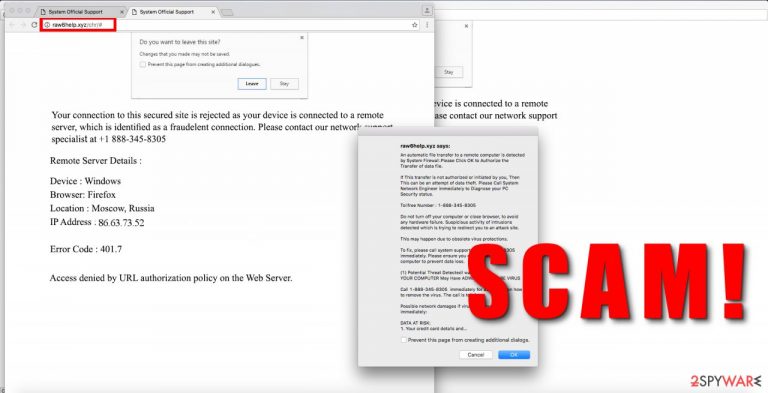
Raw6help.xyz virus is an incredibly intrusive parasite that opens this questionable site repeatedly. The site then displays pop-ups stating that “An automatic file transfer to a remote computer is detected by System Firewall. Please click OK to authorize the transfer of the file. The virus then says that in case the transfer hasn’t been approved by the user, then the computer is at risk, and some criminals might be trying to steal private data. Since there is no way to close this pop-up, the user might click the OK button.
This will open a website that states that the user’s connection to the “safe site” has been rejected because the computer is connected to a suspicious remote server. This can scare the victim and make them believe that the computer is actually at risk and that somebody is trying to control it remotely. Just like in the previous window, Raw6help.xyz/chr displays a tech support number and urges the victim to call it.
| Name | Raw6help.xyz |
|---|---|
| Type | Adware, potentially unwanted program |
| Problems | Constant advertisements, redirects, and exposure to third-party material fills the screen and keeps the person from accessing normal content |
| Distribution | Freeware installations, software bundling, deceptive pages, and platforms trigger installs of these intruders |
| Danger | Data tracking is one of the methods that can be used by advertisers but creates a danger to users' personal information |
| Elimination | Run the anti-malware program and remove any intruders automatically |
| Repair | Rely on tools like FortectIntego that can find and fix issues with system performance |
The victim will shortly notice how hard it is to close these pop-up windows. Even clicking on a random spot on the advertisement or directly on the site will launch another browser window and open the same phony website. Pop-ups can be closed by clicking “Prevent this page from creating additional dialogs” and clicking Close.
Do not click on anything else but the X on the tab that is opened. This will close the scammy web page. This site that triggers all these pop-ups launches because Raw6help.xyz malware is installed on the system. This malware is designed to scare the user and force him to call tech support scammers.
To maximize the effect, that phony website plays an audio message as well:
Your access to this secured website is blocked because your browser is infected with malware. Please contact customer support to resolve this issue Customer Support Toll-Free: +1 888-345-8305
Please do not call +1 888-345-8305 because scammers that pose as customer service representatives will attempt to deceive you and swindle money from you by persistently explaining that there are serious problems with your computer that need to be fixed. What is more, they might try to prove that they are right by commanding you to perform series of useless actions, access different folders, and look through files stored there.
Typically, scammers just show deeply hidden legitimate folders containing system files or other components that are necessary for the computer to function. Criminals might ask you to install some remote administration tools and try to access your computer remotely.
Bear in mind that they can drop malicious files and run harmful programs such as ransomware, so do not give them access to your PC! If such malware has attacked your PC, remove the intruder with the help of an anti-malware tool – SpyHunter 5Combo Cleaner, Malwarebytes. Detailed Raw6help.xyz removal instructions are presented underneath the article.
Silent malware infects systems during insecure browsing
Intrusive ads can start torturing you immediately after installing another free program that looks entirely safe at first sight. However, you must know that a large number of free programs typically distribute additional programs alongside them. You can accidentally drop them on the system by choosing Default or Standard settings for the installation.
You should pick Custom or Advanced settings instead and deselect all suggested downloads one by one. However, this malware might reach you via email, so be careful and do not open any suspicious letters containing attachments and do not even think about downloading them to your computer. Such emails often carry extremely malicious files that can do irreversible damage to the system.
Raw6help.xyz ads can end when the program responsible for the behavior gets terminated
You must remove the virus as soon as you can; otherwise, it will keep launching more and more pop-ups for you. To put it shortly, ads by this malware are meant to stop you from studying, working, or just spending leisure time on the Internet and completely annoy you.
However, Raw6help.xyz removal should be carried out using the anti-malware program and not by calling the phony tech support number that is provided in almost every pop-up that this virus displays.
You may remove virus damage with a help of FortectIntego. SpyHunter 5Combo Cleaner and Malwarebytes are recommended to detect potentially unwanted programs and viruses with all their files and registry entries that are related to them.
Getting rid of Raw6help.xyz ads. Follow these steps
Uninstall from Windows
Instructions for Windows 10/8 machines:
- Enter Control Panel into Windows search box and hit Enter or click on the search result.
- Under Programs, select Uninstall a program.

- From the list, find the entry of the suspicious program.
- Right-click on the application and select Uninstall.
- If User Account Control shows up, click Yes.
- Wait till uninstallation process is complete and click OK.

If you are Windows 7/XP user, proceed with the following instructions:
- Click on Windows Start > Control Panel located on the right pane (if you are Windows XP user, click on Add/Remove Programs).
- In Control Panel, select Programs > Uninstall a program.

- Pick the unwanted application by clicking on it once.
- At the top, click Uninstall/Change.
- In the confirmation prompt, pick Yes.
- Click OK once the removal process is finished.
Delete from macOS
Remove items from Applications folder:
- From the menu bar, select Go > Applications.
- In the Applications folder, look for all related entries.
- Click on the app and drag it to Trash (or right-click and pick Move to Trash)

To fully remove an unwanted app, you need to access Application Support, LaunchAgents, and LaunchDaemons folders and delete relevant files:
- Select Go > Go to Folder.
- Enter /Library/Application Support and click Go or press Enter.
- In the Application Support folder, look for any dubious entries and then delete them.
- Now enter /Library/LaunchAgents and /Library/LaunchDaemons folders the same way and terminate all the related .plist files.

Remove from Microsoft Edge
Delete unwanted extensions from MS Edge:
- Select Menu (three horizontal dots at the top-right of the browser window) and pick Extensions.
- From the list, pick the extension and click on the Gear icon.
- Click on Uninstall at the bottom.

Clear cookies and other browser data:
- Click on the Menu (three horizontal dots at the top-right of the browser window) and select Privacy & security.
- Under Clear browsing data, pick Choose what to clear.
- Select everything (apart from passwords, although you might want to include Media licenses as well, if applicable) and click on Clear.

Restore new tab and homepage settings:
- Click the menu icon and choose Settings.
- Then find On startup section.
- Click Disable if you found any suspicious domain.
Reset MS Edge if the above steps did not work:
- Press on Ctrl + Shift + Esc to open Task Manager.
- Click on More details arrow at the bottom of the window.
- Select Details tab.
- Now scroll down and locate every entry with Microsoft Edge name in it. Right-click on each of them and select End Task to stop MS Edge from running.

If this solution failed to help you, you need to use an advanced Edge reset method. Note that you need to backup your data before proceeding.
- Find the following folder on your computer: C:\\Users\\%username%\\AppData\\Local\\Packages\\Microsoft.MicrosoftEdge_8wekyb3d8bbwe.
- Press Ctrl + A on your keyboard to select all folders.
- Right-click on them and pick Delete

- Now right-click on the Start button and pick Windows PowerShell (Admin).
- When the new window opens, copy and paste the following command, and then press Enter:
Get-AppXPackage -AllUsers -Name Microsoft.MicrosoftEdge | Foreach {Add-AppxPackage -DisableDevelopmentMode -Register “$($_.InstallLocation)\\AppXManifest.xml” -Verbose

Instructions for Chromium-based Edge
Delete extensions from MS Edge (Chromium):
- Open Edge and click select Settings > Extensions.
- Delete unwanted extensions by clicking Remove.

Clear cache and site data:
- Click on Menu and go to Settings.
- Select Privacy, search and services.
- Under Clear browsing data, pick Choose what to clear.
- Under Time range, pick All time.
- Select Clear now.

Reset Chromium-based MS Edge:
- Click on Menu and select Settings.
- On the left side, pick Reset settings.
- Select Restore settings to their default values.
- Confirm with Reset.

Remove from Mozilla Firefox (FF)
Remove dangerous extensions:
- Open Mozilla Firefox browser and click on the Menu (three horizontal lines at the top-right of the window).
- Select Add-ons.
- In here, select unwanted plugin and click Remove.

Reset the homepage:
- Click three horizontal lines at the top right corner to open the menu.
- Choose Options.
- Under Home options, enter your preferred site that will open every time you newly open the Mozilla Firefox.
Clear cookies and site data:
- Click Menu and pick Settings.
- Go to Privacy & Security section.
- Scroll down to locate Cookies and Site Data.
- Click on Clear Data…
- Select Cookies and Site Data, as well as Cached Web Content and press Clear.

Reset Mozilla Firefox
If clearing the browser as explained above did not help, reset Mozilla Firefox:
- Open Mozilla Firefox browser and click the Menu.
- Go to Help and then choose Troubleshooting Information.

- Under Give Firefox a tune up section, click on Refresh Firefox…
- Once the pop-up shows up, confirm the action by pressing on Refresh Firefox.

Remove from Google Chrome
Delete malicious extensions from Google Chrome:
- Open Google Chrome, click on the Menu (three vertical dots at the top-right corner) and select More tools > Extensions.
- In the newly opened window, you will see all the installed extensions. Uninstall all the suspicious plugins that might be related to the unwanted program by clicking Remove.

Clear cache and web data from Chrome:
- Click on Menu and pick Settings.
- Under Privacy and security, select Clear browsing data.
- Select Browsing history, Cookies and other site data, as well as Cached images and files.
- Click Clear data.

Change your homepage:
- Click menu and choose Settings.
- Look for a suspicious site in the On startup section.
- Click on Open a specific or set of pages and click on three dots to find the Remove option.
Reset Google Chrome:
If the previous methods did not help you, reset Google Chrome to eliminate all the unwanted components:
- Click on Menu and select Settings.
- In the Settings, scroll down and click Advanced.
- Scroll down and locate Reset and clean up section.
- Now click Restore settings to their original defaults.
- Confirm with Reset settings.

Delete from Safari
Remove unwanted extensions from Safari:
- Click Safari > Preferences…
- In the new window, pick Extensions.
- Select the unwanted extension and select Uninstall.

Clear cookies and other website data from Safari:
- Click Safari > Clear History…
- From the drop-down menu under Clear, pick all history.
- Confirm with Clear History.

Reset Safari if the above-mentioned steps did not help you:
- Click Safari > Preferences…
- Go to Advanced tab.
- Tick the Show Develop menu in menu bar.
- From the menu bar, click Develop, and then select Empty Caches.

After uninstalling this potentially unwanted program (PUP) and fixing each of your web browsers, we recommend you to scan your PC system with a reputable anti-spyware. This will help you to get rid of Raw6help.xyz registry traces and will also identify related parasites or possible malware infections on your computer. For that you can use our top-rated malware remover: FortectIntego, SpyHunter 5Combo Cleaner or Malwarebytes.
How to prevent from getting malware
Protect your privacy – employ a VPN
There are several ways how to make your online time more private – you can access an incognito tab. However, there is no secret that even in this mode, you are tracked for advertising purposes. There is a way to add an extra layer of protection and create a completely anonymous web browsing practice with the help of Private Internet Access VPN. This software reroutes traffic through different servers, thus leaving your IP address and geolocation in disguise. Besides, it is based on a strict no-log policy, meaning that no data will be recorded, leaked, and available for both first and third parties. The combination of a secure web browser and Private Internet Access VPN will let you browse the Internet without a feeling of being spied or targeted by criminals.
No backups? No problem. Use a data recovery tool
If you wonder how data loss can occur, you should not look any further for answers – human errors, malware attacks, hardware failures, power cuts, natural disasters, or even simple negligence. In some cases, lost files are extremely important, and many straight out panic when such an unfortunate course of events happen. Due to this, you should always ensure that you prepare proper data backups on a regular basis.
If you were caught by surprise and did not have any backups to restore your files from, not everything is lost. Data Recovery Pro is one of the leading file recovery solutions you can find on the market – it is likely to restore even lost emails or data located on an external device.
