Real Dark browser extension (Free Instructions)
Real Dark browser extension Removal Guide
What is Real Dark browser extension?
Real Dark is a browser-hijacking extension that promises customization at the cost of annoying ads
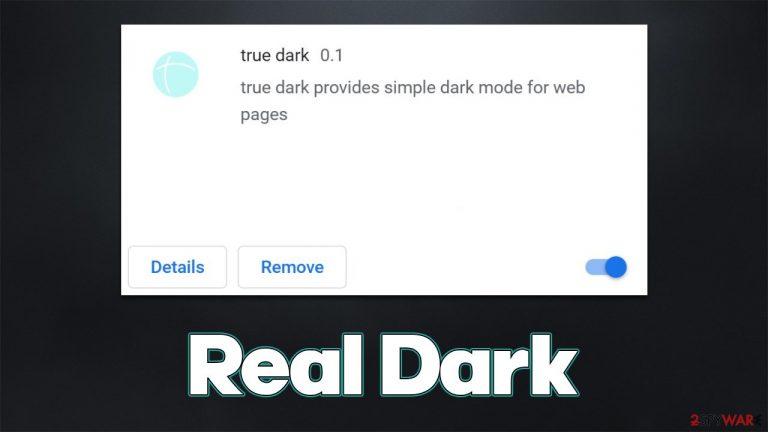
Real Dark is a potentially unwanted application[1] that you might have installed unintentionally along with other software downloaded from third-party websites. In order cases, you might have also been lured by its promised function – to provide a dark mode for all the pages that you visit while browsing the web.
Once installed, the extension would change certain browser settings to allow it to insert ads into pages you visit. These ads might not always be relevant, promote other potentially unwanted applications or push scams. Thus, we recommend being wary of search results that are marked as ads, as well as other commercial content you encounter online when the Real Dark hijacker is installed.
| Name | Real Dark |
|---|---|
| Type | Browser hijacker, potentially unwanted browser extension |
| Distribution | Software bundles, ads, redirects |
| Symptoms | Those infected are likely to see more commercial content while browsing the web and also encounter scams, as well as phishing, fake update messages |
| dangers | Installation of other potentially unwanted programs/malware, personal data disclosure to unknown parties, monetary loss |
| Removal | You can get rid of the extension via browser settings. Make sure you scan your system with SpyHunter 5Combo Cleaner to check for other infections |
| Tips | After you eliminate all PUPs from your system, make sure you clean your web browsers and repair system files. You can do that automatically with FortectIntego or refer to our manual guide |
What is Real Dark?
Just like many similar apps Feel Dark, Pick Dark, or Plus Darker, Real Dark belongs to the family of unwanted extensions that advertise the same functionality – providing a dark mode for visited pages. While it may seem like a useful trait, it is relatively deceiving, as most modern web browsers provide built-in options for various modes.
Therefore, if you require this functionality without having to deal with the increased number of advertisements and other browser chances, you should uninstall this app. We provide detailed instructions below.
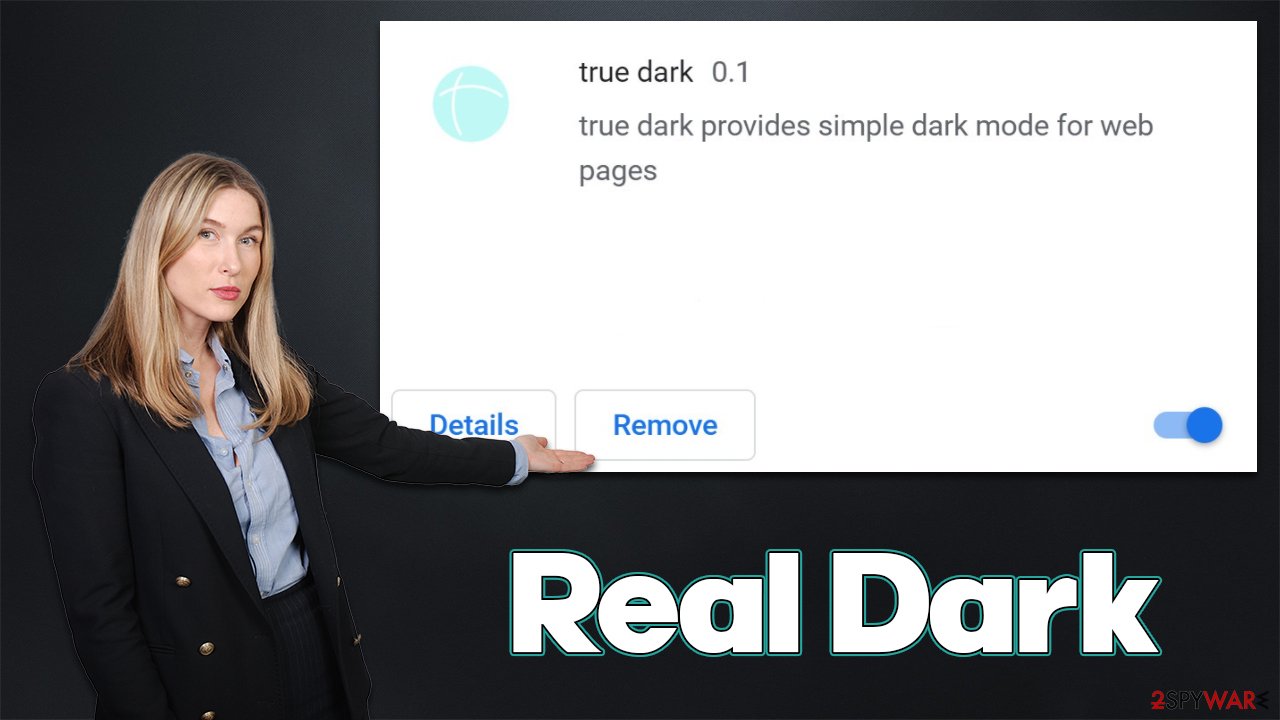
Remove the browser hijacker
The unwanted advertisements and other disturbances while browsing the web are likely to be caused by the potentially unwanted browser extension installed on your system. Removing it does not require much effort – you can simply click the “Extensions” button next to the settings menu and select the uninstall option. If for some reason this option is unavailable or you can't see the Real Dark extension, proceed with the following steps:
Google Chrome
- Open Google Chrome, click on the Menu (three vertical dots at the top-right corner) and select More tools > Extensions.
- In the newly opened window, you will see all the installed extensions. Uninstall all the suspicious plugins that might be related to the unwanted program by clicking Remove.

Mozilla Firefox
- Open Mozilla Firefox browser and click on the Menu (three horizontal lines at the top-right of the window).
- Select Add-ons.
- In here, select unwanted plugin and click Remove.

MS Edge
- Open Edge and click select Settings > Extensions.
- Delete unwanted extensions by clicking Remove.

MS Edge (legacy)
- Select Menu (three horizontal dots at the top-right of the browser window) and pick Extensions.
- From the list, pick the extension and click on the Gear icon.
- Click on Uninstall at the bottom.

Internet Explorer
- Open Internet Explorer, click on the Gear icon (IE menu) on the top-right corner of the browser
- Pick Manage Add-ons.
- You will see a Manage Add-ons window. Here, look for suspicious plugins. Click on these entries and select Disable.

Safari
- Click Safari > Preferences…
- In the new window, pick Extensions.
- Select the unwanted extension and select Uninstall.

Get rid of unwanted data tracking
Just like any other potentially unwanted program, the Real Dark browser extension specializes in retaining pay-per-click[2] revenue by exposing users to various ads when they browse the web. In order for this scheme to be successful, the PUP needs certain user data in order to provide users with more relevant ads catered to their interests.
In order to achieve that, the hijacker employs cookies, web beacons,[3] pixels, and other technologies to gather various information about online user activities, including link clicks, browsed websites, technical device data, browsing preferences, approximate location, IP address, and more.
To stop this unwanted information gathering, you should eliminate cookies and other web data from your browser. This can be achieved by cleaning browser caches as explained below or by using FortectIntego maintenance utility, which can do the cleaning process automatically for you and even fix virus damage if such was sustained.
Google Chrome
- Click on Menu and pick Settings.
- Under Privacy and security, select Clear browsing data.
- Select Browsing history, Cookies and other site data, as well as Cached images and files.
- Click Clear data.

Mozilla Firefox
- Click Menu and pick Options.
- Go to Privacy & Security section.
- Scroll down to locate Cookies and Site Data.
- Click on Clear Data…
- Select Cookies and Site Data, as well as Cached Web Content, and press Clear.

MS Edge (Chromium)
- Click on Menu and go to Settings.
- Select Privacy and services.
- Under Clear browsing data, pick Choose what to clear.
- Under Time range, pick All time.
- Select Clear now.

MS Edge (legacy)
- Click on the Menu (three horizontal dots at the top-right of the browser window) and select Privacy & security.
- Under Clear browsing data, pick Choose what to clear.
- Select everything (apart from passwords, although you might want to include Media licenses as well, if applicable) and click on Clear.

Internet Explorer
- Click on Gear icon > Internet options and select Advanced tab.
- Select Reset.
- In the new window, check Delete personal settings and select Reset.

Safari
- Click Safari > Clear History…
- From the drop-down menu under Clear, pick all history.
- Confirm with Clear History.

Don't forget that your system could be infected with other potentially unwanted programs or even malware, hence ads and other malicious activities might continue. To avoid this, perform a full system scan with SpyHunter 5Combo Cleaner, Malwarebytes, or another reputable anti-malware. You can also look for malicious apps manually, although keep in mind that it might not always be possible to find them and eliminate all the components effectively without adequate IT knowledge.
Getting rid of Real Dark browser extension. Follow these steps
Uninstall from Windows
Instructions for Windows 10/8 machines:
- Enter Control Panel into Windows search box and hit Enter or click on the search result.
- Under Programs, select Uninstall a program.

- From the list, find the entry of the suspicious program.
- Right-click on the application and select Uninstall.
- If User Account Control shows up, click Yes.
- Wait till uninstallation process is complete and click OK.

If you are Windows 7/XP user, proceed with the following instructions:
- Click on Windows Start > Control Panel located on the right pane (if you are Windows XP user, click on Add/Remove Programs).
- In Control Panel, select Programs > Uninstall a program.

- Pick the unwanted application by clicking on it once.
- At the top, click Uninstall/Change.
- In the confirmation prompt, pick Yes.
- Click OK once the removal process is finished.
Delete from macOS
Remove items from Applications folder:
- From the menu bar, select Go > Applications.
- In the Applications folder, look for all related entries.
- Click on the app and drag it to Trash (or right-click and pick Move to Trash)

To fully remove an unwanted app, you need to access Application Support, LaunchAgents, and LaunchDaemons folders and delete relevant files:
- Select Go > Go to Folder.
- Enter /Library/Application Support and click Go or press Enter.
- In the Application Support folder, look for any dubious entries and then delete them.
- Now enter /Library/LaunchAgents and /Library/LaunchDaemons folders the same way and terminate all the related .plist files.

How to prevent from getting browser hijacker
Choose a proper web browser and improve your safety with a VPN tool
Online spying has got momentum in recent years and people are getting more and more interested in how to protect their privacy online. One of the basic means to add a layer of security – choose the most private and secure web browser. Although web browsers can't grant full privacy protection and security, some of them are much better at sandboxing, HTTPS upgrading, active content blocking, tracking blocking, phishing protection, and similar privacy-oriented features. However, if you want true anonymity, we suggest you employ a powerful Private Internet Access VPN – it can encrypt all the traffic that comes and goes out of your computer, preventing tracking completely.
Lost your files? Use data recovery software
While some files located on any computer are replaceable or useless, others can be extremely valuable. Family photos, work documents, school projects – these are types of files that we don't want to lose. Unfortunately, there are many ways how unexpected data loss can occur: power cuts, Blue Screen of Death errors, hardware failures, crypto-malware attack, or even accidental deletion.
To ensure that all the files remain intact, you should prepare regular data backups. You can choose cloud-based or physical copies you could restore from later in case of a disaster. If your backups were lost as well or you never bothered to prepare any, Data Recovery Pro can be your only hope to retrieve your invaluable files.
- ^ Chris Hoffman. PUPs Explained: What is a “Potentially Unwanted Program”?. How-to Geek. Site that explains technology.
- ^ Pay-per-click. Wikipedia. The free encyclopedia.
- ^ Web Beacon. TechTerms. The Computer Dictionary.
