REDROMAN ransomware (Virus Removal Guide) - Recovery Instructions Included
REDROMAN virus Removal Guide
What is REDROMAN ransomware?
REDROMAN ransomware – cryptovirus that demands $200 for file decryption
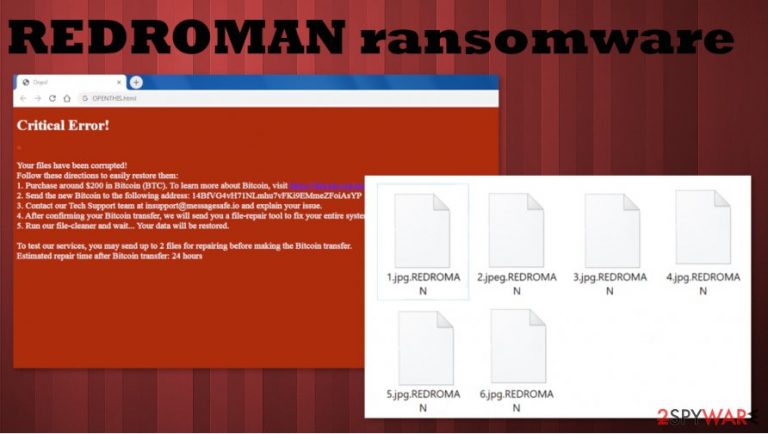
REDROMAN ransomware is a computer virus that encrypts[1] victim's files on an infected computer and then demands a ransom of $200 to be paid in cryptocurrency Bitcoins. This virus gets its name from the extension that it appends to all personal files (images, documents, archives, etc.) – .REDROMAN.
Unlike other cryptoviruses, such as Lisp or SWP, when REDROMAN ransomware is finished with the renaming and encryption of the files, it creates three identical ransom notes (although names differently – RR_README.html, README.html, and OPENTHIS.html) and drops them in random locations, so the victims might find it hard to locate them.
| name | REDROMAN ransomware, .REDROMAN file virus |
|---|---|
| type | Ransomware |
| Ransom amount | $200 must be forwarded in Bitcoins |
| Criminal crypto wallet details | 14BfVG4vH71NLmhu7vFKi9EMmeZFoiAsYP |
| Ransom note | Three ransom notes with different names (README.html, RR_README.html, and OPENTHIS.html) but bearing the same messages are created in random locations on the infected computer |
| Criminal contact details | One email is provided to make contact – insupport@messagesafe.io |
| Virus removal | Malware should be deleted with the help of professional anti-malware software |
| System tune-up | After REDROMAN ransomware removal, users should use the FortectIntego tool to check for any system irregularities and undo them |
Within these ransom notes, REDROMAN ransomware creators assure their victims that their encrypted files can be easily unlocked using their “repair tool”. Victims would have to forward them $200 in Bitcoins to their crypto wallet (14BfVG4vH71NLmhu7vFKi9EMmeZFoiAsYP) for their services.
The perpetrators are nice enough and provide some instructions on how to obtain the desired cryptocurrency. The cybercriminals offer to send them two files to insupport@messagesafe.io for free decryption to persuade the users to pay them. After the victims would send them the money, the hackers estimate that it would take about 24 hours to regain access to the data affected by REDROMAN ransomware.
Experts[2] advise never to pay the ransom because the victim's situation could just get worse. First of all, there is no guarantee that the user will receive the necessary decryption tool, leading to a lose-lose situation where not only the data is lost, but money paid for REDROMAN ransomware virus creators too.
Second – if you've paid once, in cybercriminals' minds, you will pay again, so they might try and attack you over and over again. And lastly, the REDROMAN file decryption tool that the hackers promised you could actually be some additional malware, like trojan horses or keyloggers, thus prolonging this nightmare.
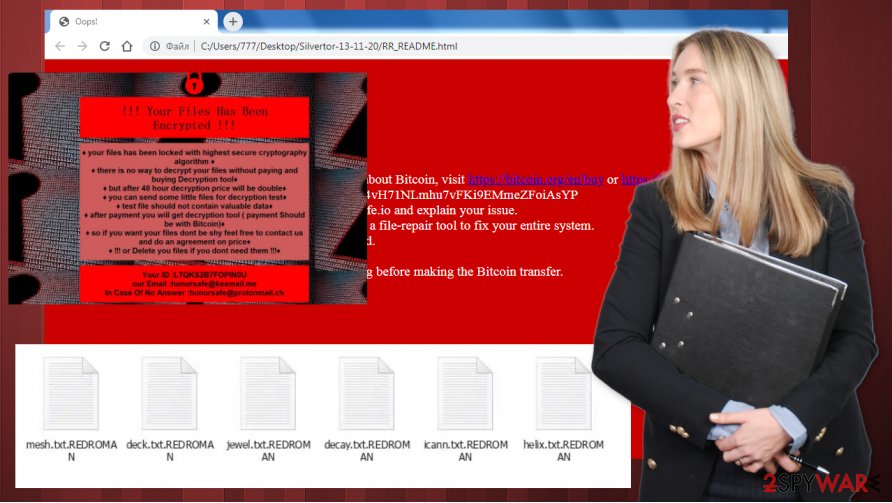
Victims should remove REDROMAN ransomware from their infected devices ASAP. We recommend using reliable anti-malware apps like SpyHunter 5Combo Cleaner and Malwarebytes for automatic virus elimination. If you keep the virus databases of these apps up-to-date, they might save you such perils in the future.
Now, after the REDROMAN removal, it is highly recommended to do a quick system check-up. Ransomware is known for modifying system core files and system settings. To revert all these changes with a push of a button, we recommend using the FortectIntego tool.
Developers of .REDROMAN virus sends this message to their victims in the three ransom notes:
Critical Error!
Your files have been corrupted!
Follow these directions to easily restore them:
1. Purchase around $200 in Bitcoin (BTC). To learn more about Bitcoin, visit hxxps://bitcoin.org/en/buy or hxxps://buy.bitcoin.com
2. Send the new Bitcoin to the following address: 14BfVG4vH71NLmhu7vFKi9EMmeZFoiAsYP
3. Contact our Tech Support team at insupport@messagesafe.io and explain your issue.
4. After confirming your Bitcoin transfer, we will send you a file-repair tool to fix your entire system.
5. Run our file-cleaner and wait… Your data will be restored.To test our services, you may send up to 2 files for repairing before making the Bitcoin transfer.
Estimated repair time after Bitcoin transfer: 24 hours
Malware spreading techniques used by hackers
These days, the internet is riddled with all kinds of viruses, from annoying adware to severely hazardous trojan horses. No one is 100% safe, but if you listen to our suggestions, you might be lucky enough to evade some of the threats lurking on the World Wide Web.
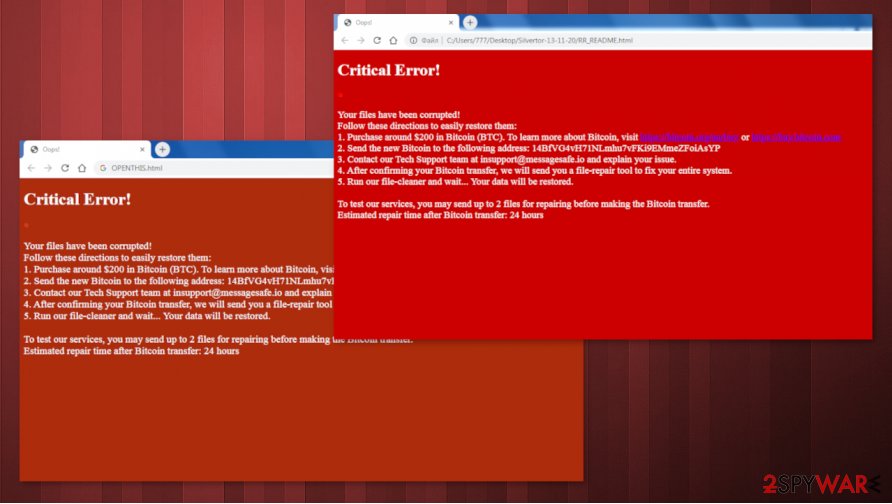
There are many ways cybercriminals can infect someones' computer, but typically they do it either with the help of spam emails or file-sharing platforms. People should always remember that the hackers are trying to outsmart them by sending them emails that look like legitimate letters from shipping companies, banks, and so on, but in reality, the emails are carrying infections either in the form of hyperlinks or attachments.
Please don't rush into pushing anything. Read through the email, maybe there are grammatical mistakes or any other giveaways that the sender isn't who he says he is. And remember, before downloading any email attachments, always scan them first.
Getting rid of the REDROMAN ransomware virus with AV tools
All malware should be deal with immediately after detection or the first sight of a ransom note. Manual cryptovirus removal isn't a walk in the park, so we suggest using SpyHunter 5Combo Cleaner or Malwarebytes apps to remove REDROMAN ransomware from infected devices.
Unfortunately, REDROMAN ransomware removal won't decrypt your data. But please don't doubt for a second to delete the malware. If you had backups, then experts[3] recommend performing a full system scan with the FortectIntego tool to find any changes that the virus might have caused to the system core files and revert them. And only then you're clear to restore your data.
Getting rid of REDROMAN virus. Follow these steps
Manual removal using Safe Mode
Malware could prevent from deleting itself, so try doing it with Safe Mode with Networking
Important! →
Manual removal guide might be too complicated for regular computer users. It requires advanced IT knowledge to be performed correctly (if vital system files are removed or damaged, it might result in full Windows compromise), and it also might take hours to complete. Therefore, we highly advise using the automatic method provided above instead.
Step 1. Access Safe Mode with Networking
Manual malware removal should be best performed in the Safe Mode environment.
Windows 7 / Vista / XP
- Click Start > Shutdown > Restart > OK.
- When your computer becomes active, start pressing F8 button (if that does not work, try F2, F12, Del, etc. – it all depends on your motherboard model) multiple times until you see the Advanced Boot Options window.
- Select Safe Mode with Networking from the list.

Windows 10 / Windows 8
- Right-click on Start button and select Settings.

- Scroll down to pick Update & Security.

- On the left side of the window, pick Recovery.
- Now scroll down to find Advanced Startup section.
- Click Restart now.

- Select Troubleshoot.

- Go to Advanced options.

- Select Startup Settings.

- Press Restart.
- Now press 5 or click 5) Enable Safe Mode with Networking.

Step 2. Shut down suspicious processes
Windows Task Manager is a useful tool that shows all the processes running in the background. If malware is running a process, you need to shut it down:
- Press Ctrl + Shift + Esc on your keyboard to open Windows Task Manager.
- Click on More details.

- Scroll down to Background processes section, and look for anything suspicious.
- Right-click and select Open file location.

- Go back to the process, right-click and pick End Task.

- Delete the contents of the malicious folder.
Step 3. Check program Startup
- Press Ctrl + Shift + Esc on your keyboard to open Windows Task Manager.
- Go to Startup tab.
- Right-click on the suspicious program and pick Disable.

Step 4. Delete virus files
Malware-related files can be found in various places within your computer. Here are instructions that could help you find them:
- Type in Disk Cleanup in Windows search and press Enter.

- Select the drive you want to clean (C: is your main drive by default and is likely to be the one that has malicious files in).
- Scroll through the Files to delete list and select the following:
Temporary Internet Files
Downloads
Recycle Bin
Temporary files - Pick Clean up system files.

- You can also look for other malicious files hidden in the following folders (type these entries in Windows Search and press Enter):
%AppData%
%LocalAppData%
%ProgramData%
%WinDir%
After you are finished, reboot the PC in normal mode.
Remove REDROMAN using System Restore
Try removing .REDROMAN virus with System Restore
-
Step 1: Reboot your computer to Safe Mode with Command Prompt
Windows 7 / Vista / XP- Click Start → Shutdown → Restart → OK.
- When your computer becomes active, start pressing F8 multiple times until you see the Advanced Boot Options window.
-
Select Command Prompt from the list

Windows 10 / Windows 8- Press the Power button at the Windows login screen. Now press and hold Shift, which is on your keyboard, and click Restart..
- Now select Troubleshoot → Advanced options → Startup Settings and finally press Restart.
-
Once your computer becomes active, select Enable Safe Mode with Command Prompt in Startup Settings window.

-
Step 2: Restore your system files and settings
-
Once the Command Prompt window shows up, enter cd restore and click Enter.

-
Now type rstrui.exe and press Enter again..

-
When a new window shows up, click Next and select your restore point that is prior the infiltration of REDROMAN. After doing that, click Next.


-
Now click Yes to start system restore.

-
Once the Command Prompt window shows up, enter cd restore and click Enter.
Bonus: Recover your data
Guide which is presented above is supposed to help you remove REDROMAN from your computer. To recover your encrypted files, we recommend using a detailed guide prepared by 2-spyware.com security experts.If your files are encrypted by REDROMAN, you can use several methods to restore them:
Try restoring data with Data Recovery Pro
This third-party application might be able to recover .REDROMAN extension files.
- Download Data Recovery Pro;
- Follow the steps of Data Recovery Setup and install the program on your computer;
- Launch it and scan your computer for files encrypted by REDROMAN ransomware;
- Restore them.
Using Windows Previous Version feature to restore data
With this Windows OS feature, victims might be able to restore files from .REDROMAN extension by one at a time.
- Find an encrypted file you need to restore and right-click on it;
- Select “Properties” and go to “Previous versions” tab;
- Here, check each of available copies of the file in “Folder versions”. You should select the version you want to recover and click “Restore”.
If Shadow Copies are intact – Shadow Explorer could be the key
This app could restore your data from Shadow Copies, of course if the virus hasn't removed them.
- Download Shadow Explorer (http://shadowexplorer.com/);
- Follow a Shadow Explorer Setup Wizard and install this application on your computer;
- Launch the program and go through the drop down menu on the top left corner to select the disk of your encrypted data. Check what folders are there;
- Right-click on the folder you want to restore and select “Export”. You can also select where you want it to be stored.
No decryptor is currently available
Finally, you should always think about the protection of crypto-ransomwares. In order to protect your computer from REDROMAN and other ransomwares, use a reputable anti-spyware, such as FortectIntego, SpyHunter 5Combo Cleaner or Malwarebytes
How to prevent from getting ransomware
Protect your privacy – employ a VPN
There are several ways how to make your online time more private – you can access an incognito tab. However, there is no secret that even in this mode, you are tracked for advertising purposes. There is a way to add an extra layer of protection and create a completely anonymous web browsing practice with the help of Private Internet Access VPN. This software reroutes traffic through different servers, thus leaving your IP address and geolocation in disguise. Besides, it is based on a strict no-log policy, meaning that no data will be recorded, leaked, and available for both first and third parties. The combination of a secure web browser and Private Internet Access VPN will let you browse the Internet without a feeling of being spied or targeted by criminals.
No backups? No problem. Use a data recovery tool
If you wonder how data loss can occur, you should not look any further for answers – human errors, malware attacks, hardware failures, power cuts, natural disasters, or even simple negligence. In some cases, lost files are extremely important, and many straight out panic when such an unfortunate course of events happen. Due to this, you should always ensure that you prepare proper data backups on a regular basis.
If you were caught by surprise and did not have any backups to restore your files from, not everything is lost. Data Recovery Pro is one of the leading file recovery solutions you can find on the market – it is likely to restore even lost emails or data located on an external device.
- ^ Encryption. Wikipedia. The free encyclopedia.
- ^ Adam Mansour. How Not to Pay a Ransom (Twice). Securityboulevard. Home of the security bloggers network.
- ^ Virusai. Virusai. Spyware and security news.







