Revolution ransomware / virus (Tutorial) - Virus Removal Instructions
Revolution virus Removal Guide
What is Revolution ransomware virus?
Revolution ransomware renders all files useless
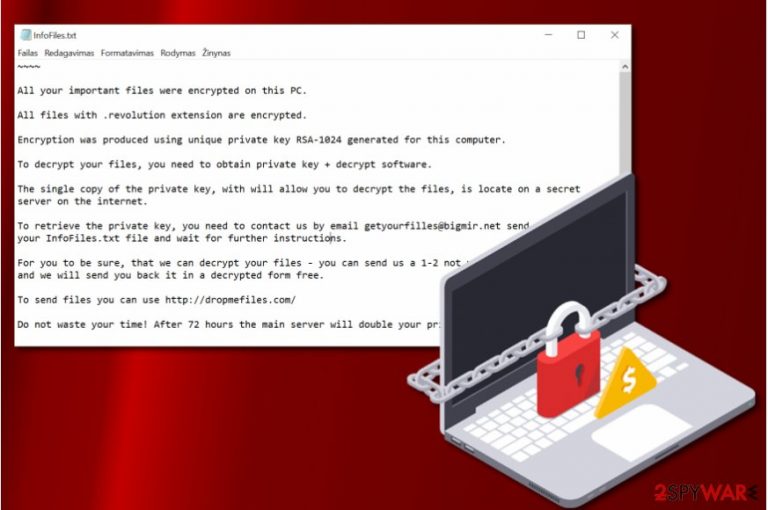
Revolution ransomware is a new crypto-ransomware virus that encodes[1] user‘s files on a compromised computer. It is possible to install this malicious program after opening a deceptive email attachment. Once installed, the malware starts crippling victim‘s files and adding .REVOLUTION file extensions to them. Once the encryption process is complete, it saves InfoFiles.txt file on desktop.
The text file that the virus saves on victim’s computer is widely known as the ransom note[2]. It is a file that stores instructions on how to pay a ransom if the victim wishes to recover encrypted data. Therefore, Revolution virus can be called a virtual extortion tool that takes victim’s data hostage for ransom.
As soon as the virus was discovered, malware researchers started wondering whether it is Xorist or Synack ransomware variant. However, the technical analysis revealed that Revolution malware belongs to neither of ransomware groups.
Dieviren.de experts suggest[3] not to pay the ransom to cyber extortionists. In most cases, paying doesn’t help to recover data because the criminals simply disappear after receiving the ransom. Besides, paying the ransom directly funds criminals’ plans. That is why cybersecurity experts recommend saying no to criminals’ demands.
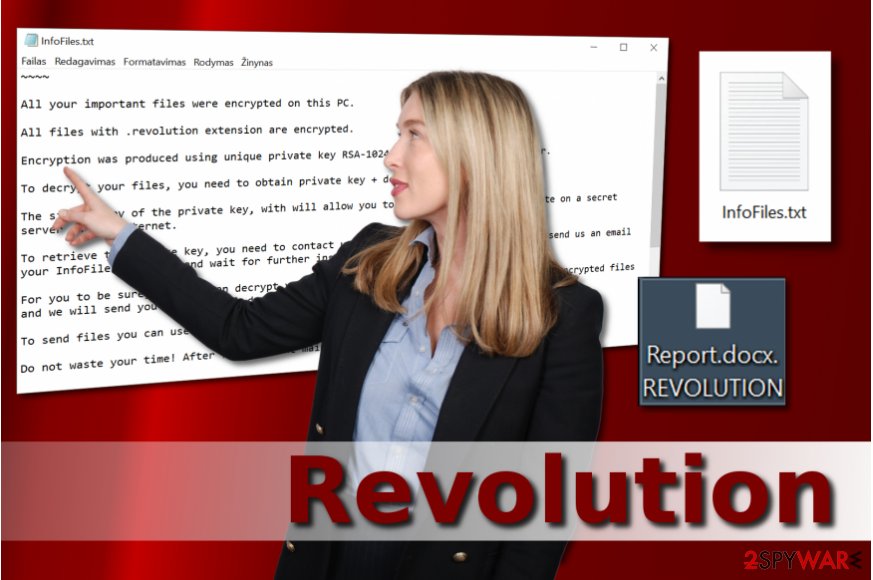
The ransomware also claims to be using a RSA-1024 cipher for data encryption. Once encrypted, files cannot be restored without a unique decryption key. This key is exactly what criminals offer in exchange for ransom.
The ransom note also contains an alternate contact email address which the victims can write to – getyourfilles@india.com. Fraudsters suggest that the victim has to pay the ransom within 72 hours; otherwise, all data will be lost.
Victims who were affected by this virus should remove .revolution file extension virus as soon as it is possible. That can be done using an up-to-date anti-malware tool like FortectIntego. After installing the security program on your computer, make sure to install available updates before running a system scan.
Distribution of the hazardous virus
The malicious virus usually reaches victim’s computers via email. In other words, you can receive a deceptive message from fraudsters pretending to be someone else – employees of well-known retail companies such as Amazon or official authorities (such scams are usually tax-themed). Beware that fraudsters can spoof sender’s email to make it look legitimate.
If you receive an interesting email containing a .ZIP or .DOC file, do not rush to open it. In case it is an archive, you can find the malicious ransomware downloader inside in the form of JS, DOC or PDF file. Fraudulent DOC files can contain malicious macros that, once executed, will connect to a remote domain and download Revolution malware from it. The virus then gets executed on victim’s computer immediately.
Protecting computer with anti-malware software can help you to avoid the need of Revolution ransomware removal, so if you are someone who is looking for ways to protect the computer from malware, consider installing a reliable security program.
Remove Revolution ransomware
There is basically one way to remove Revolution virus. Since it is a file-encrypting ransomware, it uses various techniques to do as much damage to the system as possible. Therefore, it is important to eliminate the virus professionally.
We highly recommend using anti-malware software for Revolution removal.
However, sometimes ransomware attempts to prevent security programs from running, so in such case, you have to restart your computer in safe mode with networking first. Instructions on how to do it are provided below.
Getting rid of Revolution virus. Follow these steps
Manual removal using Safe Mode
Remove Revolution ransomware using the given tutorial.
Important! →
Manual removal guide might be too complicated for regular computer users. It requires advanced IT knowledge to be performed correctly (if vital system files are removed or damaged, it might result in full Windows compromise), and it also might take hours to complete. Therefore, we highly advise using the automatic method provided above instead.
Step 1. Access Safe Mode with Networking
Manual malware removal should be best performed in the Safe Mode environment.
Windows 7 / Vista / XP
- Click Start > Shutdown > Restart > OK.
- When your computer becomes active, start pressing F8 button (if that does not work, try F2, F12, Del, etc. – it all depends on your motherboard model) multiple times until you see the Advanced Boot Options window.
- Select Safe Mode with Networking from the list.

Windows 10 / Windows 8
- Right-click on Start button and select Settings.

- Scroll down to pick Update & Security.

- On the left side of the window, pick Recovery.
- Now scroll down to find Advanced Startup section.
- Click Restart now.

- Select Troubleshoot.

- Go to Advanced options.

- Select Startup Settings.

- Press Restart.
- Now press 5 or click 5) Enable Safe Mode with Networking.

Step 2. Shut down suspicious processes
Windows Task Manager is a useful tool that shows all the processes running in the background. If malware is running a process, you need to shut it down:
- Press Ctrl + Shift + Esc on your keyboard to open Windows Task Manager.
- Click on More details.

- Scroll down to Background processes section, and look for anything suspicious.
- Right-click and select Open file location.

- Go back to the process, right-click and pick End Task.

- Delete the contents of the malicious folder.
Step 3. Check program Startup
- Press Ctrl + Shift + Esc on your keyboard to open Windows Task Manager.
- Go to Startup tab.
- Right-click on the suspicious program and pick Disable.

Step 4. Delete virus files
Malware-related files can be found in various places within your computer. Here are instructions that could help you find them:
- Type in Disk Cleanup in Windows search and press Enter.

- Select the drive you want to clean (C: is your main drive by default and is likely to be the one that has malicious files in).
- Scroll through the Files to delete list and select the following:
Temporary Internet Files
Downloads
Recycle Bin
Temporary files - Pick Clean up system files.

- You can also look for other malicious files hidden in the following folders (type these entries in Windows Search and press Enter):
%AppData%
%LocalAppData%
%ProgramData%
%WinDir%
After you are finished, reboot the PC in normal mode.
Remove Revolution using System Restore
-
Step 1: Reboot your computer to Safe Mode with Command Prompt
Windows 7 / Vista / XP- Click Start → Shutdown → Restart → OK.
- When your computer becomes active, start pressing F8 multiple times until you see the Advanced Boot Options window.
-
Select Command Prompt from the list

Windows 10 / Windows 8- Press the Power button at the Windows login screen. Now press and hold Shift, which is on your keyboard, and click Restart..
- Now select Troubleshoot → Advanced options → Startup Settings and finally press Restart.
-
Once your computer becomes active, select Enable Safe Mode with Command Prompt in Startup Settings window.

-
Step 2: Restore your system files and settings
-
Once the Command Prompt window shows up, enter cd restore and click Enter.

-
Now type rstrui.exe and press Enter again..

-
When a new window shows up, click Next and select your restore point that is prior the infiltration of Revolution. After doing that, click Next.


-
Now click Yes to start system restore.

-
Once the Command Prompt window shows up, enter cd restore and click Enter.
Bonus: Recover your data
Guide which is presented above is supposed to help you remove Revolution from your computer. To recover your encrypted files, we recommend using a detailed guide prepared by 2-spyware.com security experts.Keep in mind that the described virus does not belong to Xorist ransomware family although it seems to originate from it at the first sight. Therefore, Xorist decryption tools available online will likely be useless. To recover your files, use a data backup or one of the provided methods.
If your files are encrypted by Revolution, you can use several methods to restore them:
Data Recovery Pro might help
Try using Data Recovery Pro to restore at least part of encrypted data with .revolution file extensions.
- Download Data Recovery Pro;
- Follow the steps of Data Recovery Setup and install the program on your computer;
- Launch it and scan your computer for files encrypted by Revolution ransomware;
- Restore them.
Finally, you should always think about the protection of crypto-ransomwares. In order to protect your computer from Revolution and other ransomwares, use a reputable anti-spyware, such as FortectIntego, SpyHunter 5Combo Cleaner or Malwarebytes
How to prevent from getting ransomware
Stream videos without limitations, no matter where you are
There are multiple parties that could find out almost anything about you by checking your online activity. While this is highly unlikely, advertisers and tech companies are constantly tracking you online. The first step to privacy should be a secure browser that focuses on tracker reduction to a minimum.
Even if you employ a secure browser, you will not be able to access websites that are restricted due to local government laws or other reasons. In other words, you may not be able to stream Disney+ or US-based Netflix in some countries. To bypass these restrictions, you can employ a powerful Private Internet Access VPN, which provides dedicated servers for torrenting and streaming, not slowing you down in the process.
Data backups are important – recover your lost files
Ransomware is one of the biggest threats to personal data. Once it is executed on a machine, it launches a sophisticated encryption algorithm that locks all your files, although it does not destroy them. The most common misconception is that anti-malware software can return files to their previous states. This is not true, however, and data remains locked after the malicious payload is deleted.
While regular data backups are the only secure method to recover your files after a ransomware attack, tools such as Data Recovery Pro can also be effective and restore at least some of your lost data.
- ^ Nate Lord. What is data encryption?. Data Insider. The Digital Guardian Blog.
- ^ Kim Boatman. Beware the Rise of Ransomware. Norton. Your Security Resource.
- ^ DieViren. DieViren. Security and Spyware News.







