Rubina5 ransomware / virus (Removal Guide) - Removal Guide
Rubina5 virus Removal Guide
What is Rubina5 ransomware virus?
Rubina5 ransomware refers to the notorious Globe Imposter
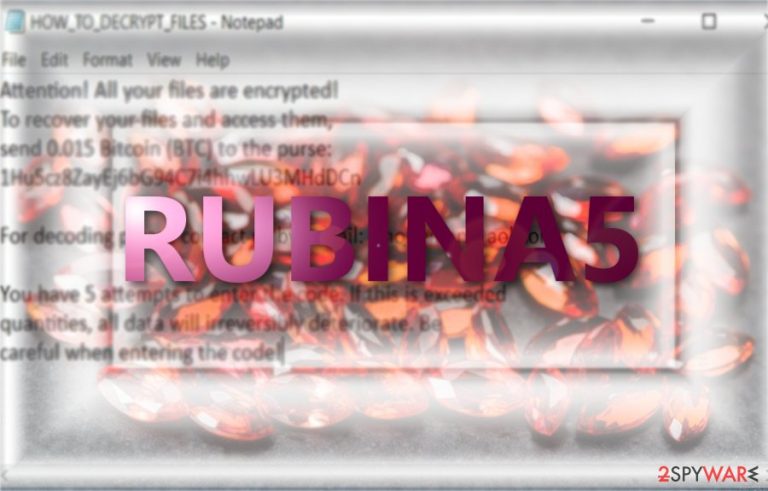
Rubina5 virus is a new sample of crypto-malware. Its activity is still quite low at the moment. Unfortunately, the malware encrypts data and attaches .rubina5 file extension. Regarding the specifications, the malware suggests a possible relation to the Globe Imposter virus[1] family. On the other hand, the @aol.com is used by Dharma ransomware group as well.
The virus does not seem to have its GUI as it drops HOW_TO_DECRYPT_FILES.txt file. Here is the content of the message:
Attention! All your files are encrypted!
To recover your files and access them,
Send 0.015 Bitcoin (BTC) to the purse:
1Hu5cz8ZayEj6bG94C7i4hhwLU3MHdDCn
For decoding, please contact us by e-mail: s.holteman@aol.com
You have 5 attempts to enter the code. If this is exceeded
quantities, all data will irreversibly deteriorate. Be
careful when entering the code!
There is little information about what specific cipher is used to encode the data, or what specific distribution channels prevail. Therefore, it is unwise to rush paying the ransom without making sure that the fraudsters will send the decryption key. In short, it would be wiser to focus on Rubina5 removal. FortectIntego or Malwarebytes might be of use in this situation.
Malware distribution peculiarities
Considering the relation to Globe Imposter, Rubina5 hijack might occur if users click on an infected link in corrupted domains. Alternatively, Nemucod trojan[2] was spotted assisting the distribution network of the latter.
Malspam is another popular method to lure gullible users into a trap. You should be especially careful reviewing emails sent by supposed official institutions. Such email might only include a few lines suggesting to check the information in the attached invoice or package delivery notification. In order not to get reduce the limit of the infection. You might reduce the risk of ransomware if you follow these steps:
- update the browser, security apps, and OS once the updates are issues
- do not download Flash Player update in random sources
- avoid downloading content from trojan-sharing sites
- verify the sender’s identity before opening the email attachment
- back up your files and store the copies in different locations
Now let us look through the options how to remove Rubina5 virus. 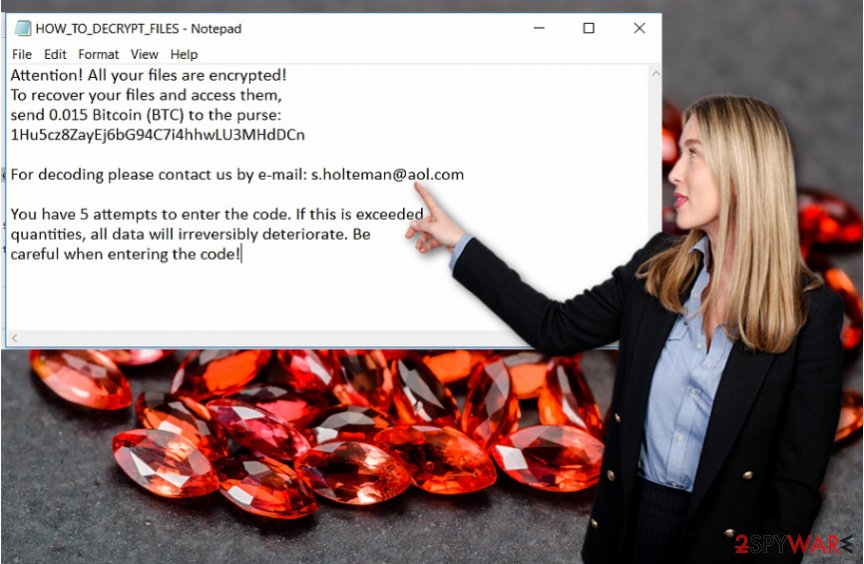
Start Rubina5 elimination process
If the virus is indeed related to the Globe Imposter, it might be just one of the multiple versions which wane out after the appearance. If you failed to escape this virtual misfortune, it is necessary to eliminate the virus. You can remove Rubina5 virus with the assistance of malware elimination tool. If it does not respond or crashes, reboot the system in Safe Mode.
After that, complete Rubina5 removal. You may also find some of our recommended data recovery tools useful if you did not create a backup in advance. Bear in mind that this malware may wander not only in English domains but in Hungarian, Danish or Japanese[3] sites.
Getting rid of Rubina5 virus. Follow these steps
Manual removal using Safe Mode
Important! →
Manual removal guide might be too complicated for regular computer users. It requires advanced IT knowledge to be performed correctly (if vital system files are removed or damaged, it might result in full Windows compromise), and it also might take hours to complete. Therefore, we highly advise using the automatic method provided above instead.
Step 1. Access Safe Mode with Networking
Manual malware removal should be best performed in the Safe Mode environment.
Windows 7 / Vista / XP
- Click Start > Shutdown > Restart > OK.
- When your computer becomes active, start pressing F8 button (if that does not work, try F2, F12, Del, etc. – it all depends on your motherboard model) multiple times until you see the Advanced Boot Options window.
- Select Safe Mode with Networking from the list.

Windows 10 / Windows 8
- Right-click on Start button and select Settings.

- Scroll down to pick Update & Security.

- On the left side of the window, pick Recovery.
- Now scroll down to find Advanced Startup section.
- Click Restart now.

- Select Troubleshoot.

- Go to Advanced options.

- Select Startup Settings.

- Press Restart.
- Now press 5 or click 5) Enable Safe Mode with Networking.

Step 2. Shut down suspicious processes
Windows Task Manager is a useful tool that shows all the processes running in the background. If malware is running a process, you need to shut it down:
- Press Ctrl + Shift + Esc on your keyboard to open Windows Task Manager.
- Click on More details.

- Scroll down to Background processes section, and look for anything suspicious.
- Right-click and select Open file location.

- Go back to the process, right-click and pick End Task.

- Delete the contents of the malicious folder.
Step 3. Check program Startup
- Press Ctrl + Shift + Esc on your keyboard to open Windows Task Manager.
- Go to Startup tab.
- Right-click on the suspicious program and pick Disable.

Step 4. Delete virus files
Malware-related files can be found in various places within your computer. Here are instructions that could help you find them:
- Type in Disk Cleanup in Windows search and press Enter.

- Select the drive you want to clean (C: is your main drive by default and is likely to be the one that has malicious files in).
- Scroll through the Files to delete list and select the following:
Temporary Internet Files
Downloads
Recycle Bin
Temporary files - Pick Clean up system files.

- You can also look for other malicious files hidden in the following folders (type these entries in Windows Search and press Enter):
%AppData%
%LocalAppData%
%ProgramData%
%WinDir%
After you are finished, reboot the PC in normal mode.
Remove Rubina5 using System Restore
In case the first method is not convenient to you did not work, perform System Restore. this action will revert the system to the lats automatically saved system image. Likewise, you will gain access to the system and will be able to eliminate Rubina5 virus.
-
Step 1: Reboot your computer to Safe Mode with Command Prompt
Windows 7 / Vista / XP- Click Start → Shutdown → Restart → OK.
- When your computer becomes active, start pressing F8 multiple times until you see the Advanced Boot Options window.
-
Select Command Prompt from the list

Windows 10 / Windows 8- Press the Power button at the Windows login screen. Now press and hold Shift, which is on your keyboard, and click Restart..
- Now select Troubleshoot → Advanced options → Startup Settings and finally press Restart.
-
Once your computer becomes active, select Enable Safe Mode with Command Prompt in Startup Settings window.

-
Step 2: Restore your system files and settings
-
Once the Command Prompt window shows up, enter cd restore and click Enter.

-
Now type rstrui.exe and press Enter again..

-
When a new window shows up, click Next and select your restore point that is prior the infiltration of Rubina5. After doing that, click Next.


-
Now click Yes to start system restore.

-
Once the Command Prompt window shows up, enter cd restore and click Enter.
Bonus: Recover your data
Guide which is presented above is supposed to help you remove Rubina5 from your computer. To recover your encrypted files, we recommend using a detailed guide prepared by 2-spyware.com security experts.If your files are encrypted by Rubina5, you can use several methods to restore them:
Data Recovery Pro method
Though the program deals with damaged or corrupted files, it might prove to be useful in case of Rubina5 ransomware.
- Download Data Recovery Pro;
- Follow the steps of Data Recovery Setup and install the program on your computer;
- Launch it and scan your computer for files encrypted by Rubina5 ransomware;
- Restore them.
The benefit of Shadow Explorer
The key principle of the program is to use shadow volume copies to create the copies of the originals. There are no reports tahte the ransowmare is capable of deleting the copies, so you might have a chance.
- Download Shadow Explorer (http://shadowexplorer.com/);
- Follow a Shadow Explorer Setup Wizard and install this application on your computer;
- Launch the program and go through the drop down menu on the top left corner to select the disk of your encrypted data. Check what folders are there;
- Right-click on the folder you want to restore and select “Export”. You can also select where you want it to be stored.
Rubina5 Decryptor
The free decryption software has not been programmed yet. You might try using free Globe Imposter decrypter.
Finally, you should always think about the protection of crypto-ransomwares. In order to protect your computer from Rubina5 and other ransomwares, use a reputable anti-spyware, such as FortectIntego, SpyHunter 5Combo Cleaner or Malwarebytes
How to prevent from getting ransomware
Do not let government spy on you
The government has many issues in regards to tracking users' data and spying on citizens, so you should take this into consideration and learn more about shady information gathering practices. Avoid any unwanted government tracking or spying by going totally anonymous on the internet.
You can choose a different location when you go online and access any material you want without particular content restrictions. You can easily enjoy internet connection without any risks of being hacked by using Private Internet Access VPN.
Control the information that can be accessed by government any other unwanted party and surf online without being spied on. Even if you are not involved in illegal activities or trust your selection of services, platforms, be suspicious for your own security and take precautionary measures by using the VPN service.
Backup files for the later use, in case of the malware attack
Computer users can suffer from data losses due to cyber infections or their own faulty doings. Ransomware can encrypt and hold files hostage, while unforeseen power cuts might cause a loss of important documents. If you have proper up-to-date backups, you can easily recover after such an incident and get back to work. It is also equally important to update backups on a regular basis so that the newest information remains intact – you can set this process to be performed automatically.
When you have the previous version of every important document or project you can avoid frustration and breakdowns. It comes in handy when malware strikes out of nowhere. Use Data Recovery Pro for the data restoration process.
- ^ Amanda Klime. Globe Imposter Ransomware Makes a New Run. PhishLabs. Security Awareness Training.
- ^ Greg Masters. Nemucod delivering credential-stealing trojan, Palo Alto. SCMedia. The cybersecurity source.
- ^ Malware removal guidelines. Uirusu. IT security news and virus removal guides.







