S3redirect.com (Removal Instructions) - Free Guide
s3redirect.com Removal Guide
What is s3redirect.com?
S3redirect.com – the fake search engine that triggers changes on the web browser and affects the performance significantly
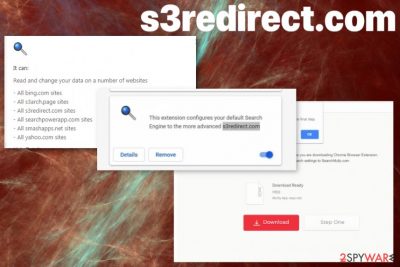
The site is closely related to a similar browser hijacker/ fake search engine – s3arch.page. These are both working similarly, so you can notice one or the other running as the default search engine on your Google Chrome, Mozilla Firefox, Internet Explorer, Safari, or another browser. You need to look out for these commercial sites, promotional pop-ups, and so on, this way you can avoid getting other programs installed. However, the PUP is possibly working in the background for a while until it shows symptoms, so react to this infection as soon as possible.
| Name | s3redirect.com |
|---|---|
| Type | Browser hijacker/ Potentially unwanted program |
| Symptoms | The program claims to improve the experience online, but it triggers alterations and resets the homepage, default search engine, new tab, other features to control the online traffic and involve the user in ad-tracking[2] |
| Issues | PUPs normally are related to advertisers and other commercial content creators, so the material that users encounter can be affected, associated with malicious actors and directly trigger downloads of PUPs |
| Distribution | Freeware installations, promotional material, and other intrusive applications running on the machine lead to installations of these questionable programs. PUAs are the ones that trigger changes and intrusive behavior, so programs can run in the background and cause al the issues |
| Elimination | s3redirect.com removal procedure is the one that should include particular AV tools or security programs, so you can fully clear the infection |
| Repair | System files get affected significantly too, so you should rely on programs designed for malware removal and then run apps like FortectIntego to fix the pieces in system folders that get corrupted |
s3redirect.com is the hijacker or a redirect virus that shows up on the screen and trigger issues with the system, gets installed by or triggers the download of the additional pieces like:
Most often the program is controlled from the background where the PUP itself is running and sending those requests for the s3redirect.com to appear. This is why you may experience redirects to questionable pages and often suffer from push notifications coming to the desktop directly.
You need to remove s3redirect.com as soon as possible and fully clear any damage, associated files, so there are no applications, browser-based installs that trigger other intrusive symptoms, and so on. The best method for such cleaning is anti-malware tool and a proper system scan.
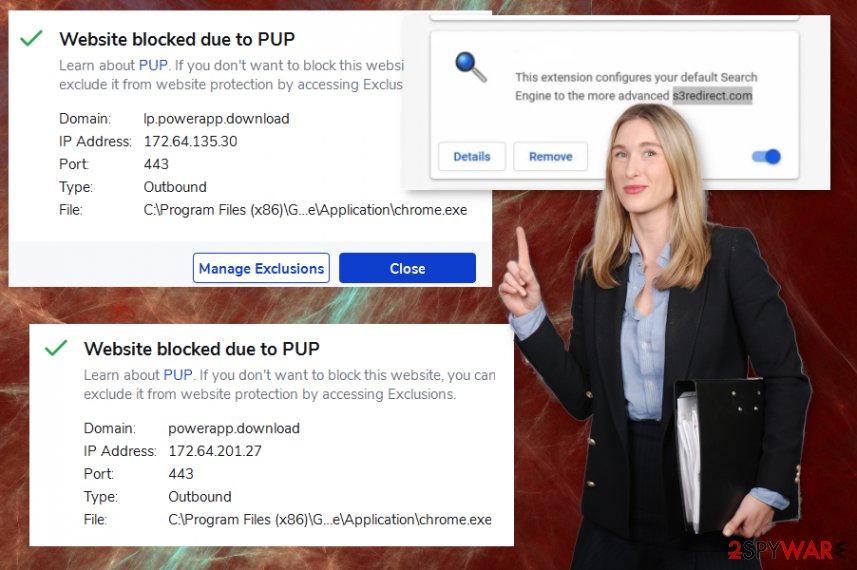
You may think that since the program so affecting your browser clearing installations of those tools could be enough for the s3redirect.com removal. However, the procedure should include more than uninstallation or manual changes in settings. Anti-malware tools or security programs can properly check the machine and terminate all pieces of the PUP.
This is the best method that experts[3] often recommend due to the success rate. All those programs that s3redirect.com can install, browser applications, extensions, and redirects can ensure that intruder is extremely persistent and keeps rerouting online traffic.
s3redirect.com redirects to various search engines, s3arch is not the only one, so make sure to clear the system, remove the PUP with all associated pieces and repair the damage using FortectIntego. This step is crucial because some disabled function can keep you from normally using the machine.
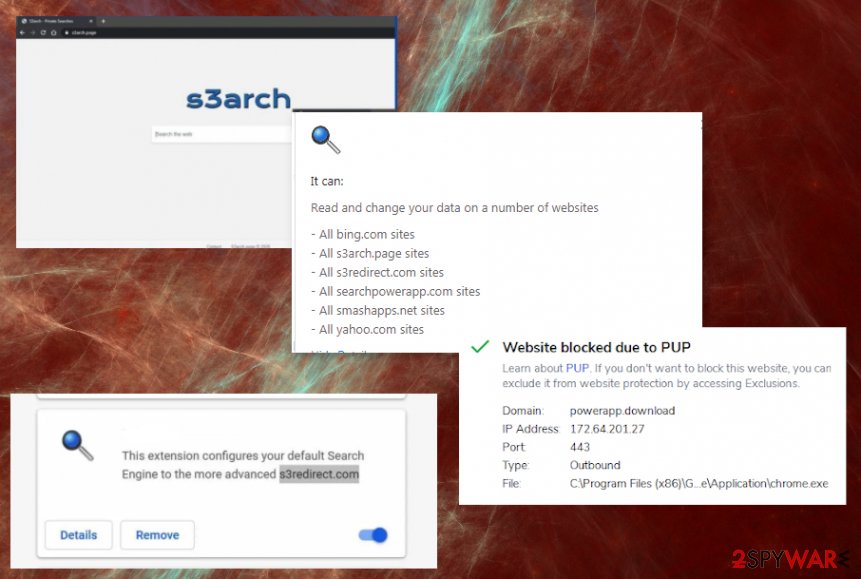
Avoid plug-in and application promotional ads
You may notice notifications, pop-ups, banners, and other commercial content that promotes tools, applications, system programs, and other installations of useless apps. Anything downloaded from the internet should be first checked by the AV tool.
If you cannot do that or the program is offered on a random pop-up window, so you cannot read the Privacy Policy or EULA, you should ignore those ads and focus on visiting safe sites. When downloading from any page, promotional, distribution website, rely on Advanced or Custom installation options and deselect any suspicious additions from the list.
Get rid of the s3redirect.com virus by running proper tools
The system can be cleaned properly when you run the anti-malware tool on the machine and rely on the system scan that can find and remove s3redirect.com for you. These security or malware-eliminating programs can find more crucial threats, so delete them all.
s3redirect.com removal can become more difficult when PUP alters the settings, adds more applications, browser programs, and disables so registry entries, so functions cannot run. Tools designed to repair system files and corrupted program data can help is these cases.
You may remove virus damage with a help of FortectIntego. SpyHunter 5Combo Cleaner and Malwarebytes are recommended to detect potentially unwanted programs and viruses with all their files and registry entries that are related to them.
Getting rid of s3redirect.com. Follow these steps
Uninstall from Windows
The program that runs in the background may be persistent, so clear the system properly
Instructions for Windows 10/8 machines:
- Enter Control Panel into Windows search box and hit Enter or click on the search result.
- Under Programs, select Uninstall a program.

- From the list, find the entry of the suspicious program.
- Right-click on the application and select Uninstall.
- If User Account Control shows up, click Yes.
- Wait till uninstallation process is complete and click OK.

If you are Windows 7/XP user, proceed with the following instructions:
- Click on Windows Start > Control Panel located on the right pane (if you are Windows XP user, click on Add/Remove Programs).
- In Control Panel, select Programs > Uninstall a program.

- Pick the unwanted application by clicking on it once.
- At the top, click Uninstall/Change.
- In the confirmation prompt, pick Yes.
- Click OK once the removal process is finished.
Delete from macOS
Remove items from Applications folder:
- From the menu bar, select Go > Applications.
- In the Applications folder, look for all related entries.
- Click on the app and drag it to Trash (or right-click and pick Move to Trash)

To fully remove an unwanted app, you need to access Application Support, LaunchAgents, and LaunchDaemons folders and delete relevant files:
- Select Go > Go to Folder.
- Enter /Library/Application Support and click Go or press Enter.
- In the Application Support folder, look for any dubious entries and then delete them.
- Now enter /Library/LaunchAgents and /Library/LaunchDaemons folders the same way and terminate all the related .plist files.

Remove from Microsoft Edge
Delete unwanted extensions from MS Edge:
- Select Menu (three horizontal dots at the top-right of the browser window) and pick Extensions.
- From the list, pick the extension and click on the Gear icon.
- Click on Uninstall at the bottom.

Clear cookies and other browser data:
- Click on the Menu (three horizontal dots at the top-right of the browser window) and select Privacy & security.
- Under Clear browsing data, pick Choose what to clear.
- Select everything (apart from passwords, although you might want to include Media licenses as well, if applicable) and click on Clear.

Restore new tab and homepage settings:
- Click the menu icon and choose Settings.
- Then find On startup section.
- Click Disable if you found any suspicious domain.
Reset MS Edge if the above steps did not work:
- Press on Ctrl + Shift + Esc to open Task Manager.
- Click on More details arrow at the bottom of the window.
- Select Details tab.
- Now scroll down and locate every entry with Microsoft Edge name in it. Right-click on each of them and select End Task to stop MS Edge from running.

If this solution failed to help you, you need to use an advanced Edge reset method. Note that you need to backup your data before proceeding.
- Find the following folder on your computer: C:\\Users\\%username%\\AppData\\Local\\Packages\\Microsoft.MicrosoftEdge_8wekyb3d8bbwe.
- Press Ctrl + A on your keyboard to select all folders.
- Right-click on them and pick Delete

- Now right-click on the Start button and pick Windows PowerShell (Admin).
- When the new window opens, copy and paste the following command, and then press Enter:
Get-AppXPackage -AllUsers -Name Microsoft.MicrosoftEdge | Foreach {Add-AppxPackage -DisableDevelopmentMode -Register “$($_.InstallLocation)\\AppXManifest.xml” -Verbose

Instructions for Chromium-based Edge
Delete extensions from MS Edge (Chromium):
- Open Edge and click select Settings > Extensions.
- Delete unwanted extensions by clicking Remove.

Clear cache and site data:
- Click on Menu and go to Settings.
- Select Privacy, search and services.
- Under Clear browsing data, pick Choose what to clear.
- Under Time range, pick All time.
- Select Clear now.

Reset Chromium-based MS Edge:
- Click on Menu and select Settings.
- On the left side, pick Reset settings.
- Select Restore settings to their default values.
- Confirm with Reset.

Remove from Mozilla Firefox (FF)
Check for additional applications and remove s3redirect.com properly
Remove dangerous extensions:
- Open Mozilla Firefox browser and click on the Menu (three horizontal lines at the top-right of the window).
- Select Add-ons.
- In here, select unwanted plugin and click Remove.

Reset the homepage:
- Click three horizontal lines at the top right corner to open the menu.
- Choose Options.
- Under Home options, enter your preferred site that will open every time you newly open the Mozilla Firefox.
Clear cookies and site data:
- Click Menu and pick Settings.
- Go to Privacy & Security section.
- Scroll down to locate Cookies and Site Data.
- Click on Clear Data…
- Select Cookies and Site Data, as well as Cached Web Content and press Clear.

Reset Mozilla Firefox
If clearing the browser as explained above did not help, reset Mozilla Firefox:
- Open Mozilla Firefox browser and click the Menu.
- Go to Help and then choose Troubleshooting Information.

- Under Give Firefox a tune up section, click on Refresh Firefox…
- Once the pop-up shows up, confirm the action by pressing on Refresh Firefox.

Remove from Google Chrome
You should clear shady installations from the Chrome browser directly
Delete malicious extensions from Google Chrome:
- Open Google Chrome, click on the Menu (three vertical dots at the top-right corner) and select More tools > Extensions.
- In the newly opened window, you will see all the installed extensions. Uninstall all the suspicious plugins that might be related to the unwanted program by clicking Remove.

Clear cache and web data from Chrome:
- Click on Menu and pick Settings.
- Under Privacy and security, select Clear browsing data.
- Select Browsing history, Cookies and other site data, as well as Cached images and files.
- Click Clear data.

Change your homepage:
- Click menu and choose Settings.
- Look for a suspicious site in the On startup section.
- Click on Open a specific or set of pages and click on three dots to find the Remove option.
Reset Google Chrome:
If the previous methods did not help you, reset Google Chrome to eliminate all the unwanted components:
- Click on Menu and select Settings.
- In the Settings, scroll down and click Advanced.
- Scroll down and locate Reset and clean up section.
- Now click Restore settings to their original defaults.
- Confirm with Reset settings.

Delete from Safari
Remove unwanted extensions from Safari:
- Click Safari > Preferences…
- In the new window, pick Extensions.
- Select the unwanted extension and select Uninstall.

Clear cookies and other website data from Safari:
- Click Safari > Clear History…
- From the drop-down menu under Clear, pick all history.
- Confirm with Clear History.

Reset Safari if the above-mentioned steps did not help you:
- Click Safari > Preferences…
- Go to Advanced tab.
- Tick the Show Develop menu in menu bar.
- From the menu bar, click Develop, and then select Empty Caches.

After uninstalling this potentially unwanted program (PUP) and fixing each of your web browsers, we recommend you to scan your PC system with a reputable anti-spyware. This will help you to get rid of s3redirect.com registry traces and will also identify related parasites or possible malware infections on your computer. For that you can use our top-rated malware remover: FortectIntego, SpyHunter 5Combo Cleaner or Malwarebytes.
How to prevent from getting browser hijacker
Access your website securely from any location
When you work on the domain, site, blog, or different project that requires constant management, content creation, or coding, you may need to connect to the server and content management service more often. The best solution for creating a tighter network could be a dedicated/fixed IP address.
If you make your IP address static and set to your device, you can connect to the CMS from any location and do not create any additional issues for the server or network manager that needs to monitor connections and activities. VPN software providers like Private Internet Access can help you with such settings and offer the option to control the online reputation and manage projects easily from any part of the world.
Recover files after data-affecting malware attacks
While much of the data can be accidentally deleted due to various reasons, malware is one of the main culprits that can cause loss of pictures, documents, videos, and other important files. More serious malware infections lead to significant data loss when your documents, system files, and images get encrypted. In particular, ransomware is is a type of malware that focuses on such functions, so your files become useless without an ability to access them.
Even though there is little to no possibility to recover after file-locking threats, some applications have features for data recovery in the system. In some cases, Data Recovery Pro can also help to recover at least some portion of your data after data-locking virus infection or general cyber infection.
- ^ From Wikipedia, the free encyclopedia Jump to navigationJump to search A potentially unwanted program (PUP) or potentially unwanted application (PUA) is software that a user may perceive as unwanted. It is used as a subjective tagging criterion by securit. Wikipedia. The free encyclopedia.
- ^ Zack Whittaker. Apple’s iOS 14 will give users the option to decline app ad tracking. Techcrunch. Technology and security news.
- ^ Virusai.lt. Virusai. Spyware related news.























