Safemacpc.xyz ads (Tutorial) - Free Guide
Safemacpc.xyz ads Removal Guide
What is Safemacpc.xyz ads?
Safemacpc.xyz shows misleading messages to earn from software downloads
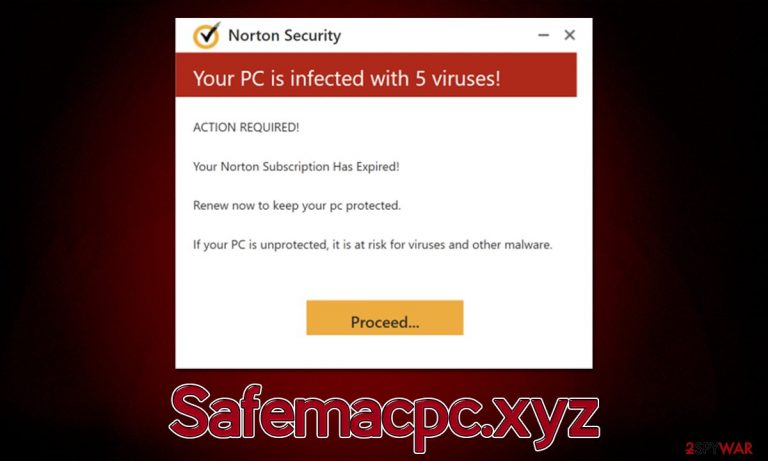
Safemacpc.xyz is a malicious website created for scamming purposes. The main goal is to frighten users and make them believe that their computers are in danger so that they would download and install potentially dangerous software. We recommend not downloading anything from websites that show misleading virus infection alerts, and instead, check the device for adware and malware[1] infections using legitimate tools.
Adware is a type of potentially unwanted software which is spread bundled with freeware, which results in people installing it unintentionally. Adware is precisely one of the reasons why you might be redirected to the Safemacpc.xyz scam site, so it's important to make checks for it on your system.
How scam operates
It is evident that users do not access suspicious websites on purpose but end up there by accident. Regardless of whether it is potentially unwanted programs or clicks on booby-trapped links, people are exposed to the scam material unexpectedly, which only contributes to the element of surprise.
Upon entering the Safemacpc.xyz site, users are presented with what seems to be a scan of Norton security software, which is originally produced by a reputable security vendor. Several pop-ups that look like threat detections are shown during this time, and shortly after, users are presented with the following message:
Your PC is infected with 5 viruses!
ACTION REQUIRED
Your McAfee Subscription Has Expired!
Renew now to keep your PC protected.
If your PC is unprotected, it is at risk for viruses and other malware.
The detection of malware infections is undoubtedly fake, and scammers only mimic the legitimate scanning process. This message is shown to anyone that accesses the page, which would immediately point out how inaccurate and misleading these results are. A website could never identify whether or not your computer is infected, and only an installed security application can do this.
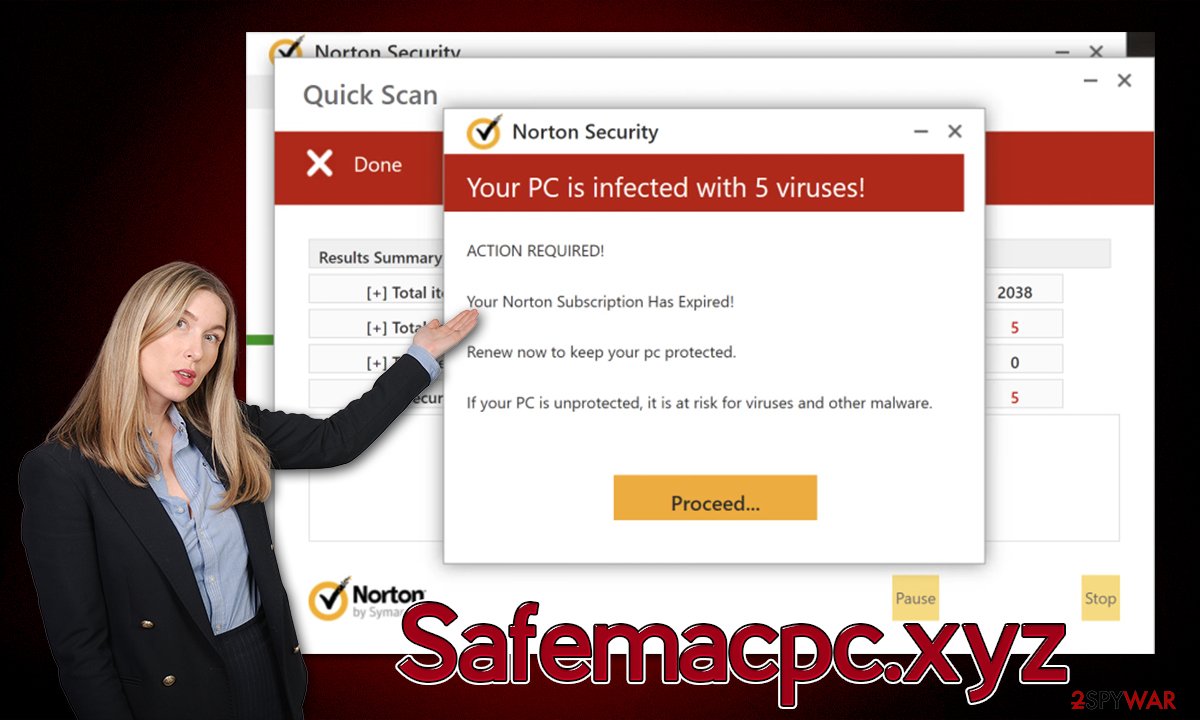
| Name | Safemacpc.xyz |
| Type | Scam, fraud, phishing, redirect |
| Operation | Shows a message which claims that the antivirus subscription has expired and needs to be updated; it also asks to enable notifications |
| Distribution | Redirects from other malicious websites, adware |
| Risks | Installation of PUPs or malware, sensitive information disclosure, financial losses |
| Removal | Make sure you scan your system with SpyHunter 5Combo Cleaner – especially if you downloaded and installed software from a scam site |
| Other tips | Third parties can employ cookies to continue tracking your online activities, so we recommended clearing browser caches and other leftover PUP files with FortectIntego |
How to remove Safemacpc.xyz ads?
Online fraud is very prevalent, and we have seen a great rise in phishing[2] websites that try to imitate well-known security vendors such as Norton or McAfee – Scanclean.live, Highpotencysecurity.com, Myeternalprotection.com, and many others. We highly advise not ever believing claims online about virus infections on random websites, even if they include seemingly trusted names.
While you should disregard all the fake results from Safemacpc.xyz, you should still check your system for adware. Your first step is to ensure that malicious software is not present, so you should scan your device with SpyHunter 5Combo Cleaner, Malwarebytes, or another reputable security application. Next, you can proceed with the checks explained below.
Windows
- Enter Control Panel into the Windows search box and hit Enter or click on the search result.
- Under Programs, select Uninstall a program.

- From the list, find the entry of the suspicious program.
- Right-click on the application and select Uninstall.
- If User Account Control shows up, click Yes.
- Wait till the uninstallation process is complete and click OK.

Mac
While moving apps into Trash is how you delete most standard applications, adware tends to create additional files for persistence. Thus, it would be best if you looked for .plist and other files that could be related to the virus. If you are not sure, skip this step entirely.
- From the menu bar, select Go > Applications.
- In the Applications folder, look for all related entries.
- Click on the app and drag it to Trash (or right-click and pick Move to Trash)

To fully remove an unwanted app, you need to access Application Support, LaunchAgents, and LaunchDaemons folders and delete relevant files:
- Select Go > Go to Folder.
- Enter /Library/Application Support and click Go or press Enter.
- In the Application Support folder, look for any dubious entries and then delete them.
- Now enter /Library/LaunchAgents and /Library/LaunchDaemons folders the same way and terminate all the related .plist files.
You can uninstall unwanted extensions from your browser by clicking the “Extensions” button located next to the Settings menu, although this might not always be possible. In this case, you should access browser settings and delete all the suspicious extensions.
Your next task your be to clean your browsers from cookies[3] and other web data that can be used for data tracking. The easiest way to do this is by using the FortectIntego repair and maintenance tool. If you would rather do it yourself, please proceed with the following:
Google Chrome
- Click the Menu and pick Settings.
- Under Privacy and security, select Clear browsing data.
- Select Browsing history, Cookies and other site data, as well as Cached images and files.
- Click Clear data.

Mozilla Firefox
- Click Menu and pick Options.
- Go to Privacy & Security section.
- Scroll down to locate Cookies and Site Data.
- Click on Clear Data…
- Select Cookies and Site Data, as well as Cached Web Content and press Clear.

MS Edge (Chromium)
- Click on Menu and go to Settings.
- Select Privacy and services.
- Under Clear browsing data, pick Choose what to clear.
- Under Time range, pick All time.
- Select Clear now.

Safari
- Click Safari > Clear History…
- From the drop-down menu under Clear, pick all history.
- Confirm with Clear History.

Finally, if you have enabled push notifications by accident, you can quickly get rid of them via browser settings. Proceed with the following instructions:
Google Chrome
- Open the Google Chrome browser and go to Menu > Settings.
- Scroll down and click on Advanced.
- Locate the Privacy and security section and pick Site Settings > Notifications.
- Look at the Allow section and look for a suspicious URL.
- Click the three vertical dots next to it and pick Block. This should remove unwanted notifications from Google Chrome.

Mozilla Firefox
- Open Mozilla Firefox and go to Menu > Options.
- Click on Privacy & Security section.
- Under Permissions, you should be able to see Notifications. Click the Settings button next to it.
- In the Settings – Notification Permissions window, click on the drop-down menu by the URL in question.
- Select Block and then click on Save Changes. This should remove unwanted notifications from Mozilla Firefox.

MS Edge (Chromium):
- Open Microsoft Edge, and go to Settings.
- Select Site permissions.
- Go to Notifications on the right.
- Under Allow, you will find the unwanted entry.
- Click on More actions and select Block.

Safari:
- Click on Safari > Preferences…
- Go to the Websites tab and, under General, select Notifications.
- Select the web address in question, click the drop-down menu and select Deny.

How to prevent from getting adware
Protect your privacy – employ a VPN
There are several ways how to make your online time more private – you can access an incognito tab. However, there is no secret that even in this mode, you are tracked for advertising purposes. There is a way to add an extra layer of protection and create a completely anonymous web browsing practice with the help of Private Internet Access VPN. This software reroutes traffic through different servers, thus leaving your IP address and geolocation in disguise. Besides, it is based on a strict no-log policy, meaning that no data will be recorded, leaked, and available for both first and third parties. The combination of a secure web browser and Private Internet Access VPN will let you browse the Internet without a feeling of being spied or targeted by criminals.
No backups? No problem. Use a data recovery tool
If you wonder how data loss can occur, you should not look any further for answers – human errors, malware attacks, hardware failures, power cuts, natural disasters, or even simple negligence. In some cases, lost files are extremely important, and many straight out panic when such an unfortunate course of events happen. Due to this, you should always ensure that you prepare proper data backups on a regular basis.
If you were caught by surprise and did not have any backups to restore your files from, not everything is lost. Data Recovery Pro is one of the leading file recovery solutions you can find on the market – it is likely to restore even lost emails or data located on an external device.
- ^ Malware. Wikipedia. The free encyclopedia.
- ^ Phishing attacks. Imperva. Application and data security.
- ^ Cookies and Web Beacons. NTT. NTT Communications.
