SagaDynasty mac virus (spam) - Free Guide
SagaDynasty mac virus Removal Guide
What is SagaDynasty mac virus?
SagaDynasty mac virus is the threat hijacking the processes on the browser
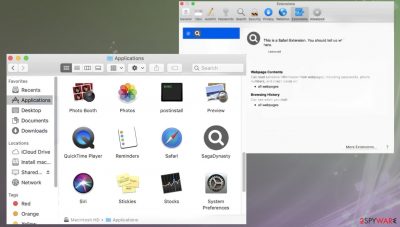
SagaDynasty mac adware is the virus that affects only machines running the macOS. These intruders are particular threats spreading via fake software installers and update messages displayed on the screen. The rogue application can be considered adware because it mainly relies on advertising content that can be displayed as pop-ups, banners, redirects, and other content on the screen.
The threat is one of many versions of the same PUP that infiltrates Apple devices and affects the time online significantly with continuous redirects and commercial content delivery. SagaDynasty mac virus might not be malicious itself, but there are various third-party pages and platforms that users can be exposed to, so malware spreads like this. Experts[1] warn about these dangerous features of mac malware.
There are various issues that occur before the appearance of this application in folders or the screen. The first symptom of the cyber infection could be speed and performance issues. These include crashes of the machine and various freezes during browsing. Advertisements and in-text links or banners where they shouldn't appear indicate the cyber infection. You need to remove SagaDynasty adware to stop unwanted behavior.
| Name | SagaDynasty |
|---|---|
| Type | Mac virus, adware, redirect |
| Category | Potentially unwanted program |
| Problems | The threat causes injections of other programs on the machine and exposes users to dangerous content online |
| Family | Adload virus |
| Distribution | Deceptive platforms, promotional ads, free software installers, other PUPs, torrent pages |
| Elimination | The application is causing issues with infiltration of malware, so should be removed using proper anti-malware tools |
| Repair | Try to recover the performance with a scan using FortectIntego |
Issues that adware creates
SagaDynasty mac virus has the purpose of delivering third-party content on the screen. That can be various commercial material like pop-ups, banners, surveys, ads, scam messages, and even fake alerts.[2] The additional layers on the screen can lead to redirects and reroute to various advertising platforms too.
The intrusive advertisements and other unwanted behavior caused by these silent programs can keep users puzzled about where these infections came from. SagaDynasty mac virus can be installed on the machine, and the machine still acts the same for a while, but background processes run and cause issues.
It is crucial to remove the root cause for those notifications and ads because most of the promotional materials cannot be easily exited like typical browser windows or redirects. These applications can be related to untrustworthy or harmful pages and even malware, so it is dangerous to click on intrusive advertisements since that can trigger installations of apps without users' consent.
You need to avoid anything that comes out of nowhere since third-party advertisers can cause major issues with the machine when apps like this SagaDynasty mac virus run on the machine continuously. There are programs and commercial content creators that aim to gather information via those deceptive ads.
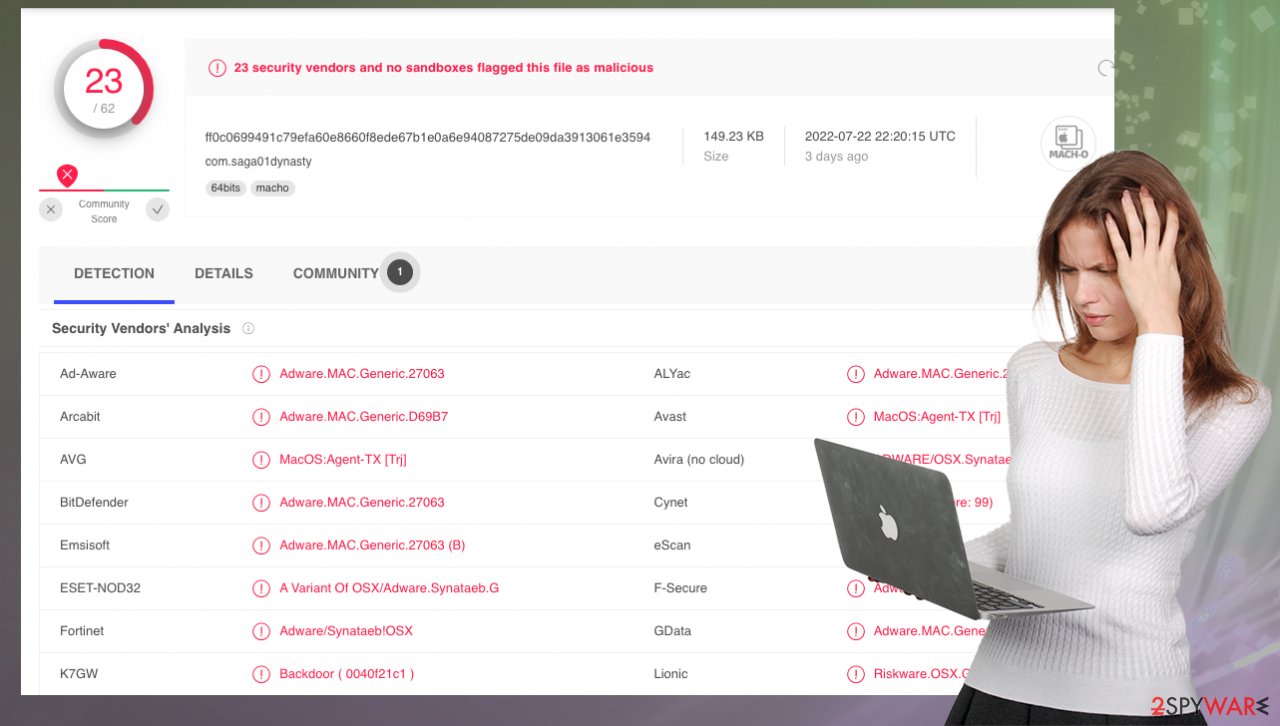
Eliminating the intruders
SagaDynasty mac adware is a threat that can have various symptoms and functionalities, so it is possible to see browser-based issues when it comes to the PUP infection like this. There are various settings that these PUP programs can manipulate to show particular content on the screen.
Unfortunately, those alterations and problem injections directly to the web browser can lead to other issues with the machine and security state. Try to remove the SagaDynasty mac virus properly to stop the unwanted behavior. That requires anti-malware tools and proper system scans.
By running the application like an anti-malware tool or security app that is related to AV detection[3] engines, you can eliminate all threats related to the mac virus or not. These apps like SpyHunter 5Combo Cleaner or Malwarebytes have versions for the operating system that Apple devices run and can find infections, including the SagaDynasty adware.
However, sometimes people think that these automatic processes do not address all issues related to the unwanted application. There are various alterations these programs can make to the settings over time. You need to check for additional SagaDynasty virus files and installed programs and can do so manually.
Remove items from Applications folder:
- From the menu bar, select Go > Applications.
- In the Applications folder, look for all related entries.
- Click on the app and drag it to Trash (or right-click and pick Move to Trash)
![Uninstall from Mac 1 Uninstall from Mac 1]()
To fully remove an unwanted app, you need to access Application Support, LaunchAgents, and LaunchDaemons folders and delete relevant files:
- Select Go > Go to Folder.
- Enter /Library/Application Support and click Go or press Enter.
- In the Application Support folder, look for any dubious entries and then delete them.
- Now enter /Library/LaunchAgents and /Library/LaunchDaemons folders the same way and terminate all the related .plist files.
![Uninstall from Mac 2 Uninstall from Mac 2]()
It is possible to avoid unwanted program installation
SagaDynasty mac virus is the one that spreads using fake Flash Player installer promotions and other messages with deceptive content. This threat is one of many versions on the family of macOS threats – Adload. There are programs like SystemsOffer, ManagerTemplate, WirelessZipServer, VantageReservation, and many others that display the same symptoms.
These intruders spread using the pre-bundled packages of freeware where the useless app can be added as an additional download and get installed without the need for permission from the user. This way, the SagaDynasty mac virus infiltrates the machine and can affect all the processes without causing symptoms.
But this can be avoided by choosing proper sources for freeware and relying on official sites and app stores that provide safe applications. Also, insecure installations cannot happen if you choose Advanced or Custom options during the procedure and de-select any intruders or apps that raise concerns.
Installing anything from the web is dangerous, especially when those programs are promoted as useful tools, but the installation happens out of nowhere and directly from the pop-up advertisements or redirects to the website. Pay closer attention and read the privacy policy, and EULA to avoid infections like this SagaDynasty mac virus.
You may remove virus damage with a help of FortectIntego. SpyHunter 5Combo Cleaner and Malwarebytes are recommended to detect potentially unwanted programs and viruses with all their files and registry entries that are related to them.
Getting rid of SagaDynasty mac virus. Follow these steps
Delete from macOS
Remove items from Applications folder:
- From the menu bar, select Go > Applications.
- In the Applications folder, look for all related entries.
- Click on the app and drag it to Trash (or right-click and pick Move to Trash)

To fully remove an unwanted app, you need to access Application Support, LaunchAgents, and LaunchDaemons folders and delete relevant files:
- Select Go > Go to Folder.
- Enter /Library/Application Support and click Go or press Enter.
- In the Application Support folder, look for any dubious entries and then delete them.
- Now enter /Library/LaunchAgents and /Library/LaunchDaemons folders the same way and terminate all the related .plist files.

Remove from Mozilla Firefox (FF)
Remove dangerous extensions:
- Open Mozilla Firefox browser and click on the Menu (three horizontal lines at the top-right of the window).
- Select Add-ons.
- In here, select unwanted plugin and click Remove.

Reset the homepage:
- Click three horizontal lines at the top right corner to open the menu.
- Choose Options.
- Under Home options, enter your preferred site that will open every time you newly open the Mozilla Firefox.
Clear cookies and site data:
- Click Menu and pick Settings.
- Go to Privacy & Security section.
- Scroll down to locate Cookies and Site Data.
- Click on Clear Data…
- Select Cookies and Site Data, as well as Cached Web Content and press Clear.

Reset Mozilla Firefox
If clearing the browser as explained above did not help, reset Mozilla Firefox:
- Open Mozilla Firefox browser and click the Menu.
- Go to Help and then choose Troubleshooting Information.

- Under Give Firefox a tune up section, click on Refresh Firefox…
- Once the pop-up shows up, confirm the action by pressing on Refresh Firefox.

Remove from Google Chrome
Delete malicious extensions from Google Chrome:
- Open Google Chrome, click on the Menu (three vertical dots at the top-right corner) and select More tools > Extensions.
- In the newly opened window, you will see all the installed extensions. Uninstall all the suspicious plugins that might be related to the unwanted program by clicking Remove.

Clear cache and web data from Chrome:
- Click on Menu and pick Settings.
- Under Privacy and security, select Clear browsing data.
- Select Browsing history, Cookies and other site data, as well as Cached images and files.
- Click Clear data.

Change your homepage:
- Click menu and choose Settings.
- Look for a suspicious site in the On startup section.
- Click on Open a specific or set of pages and click on three dots to find the Remove option.
Reset Google Chrome:
If the previous methods did not help you, reset Google Chrome to eliminate all the unwanted components:
- Click on Menu and select Settings.
- In the Settings, scroll down and click Advanced.
- Scroll down and locate Reset and clean up section.
- Now click Restore settings to their original defaults.
- Confirm with Reset settings.

Delete from Safari
Remove unwanted extensions from Safari:
- Click Safari > Preferences…
- In the new window, pick Extensions.
- Select the unwanted extension and select Uninstall.

Clear cookies and other website data from Safari:
- Click Safari > Clear History…
- From the drop-down menu under Clear, pick all history.
- Confirm with Clear History.

Reset Safari if the above-mentioned steps did not help you:
- Click Safari > Preferences…
- Go to Advanced tab.
- Tick the Show Develop menu in menu bar.
- From the menu bar, click Develop, and then select Empty Caches.

After uninstalling this potentially unwanted program (PUP) and fixing each of your web browsers, we recommend you to scan your PC system with a reputable anti-spyware. This will help you to get rid of SagaDynasty mac registry traces and will also identify related parasites or possible malware infections on your computer. For that you can use our top-rated malware remover: FortectIntego, SpyHunter 5Combo Cleaner or Malwarebytes.
How to prevent from getting mac viruses
Stream videos without limitations, no matter where you are
There are multiple parties that could find out almost anything about you by checking your online activity. While this is highly unlikely, advertisers and tech companies are constantly tracking you online. The first step to privacy should be a secure browser that focuses on tracker reduction to a minimum.
Even if you employ a secure browser, you will not be able to access websites that are restricted due to local government laws or other reasons. In other words, you may not be able to stream Disney+ or US-based Netflix in some countries. To bypass these restrictions, you can employ a powerful Private Internet Access VPN, which provides dedicated servers for torrenting and streaming, not slowing you down in the process.
Data backups are important – recover your lost files
Ransomware is one of the biggest threats to personal data. Once it is executed on a machine, it launches a sophisticated encryption algorithm that locks all your files, although it does not destroy them. The most common misconception is that anti-malware software can return files to their previous states. This is not true, however, and data remains locked after the malicious payload is deleted.
While regular data backups are the only secure method to recover your files after a ransomware attack, tools such as Data Recovery Pro can also be effective and restore at least some of your lost data.
- ^ Virusai. Virusai. Spyware removal guides.
- ^ Technical support scam. Wikipedia. The free encyclopedia.
- ^ Virus sample detection. VirusTotal. Online malware scanner.












