WirelessZipServer Mac virus (Free Instructions)
WirelessZipServer Mac virus Removal Guide
What is WirelessZipServer Mac virus?
WirelessZipServer is a malicious application designed for Mac operating systems
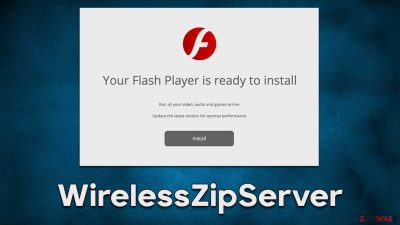
WirelessZipServer is one of many Adload malware variants that recently emerged in cyberspace. The rogue application spreads via malicious installers downloaded from software cracks and peer-to-peer networks, although some users might be tricked into installing it after encountering a fake Flash Player update (one of the most popular methods of adware distribution on Mac platforms).
Once on the system, the WirelessZipServer virus would enable a browser extension under the same name. It would hijack[1] Safari, Chrome, Firefox, or any other compatible web browser. While some users might notice changes done to their homepages (for example, it might be set to Safe Finder or similar), others would only see strange redirects to Yahoo or other search providers when browsing the web.
Besides filling users' browsers with intrusive pop-ups, banners, deals, offers, and other intrusive advertisements, the extension also secretly gathers personal user information, including their passwords for various accounts or even banking details. This can result in serious privacy issues or even identity theft. We recommend removing the WirelessZipServer virus from your Mac as soon as possible to avoid major damage.
| Name | WirelessZipServer |
| Type | Mac virus, adware, browser hijacker |
| Malware family | Adload |
| Distribution | Users get infected by installing fake Flash Player updates or cracked application software |
| Symptoms | An extension installed on the browser with elevated permissions, along with an application of the same name; new profiles and login items set up on the account; malicious ads shown during web browsing activities; search and browsing settings altered to Safe Finder or another search provider |
| Risks | Installation of other malware, personal data disclosure to cybercriminals, financial losses |
| Removal | The easiest way to eliminate unwarned and malicious software on Macs is by performing a full system scan with SpyHunter 5Combo Cleaner security software. Alternatively, you can attempt to terminate the infection manually |
| System optimization | After malware removal, you should scan your system with FortectIntego to remove leftover files and clean your browsers |
Adload: a tough nut to crack
Adload is a very broad Mac malware family that has been active since at least 2017. Since then, hundreds of versions have been released, many of which we have covered on 2-spyware, including VantageReservation, PortalUltra, EmpireFocus, HybridSpace, and many others.
The numerous versions are released with little difference in terms of their distribution o operation, although cybercriminals behind it are constantly improving the evasion mechanisms that make it rather difficult for users to remove these infections. In fact, once users grant access to the virus, it immediately employs AppleScript to prevent its removal by Gatekeeper and XProtect[2] – the built-in Mac security systems.
With the help of this integration, WirelessZipServer can then install the extension and other components with elevated privileges on the system, resulting in it being able to harvest personal data or even download additional payloads without users knowing anything about it. That's why it's not uncommon for the affected people to find several Adload variants on their systems simultaneously.
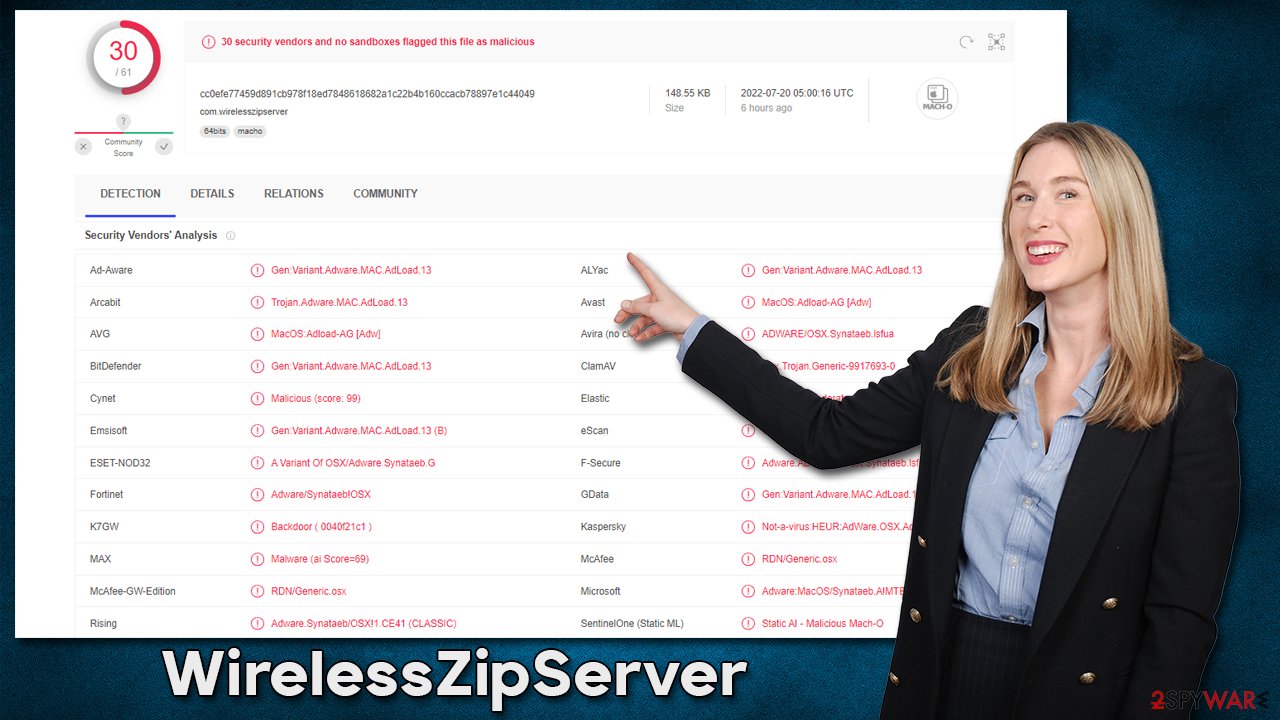
How to remove malware from your Mac effectively
When speaking of WirelessZipServer removal, it is important to understand that this application is not your ordinary one – moving the main app into Trash would never suffice, and reinfection is almost guaranteed. Thanks to its capability of running with elevated privileges, the malware drops several files into the system, creates new profiles and login items, etc.
Due to these traits, we highly recommend ignoring the manual removal steps and instead relying on powerful security solutions, such as SpyHunter 5Combo Cleaner or Malwarebytes. Since third-party anti-malware is not affected by the virus, it can successfully find and remove all the malicious components automatically, all at once.
If you still want to proceed with manual steps, we provide all the necessary steps below. Keep in mind that using the manual method does not guarantee that malware removal will be successful; additional payloads could also be running in the background without you realizing it.
Remove the main application after stopping malicious processes
For the malware not to interfere with its first removal steps, you should open Activity Monitor and shut down all related processes running in the background. Here's how:
- Open Applications folder
- Select Utilities
- Double-click Activity Monitor
- Here, look for suspicious processes and use the Force Quit command to shut them down
- Go back to the Applications folder
- Find the malicious entry and place it in Trash.
![Uninstall from Mac 1 Uninstall from Mac 1]()
Delete malware-related components
Your next task is to remove all the virus-related Login items and new Profiles that could be used by it.
- Go to Preferences and pick Accounts
- Click Login items and delete everything suspicious
- Next, pick System Preferences > Users & Groups
- Find Profiles and remove unwanted profiles from the list.
Remove leftover files
Small configuration files known as PLIST can hold various settings information. They might prevent the virus from being removed properly.
- Select Go > Go to Folder.
- Enter /Library/Application Support and click Go or press Enter.
- In the Application Support folder, look for any dubious entries and then delete them.
- Now enter /Library/LaunchAgents and /Library/LaunchDaemons folders the same way and delete all the related .plist files.
![Uninstall from Mac 2 Uninstall from Mac 2]()
Take care of your web browser
Without cleaning cookies[3] and other web data, your browser could remain vulnerable and prone to collecting your personal information. Therefore, it is important to make sure that these tiny files are also cleaned from your device right after adware elimination is finished.
The simplest and quickest way of doing this is by employing an advanced maintenance utility FortectIntego – it can locate all junk files on your system and delete them for you. Also, it can clean all your browser cookies at once without you having to bother doing it manually. Before doing this, you should first make sure that the WirelessZipServer extension is removed.
- Click Safari > Preferences…
- In the new window, pick Extensions.
- Select the unwanted extension and select Uninstall.
![Remove extensions from Safari Remove extensions from Safari]()
If you can't eliminate the extension, you should simply reset Safari:
- Click Safari > Preferences…
- Go to the Advanced tab.
- Tick the Show Develop menu in the menu bar.
- From the menu bar, click Develop, and then select Empty Caches.
![Reset Safari Reset Safari]()
If you successfully removed the extension, you should clean browser history and other leftover settings as follows:
- Click Safari > Clear History…
- From the drop-down menu under Clear, pick all history.
- Confirm with Clear History.
![Clear cookies and website data from Safari Clear cookies and website data from Safari]()
If you use Chrome or Firefox as your main browser, check for the instructions below.
Getting rid of WirelessZipServer Mac virus. Follow these steps
Remove from Google Chrome
Delete malicious extensions from Google Chrome:
- Open Google Chrome, click on the Menu (three vertical dots at the top-right corner) and select More tools > Extensions.
- In the newly opened window, you will see all the installed extensions. Uninstall all the suspicious plugins that might be related to the unwanted program by clicking Remove.

Clear cache and web data from Chrome:
- Click on Menu and pick Settings.
- Under Privacy and security, select Clear browsing data.
- Select Browsing history, Cookies and other site data, as well as Cached images and files.
- Click Clear data.

Change your homepage:
- Click menu and choose Settings.
- Look for a suspicious site in the On startup section.
- Click on Open a specific or set of pages and click on three dots to find the Remove option.
Reset Google Chrome:
If the previous methods did not help you, reset Google Chrome to eliminate all the unwanted components:
- Click on Menu and select Settings.
- In the Settings, scroll down and click Advanced.
- Scroll down and locate Reset and clean up section.
- Now click Restore settings to their original defaults.
- Confirm with Reset settings.

Remove from Mozilla Firefox (FF)
Remove dangerous extensions:
- Open Mozilla Firefox browser and click on the Menu (three horizontal lines at the top-right of the window).
- Select Add-ons.
- In here, select unwanted plugin and click Remove.

Reset the homepage:
- Click three horizontal lines at the top right corner to open the menu.
- Choose Options.
- Under Home options, enter your preferred site that will open every time you newly open the Mozilla Firefox.
Clear cookies and site data:
- Click Menu and pick Settings.
- Go to Privacy & Security section.
- Scroll down to locate Cookies and Site Data.
- Click on Clear Data…
- Select Cookies and Site Data, as well as Cached Web Content and press Clear.

Reset Mozilla Firefox
If clearing the browser as explained above did not help, reset Mozilla Firefox:
- Open Mozilla Firefox browser and click the Menu.
- Go to Help and then choose Troubleshooting Information.

- Under Give Firefox a tune up section, click on Refresh Firefox…
- Once the pop-up shows up, confirm the action by pressing on Refresh Firefox.

How to prevent from getting adware
Do not let government spy on you
The government has many issues in regards to tracking users' data and spying on citizens, so you should take this into consideration and learn more about shady information gathering practices. Avoid any unwanted government tracking or spying by going totally anonymous on the internet.
You can choose a different location when you go online and access any material you want without particular content restrictions. You can easily enjoy internet connection without any risks of being hacked by using Private Internet Access VPN.
Control the information that can be accessed by government any other unwanted party and surf online without being spied on. Even if you are not involved in illegal activities or trust your selection of services, platforms, be suspicious for your own security and take precautionary measures by using the VPN service.
Backup files for the later use, in case of the malware attack
Computer users can suffer from data losses due to cyber infections or their own faulty doings. Ransomware can encrypt and hold files hostage, while unforeseen power cuts might cause a loss of important documents. If you have proper up-to-date backups, you can easily recover after such an incident and get back to work. It is also equally important to update backups on a regular basis so that the newest information remains intact – you can set this process to be performed automatically.
When you have the previous version of every important document or project you can avoid frustration and breakdowns. It comes in handy when malware strikes out of nowhere. Use Data Recovery Pro for the data restoration process.
- ^ Browser hijacking. Wikipedia. The free encyclopedia.
- ^ Phil Stokes. Massive New AdLoad Campaign Goes Entirely Undetected By Apple’s XProtect. SentinelOne Labs. Security research blog.
- ^ Cookies and Web Beacons. NTT. NTT Communications.












