Scrabber ransomware (Free Instructions) - Virus Removal Guide
Scrabber virus Removal Guide
What is Scrabber ransomware?
Scrabber ransomware – a file locking cyber threat which appears to be related to Hidden Tear
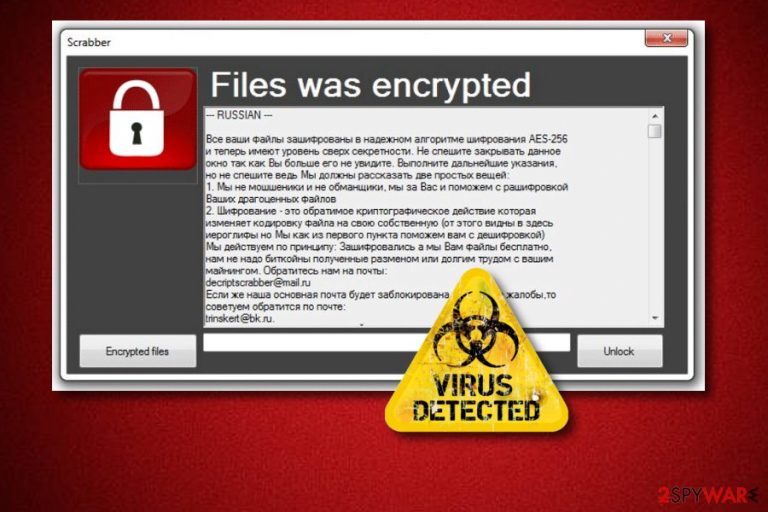
Scrabber ransomware is another file-encrypting virus which is a version of the Hidden Tear ransomware. This dangerous computer infection can enter the user’s computer via spam messages and their attachments. Once the secret infiltration happens, Scrabber virus starts the encryption process by adding the .junked appendix to each file found on the infected system. Moreover, a ransom message named “READ DAMN IT!” is displayed. This type of note urges the victims to show contact via decriptscrabber@mail.ru email address if they want to get locked documents back to normal. We can also guess that this ransomware virus targets Russian speakers as the ransom note text is written in the Russian language.
| Name | Scrabber |
|---|---|
| Type | Ransomware |
| Related to | Hidden Tear ransomware |
| Danger level | High. Locks up important documents on the infected computer |
| Target | Russian speakers |
| Extension | .junked |
| Ransom message | “READ DAMN IT!” |
| Ransom type | Urges no money but asks for the PC's and user's names |
| Provided email | decriptscrabber@mail.ru |
| Deletion | Install FortectIntego to detect the damage that was done by the ransomware virus |
Scrabber ransomware itself does not show many symptoms apart from dubious extensions that appear once files are locked, and the ransom note. In some cases, ransomware-type viruses[1] can easily open malware paths once they reach the system. You need to be very careful and get rid of the dangerous virus ASAP to avoid these possible consequences.
Talking about the Scrabber ransomware message, it looks like this:
All your files are encrypted in a secure AE5-256 encryption algorithm and now have a level of over-secrecy. Do not rush to close this the window because you won't see it again. Follow the instructions below, but do not rush because we have to tell two simple things:
1. we do not mosheniki not liars, we are behind You and will help with rasshifrovka Your precious files
2. Encryption is a reversible cryptographic action that changes the encoding of the file on its own (this is visible in here the characters but we the first paragraph will help you with deciphering) we operate on the principle: Encrypted and we give you the files for free, we do not need bitcoins received by exchange or long work with your mining.
Contact us at mail: decriptscrabber@mail.ru
If our main mail is blocked because of a complaint, we advise you to contact by mail: trinskertak.ru. Again, we repeat: do NOT CLOSE this window because YOU NO LONGER WILL SEE IT WHEN YOU REBOOT.
A successful decryption, oh yeah we forgot! To obtain the key, send the PC and user name to us, received enter the password and click on decryption.
To find out the list of encrypted files click on the button: -Encrypted files” Now successful accurately decoding!
As we can see from the text, cybercriminals do not urge for money as the ransom price. All they do is state that you need to send them your PC's and user's names to the given email address. However, these people still cannot be trusted as they might find a way how to misuse such information. We recommend that you remove Scrabber virus and avoid contact with the crooks.
Moreover, ransomware uses unique encryption[2] ciphers such as AES or RSA. They gather different codes for all new victims. Both encryption and decryption codes become very hard to discover even for highly-experienced specialists. However, that does not mean that you should get scared and contact the crooks right away. No! Perform the Scrabber ransomware removal and take a look at our provided decryption solutions. Maybe they will be helpful!
Additionally, note that valuable files are reachable to the cybercriminals only if they are stored on the infected computer. If you keep your documents on an external device such as USB flash drive, the files will remain safe and untouched even if your computer is infected. Keep this in mind for the future but make sure you do not leave the device plugged into the PC for a long time.
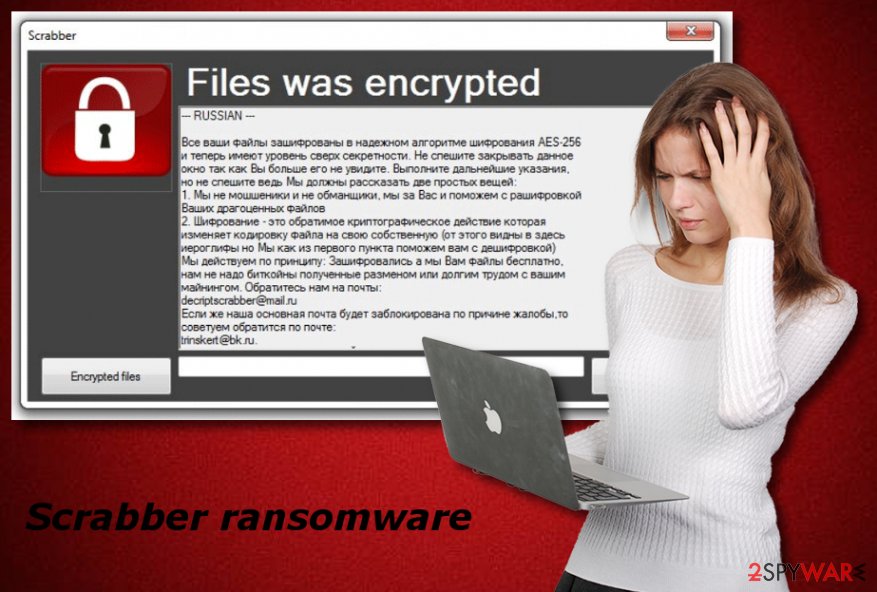
The most common ransomware distribution technique
According to tech experts from Virusai.lt[3], ransomware-type viruses are commonly spread through phishing email messages. Criminals attach the hazardous payload to the email letter and drop it to numerous random people. If the user decides to access the clipped attachment, he/she might easily infect the computer system with a dangerous virus.
The good news is that it is not very hard to avoid such danger. All you need to do is decide which emails are worth opening and which are not. We recommend deleting all the messages that you receive in the spam section if you are not waiting for anything very important at the moment. Furthermore, sometimes a dubious email can fall in the inbox too. If you receive a message which includes grammar mistakes or comes from a questionable sender – get rid of it!
Terminate Scrabber ransomware
You need to remove Scrabber virus before you start thinking about file decryption. If you do it all the way around, the ransomware will still remain in the system and renew the encryption. So, get rid of the dangerous cyber threat by using trustworthy anti-malware tools. You can also install FortectIntego, SpyHunter 5Combo Cleaner, or Malwarebytes tools which will detect all damaged objects.
Performing the Scrabber ransomware removal manually requires a lot of skills and is very challenging. We do not recommend taking care of the virus this way. Professional computer fixing tools are created to help users take care of different types of problems and we should leave the work for them. After the process is completed, perform some system backups to ensure that all harmful content was completely wiped out!
Getting rid of Scrabber virus. Follow these steps
Manual removal using Safe Mode
Use Safe Mode with Networking to deactivate the ransomware-type virus:
Important! →
Manual removal guide might be too complicated for regular computer users. It requires advanced IT knowledge to be performed correctly (if vital system files are removed or damaged, it might result in full Windows compromise), and it also might take hours to complete. Therefore, we highly advise using the automatic method provided above instead.
Step 1. Access Safe Mode with Networking
Manual malware removal should be best performed in the Safe Mode environment.
Windows 7 / Vista / XP
- Click Start > Shutdown > Restart > OK.
- When your computer becomes active, start pressing F8 button (if that does not work, try F2, F12, Del, etc. – it all depends on your motherboard model) multiple times until you see the Advanced Boot Options window.
- Select Safe Mode with Networking from the list.

Windows 10 / Windows 8
- Right-click on Start button and select Settings.

- Scroll down to pick Update & Security.

- On the left side of the window, pick Recovery.
- Now scroll down to find Advanced Startup section.
- Click Restart now.

- Select Troubleshoot.

- Go to Advanced options.

- Select Startup Settings.

- Press Restart.
- Now press 5 or click 5) Enable Safe Mode with Networking.

Step 2. Shut down suspicious processes
Windows Task Manager is a useful tool that shows all the processes running in the background. If malware is running a process, you need to shut it down:
- Press Ctrl + Shift + Esc on your keyboard to open Windows Task Manager.
- Click on More details.

- Scroll down to Background processes section, and look for anything suspicious.
- Right-click and select Open file location.

- Go back to the process, right-click and pick End Task.

- Delete the contents of the malicious folder.
Step 3. Check program Startup
- Press Ctrl + Shift + Esc on your keyboard to open Windows Task Manager.
- Go to Startup tab.
- Right-click on the suspicious program and pick Disable.

Step 4. Delete virus files
Malware-related files can be found in various places within your computer. Here are instructions that could help you find them:
- Type in Disk Cleanup in Windows search and press Enter.

- Select the drive you want to clean (C: is your main drive by default and is likely to be the one that has malicious files in).
- Scroll through the Files to delete list and select the following:
Temporary Internet Files
Downloads
Recycle Bin
Temporary files - Pick Clean up system files.

- You can also look for other malicious files hidden in the following folders (type these entries in Windows Search and press Enter):
%AppData%
%LocalAppData%
%ProgramData%
%WinDir%
After you are finished, reboot the PC in normal mode.
Remove Scrabber using System Restore
Turn on the System Restore feature and disable the ransomware. Use these instructions if help is needed:
-
Step 1: Reboot your computer to Safe Mode with Command Prompt
Windows 7 / Vista / XP- Click Start → Shutdown → Restart → OK.
- When your computer becomes active, start pressing F8 multiple times until you see the Advanced Boot Options window.
-
Select Command Prompt from the list

Windows 10 / Windows 8- Press the Power button at the Windows login screen. Now press and hold Shift, which is on your keyboard, and click Restart..
- Now select Troubleshoot → Advanced options → Startup Settings and finally press Restart.
-
Once your computer becomes active, select Enable Safe Mode with Command Prompt in Startup Settings window.

-
Step 2: Restore your system files and settings
-
Once the Command Prompt window shows up, enter cd restore and click Enter.

-
Now type rstrui.exe and press Enter again..

-
When a new window shows up, click Next and select your restore point that is prior the infiltration of Scrabber. After doing that, click Next.


-
Now click Yes to start system restore.

-
Once the Command Prompt window shows up, enter cd restore and click Enter.
Bonus: Recover your data
Guide which is presented above is supposed to help you remove Scrabber from your computer. To recover your encrypted files, we recommend using a detailed guide prepared by 2-spyware.com security experts.If you want to recover lost or corrupted files, you should take a look at these methods. Pick the most suitable one for you and make sure you perform the process by paying all attention to it.
If your files are encrypted by Scrabber, you can use several methods to restore them:
Try installing and using Data Recovery Pro:
This tool might bring you good results if used as shown in the instructions.
- Download Data Recovery Pro;
- Follow the steps of Data Recovery Setup and install the program on your computer;
- Launch it and scan your computer for files encrypted by Scrabber ransomware;
- Restore them.
Maybe Windows Previous Versions feature will help with file restoring:
However, this method might work only under one condition. You need to be sure that you have activated the System Restore feature in the past.
- Find an encrypted file you need to restore and right-click on it;
- Select “Properties” and go to “Previous versions” tab;
- Here, check each of available copies of the file in “Folder versions”. You should select the version you want to recover and click “Restore”.
Shadow Explorer can help you recover some files:
This tool might also be helpful. Note that it will work only if the ransomware did not destroy Shadow Volume Copies of files.
- Download Shadow Explorer (http://shadowexplorer.com/);
- Follow a Shadow Explorer Setup Wizard and install this application on your computer;
- Launch the program and go through the drop down menu on the top left corner to select the disk of your encrypted data. Check what folders are there;
- Right-click on the folder you want to restore and select “Export”. You can also select where you want it to be stored.
Experts are still working on the Scrabber ransomware decrypter.
Finally, you should always think about the protection of crypto-ransomwares. In order to protect your computer from Scrabber and other ransomwares, use a reputable anti-spyware, such as FortectIntego, SpyHunter 5Combo Cleaner or Malwarebytes
How to prevent from getting ransomware
Do not let government spy on you
The government has many issues in regards to tracking users' data and spying on citizens, so you should take this into consideration and learn more about shady information gathering practices. Avoid any unwanted government tracking or spying by going totally anonymous on the internet.
You can choose a different location when you go online and access any material you want without particular content restrictions. You can easily enjoy internet connection without any risks of being hacked by using Private Internet Access VPN.
Control the information that can be accessed by government any other unwanted party and surf online without being spied on. Even if you are not involved in illegal activities or trust your selection of services, platforms, be suspicious for your own security and take precautionary measures by using the VPN service.
Backup files for the later use, in case of the malware attack
Computer users can suffer from data losses due to cyber infections or their own faulty doings. Ransomware can encrypt and hold files hostage, while unforeseen power cuts might cause a loss of important documents. If you have proper up-to-date backups, you can easily recover after such an incident and get back to work. It is also equally important to update backups on a regular basis so that the newest information remains intact – you can set this process to be performed automatically.
When you have the previous version of every important document or project you can avoid frustration and breakdowns. It comes in handy when malware strikes out of nowhere. Use Data Recovery Pro for the data restoration process.
- ^ What is Ransomware?. Kaspersky lab. About cybersecurity.
- ^ Encryption. Wikipedia. The free encyclopedia.
- ^ Virusai.lt. Virusai. A reliable spyware news and cybersecurity website.







