Search.classifiedseasy.com virus (Free Guide)
Search.classifiedseasy.com virus Removal Guide
What is Search.classifiedseasy.com virus?
Search.classifiedseasy.com virus – another member of the broad hijackers’ family
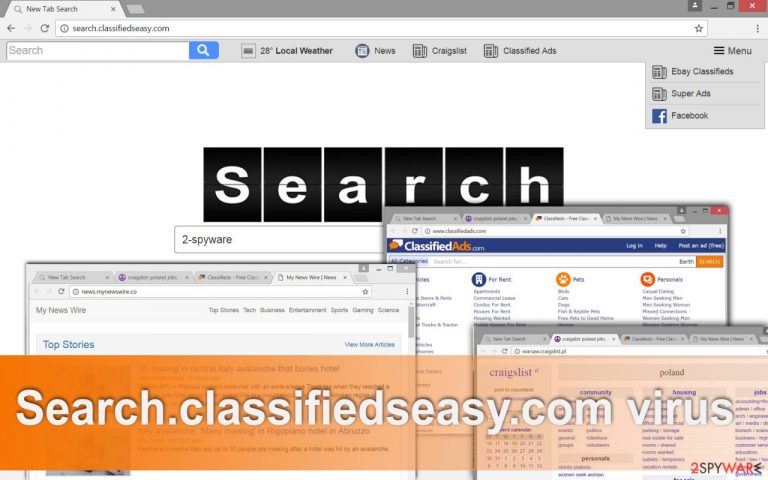
For those who follow news from the browser hijackers’ world, Search.classifiedseasy.com virus might look familiar. Indeed, it belongs to the group of New Search Tab that includes many suspicious search engines such as search.dsb-cmf.com or search.co-cmf.com. Their design looks identical; only the toolbar at the top of the page slightly differs.
Apart from the local weather forecast widget created by SaferBrowser, this browser hijacker also suggests reading news on the suspicious news.mynewswire.co website. What is more, it offers quick access to the various advertising sites and Poland’s Craigslist.
However, after Search.classifiedseasy.com hijack, users are forced to use this suspicious search engine that might deliver modified search results. Judging from the previously discussed shortcuts, this search engine is advertising-themed, so you can expect even more pop-ups, banners, in-text ads, and sponsored links included in search results.
| name | Search.classifiedseasy.com |
|---|---|
| Type | Browser hijacker |
| Risk level | Low to medium |
| Symptoms of infection | Modified browser settings; changed default search provider; search results contain ads |
| Elimination | You can remove the threat with proper anti-malware software |
| System health | Perform a system tune-up with the FortectIntego to repair Registry keys and values, and delete all junk files |
The biggest threat to you and your computer is Search.classifiedseasy.com redirect issues[1]. Some online ads and links might lead to dangerous websites[2]. You can accidentally visit phishing, tech support scam, or an infected website. Spending only a few minutes on these kinds of sites might cause you data or money loss[3].
Browser hijacker infiltrates computers secretly with a help of other free applications. Therefore, users can barely tell when and how the hijack has occurred. However, the consequences are clear and obvious. The virus sets its domain as the default homepage and search engine. It’s impossible to unnotice these changes after launching your regular web browser.
Unfortunately, you cannot remove Search.classifiedseasy.com so simply by cleaning shortcuts and changing the URL address. After infiltration, the hijacker modifies Registry and various Windows shortcuts to prevent victims from resetting affected browsers.
However, anti-malware/anti-spyware tools, such as SpyHunter 5Combo Cleaner, Malwarebytes, can fix this annoying problem. A reputable security program can complete the removal successfully within several minutes. We highly recommend not delaying this procedure because the hijacker might be spying on you and collecting some information about your browsing habits using cookies or other tracking technologies[4].
Aggregated non-personally identifiable information helps to provide targeted ads or might bring developers money. You can never be sure whether they decide to sell information[5] about you to third parties or not. By using the FortectIntego tool you can delete all tracking cookies stored by mischievous websites on your device.
How can I protect my device from browser hijackers?
It’s not hard to secure your computer and web browsers from Search.classifiedseasy.com virus and other browser hijackers as well. All you have to do is to learn to install new software correctly. By saying “correctly,” we do not talk about Quick, Standard, or Recommended settings. These are untrustworthy. They do not disclose extra applications that travel bundled with your downloaded program.
Indeed, the majority of freeware and shareware includes additional applications. Sadly, the biggest part of them is browser hijackers, adware, and other suspicious tools or browser extensions. Fortunately, you can stop these potentially unwanted programs from stepping inside your computer by installing new programs under Custom or Advanced setup. These settings allow seeing each installation step and opting out extra apps.
Instructions for effective Search.classifiedseasy.com removal
The moment when you see the article's culprits domain set as your default homepage, you should take some action and clean your computer. Browser hijackers are not real viruses; they are categorized as potentially unwanted programs, so you can remove them from the Control Panel just like any other program.
However, they have an annoying feature to hide under different names, install helper objects, and other applications that protect them or initiates re-hijack. For this reason, it might take a while to find and remove Search.classifiedseasy.com with all its components. Hopefully, our instructions presented below will help you to simplify this task.
If you do not want to spend your whole evening with system investigation, you can choose the easiest way. We are talking about automatic removal. All you have to do is to install a trustworthy anti-malware program, update it and run a full system scan.
You may remove virus damage with a help of FortectIntego. SpyHunter 5Combo Cleaner and Malwarebytes are recommended to detect potentially unwanted programs and viruses with all their files and registry entries that are related to them.
Getting rid of Search.classifiedseasy.com virus. Follow these steps
Uninstall from Windows
Instructions for Windows 10/8 machines:
- Enter Control Panel into Windows search box and hit Enter or click on the search result.
- Under Programs, select Uninstall a program.

- From the list, find the entry of the suspicious program.
- Right-click on the application and select Uninstall.
- If User Account Control shows up, click Yes.
- Wait till uninstallation process is complete and click OK.

If you are Windows 7/XP user, proceed with the following instructions:
- Click on Windows Start > Control Panel located on the right pane (if you are Windows XP user, click on Add/Remove Programs).
- In Control Panel, select Programs > Uninstall a program.

- Pick the unwanted application by clicking on it once.
- At the top, click Uninstall/Change.
- In the confirmation prompt, pick Yes.
- Click OK once the removal process is finished.
Delete from macOS
I
Remove items from Applications folder:
- From the menu bar, select Go > Applications.
- In the Applications folder, look for all related entries.
- Click on the app and drag it to Trash (or right-click and pick Move to Trash)

To fully remove an unwanted app, you need to access Application Support, LaunchAgents, and LaunchDaemons folders and delete relevant files:
- Select Go > Go to Folder.
- Enter /Library/Application Support and click Go or press Enter.
- In the Application Support folder, look for any dubious entries and then delete them.
- Now enter /Library/LaunchAgents and /Library/LaunchDaemons folders the same way and terminate all the related .plist files.

Remove from Microsoft Edge
Delete unwanted extensions from MS Edge:
- Select Menu (three horizontal dots at the top-right of the browser window) and pick Extensions.
- From the list, pick the extension and click on the Gear icon.
- Click on Uninstall at the bottom.

Clear cookies and other browser data:
- Click on the Menu (three horizontal dots at the top-right of the browser window) and select Privacy & security.
- Under Clear browsing data, pick Choose what to clear.
- Select everything (apart from passwords, although you might want to include Media licenses as well, if applicable) and click on Clear.

Restore new tab and homepage settings:
- Click the menu icon and choose Settings.
- Then find On startup section.
- Click Disable if you found any suspicious domain.
Reset MS Edge if the above steps did not work:
- Press on Ctrl + Shift + Esc to open Task Manager.
- Click on More details arrow at the bottom of the window.
- Select Details tab.
- Now scroll down and locate every entry with Microsoft Edge name in it. Right-click on each of them and select End Task to stop MS Edge from running.

If this solution failed to help you, you need to use an advanced Edge reset method. Note that you need to backup your data before proceeding.
- Find the following folder on your computer: C:\\Users\\%username%\\AppData\\Local\\Packages\\Microsoft.MicrosoftEdge_8wekyb3d8bbwe.
- Press Ctrl + A on your keyboard to select all folders.
- Right-click on them and pick Delete

- Now right-click on the Start button and pick Windows PowerShell (Admin).
- When the new window opens, copy and paste the following command, and then press Enter:
Get-AppXPackage -AllUsers -Name Microsoft.MicrosoftEdge | Foreach {Add-AppxPackage -DisableDevelopmentMode -Register “$($_.InstallLocation)\\AppXManifest.xml” -Verbose

Instructions for Chromium-based Edge
Delete extensions from MS Edge (Chromium):
- Open Edge and click select Settings > Extensions.
- Delete unwanted extensions by clicking Remove.

Clear cache and site data:
- Click on Menu and go to Settings.
- Select Privacy, search and services.
- Under Clear browsing data, pick Choose what to clear.
- Under Time range, pick All time.
- Select Clear now.

Reset Chromium-based MS Edge:
- Click on Menu and select Settings.
- On the left side, pick Reset settings.
- Select Restore settings to their default values.
- Confirm with Reset.

Remove from Mozilla Firefox (FF)
Remove dangerous extensions:
- Open Mozilla Firefox browser and click on the Menu (three horizontal lines at the top-right of the window).
- Select Add-ons.
- In here, select unwanted plugin and click Remove.

Reset the homepage:
- Click three horizontal lines at the top right corner to open the menu.
- Choose Options.
- Under Home options, enter your preferred site that will open every time you newly open the Mozilla Firefox.
Clear cookies and site data:
- Click Menu and pick Settings.
- Go to Privacy & Security section.
- Scroll down to locate Cookies and Site Data.
- Click on Clear Data…
- Select Cookies and Site Data, as well as Cached Web Content and press Clear.

Reset Mozilla Firefox
If clearing the browser as explained above did not help, reset Mozilla Firefox:
- Open Mozilla Firefox browser and click the Menu.
- Go to Help and then choose Troubleshooting Information.

- Under Give Firefox a tune up section, click on Refresh Firefox…
- Once the pop-up shows up, confirm the action by pressing on Refresh Firefox.

Remove from Google Chrome
The list of Chrome's extensions might be expanded by unknown and suspicious extensions. Don't leave them. Remove without any consideration. Then, you should reset the browser's settings.
Delete malicious extensions from Google Chrome:
- Open Google Chrome, click on the Menu (three vertical dots at the top-right corner) and select More tools > Extensions.
- In the newly opened window, you will see all the installed extensions. Uninstall all the suspicious plugins that might be related to the unwanted program by clicking Remove.

Clear cache and web data from Chrome:
- Click on Menu and pick Settings.
- Under Privacy and security, select Clear browsing data.
- Select Browsing history, Cookies and other site data, as well as Cached images and files.
- Click Clear data.

Change your homepage:
- Click menu and choose Settings.
- Look for a suspicious site in the On startup section.
- Click on Open a specific or set of pages and click on three dots to find the Remove option.
Reset Google Chrome:
If the previous methods did not help you, reset Google Chrome to eliminate all the unwanted components:
- Click on Menu and select Settings.
- In the Settings, scroll down and click Advanced.
- Scroll down and locate Reset and clean up section.
- Now click Restore settings to their original defaults.
- Confirm with Reset settings.

Delete from Safari
Follow these steps to restore Safari's settings. Don't forget to reset the browser's settings too!
Remove unwanted extensions from Safari:
- Click Safari > Preferences…
- In the new window, pick Extensions.
- Select the unwanted extension and select Uninstall.

Clear cookies and other website data from Safari:
- Click Safari > Clear History…
- From the drop-down menu under Clear, pick all history.
- Confirm with Clear History.

Reset Safari if the above-mentioned steps did not help you:
- Click Safari > Preferences…
- Go to Advanced tab.
- Tick the Show Develop menu in menu bar.
- From the menu bar, click Develop, and then select Empty Caches.

After uninstalling this potentially unwanted program (PUP) and fixing each of your web browsers, we recommend you to scan your PC system with a reputable anti-spyware. This will help you to get rid of Search.classifiedseasy.com registry traces and will also identify related parasites or possible malware infections on your computer. For that you can use our top-rated malware remover: FortectIntego, SpyHunter 5Combo Cleaner or Malwarebytes.
How to prevent from getting browser hijacker
Access your website securely from any location
When you work on the domain, site, blog, or different project that requires constant management, content creation, or coding, you may need to connect to the server and content management service more often. The best solution for creating a tighter network could be a dedicated/fixed IP address.
If you make your IP address static and set to your device, you can connect to the CMS from any location and do not create any additional issues for the server or network manager that needs to monitor connections and activities. VPN software providers like Private Internet Access can help you with such settings and offer the option to control the online reputation and manage projects easily from any part of the world.
Recover files after data-affecting malware attacks
While much of the data can be accidentally deleted due to various reasons, malware is one of the main culprits that can cause loss of pictures, documents, videos, and other important files. More serious malware infections lead to significant data loss when your documents, system files, and images get encrypted. In particular, ransomware is is a type of malware that focuses on such functions, so your files become useless without an ability to access them.
Even though there is little to no possibility to recover after file-locking threats, some applications have features for data recovery in the system. In some cases, Data Recovery Pro can also help to recover at least some portion of your data after data-locking virus infection or general cyber infection.
- ^ Elinor Mills. Cybercriminals use fake search engines to spread malware. CNET. Product reviews, how-tos, deals and the latest tech news.
- ^ What Are Malicious Websites and Drive by Downloads?. Norton. Internet Security Center. Tips, Education.
- ^ Mary Landesman. Top Ways to Get Infected Online. Lifewire. Tech Untangled.
- ^ Adam Tanner. The Web Cookie Is Dying. Here's The Creepier Technology That Comes Next. Forbes. Business news and financial news.
- ^ Swati Khandelwal. 'Web Of Trust' Browser Add-On Caught Selling Users' Data - Uninstall It Now. The Hacker News. Security in a serious way.
