Search.dsb-cmf.com virus (Free Guide) - Chrome, Firefox, IE, Edge
Search.dsb-cmf.com virus Removal Guide
What is Search.dsb-cmf.com virus?
What to expect from Search.dsb-cmf.com virus?
Getting infected with Search.dsb-cmf.com virus is an unpleasant experience. This cyber parasite is a potentially unwanted program (PUP)[1]; more specifically, it’s a browser hijacker[2]. It hijacks all popular web browsers that are installed on the attacked computer and modifies their settings. After Search.dsb-cmf.com hijack, it changes browser’s homepage, default search engine, and new tab URL address to this suspicious domain. Then hijacker can deliver commercial content in every shape and form because creators generate revenue from users’ clicks and visits to the affiliate domains. Hence, after hijack you might notice an increased amount of suspicious ads[3] showing up on various websites, might be disturbed by redirects to questionable sites, and find lots of strange links included into search results. Using this search engine is not recommended because of Search.dsb-cmf.com redirect issues. Not only some relevant links are replaced with suspicious third-party links, but they might also lead to potentially dangerous websites. Malware developers and other cyber criminals gladly use browser hijackers’ services to infect more computers or cause other damage for people. Even though this search engine delivers results from Yahoo – a popular and reliable search provider – you should be aware that they might be altered and include malicious links.
Apart from taking over Google Chrome, Mozilla Firefox, Microsoft Edge or Internet Explorer, Search.dsb-cmf.com browser hijacker might also collect some information about the users. In their Privacy Policy, it is stated that they collect non-personally identifiable information. This type of data includes browsing history, information about recently and frequently visited websites, the amount of time spent there, latest search queries or which ads you clicked. However, in some cases, they might collect your IP address, location, email address and similar information. This aggregated information is supposed to help improve their services. Hence, you might be flooded with even more commercial content. If you don’t want to deal with even more ads and redirects, you should remove Search.dsb-cmf.com immediately. If you need more encouragement and motivation to get rid of this cyber parasite, we can reveal that collected data might be shared with third-parties and affiliates. No one knows how they are going to use these data. So, if you do not want surprises and value online privacy[4], start Search.dsb-cmf.com removal with FortectIntego right now!
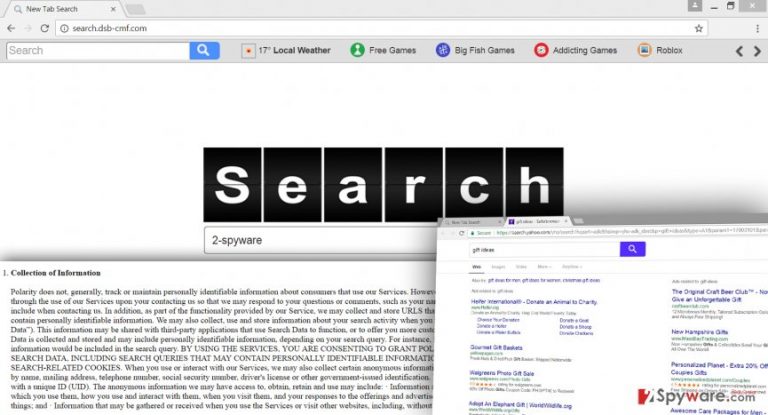
How does browser hijacker get inside the computer?
The main way how users can let Search.dsb-cmf.com virus inside the system is incorrect software installation process. Yes, you read it right – no one else but users let this PUP to step in the system and cause havoc. Browser hijackers, as well as other potentially unwanted applications, spread bundled with free programs that users download from the Internet[5]. They are added as optional components to the software package and are hidden under Standard/Recommended setup. Therefore, when you install new applications using this setup, you might agree to make Search.dsb-cmf.com, Search.searchlff.com, Search.searchwfa.com or Search.searchraccess.com your homepage and default search engine. Fortunately, there’s another way to install new programs that allow protecting your PC from browser hijackers, adware, and other PUPs. It’s called Advanced/Custom setup which allows monitoring installation process and seeing the list of offered optional entries. By deselecting them, you protect your device and nerves from annoying activities.
How to get rid of Search.dsb-cmf.com virus
Browser hijacker might have installed additional apps and “helper objects,” modified Windows Registry and various shortcuts just to make its removal more complicated. For this reason, we recommend automatic Search.dsb-cmf.com removal that makes this process quick and simple. You just have to scan computer’s system with an anti-malware/anti-spyware program (our suggestions are presented below). Additionally, you can try the harder way and remove Search.dsb-cmf.com manually. Follow the instructions below, but don’t forget that you have to find and delete all virus-related components from the computer and web browsers installed on your PC.
You may remove virus damage with a help of FortectIntego. SpyHunter 5Combo Cleaner and Malwarebytes are recommended to detect potentially unwanted programs and viruses with all their files and registry entries that are related to them.
Getting rid of Search.dsb-cmf.com virus. Follow these steps
Uninstall from Windows
Eliminating Search.dsb-cmf.com virus manually it’s important to locate and delete all hijacker-related components from the computer and all web browsers that are installed on the PC. Then, your computer and browsers are virus-free, you can reset browsers’ settings and choose your preferred homepage, search engine, and new tab’s URL address.
Instructions for Windows 10/8 machines:
- Enter Control Panel into Windows search box and hit Enter or click on the search result.
- Under Programs, select Uninstall a program.

- From the list, find the entry of the suspicious program.
- Right-click on the application and select Uninstall.
- If User Account Control shows up, click Yes.
- Wait till uninstallation process is complete and click OK.

If you are Windows 7/XP user, proceed with the following instructions:
- Click on Windows Start > Control Panel located on the right pane (if you are Windows XP user, click on Add/Remove Programs).
- In Control Panel, select Programs > Uninstall a program.

- Pick the unwanted application by clicking on it once.
- At the top, click Uninstall/Change.
- In the confirmation prompt, pick Yes.
- Click OK once the removal process is finished.
Delete from macOS
Remove items from Applications folder:
- From the menu bar, select Go > Applications.
- In the Applications folder, look for all related entries.
- Click on the app and drag it to Trash (or right-click and pick Move to Trash)

To fully remove an unwanted app, you need to access Application Support, LaunchAgents, and LaunchDaemons folders and delete relevant files:
- Select Go > Go to Folder.
- Enter /Library/Application Support and click Go or press Enter.
- In the Application Support folder, look for any dubious entries and then delete them.
- Now enter /Library/LaunchAgents and /Library/LaunchDaemons folders the same way and terminate all the related .plist files.

Remove from Microsoft Edge
If browser hijacker affected Microsoft Edge, you could fix it by following these instructions.
Delete unwanted extensions from MS Edge:
- Select Menu (three horizontal dots at the top-right of the browser window) and pick Extensions.
- From the list, pick the extension and click on the Gear icon.
- Click on Uninstall at the bottom.

Clear cookies and other browser data:
- Click on the Menu (three horizontal dots at the top-right of the browser window) and select Privacy & security.
- Under Clear browsing data, pick Choose what to clear.
- Select everything (apart from passwords, although you might want to include Media licenses as well, if applicable) and click on Clear.

Restore new tab and homepage settings:
- Click the menu icon and choose Settings.
- Then find On startup section.
- Click Disable if you found any suspicious domain.
Reset MS Edge if the above steps did not work:
- Press on Ctrl + Shift + Esc to open Task Manager.
- Click on More details arrow at the bottom of the window.
- Select Details tab.
- Now scroll down and locate every entry with Microsoft Edge name in it. Right-click on each of them and select End Task to stop MS Edge from running.

If this solution failed to help you, you need to use an advanced Edge reset method. Note that you need to backup your data before proceeding.
- Find the following folder on your computer: C:\\Users\\%username%\\AppData\\Local\\Packages\\Microsoft.MicrosoftEdge_8wekyb3d8bbwe.
- Press Ctrl + A on your keyboard to select all folders.
- Right-click on them and pick Delete

- Now right-click on the Start button and pick Windows PowerShell (Admin).
- When the new window opens, copy and paste the following command, and then press Enter:
Get-AppXPackage -AllUsers -Name Microsoft.MicrosoftEdge | Foreach {Add-AppxPackage -DisableDevelopmentMode -Register “$($_.InstallLocation)\\AppXManifest.xml” -Verbose

Instructions for Chromium-based Edge
Delete extensions from MS Edge (Chromium):
- Open Edge and click select Settings > Extensions.
- Delete unwanted extensions by clicking Remove.

Clear cache and site data:
- Click on Menu and go to Settings.
- Select Privacy, search and services.
- Under Clear browsing data, pick Choose what to clear.
- Under Time range, pick All time.
- Select Clear now.

Reset Chromium-based MS Edge:
- Click on Menu and select Settings.
- On the left side, pick Reset settings.
- Select Restore settings to their default values.
- Confirm with Reset.

Remove from Mozilla Firefox (FF)
It’s important to check the list of Extensions because Search.dsb-cmf.com hijacker might have installed additional plugins, add-ons or extensions without asking your permission. When you find and delete all questionable entries, don’t forget to reset browser’s settings.
Remove dangerous extensions:
- Open Mozilla Firefox browser and click on the Menu (three horizontal lines at the top-right of the window).
- Select Add-ons.
- In here, select unwanted plugin and click Remove.

Reset the homepage:
- Click three horizontal lines at the top right corner to open the menu.
- Choose Options.
- Under Home options, enter your preferred site that will open every time you newly open the Mozilla Firefox.
Clear cookies and site data:
- Click Menu and pick Settings.
- Go to Privacy & Security section.
- Scroll down to locate Cookies and Site Data.
- Click on Clear Data…
- Select Cookies and Site Data, as well as Cached Web Content and press Clear.

Reset Mozilla Firefox
If clearing the browser as explained above did not help, reset Mozilla Firefox:
- Open Mozilla Firefox browser and click the Menu.
- Go to Help and then choose Troubleshooting Information.

- Under Give Firefox a tune up section, click on Refresh Firefox…
- Once the pop-up shows up, confirm the action by pressing on Refresh Firefox.

Remove from Google Chrome
After Search.dsb-cmf.com hijack, the list of Google Chrome’s extensions might be expanded by unknown entries. Browser hijacker does need your permission to install suspicious third-party tools; however, you have to uninstall all questionable extensions.
Delete malicious extensions from Google Chrome:
- Open Google Chrome, click on the Menu (three vertical dots at the top-right corner) and select More tools > Extensions.
- In the newly opened window, you will see all the installed extensions. Uninstall all the suspicious plugins that might be related to the unwanted program by clicking Remove.

Clear cache and web data from Chrome:
- Click on Menu and pick Settings.
- Under Privacy and security, select Clear browsing data.
- Select Browsing history, Cookies and other site data, as well as Cached images and files.
- Click Clear data.

Change your homepage:
- Click menu and choose Settings.
- Look for a suspicious site in the On startup section.
- Click on Open a specific or set of pages and click on three dots to find the Remove option.
Reset Google Chrome:
If the previous methods did not help you, reset Google Chrome to eliminate all the unwanted components:
- Click on Menu and select Settings.
- In the Settings, scroll down and click Advanced.
- Scroll down and locate Reset and clean up section.
- Now click Restore settings to their original defaults.
- Confirm with Reset settings.

Delete from Safari
Remove unwanted extensions from Safari:
- Click Safari > Preferences…
- In the new window, pick Extensions.
- Select the unwanted extension and select Uninstall.

Clear cookies and other website data from Safari:
- Click Safari > Clear History…
- From the drop-down menu under Clear, pick all history.
- Confirm with Clear History.

Reset Safari if the above-mentioned steps did not help you:
- Click Safari > Preferences…
- Go to Advanced tab.
- Tick the Show Develop menu in menu bar.
- From the menu bar, click Develop, and then select Empty Caches.

After uninstalling this potentially unwanted program (PUP) and fixing each of your web browsers, we recommend you to scan your PC system with a reputable anti-spyware. This will help you to get rid of Search.dsb-cmf.com registry traces and will also identify related parasites or possible malware infections on your computer. For that you can use our top-rated malware remover: FortectIntego, SpyHunter 5Combo Cleaner or Malwarebytes.
How to prevent from getting stealing programs
Do not let government spy on you
The government has many issues in regards to tracking users' data and spying on citizens, so you should take this into consideration and learn more about shady information gathering practices. Avoid any unwanted government tracking or spying by going totally anonymous on the internet.
You can choose a different location when you go online and access any material you want without particular content restrictions. You can easily enjoy internet connection without any risks of being hacked by using Private Internet Access VPN.
Control the information that can be accessed by government any other unwanted party and surf online without being spied on. Even if you are not involved in illegal activities or trust your selection of services, platforms, be suspicious for your own security and take precautionary measures by using the VPN service.
Backup files for the later use, in case of the malware attack
Computer users can suffer from data losses due to cyber infections or their own faulty doings. Ransomware can encrypt and hold files hostage, while unforeseen power cuts might cause a loss of important documents. If you have proper up-to-date backups, you can easily recover after such an incident and get back to work. It is also equally important to update backups on a regular basis so that the newest information remains intact – you can set this process to be performed automatically.
When you have the previous version of every important document or project you can avoid frustration and breakdowns. It comes in handy when malware strikes out of nowhere. Use Data Recovery Pro for the data restoration process.
- ^ Aryeh Goretsky. Problematic, Unloved and Argumentative: What is a potentially unwanted application (PUA)?. The report by Aryeh Goretsky.
- ^ Michelle Delio. Browser Hijackers Ruining Lives. Wired. The website about trends in technology, an how they are shapping business, entertainment, communications, science, politics, etc..
- ^ Rahul Kashyap. Hidden Dangers In Online Ads. BottomLineInc. Our experts, your bottom line.
- ^ Leonie Roderick. Ad industry warns of ‘dangerous’ new online privacy rules. Marketing Week. The website about marketing and industry news.
- ^ The Dangers of Installing Free Software. GlobalMacIT. Company blog about solutions for law.
