Search.hideyoursearch.win (Free Instructions) - Removal Guide
Search.hideyoursearch.win Removal Guide
What is Search.hideyoursearch.win?
Search.hideyoursearch.win hijacker corrupts your browsing sessions
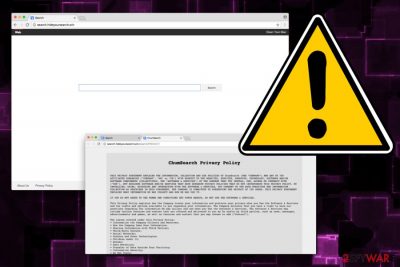
Search.hideyoursearch.win is a fake search engine which supposedly enhances your browsing experience. It is visually identical to few other potentially unwanted programs (PUPs) like Search.seemoviesonline.stream, Search.kshowonline.stream, and others. Unsurprisingly, these browser hijackers[1] are created by the same developer – ChumSearch.
This unreliable search engine is offered on Chrome Web Store as an extension for Google Chrome. However, there is a high possibility that the developers will also create new versions of Hideyoursearch_DS Search for other browsers, like Safari, Mozilla Firefox, Internet Explorer, etc.
Despite the fact that the visual look of Search.hideyoursearch.win is almost identical to most popular search engines, like Google, Bing, Yahoo and others, they have no connection with each other. Additionally, this potentially unwanted program performs alterations on the browser without your permission.
Soon after Search.hideyoursearch.win hijack occurs, the suspicious app changes user's homepage, search engine and new tab URL to hxxp://search.hideyoursearch.win/. Unfortunately, people cannot reverse such modifications easily.
It is also worth mentioning that Hideyoursearch.win is closely affiliated to Mackeeper pop-up ads which bother users with never-ending offers to get this system maintenance tool. Likewise, it is evident that this shady search engine is interested in increasing advertising revenue rather than enhancing users' browsing sessions.
If that is not enough, Search.hideyoursearch.win redirect to sponsored websites occurs continuously. These domains belong to third-parties, and ChumSearch takes no responsibility for any damage caused by linking you to their realms. Without a doubt, this activity is dangerous as the delivered content can be remarkably hazardous and lead to malware installation.
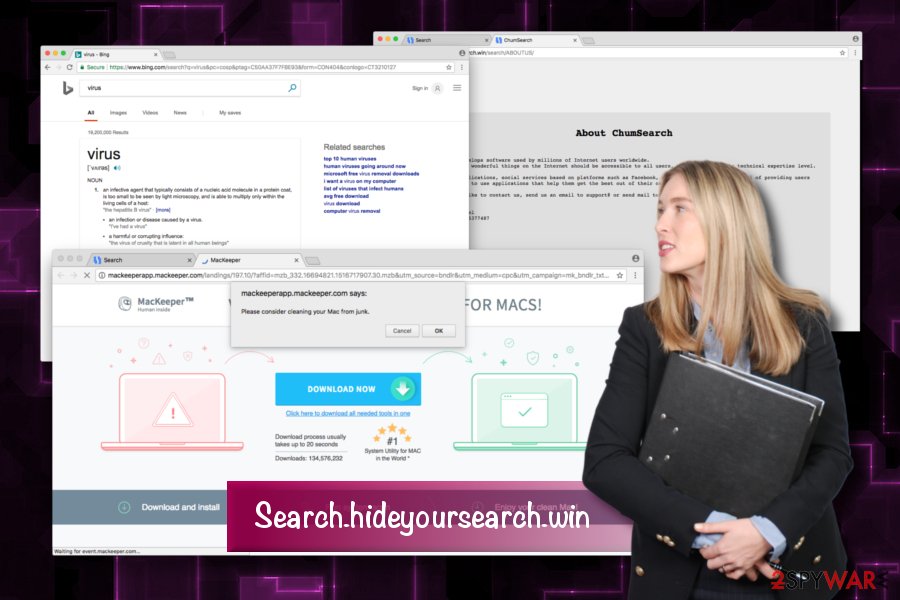
HideYourSearch program records non-personally identifiable infromation (non-PII)[1] data (in addition to some personally identifiable information), which is stated in ChumSearch’s privacy policy:
When you Use the Software & Services, we automatically collect and store the following types of information:
- Technical Information;
- Usage Information;
- Social Networks;
- Registration Related Information;
- Support Related Information.
Be aware that such data collection indicates a tracking of personal details, including names, addresses, e-mails, phone numbers, etc. There are no guarantees that the company will protect your information against exposure. Therefore, we advise you to remove Search.hideyoursearch.win from your machine.
If you struggle with Search.hideyoursearch.win removal, try our manual elimination guidelines. You can find them at the end of this article or try to get rid of the browser hijacker automatically with FortectIntego.
There are several ways to avoid infections
The first step to the malware-free computer is carefulness. Despite the fact that this browser hijacker is offered on Chrome Web Store, it can also spread via software-bundles.
Likewise, people should pay extreme attention when installing third-party applications — they might carry a PUP inside their installers. Additionally, BedyNet.ru[2] team says that there are several precautionary measures users should take while browsing the internet:
- Never use Recommended/Quick mode when installing freeware from the web as they are known to be integrated with adware and other unwanted programs;
- Read online reviews about the program/extension you are about to install. The best way to find out whether the product is useful or not is by hearing it from those who have already used the services;
- Download and install a professional security software. Additionally, keep it regularly updated;
- Do not click on intrusive ads[3], no matter how tempting the offers are;
- If you have been redirected to a dubious website – leave it immediately as browsing in such domains might lead to malware infections.
Remove Search.hideyoursearch.win virus from your machine
Even if you are experiencing all the symptoms of a browser hijacker, do not panic. There are two simple ways how you can get rid of Search.hideyoursearch.win from your computer permanently.
If you would like to attempt to remove Search.hideyoursearch.win virus from your computer by yourself, we have prepared a tutorial which you can find below. However, please be aware that performing the procedure incorrectly might lead you to damaged computer files and hijacker reappearance right after the browser restart.
Therefore, if you are not a proficient computer user, we advise you to proceed with Search.hideyoursearch.win removal using a robust anti-malware tool instead. This method is easy to perform as all the affected files are eliminated automatically.
You may remove virus damage with a help of FortectIntego. SpyHunter 5Combo Cleaner and Malwarebytes are recommended to detect potentially unwanted programs and viruses with all their files and registry entries that are related to them.
Getting rid of Search.hideyoursearch.win. Follow these steps
Uninstall from Windows
You can protect your Windows by eliminating the adware and its elements.
Instructions for Windows 10/8 machines:
- Enter Control Panel into Windows search box and hit Enter or click on the search result.
- Under Programs, select Uninstall a program.

- From the list, find the entry of the suspicious program.
- Right-click on the application and select Uninstall.
- If User Account Control shows up, click Yes.
- Wait till uninstallation process is complete and click OK.

If you are Windows 7/XP user, proceed with the following instructions:
- Click on Windows Start > Control Panel located on the right pane (if you are Windows XP user, click on Add/Remove Programs).
- In Control Panel, select Programs > Uninstall a program.

- Pick the unwanted application by clicking on it once.
- At the top, click Uninstall/Change.
- In the confirmation prompt, pick Yes.
- Click OK once the removal process is finished.
Delete from macOS
Any redirects to Search.hideyoursearch.win indicate that your Mac is infected. Likewise, follow this guide to get rid of potentially unwanted programs:
Remove items from Applications folder:
- From the menu bar, select Go > Applications.
- In the Applications folder, look for all related entries.
- Click on the app and drag it to Trash (or right-click and pick Move to Trash)

To fully remove an unwanted app, you need to access Application Support, LaunchAgents, and LaunchDaemons folders and delete relevant files:
- Select Go > Go to Folder.
- Enter /Library/Application Support and click Go or press Enter.
- In the Application Support folder, look for any dubious entries and then delete them.
- Now enter /Library/LaunchAgents and /Library/LaunchDaemons folders the same way and terminate all the related .plist files.

Remove from Microsoft Edge
Delete unwanted extensions from MS Edge:
- Select Menu (three horizontal dots at the top-right of the browser window) and pick Extensions.
- From the list, pick the extension and click on the Gear icon.
- Click on Uninstall at the bottom.

Clear cookies and other browser data:
- Click on the Menu (three horizontal dots at the top-right of the browser window) and select Privacy & security.
- Under Clear browsing data, pick Choose what to clear.
- Select everything (apart from passwords, although you might want to include Media licenses as well, if applicable) and click on Clear.

Restore new tab and homepage settings:
- Click the menu icon and choose Settings.
- Then find On startup section.
- Click Disable if you found any suspicious domain.
Reset MS Edge if the above steps did not work:
- Press on Ctrl + Shift + Esc to open Task Manager.
- Click on More details arrow at the bottom of the window.
- Select Details tab.
- Now scroll down and locate every entry with Microsoft Edge name in it. Right-click on each of them and select End Task to stop MS Edge from running.

If this solution failed to help you, you need to use an advanced Edge reset method. Note that you need to backup your data before proceeding.
- Find the following folder on your computer: C:\\Users\\%username%\\AppData\\Local\\Packages\\Microsoft.MicrosoftEdge_8wekyb3d8bbwe.
- Press Ctrl + A on your keyboard to select all folders.
- Right-click on them and pick Delete

- Now right-click on the Start button and pick Windows PowerShell (Admin).
- When the new window opens, copy and paste the following command, and then press Enter:
Get-AppXPackage -AllUsers -Name Microsoft.MicrosoftEdge | Foreach {Add-AppxPackage -DisableDevelopmentMode -Register “$($_.InstallLocation)\\AppXManifest.xml” -Verbose

Instructions for Chromium-based Edge
Delete extensions from MS Edge (Chromium):
- Open Edge and click select Settings > Extensions.
- Delete unwanted extensions by clicking Remove.

Clear cache and site data:
- Click on Menu and go to Settings.
- Select Privacy, search and services.
- Under Clear browsing data, pick Choose what to clear.
- Under Time range, pick All time.
- Select Clear now.

Reset Chromium-based MS Edge:
- Click on Menu and select Settings.
- On the left side, pick Reset settings.
- Select Restore settings to their default values.
- Confirm with Reset.

Remove from Mozilla Firefox (FF)
Remove dangerous extensions:
- Open Mozilla Firefox browser and click on the Menu (three horizontal lines at the top-right of the window).
- Select Add-ons.
- In here, select unwanted plugin and click Remove.

Reset the homepage:
- Click three horizontal lines at the top right corner to open the menu.
- Choose Options.
- Under Home options, enter your preferred site that will open every time you newly open the Mozilla Firefox.
Clear cookies and site data:
- Click Menu and pick Settings.
- Go to Privacy & Security section.
- Scroll down to locate Cookies and Site Data.
- Click on Clear Data…
- Select Cookies and Site Data, as well as Cached Web Content and press Clear.

Reset Mozilla Firefox
If clearing the browser as explained above did not help, reset Mozilla Firefox:
- Open Mozilla Firefox browser and click the Menu.
- Go to Help and then choose Troubleshooting Information.

- Under Give Firefox a tune up section, click on Refresh Firefox…
- Once the pop-up shows up, confirm the action by pressing on Refresh Firefox.

Remove from Google Chrome
You should remove Hideyoursearch_DS extension and reset Chrome afterward.
Delete malicious extensions from Google Chrome:
- Open Google Chrome, click on the Menu (three vertical dots at the top-right corner) and select More tools > Extensions.
- In the newly opened window, you will see all the installed extensions. Uninstall all the suspicious plugins that might be related to the unwanted program by clicking Remove.

Clear cache and web data from Chrome:
- Click on Menu and pick Settings.
- Under Privacy and security, select Clear browsing data.
- Select Browsing history, Cookies and other site data, as well as Cached images and files.
- Click Clear data.

Change your homepage:
- Click menu and choose Settings.
- Look for a suspicious site in the On startup section.
- Click on Open a specific or set of pages and click on three dots to find the Remove option.
Reset Google Chrome:
If the previous methods did not help you, reset Google Chrome to eliminate all the unwanted components:
- Click on Menu and select Settings.
- In the Settings, scroll down and click Advanced.
- Scroll down and locate Reset and clean up section.
- Now click Restore settings to their original defaults.
- Confirm with Reset settings.

Delete from Safari
Remove unwanted extensions from Safari:
- Click Safari > Preferences…
- In the new window, pick Extensions.
- Select the unwanted extension and select Uninstall.

Clear cookies and other website data from Safari:
- Click Safari > Clear History…
- From the drop-down menu under Clear, pick all history.
- Confirm with Clear History.

Reset Safari if the above-mentioned steps did not help you:
- Click Safari > Preferences…
- Go to Advanced tab.
- Tick the Show Develop menu in menu bar.
- From the menu bar, click Develop, and then select Empty Caches.

After uninstalling this potentially unwanted program (PUP) and fixing each of your web browsers, we recommend you to scan your PC system with a reputable anti-spyware. This will help you to get rid of Search.hideyoursearch.win registry traces and will also identify related parasites or possible malware infections on your computer. For that you can use our top-rated malware remover: FortectIntego, SpyHunter 5Combo Cleaner or Malwarebytes.
How to prevent from getting stealing programs
Choose a proper web browser and improve your safety with a VPN tool
Online spying has got momentum in recent years and people are getting more and more interested in how to protect their privacy online. One of the basic means to add a layer of security – choose the most private and secure web browser. Although web browsers can't grant full privacy protection and security, some of them are much better at sandboxing, HTTPS upgrading, active content blocking, tracking blocking, phishing protection, and similar privacy-oriented features. However, if you want true anonymity, we suggest you employ a powerful Private Internet Access VPN – it can encrypt all the traffic that comes and goes out of your computer, preventing tracking completely.
Lost your files? Use data recovery software
While some files located on any computer are replaceable or useless, others can be extremely valuable. Family photos, work documents, school projects – these are types of files that we don't want to lose. Unfortunately, there are many ways how unexpected data loss can occur: power cuts, Blue Screen of Death errors, hardware failures, crypto-malware attack, or even accidental deletion.
To ensure that all the files remain intact, you should prepare regular data backups. You can choose cloud-based or physical copies you could restore from later in case of a disaster. If your backups were lost as well or you never bothered to prepare any, Data Recovery Pro can be your only hope to retrieve your invaluable files.
- ^ Non (Personally Identifiable Information) PII Data. LatentView. Digital Analytics.
- ^ BedyNet. BedyNet. Security and Spyware News.
- ^ Ads on websites are dangerous to more than your sanity. Trend Micro. Enterprise Cyber Security Solutions.























