Search.polimva.com virus (updated Oct 2017) - Removal Guide
Search.polimva.com virus Removal Guide
What is Search.polimva.com virus?
Search.polimva.com – the browser hijacker that mostly aims at Mac computer users
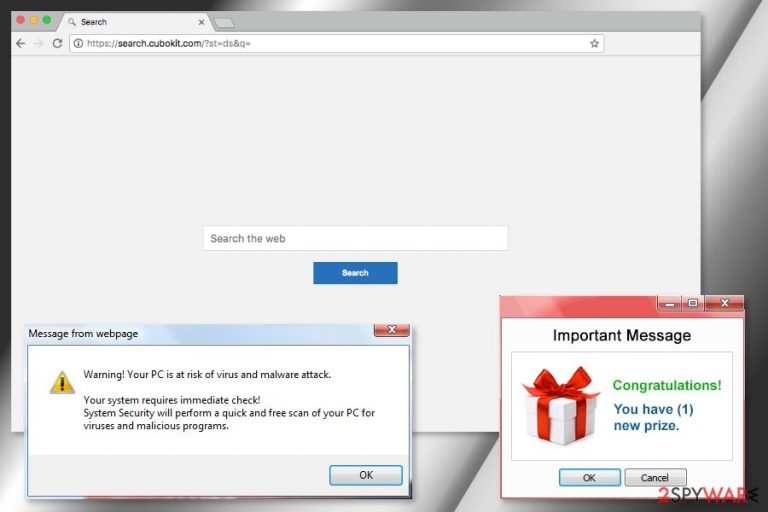
Search.polimva.com is a highly suspicious search engine that users might be offered to install together with freeware or shareware. However, letting this program get inside the system and replace your default search provider is not recommended. It’s a fake Cubokit browsing tool which operates as a browser hijacker.
This search tool is related to Polimva browser extension that offers amazing search experience For Google Chrome users. In the website, this search engine is presented as an “articles search tool.” However, researchers question its operation. Additionally, it has a preference for Mac and iOS users.[1] Though, Windows OS users might get infected as well.
Due to the ability to sneak inside the system with various free programs without asking direct user’s permission, this program is known as a Search.polimva.com virus. However, it cannot damage the system like real computer viruses. However, it might cause privacy-related issues.
The homepage of Search.polimva.com does not include a privacy policy[2] or terms of use. These documents are crucial for every legitimate and reliable search engine. Thus, you cannot be sure that developers treat your personal information properly.
Even though the search tool does have a HTTPs indicator which signifies ist validity, the tendency to mislead to another URL should not be overlooked. Furthermore, once you enter the Cubokit address and type a search query, you get redirected to Yahoo database. Let us look through key features of this browsing tool:
- switches to https://search.cubokit.com/?st=ds&q= homepage
- displays bothersome commercial offers;
- misleads to insecure domains;
- collects information about browsing habits;
- nags you with offers to install dubious toolbars and plug-ins
When you enter search keywords to the search box, you will be redirected to Yahoo results page. Even though it’s a legit service, you should not trust it. Once you click on a link, you might be rerouted to the random website. Such Search.polimva.com redirect issues might cause harm because users might be redirected to a potentially dangerous, phishing,[3] scam[4] or infected website.
Moreover, this Chrome extension uses cookies to track browsing-related information about the users and displays affiliate links in order to get a commission. Therefore, if you do not want to participate in such activities and want to minimize the chance to encounter serious cyber threats, you should remove Search.polimva.com from your browser.
For quick and simple search.polimva.com removal we recommend scanning the system with reputable anti-malware like FortectIntego or Malwarebytes. However, if you prefer manual elimination option, you can find the guidelines at the end of the article.
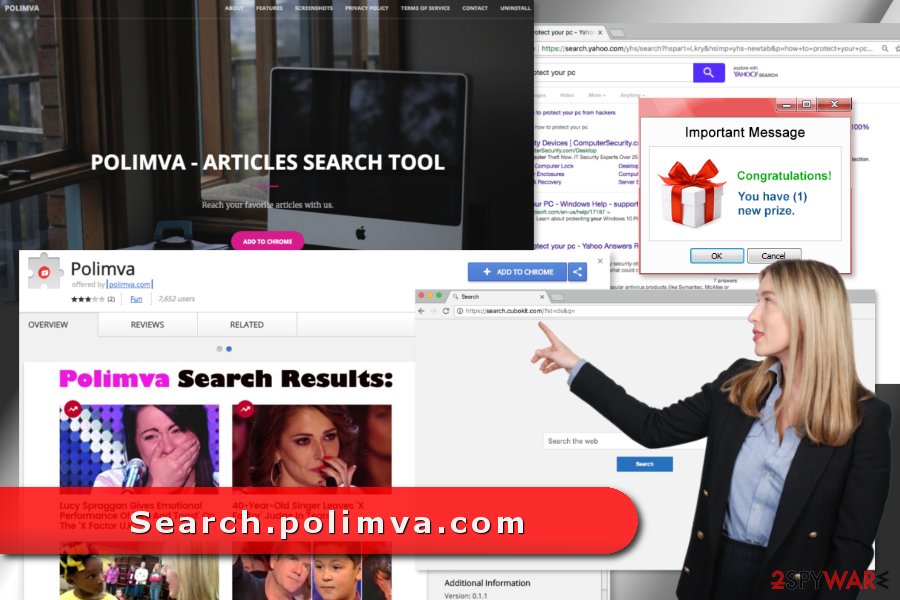
Various free programs help to distribute the suspicious Chrome extension
This shady search engine is associated with Polimva browser extension which has an official website and is available on Chrome Web Store. Therefore, users can download it directly.
However, Search.polimva.com hijack might also occur when a user installs freeware or shareware incorrectly. The hijacker was noticed spreading as an optional component with various programs that you can download from the Internet.
If you want to avoid this and many other similar cyber threats, you should use Advanced/Custom instead of Quick/Recommended installation settings. Only this installation wizard reveals the list of “optional downloads” and allows rejecting their installation.
The hijacker mostly aims at English-speaking computer users. However, it may not limit itself and target people in Norway,[5] the Netherlands or Estonia.
Clean your web browser from the Polimva.com virus
Search.polimva.com removal requires eliminating ist web scripts or other suspicious browser extensions from Google Chrome. Besides, you should also check the list of programs on your PC, as well as other browser and reset them. Sometimes hijackers install third-party tools or tracking cookies in all browsers on the affected computer.
However, you can speed up the elimination of the suspicious components by opting for automatic Search.polimva.com removal. The hijacker with all its components can be quickly removed using anti-malware software.
You may remove virus damage with a help of FortectIntego. SpyHunter 5Combo Cleaner and Malwarebytes are recommended to detect potentially unwanted programs and viruses with all their files and registry entries that are related to them.
Getting rid of Search.polimva.com virus. Follow these steps
Uninstall from Windows
The virus may have installed some program to the computer. Thus, go to Control Panel and make sure that any unknown entries are not installed. If you find something suspicious, uninstall these entries.
Instructions for Windows 10/8 machines:
- Enter Control Panel into Windows search box and hit Enter or click on the search result.
- Under Programs, select Uninstall a program.

- From the list, find the entry of the suspicious program.
- Right-click on the application and select Uninstall.
- If User Account Control shows up, click Yes.
- Wait till uninstallation process is complete and click OK.

If you are Windows 7/XP user, proceed with the following instructions:
- Click on Windows Start > Control Panel located on the right pane (if you are Windows XP user, click on Add/Remove Programs).
- In Control Panel, select Programs > Uninstall a program.

- Pick the unwanted application by clicking on it once.
- At the top, click Uninstall/Change.
- In the confirmation prompt, pick Yes.
- Click OK once the removal process is finished.
Delete from macOS
If Search.polimva.com appeared on Chrome suddenly, you have to make sure that any unknown applications were not installed to your Mac without your knowledge.
Remove items from Applications folder:
- From the menu bar, select Go > Applications.
- In the Applications folder, look for all related entries.
- Click on the app and drag it to Trash (or right-click and pick Move to Trash)

To fully remove an unwanted app, you need to access Application Support, LaunchAgents, and LaunchDaemons folders and delete relevant files:
- Select Go > Go to Folder.
- Enter /Library/Application Support and click Go or press Enter.
- In the Application Support folder, look for any dubious entries and then delete them.
- Now enter /Library/LaunchAgents and /Library/LaunchDaemons folders the same way and terminate all the related .plist files.

Remove from Microsoft Edge
Delete unwanted extensions from MS Edge:
- Select Menu (three horizontal dots at the top-right of the browser window) and pick Extensions.
- From the list, pick the extension and click on the Gear icon.
- Click on Uninstall at the bottom.

Clear cookies and other browser data:
- Click on the Menu (three horizontal dots at the top-right of the browser window) and select Privacy & security.
- Under Clear browsing data, pick Choose what to clear.
- Select everything (apart from passwords, although you might want to include Media licenses as well, if applicable) and click on Clear.

Restore new tab and homepage settings:
- Click the menu icon and choose Settings.
- Then find On startup section.
- Click Disable if you found any suspicious domain.
Reset MS Edge if the above steps did not work:
- Press on Ctrl + Shift + Esc to open Task Manager.
- Click on More details arrow at the bottom of the window.
- Select Details tab.
- Now scroll down and locate every entry with Microsoft Edge name in it. Right-click on each of them and select End Task to stop MS Edge from running.

If this solution failed to help you, you need to use an advanced Edge reset method. Note that you need to backup your data before proceeding.
- Find the following folder on your computer: C:\\Users\\%username%\\AppData\\Local\\Packages\\Microsoft.MicrosoftEdge_8wekyb3d8bbwe.
- Press Ctrl + A on your keyboard to select all folders.
- Right-click on them and pick Delete

- Now right-click on the Start button and pick Windows PowerShell (Admin).
- When the new window opens, copy and paste the following command, and then press Enter:
Get-AppXPackage -AllUsers -Name Microsoft.MicrosoftEdge | Foreach {Add-AppxPackage -DisableDevelopmentMode -Register “$($_.InstallLocation)\\AppXManifest.xml” -Verbose

Instructions for Chromium-based Edge
Delete extensions from MS Edge (Chromium):
- Open Edge and click select Settings > Extensions.
- Delete unwanted extensions by clicking Remove.

Clear cache and site data:
- Click on Menu and go to Settings.
- Select Privacy, search and services.
- Under Clear browsing data, pick Choose what to clear.
- Under Time range, pick All time.
- Select Clear now.

Reset Chromium-based MS Edge:
- Click on Menu and select Settings.
- On the left side, pick Reset settings.
- Select Restore settings to their default values.
- Confirm with Reset.

Remove from Mozilla Firefox (FF)
Remove dangerous extensions:
- Open Mozilla Firefox browser and click on the Menu (three horizontal lines at the top-right of the window).
- Select Add-ons.
- In here, select unwanted plugin and click Remove.

Reset the homepage:
- Click three horizontal lines at the top right corner to open the menu.
- Choose Options.
- Under Home options, enter your preferred site that will open every time you newly open the Mozilla Firefox.
Clear cookies and site data:
- Click Menu and pick Settings.
- Go to Privacy & Security section.
- Scroll down to locate Cookies and Site Data.
- Click on Clear Data…
- Select Cookies and Site Data, as well as Cached Web Content and press Clear.

Reset Mozilla Firefox
If clearing the browser as explained above did not help, reset Mozilla Firefox:
- Open Mozilla Firefox browser and click the Menu.
- Go to Help and then choose Troubleshooting Information.

- Under Give Firefox a tune up section, click on Refresh Firefox…
- Once the pop-up shows up, confirm the action by pressing on Refresh Firefox.

Remove from Google Chrome
Access Google Chrome extensions. There you should find Polimva add-on that should be removed in order to delete Search.polimva.com entirely. However, if you see other unknown extensions, you should also get rid of them. Then reset the browser to disable tracking cookies.
Delete malicious extensions from Google Chrome:
- Open Google Chrome, click on the Menu (three vertical dots at the top-right corner) and select More tools > Extensions.
- In the newly opened window, you will see all the installed extensions. Uninstall all the suspicious plugins that might be related to the unwanted program by clicking Remove.

Clear cache and web data from Chrome:
- Click on Menu and pick Settings.
- Under Privacy and security, select Clear browsing data.
- Select Browsing history, Cookies and other site data, as well as Cached images and files.
- Click Clear data.

Change your homepage:
- Click menu and choose Settings.
- Look for a suspicious site in the On startup section.
- Click on Open a specific or set of pages and click on three dots to find the Remove option.
Reset Google Chrome:
If the previous methods did not help you, reset Google Chrome to eliminate all the unwanted components:
- Click on Menu and select Settings.
- In the Settings, scroll down and click Advanced.
- Scroll down and locate Reset and clean up section.
- Now click Restore settings to their original defaults.
- Confirm with Reset settings.

Delete from Safari
Remove unwanted extensions from Safari:
- Click Safari > Preferences…
- In the new window, pick Extensions.
- Select the unwanted extension and select Uninstall.

Clear cookies and other website data from Safari:
- Click Safari > Clear History…
- From the drop-down menu under Clear, pick all history.
- Confirm with Clear History.

Reset Safari if the above-mentioned steps did not help you:
- Click Safari > Preferences…
- Go to Advanced tab.
- Tick the Show Develop menu in menu bar.
- From the menu bar, click Develop, and then select Empty Caches.

After uninstalling this potentially unwanted program (PUP) and fixing each of your web browsers, we recommend you to scan your PC system with a reputable anti-spyware. This will help you to get rid of Search.polimva.com registry traces and will also identify related parasites or possible malware infections on your computer. For that you can use our top-rated malware remover: FortectIntego, SpyHunter 5Combo Cleaner or Malwarebytes.
How to prevent from getting stealing programs
Do not let government spy on you
The government has many issues in regards to tracking users' data and spying on citizens, so you should take this into consideration and learn more about shady information gathering practices. Avoid any unwanted government tracking or spying by going totally anonymous on the internet.
You can choose a different location when you go online and access any material you want without particular content restrictions. You can easily enjoy internet connection without any risks of being hacked by using Private Internet Access VPN.
Control the information that can be accessed by government any other unwanted party and surf online without being spied on. Even if you are not involved in illegal activities or trust your selection of services, platforms, be suspicious for your own security and take precautionary measures by using the VPN service.
Backup files for the later use, in case of the malware attack
Computer users can suffer from data losses due to cyber infections or their own faulty doings. Ransomware can encrypt and hold files hostage, while unforeseen power cuts might cause a loss of important documents. If you have proper up-to-date backups, you can easily recover after such an incident and get back to work. It is also equally important to update backups on a regular basis so that the newest information remains intact – you can set this process to be performed automatically.
When you have the previous version of every important document or project you can avoid frustration and breakdowns. It comes in handy when malware strikes out of nowhere. Use Data Recovery Pro for the data restoration process.
- ^ Patrick Allan. Why Your Privacy Matters, Even If You're Not "Doing Anything Wrong". Lifehacker. Tips, tricks and downloads for getting things done.
- ^ Jeffrey Esposito. Wait, my Mac can be infected?. Kaspersky Lab. The blog about cyber security and latest industry news.
- ^ Mohit Kumar. This Phishing Attack is Almost Impossible to Detect On Chrome. The Hacker News. Cyber Security, Hacking News.
- ^ Sam Cook. How to recognize secure sites and avoid fake, scam or fraudulent websites. Comparitech Blog. InfoSec, Online Privacy & Cloud News.
- ^ Viruset. Viruset. Security news for Norwegian computer users.
