Search.radiostreambutler.com virus (Virus Removal Instructions) - Free Instructions
Search.radiostreambutler.com virus Removal Guide
What is Search.radiostreambutler.com virus?
Installing Radio Stream Butler changes search settings to Search.radiostreambutler.com
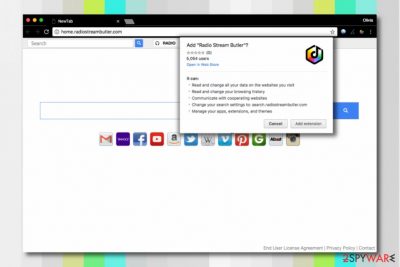
Search.radiostreambutler.com is a highly suspicious web page that might appear in your browser all of a sudden. It is usually promoted via a potentially unwanted program (PUP) that is known to be a browser hijacker. It adds an extension called Radio Stream Butler to set Home.radiostreambutler.com site as your homepage, so if you have accidentally installed it, we recommend removing it ASAP.
The described software asks for a lot of permissions when trying to enter victim’s computer. However, when bundled with other free programs, it might not ask for these permissions directly. We must add that you need to be extremely cautious when installing browser extensions, as they can expose your computer to various risks[1].
- Read/change all your data on websites you visit;
- Read/change your browsing history;
- Communicate with cooperating websites;
- Replace default search provider with search.radiostreambutler.com;
- Manage apps, extensions, and themes.
After installing Radio Stream Butler, your homepage will be changed to home.radiostreambutler.com. The search site looks entirely legitimate as there are no aggressive ads placed on it. The site is designed to appear professional, however, the moment you enter a search query into it, strange things start to happen.
Firstly, the Search.radiostreambutler.com virus sends your search query to feed.chunckapp.com before landing you on a modified version of search.yahoo.com results’ page. What is also suspicious is that the hijacker silently collects your search queries along with your impressions, browsing history and other browsing-related data.
Collection of such details can help the suspicious software select targeted ads to display via search results.
Clicking on some of the results is likely to redirect you to external websites that might not be that trustworthy. Such rerouting is done in order to promote particular Internet sites and make money this way.
However, visiting unknown websites can be dangerous and might result in a computer infection[2]. For this reason, we strongly recommend you to remove Search.radiostreambutler.com as soon as possible and use a different search engine.
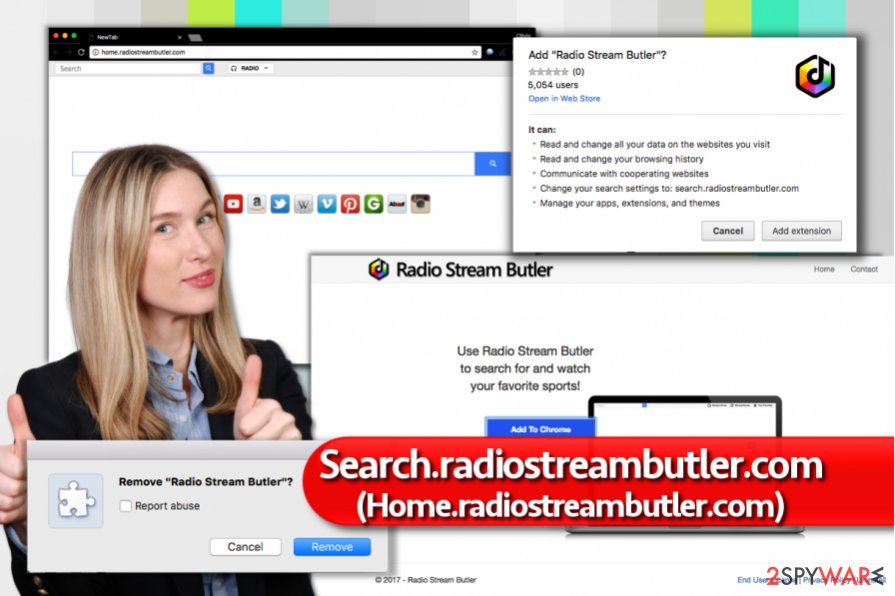
If you are unsure how to complete Search.radiostreambutler.com removal, we strongly recommend reading the tutorial provided by us. You can find it at the end of this page. In addition, you may want to additionally scan your computer for spyware/malware remains. Therefore, we recommend using FortectIntego. Visitors from Germany are advised to head to DieViren.de[3] site, which provides spyware removal instructions in their native language.
Distribution of potentially unwanted programs explained
Nobody wants to end up installing unwanted programs without realizing it. However, you can get in such situation after installing any free program carelessly.
You should remember that software installers can silently provide suggestions to install extra programs and you might agree to them without even seeing them with your own eyes. It usually happens after choosing Default/Standard software installation options.
If you’d like to avoid questionable software, you should opt for Custom/Advanced settings. Choosing them will expand the options menu and allow you to deselect bundled items. It is exactly what you should do.
Remove Search.radiostreambutler.com redirect virus easily
There is no need to panic over Search.radiostreambutler.com virus because you can uninstall it quite easily. All that you need is just a little patience. We have provided easy-to-follow instructions for you to use.
Remove Search.radiostreambutler.com because it clearly wants to earn pay-per-click revenue by presenting you ads in search results. Such activity is unwanted and shouldn’t be tolerated, especially when the content of advertised sites is hardly ever endorsed by the search site’s developers.
A full Search.radiostreambutler.com removal can be completed using anti-spyware or anti-malware software of your choice. Just make sure you opt for a trustworthy one!
You may remove virus damage with a help of FortectIntego. SpyHunter 5Combo Cleaner and Malwarebytes are recommended to detect potentially unwanted programs and viruses with all their files and registry entries that are related to them.
Getting rid of Search.radiostreambutler.com virus. Follow these steps
Uninstall from Windows
Search.radiostreambutler.com can be removed easily. First, you need to uninstall suspicious programs from your computer.
Instructions for Windows 10/8 machines:
- Enter Control Panel into Windows search box and hit Enter or click on the search result.
- Under Programs, select Uninstall a program.

- From the list, find the entry of the suspicious program.
- Right-click on the application and select Uninstall.
- If User Account Control shows up, click Yes.
- Wait till uninstallation process is complete and click OK.

If you are Windows 7/XP user, proceed with the following instructions:
- Click on Windows Start > Control Panel located on the right pane (if you are Windows XP user, click on Add/Remove Programs).
- In Control Panel, select Programs > Uninstall a program.

- Pick the unwanted application by clicking on it once.
- At the top, click Uninstall/Change.
- In the confirmation prompt, pick Yes.
- Click OK once the removal process is finished.
Delete from macOS
Remove items from Applications folder:
- From the menu bar, select Go > Applications.
- In the Applications folder, look for all related entries.
- Click on the app and drag it to Trash (or right-click and pick Move to Trash)

To fully remove an unwanted app, you need to access Application Support, LaunchAgents, and LaunchDaemons folders and delete relevant files:
- Select Go > Go to Folder.
- Enter /Library/Application Support and click Go or press Enter.
- In the Application Support folder, look for any dubious entries and then delete them.
- Now enter /Library/LaunchAgents and /Library/LaunchDaemons folders the same way and terminate all the related .plist files.

Remove from Microsoft Edge
Delete unwanted extensions from MS Edge:
- Select Menu (three horizontal dots at the top-right of the browser window) and pick Extensions.
- From the list, pick the extension and click on the Gear icon.
- Click on Uninstall at the bottom.

Clear cookies and other browser data:
- Click on the Menu (three horizontal dots at the top-right of the browser window) and select Privacy & security.
- Under Clear browsing data, pick Choose what to clear.
- Select everything (apart from passwords, although you might want to include Media licenses as well, if applicable) and click on Clear.

Restore new tab and homepage settings:
- Click the menu icon and choose Settings.
- Then find On startup section.
- Click Disable if you found any suspicious domain.
Reset MS Edge if the above steps did not work:
- Press on Ctrl + Shift + Esc to open Task Manager.
- Click on More details arrow at the bottom of the window.
- Select Details tab.
- Now scroll down and locate every entry with Microsoft Edge name in it. Right-click on each of them and select End Task to stop MS Edge from running.

If this solution failed to help you, you need to use an advanced Edge reset method. Note that you need to backup your data before proceeding.
- Find the following folder on your computer: C:\\Users\\%username%\\AppData\\Local\\Packages\\Microsoft.MicrosoftEdge_8wekyb3d8bbwe.
- Press Ctrl + A on your keyboard to select all folders.
- Right-click on them and pick Delete

- Now right-click on the Start button and pick Windows PowerShell (Admin).
- When the new window opens, copy and paste the following command, and then press Enter:
Get-AppXPackage -AllUsers -Name Microsoft.MicrosoftEdge | Foreach {Add-AppxPackage -DisableDevelopmentMode -Register “$($_.InstallLocation)\\AppXManifest.xml” -Verbose

Instructions for Chromium-based Edge
Delete extensions from MS Edge (Chromium):
- Open Edge and click select Settings > Extensions.
- Delete unwanted extensions by clicking Remove.

Clear cache and site data:
- Click on Menu and go to Settings.
- Select Privacy, search and services.
- Under Clear browsing data, pick Choose what to clear.
- Under Time range, pick All time.
- Select Clear now.

Reset Chromium-based MS Edge:
- Click on Menu and select Settings.
- On the left side, pick Reset settings.
- Select Restore settings to their default values.
- Confirm with Reset.

Remove from Mozilla Firefox (FF)
Remove dangerous extensions:
- Open Mozilla Firefox browser and click on the Menu (three horizontal lines at the top-right of the window).
- Select Add-ons.
- In here, select unwanted plugin and click Remove.

Reset the homepage:
- Click three horizontal lines at the top right corner to open the menu.
- Choose Options.
- Under Home options, enter your preferred site that will open every time you newly open the Mozilla Firefox.
Clear cookies and site data:
- Click Menu and pick Settings.
- Go to Privacy & Security section.
- Scroll down to locate Cookies and Site Data.
- Click on Clear Data…
- Select Cookies and Site Data, as well as Cached Web Content and press Clear.

Reset Mozilla Firefox
If clearing the browser as explained above did not help, reset Mozilla Firefox:
- Open Mozilla Firefox browser and click the Menu.
- Go to Help and then choose Troubleshooting Information.

- Under Give Firefox a tune up section, click on Refresh Firefox…
- Once the pop-up shows up, confirm the action by pressing on Refresh Firefox.

Remove from Google Chrome
Eliminate Radio Stream Butler extension to get rid of Home.radiostreambutler.com virus.
Delete malicious extensions from Google Chrome:
- Open Google Chrome, click on the Menu (three vertical dots at the top-right corner) and select More tools > Extensions.
- In the newly opened window, you will see all the installed extensions. Uninstall all the suspicious plugins that might be related to the unwanted program by clicking Remove.

Clear cache and web data from Chrome:
- Click on Menu and pick Settings.
- Under Privacy and security, select Clear browsing data.
- Select Browsing history, Cookies and other site data, as well as Cached images and files.
- Click Clear data.

Change your homepage:
- Click menu and choose Settings.
- Look for a suspicious site in the On startup section.
- Click on Open a specific or set of pages and click on three dots to find the Remove option.
Reset Google Chrome:
If the previous methods did not help you, reset Google Chrome to eliminate all the unwanted components:
- Click on Menu and select Settings.
- In the Settings, scroll down and click Advanced.
- Scroll down and locate Reset and clean up section.
- Now click Restore settings to their original defaults.
- Confirm with Reset settings.

Delete from Safari
Remove unwanted extensions from Safari:
- Click Safari > Preferences…
- In the new window, pick Extensions.
- Select the unwanted extension and select Uninstall.

Clear cookies and other website data from Safari:
- Click Safari > Clear History…
- From the drop-down menu under Clear, pick all history.
- Confirm with Clear History.

Reset Safari if the above-mentioned steps did not help you:
- Click Safari > Preferences…
- Go to Advanced tab.
- Tick the Show Develop menu in menu bar.
- From the menu bar, click Develop, and then select Empty Caches.

After uninstalling this potentially unwanted program (PUP) and fixing each of your web browsers, we recommend you to scan your PC system with a reputable anti-spyware. This will help you to get rid of Search.radiostreambutler.com registry traces and will also identify related parasites or possible malware infections on your computer. For that you can use our top-rated malware remover: FortectIntego, SpyHunter 5Combo Cleaner or Malwarebytes.
How to prevent from getting stealing programs
Stream videos without limitations, no matter where you are
There are multiple parties that could find out almost anything about you by checking your online activity. While this is highly unlikely, advertisers and tech companies are constantly tracking you online. The first step to privacy should be a secure browser that focuses on tracker reduction to a minimum.
Even if you employ a secure browser, you will not be able to access websites that are restricted due to local government laws or other reasons. In other words, you may not be able to stream Disney+ or US-based Netflix in some countries. To bypass these restrictions, you can employ a powerful Private Internet Access VPN, which provides dedicated servers for torrenting and streaming, not slowing you down in the process.
Data backups are important – recover your lost files
Ransomware is one of the biggest threats to personal data. Once it is executed on a machine, it launches a sophisticated encryption algorithm that locks all your files, although it does not destroy them. The most common misconception is that anti-malware software can return files to their previous states. This is not true, however, and data remains locked after the malicious payload is deleted.
While regular data backups are the only secure method to recover your files after a ransomware attack, tools such as Data Recovery Pro can also be effective and restore at least some of your lost data.
- ^ Malware in the browser: how you might get hacked by a Chrome extension. OUTPUT. The Blog of Maxime Kjaer.
- ^ Achal Khetarpal. The Top Ten Most Dangerous Things You Can Do Online. GIZMODO. Design, Technology, Science and Science Fiction Website.
- ^ DieViren. DieViren. Malware Removal Guides.























