Search.ragitpaid.com virus (Virus Removal Guide) - Free Instructions
Search.ragitpaid.com virus Removal Guide
What is Search.ragitpaid.com virus?
Why shouldn’t you use Search.ragitpaid.com for your web search?
If not particularly malicious, Search.ragitpaid.com virus surely is deceptive. Once the program infiltrates the computer, it replaces the default homepage of the browser. At first, it seems that the new website is quite reliable and presents regular Yahoo results [1]. Nevertheless, a closer look at the website reveals that the web search is not powered by Yahoo but Genieo engine which we have already discussed as a questionable product of Genieo Innovation ltd in one of our previous articles. Let’s say Search.ragitpaid.com is a legitimate search engine that wants to provide the users with an improved browsing experience. Why then its developers do not disclose a relationship to Genieo engine anywhere in its EULA? It is obviously a strategy employed to make people use this search engine longer, without realizing that it is not the actual Yahoo search. This way, the site creators can earn revenue for generating traffic [2]to this site and earn profit from the pay-per-click advertising [3]. Such unfair business tactics surely encourage us to consider Search.ragitpaid.com removal very seriously. On top of it all, this search service often installs on the computer as bundled software [4] which is a rather strange way to gather the user base. If you have become the user of this site against your will, do not hesitate and use anti-malware such as FortectIntego to remove this PUP and get back to your regular search provider.
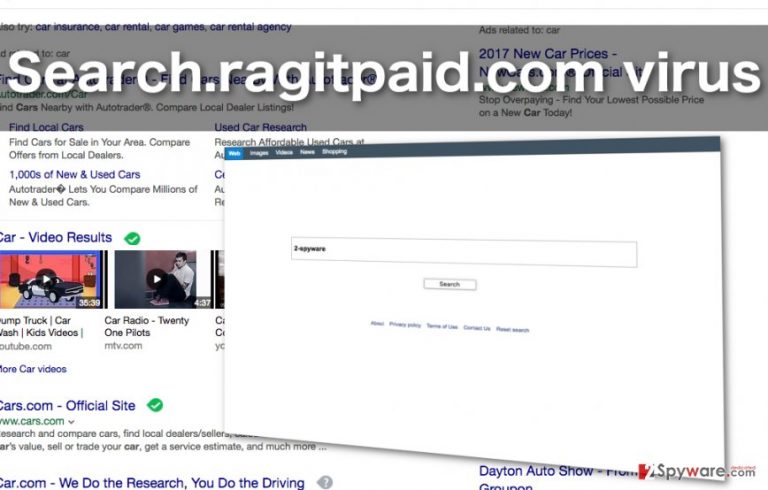
MAC users become the victims of Search.ragitpaid.com hijack most commonly because this virus is specifically designed to infect this operating system. Nevertheless, the chances are that any operating system that supports Mozilla FireFox or Google Chrome may at some point catch this sneaky cyber parasite and expose you to the infamous Search.ragitpaid.com redirect issue [5]. URL redirects, in particular, are of the biggest problems which emerge while using this browser. The users complain about being redirected to Ragitpaid site every time they open their web engine, try accessing legitimate search engines, open new browser tabs or windows. Quite a large portion of users also find it difficult to remove Search.ragitpaid.com since the malware keeps bouncing back to the browser, usually, due to the residue files that the virus leaves hidden on the system. In such situations, it is always best to trust professional software and allow specialized programs to detect and remove the undesirable components from your computer.
Don’t want to get infected? Change your browsing habits
When we think about malware like Search.ragitpaid.com, we usually presume that its infiltration does not depend on us and that there is nothing we can do to stop it. Unfortunately, such attitude fuels malware campaigns even more because careless web browsing is exactly what makes virus infiltration much easier. Search.ragitpaid.com PUP can sneak inside the computer as drive-by download, install disguised as some software or driver update. Besides, the option to set this website as a default search engine and homepage can also be hidden in the installation settings of regular freeware or shareware applications. Thus, to keep safe from any type of malware, be careful both, when installing new software and while browsing the web.
Search.ragitpaid.com removal:
A fast and definite Search.ragitpaid.com removal can only be entrusted to a specialist. Nevertheless, this does not mean that this specialist must be a person. It might also be a professional and powerful anti-malware application which detects and exterminates any hijacker components automatically. But the problem Search.ragitpaid.com virus is that eliminating the virus from the computer is not enough. You must also reset all of your computer browsers that have been infected. Luckily, you will find Safari, Firefox and Chrome reset instructions just below the article. So, scroll down and remove Search.ragitpaid.com without further ado!
You may remove virus damage with a help of FortectIntego. SpyHunter 5Combo Cleaner and Malwarebytes are recommended to detect potentially unwanted programs and viruses with all their files and registry entries that are related to them.
Getting rid of Search.ragitpaid.com virus. Follow these steps
Uninstall from Windows
Instructions for Windows 10/8 machines:
- Enter Control Panel into Windows search box and hit Enter or click on the search result.
- Under Programs, select Uninstall a program.

- From the list, find the entry of the suspicious program.
- Right-click on the application and select Uninstall.
- If User Account Control shows up, click Yes.
- Wait till uninstallation process is complete and click OK.

If you are Windows 7/XP user, proceed with the following instructions:
- Click on Windows Start > Control Panel located on the right pane (if you are Windows XP user, click on Add/Remove Programs).
- In Control Panel, select Programs > Uninstall a program.

- Pick the unwanted application by clicking on it once.
- At the top, click Uninstall/Change.
- In the confirmation prompt, pick Yes.
- Click OK once the removal process is finished.
Delete from macOS
Remove items from Applications folder:
- From the menu bar, select Go > Applications.
- In the Applications folder, look for all related entries.
- Click on the app and drag it to Trash (or right-click and pick Move to Trash)

To fully remove an unwanted app, you need to access Application Support, LaunchAgents, and LaunchDaemons folders and delete relevant files:
- Select Go > Go to Folder.
- Enter /Library/Application Support and click Go or press Enter.
- In the Application Support folder, look for any dubious entries and then delete them.
- Now enter /Library/LaunchAgents and /Library/LaunchDaemons folders the same way and terminate all the related .plist files.

Remove from Microsoft Edge
Delete unwanted extensions from MS Edge:
- Select Menu (three horizontal dots at the top-right of the browser window) and pick Extensions.
- From the list, pick the extension and click on the Gear icon.
- Click on Uninstall at the bottom.

Clear cookies and other browser data:
- Click on the Menu (three horizontal dots at the top-right of the browser window) and select Privacy & security.
- Under Clear browsing data, pick Choose what to clear.
- Select everything (apart from passwords, although you might want to include Media licenses as well, if applicable) and click on Clear.

Restore new tab and homepage settings:
- Click the menu icon and choose Settings.
- Then find On startup section.
- Click Disable if you found any suspicious domain.
Reset MS Edge if the above steps did not work:
- Press on Ctrl + Shift + Esc to open Task Manager.
- Click on More details arrow at the bottom of the window.
- Select Details tab.
- Now scroll down and locate every entry with Microsoft Edge name in it. Right-click on each of them and select End Task to stop MS Edge from running.

If this solution failed to help you, you need to use an advanced Edge reset method. Note that you need to backup your data before proceeding.
- Find the following folder on your computer: C:\\Users\\%username%\\AppData\\Local\\Packages\\Microsoft.MicrosoftEdge_8wekyb3d8bbwe.
- Press Ctrl + A on your keyboard to select all folders.
- Right-click on them and pick Delete

- Now right-click on the Start button and pick Windows PowerShell (Admin).
- When the new window opens, copy and paste the following command, and then press Enter:
Get-AppXPackage -AllUsers -Name Microsoft.MicrosoftEdge | Foreach {Add-AppxPackage -DisableDevelopmentMode -Register “$($_.InstallLocation)\\AppXManifest.xml” -Verbose

Instructions for Chromium-based Edge
Delete extensions from MS Edge (Chromium):
- Open Edge and click select Settings > Extensions.
- Delete unwanted extensions by clicking Remove.

Clear cache and site data:
- Click on Menu and go to Settings.
- Select Privacy, search and services.
- Under Clear browsing data, pick Choose what to clear.
- Under Time range, pick All time.
- Select Clear now.

Reset Chromium-based MS Edge:
- Click on Menu and select Settings.
- On the left side, pick Reset settings.
- Select Restore settings to their default values.
- Confirm with Reset.

Remove from Mozilla Firefox (FF)
The final step of Search.ragitpaid.com elimination is the cleanup of the web browsers. You should delete all the unknown programs and reset your Mozilla Firefox using this guide:
Remove dangerous extensions:
- Open Mozilla Firefox browser and click on the Menu (three horizontal lines at the top-right of the window).
- Select Add-ons.
- In here, select unwanted plugin and click Remove.

Reset the homepage:
- Click three horizontal lines at the top right corner to open the menu.
- Choose Options.
- Under Home options, enter your preferred site that will open every time you newly open the Mozilla Firefox.
Clear cookies and site data:
- Click Menu and pick Settings.
- Go to Privacy & Security section.
- Scroll down to locate Cookies and Site Data.
- Click on Clear Data…
- Select Cookies and Site Data, as well as Cached Web Content and press Clear.

Reset Mozilla Firefox
If clearing the browser as explained above did not help, reset Mozilla Firefox:
- Open Mozilla Firefox browser and click the Menu.
- Go to Help and then choose Troubleshooting Information.

- Under Give Firefox a tune up section, click on Refresh Firefox…
- Once the pop-up shows up, confirm the action by pressing on Refresh Firefox.

Remove from Google Chrome
After the Search.ragitpaid.com removal, your Google Chrome browser should be free from unfamiliar toolbars, add-ons and extensions. If you still see suspicious content in the list of browser extensions, make sure you remove them and reset the browser.
Delete malicious extensions from Google Chrome:
- Open Google Chrome, click on the Menu (three vertical dots at the top-right corner) and select More tools > Extensions.
- In the newly opened window, you will see all the installed extensions. Uninstall all the suspicious plugins that might be related to the unwanted program by clicking Remove.

Clear cache and web data from Chrome:
- Click on Menu and pick Settings.
- Under Privacy and security, select Clear browsing data.
- Select Browsing history, Cookies and other site data, as well as Cached images and files.
- Click Clear data.

Change your homepage:
- Click menu and choose Settings.
- Look for a suspicious site in the On startup section.
- Click on Open a specific or set of pages and click on three dots to find the Remove option.
Reset Google Chrome:
If the previous methods did not help you, reset Google Chrome to eliminate all the unwanted components:
- Click on Menu and select Settings.
- In the Settings, scroll down and click Advanced.
- Scroll down and locate Reset and clean up section.
- Now click Restore settings to their original defaults.
- Confirm with Reset settings.

Delete from Safari
To remove Search.ragitpaid.com from your Safari Browser, go to the extension catalog and remove all the unfamiliar extensions. Then, follow the instructions below to reset your browser.
Remove unwanted extensions from Safari:
- Click Safari > Preferences…
- In the new window, pick Extensions.
- Select the unwanted extension and select Uninstall.

Clear cookies and other website data from Safari:
- Click Safari > Clear History…
- From the drop-down menu under Clear, pick all history.
- Confirm with Clear History.

Reset Safari if the above-mentioned steps did not help you:
- Click Safari > Preferences…
- Go to Advanced tab.
- Tick the Show Develop menu in menu bar.
- From the menu bar, click Develop, and then select Empty Caches.

After uninstalling this potentially unwanted program (PUP) and fixing each of your web browsers, we recommend you to scan your PC system with a reputable anti-spyware. This will help you to get rid of Search.ragitpaid.com registry traces and will also identify related parasites or possible malware infections on your computer. For that you can use our top-rated malware remover: FortectIntego, SpyHunter 5Combo Cleaner or Malwarebytes.
How to prevent from getting stealing programs
Do not let government spy on you
The government has many issues in regards to tracking users' data and spying on citizens, so you should take this into consideration and learn more about shady information gathering practices. Avoid any unwanted government tracking or spying by going totally anonymous on the internet.
You can choose a different location when you go online and access any material you want without particular content restrictions. You can easily enjoy internet connection without any risks of being hacked by using Private Internet Access VPN.
Control the information that can be accessed by government any other unwanted party and surf online without being spied on. Even if you are not involved in illegal activities or trust your selection of services, platforms, be suspicious for your own security and take precautionary measures by using the VPN service.
Backup files for the later use, in case of the malware attack
Computer users can suffer from data losses due to cyber infections or their own faulty doings. Ransomware can encrypt and hold files hostage, while unforeseen power cuts might cause a loss of important documents. If you have proper up-to-date backups, you can easily recover after such an incident and get back to work. It is also equally important to update backups on a regular basis so that the newest information remains intact – you can set this process to be performed automatically.
When you have the previous version of every important document or project you can avoid frustration and breakdowns. It comes in handy when malware strikes out of nowhere. Use Data Recovery Pro for the data restoration process.
- ^ Yahoo! Search. Wikipedia, the free encyclopedia.
- ^ Meaning of Hits, Visits, Page Views and Traffic Sources. Tendenci.com blog site.
- ^ Pay Per Click Management Explained. Portent website.
- ^ Software Bundling: Leveraging the Opportunity. Appdirect site.
- ^ Redirection. Moz SEO news website.
