Search.searchapp.website (Removal Guide) - Chrome, Firefox, IE, Edge
Search.searchapp.website Removal Guide
What is Search.searchapp.website?
Search.searchapp.website – privacy violating search engine
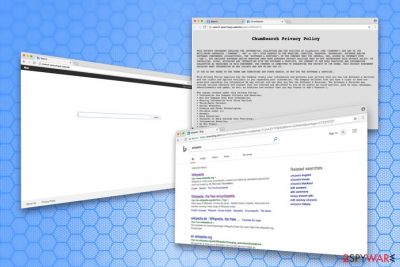
Search.searchapp.website is yet another fake engine created by ChumSearch. This developer is responsible for releasing tens of similar applications, such as Search.kshowonline.stream, Search.hideyoursearch.win, Search.hidesearch.bid, Trovi, and many others.
It is also classified as a browser hijacker, and potentially unwanted program[1] as the intruder infiltrates users’ systems without their consent and then hijacks web browsers. Unfortunately, this is not the main issue caused by SearchApp virus.
First of all, we must warn you not to fall for the dubious application which is promoted on Search.searchapp.website page. While Mackeeper is a legitimate app, this optimization utility can hardly help you protect your Mac and get rid of junk files. According to PC security experts, you should find other optimization program which can bring you more benefit.
As soon as SearchApp hijack occurs, your default search engine and homepage start leading the victim to Search.searchapp.website domain. This dubious application can make changes to your Google Chrome, Mozilla Firefox, IE, Safari or any other browse. As a result, you can be forced to search the web via this questionable search provider every time you start your search session.
While SearchApp does not damage your computer in any way, the unwanted program can easily take over your browser. After making changes, which are set back right after you try to set them to previous states, this virus starts working on the pay-per-click scheme.
You cannot know what website you can be redirected to, so there is no need to keep this hijacker on the system. To remove Search.searchapp.website from your PC, you can use FortectIntego.
Main issue related to SearchApp
As you must have already understood, SearchApp virus is a browser hijacker that redirects you to sponsored websites to help them increase their popularity/sales. However, as soon as PUP infiltrates the system it also starts gathering your non-personally identifiable information.
By using its services, you agree to share the following information with its developers:
- IP address;
- geo-location;
- search queries;
- sites visited;
- ads clicked;
- email address.
Additionally, according to PC experts, any personal formation you might share with the developers of this hijacker can also be recorded.[2] Beware that the PII exposed to these crooks might lead you to some nasty consequences, such as stolen money from your bank account or identity theft.
As you can see, while using this hijacker, you can put yourself at risk of losing your personal information. Therefore, you should proceed with SearchApp removal as soon as it is detected on your machine. You can do that with the help of your anti-virus software or rely on FortectIntego which is recommended by our experts.
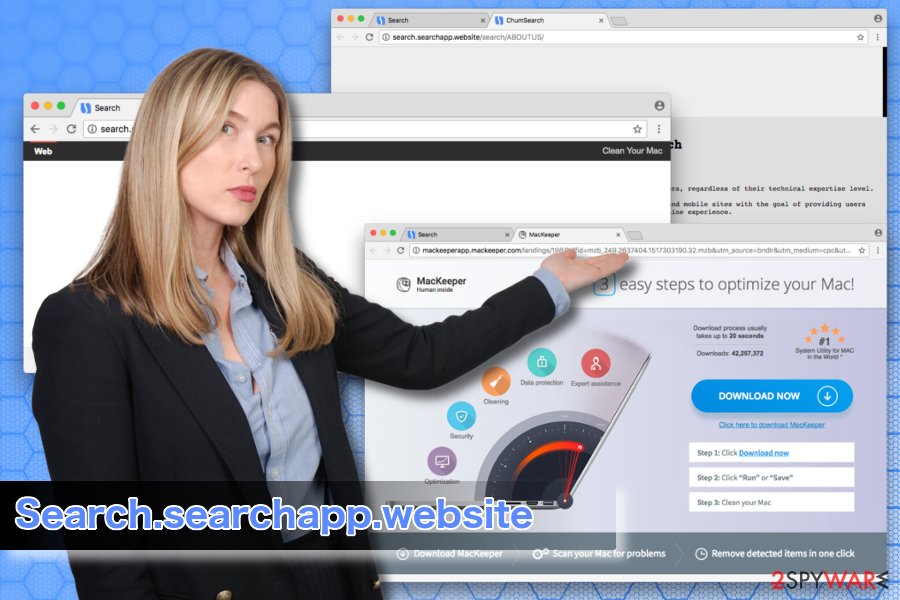
The easiest way to obtain browser hijackers is bundling
The browser hijacker presence on your computer might seem like a real mystery because the program can show up on your machine out of nowhere. However, if you have no idea how this intruder invaded your system, you should think what freeware have you recently downloaded to your computer.
The truth is that a deceptive marketing campaign called bundling is used to spread unwanted programs without any sign. In most cases, users simply do not pay attention to the installation process while installing free software from the Internet. They use Recommended/Quick settings and agree with the installation of adware and PUPs.
Therefore, make sure you opt only for Advanced/Custom settings. Then, you should deselect any additional components and complete freeware's installation. Typically, hijackers infiltrate computers together with download managers, PDF creators, video streaming software, video recording software, etc.
Eliminate Search.searchapp.website for good
The fact that using browser hijackers makes your web browsing experience distressing is not the only reason you should get rid of it. Keep in mind that it can also compromise your privacy and expose your computer to high-risk infections. If you have this browser hijacker on your computer, your should remove SearchApp from your machine promptly.
We recommend using a reliable malware removal tool to terminate the infection permanently without much effort. This method will keep your computer safe as long as you keep security software up to date.
However, if you want to proceed with manual Search.searchapp.website removal, you can use our step-by-step guide below. This elimination method is recommended for proficient computer users as incorrect manual deletion might lead to reinfection of the virus.
You may remove virus damage with a help of FortectIntego. SpyHunter 5Combo Cleaner and Malwarebytes are recommended to detect potentially unwanted programs and viruses with all their files and registry entries that are related to them.
Getting rid of Search.searchapp.website. Follow these steps
Uninstall from Windows
To uninstall SearchApp, open Control Panel and get rid of every entry that could be related to ChumSearch. Don't forget MacKeeper as it is a highly questionable application.
Instructions for Windows 10/8 machines:
- Enter Control Panel into Windows search box and hit Enter or click on the search result.
- Under Programs, select Uninstall a program.

- From the list, find the entry of the suspicious program.
- Right-click on the application and select Uninstall.
- If User Account Control shows up, click Yes.
- Wait till uninstallation process is complete and click OK.

If you are Windows 7/XP user, proceed with the following instructions:
- Click on Windows Start > Control Panel located on the right pane (if you are Windows XP user, click on Add/Remove Programs).
- In Control Panel, select Programs > Uninstall a program.

- Pick the unwanted application by clicking on it once.
- At the top, click Uninstall/Change.
- In the confirmation prompt, pick Yes.
- Click OK once the removal process is finished.
Delete from macOS
Remove items from Applications folder:
- From the menu bar, select Go > Applications.
- In the Applications folder, look for all related entries.
- Click on the app and drag it to Trash (or right-click and pick Move to Trash)

To fully remove an unwanted app, you need to access Application Support, LaunchAgents, and LaunchDaemons folders and delete relevant files:
- Select Go > Go to Folder.
- Enter /Library/Application Support and click Go or press Enter.
- In the Application Support folder, look for any dubious entries and then delete them.
- Now enter /Library/LaunchAgents and /Library/LaunchDaemons folders the same way and terminate all the related .plist files.

Remove from Microsoft Edge
Delete unwanted extensions from MS Edge:
- Select Menu (three horizontal dots at the top-right of the browser window) and pick Extensions.
- From the list, pick the extension and click on the Gear icon.
- Click on Uninstall at the bottom.

Clear cookies and other browser data:
- Click on the Menu (three horizontal dots at the top-right of the browser window) and select Privacy & security.
- Under Clear browsing data, pick Choose what to clear.
- Select everything (apart from passwords, although you might want to include Media licenses as well, if applicable) and click on Clear.

Restore new tab and homepage settings:
- Click the menu icon and choose Settings.
- Then find On startup section.
- Click Disable if you found any suspicious domain.
Reset MS Edge if the above steps did not work:
- Press on Ctrl + Shift + Esc to open Task Manager.
- Click on More details arrow at the bottom of the window.
- Select Details tab.
- Now scroll down and locate every entry with Microsoft Edge name in it. Right-click on each of them and select End Task to stop MS Edge from running.

If this solution failed to help you, you need to use an advanced Edge reset method. Note that you need to backup your data before proceeding.
- Find the following folder on your computer: C:\\Users\\%username%\\AppData\\Local\\Packages\\Microsoft.MicrosoftEdge_8wekyb3d8bbwe.
- Press Ctrl + A on your keyboard to select all folders.
- Right-click on them and pick Delete

- Now right-click on the Start button and pick Windows PowerShell (Admin).
- When the new window opens, copy and paste the following command, and then press Enter:
Get-AppXPackage -AllUsers -Name Microsoft.MicrosoftEdge | Foreach {Add-AppxPackage -DisableDevelopmentMode -Register “$($_.InstallLocation)\\AppXManifest.xml” -Verbose

Instructions for Chromium-based Edge
Delete extensions from MS Edge (Chromium):
- Open Edge and click select Settings > Extensions.
- Delete unwanted extensions by clicking Remove.

Clear cache and site data:
- Click on Menu and go to Settings.
- Select Privacy, search and services.
- Under Clear browsing data, pick Choose what to clear.
- Under Time range, pick All time.
- Select Clear now.

Reset Chromium-based MS Edge:
- Click on Menu and select Settings.
- On the left side, pick Reset settings.
- Select Restore settings to their default values.
- Confirm with Reset.

Remove from Mozilla Firefox (FF)
Remove dangerous extensions:
- Open Mozilla Firefox browser and click on the Menu (three horizontal lines at the top-right of the window).
- Select Add-ons.
- In here, select unwanted plugin and click Remove.

Reset the homepage:
- Click three horizontal lines at the top right corner to open the menu.
- Choose Options.
- Under Home options, enter your preferred site that will open every time you newly open the Mozilla Firefox.
Clear cookies and site data:
- Click Menu and pick Settings.
- Go to Privacy & Security section.
- Scroll down to locate Cookies and Site Data.
- Click on Clear Data…
- Select Cookies and Site Data, as well as Cached Web Content and press Clear.

Reset Mozilla Firefox
If clearing the browser as explained above did not help, reset Mozilla Firefox:
- Open Mozilla Firefox browser and click the Menu.
- Go to Help and then choose Troubleshooting Information.

- Under Give Firefox a tune up section, click on Refresh Firefox…
- Once the pop-up shows up, confirm the action by pressing on Refresh Firefox.

Remove from Google Chrome
To get rid of this browser hijacker, you need to reset your Google Chrome web browser. This is the easiest way to fix the system and eliminate annoying redirects on your web browser.
Delete malicious extensions from Google Chrome:
- Open Google Chrome, click on the Menu (three vertical dots at the top-right corner) and select More tools > Extensions.
- In the newly opened window, you will see all the installed extensions. Uninstall all the suspicious plugins that might be related to the unwanted program by clicking Remove.

Clear cache and web data from Chrome:
- Click on Menu and pick Settings.
- Under Privacy and security, select Clear browsing data.
- Select Browsing history, Cookies and other site data, as well as Cached images and files.
- Click Clear data.

Change your homepage:
- Click menu and choose Settings.
- Look for a suspicious site in the On startup section.
- Click on Open a specific or set of pages and click on three dots to find the Remove option.
Reset Google Chrome:
If the previous methods did not help you, reset Google Chrome to eliminate all the unwanted components:
- Click on Menu and select Settings.
- In the Settings, scroll down and click Advanced.
- Scroll down and locate Reset and clean up section.
- Now click Restore settings to their original defaults.
- Confirm with Reset settings.

Delete from Safari
Remove unwanted extensions from Safari:
- Click Safari > Preferences…
- In the new window, pick Extensions.
- Select the unwanted extension and select Uninstall.

Clear cookies and other website data from Safari:
- Click Safari > Clear History…
- From the drop-down menu under Clear, pick all history.
- Confirm with Clear History.

Reset Safari if the above-mentioned steps did not help you:
- Click Safari > Preferences…
- Go to Advanced tab.
- Tick the Show Develop menu in menu bar.
- From the menu bar, click Develop, and then select Empty Caches.

After uninstalling this potentially unwanted program (PUP) and fixing each of your web browsers, we recommend you to scan your PC system with a reputable anti-spyware. This will help you to get rid of Search.searchapp.website registry traces and will also identify related parasites or possible malware infections on your computer. For that you can use our top-rated malware remover: FortectIntego, SpyHunter 5Combo Cleaner or Malwarebytes.
How to prevent from getting stealing programs
Access your website securely from any location
When you work on the domain, site, blog, or different project that requires constant management, content creation, or coding, you may need to connect to the server and content management service more often. The best solution for creating a tighter network could be a dedicated/fixed IP address.
If you make your IP address static and set to your device, you can connect to the CMS from any location and do not create any additional issues for the server or network manager that needs to monitor connections and activities. VPN software providers like Private Internet Access can help you with such settings and offer the option to control the online reputation and manage projects easily from any part of the world.
Recover files after data-affecting malware attacks
While much of the data can be accidentally deleted due to various reasons, malware is one of the main culprits that can cause loss of pictures, documents, videos, and other important files. More serious malware infections lead to significant data loss when your documents, system files, and images get encrypted. In particular, ransomware is is a type of malware that focuses on such functions, so your files become useless without an ability to access them.
Even though there is little to no possibility to recover after file-locking threats, some applications have features for data recovery in the system. In some cases, Data Recovery Pro can also help to recover at least some portion of your data after data-locking virus infection or general cyber infection.
- ^ What does Potentially Unwanted Program (PUP) mean?. Techopedia. Disctionary of Security.
- ^ The Price of Privacy: Cybercriminals Cash in on Your Personal Information. TrendMicro. Cybercrime & Digital Threats.























