Search.searchgmfs1.com (Removal Guide) - Chrome, Firefox, IE, Edge
Search.searchgmfs1.com Removal Guide
What is Search.searchgmfs1.com?
Search.searchgmfs1.com – a browser hijacker which provides quick navigation to trick naive users
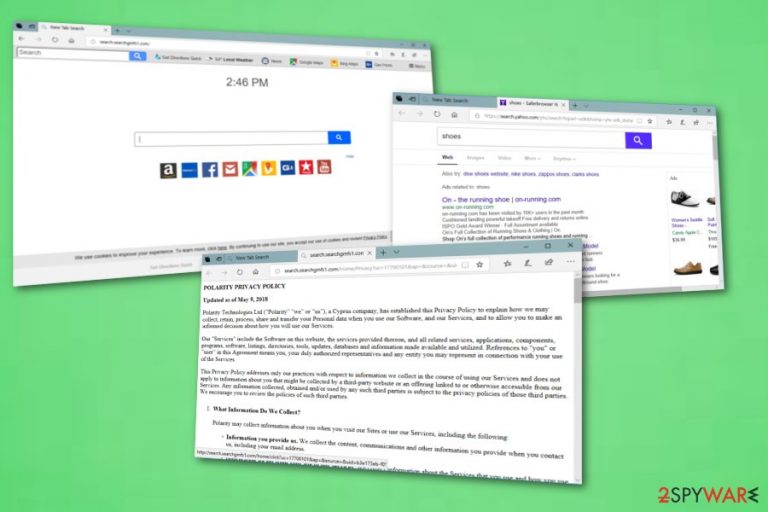
Search.searchgmfs1.com is a browser-hijacking application[1] which provides driving navigation to trick users into adding it to the web browser. This potentially dangerous search engine has been actively spread together with the “Get Directions Quick” browser extension and other freeware. Once installed, it starts providing fake search service which can be stopped only if you remove the virus from the system. In addition, Search.searchgmfs1.com virus causes misleading redirects to sponsored websites, and gathers non-personal information without warning its victims clearly.
| Name | Search.searchgmfs1.com |
|---|---|
| Type | Browser hijacker |
| Sub-type | PUP |
| Browsers affected | Chrome, Firefox, Explorer, Edge, Safari |
| “Useful” features | Quick driving navigation |
| Symptoms | Continuous redirects to query.searchgmfs1.com andSearch.searchgmfs1.com, annoying pop-up ads and sponsored content on your favorite sites |
| Deletion | Install FortectIntego |
Search.searchgmfs1.com virus can be recognized from such signs:
- You are automatically redirected to a predetermined search provider;
- You are forced to use the new fake search engine query.searchgmfs1.com each time you browse the web;
- You are interrupted by numerous redirects taking you to unknown sites;
- When you use query.searchgmfs1.com, search results come from yahoo.com.
Be careful and do not get tricked by this browser hijacker due to its appearance alone or ability to provide “useful features” such as quick driving navigation. Truly, this unwanted app brings more negative affects than anything valuable.
We should also add that Search.searchgmfs1.com browser hijacker has an ability to collect information that is based on your browsing activity and includes various details such as pages you visited, pictures viewed, IPs, various bookmarks, and other. Such data is gathered to bring revenue to the developers.
We advise performing the Search.searchgmfs1.com removal once you notice an unexpected redirect to some questionable website. You can choose to do it either manually or automatically. If you decide to do it on your own, you should look through the manual elimination instructions that are provided below the article. If wanting to go for the automatical way, install FortectIntego or any other similar computer fixing tool.
If you fail to remove Search.searchgmfs1.com virus from your computer, you might run into further consequences. Be careful with various redirects that can take you to dubious-looking pages which are promoted by third-parties. Such sources lack protection and possibly include harmful content. Once clicked, a suspicious link might secretly install a serious ransomware[2] or Trojan infection into your PC.
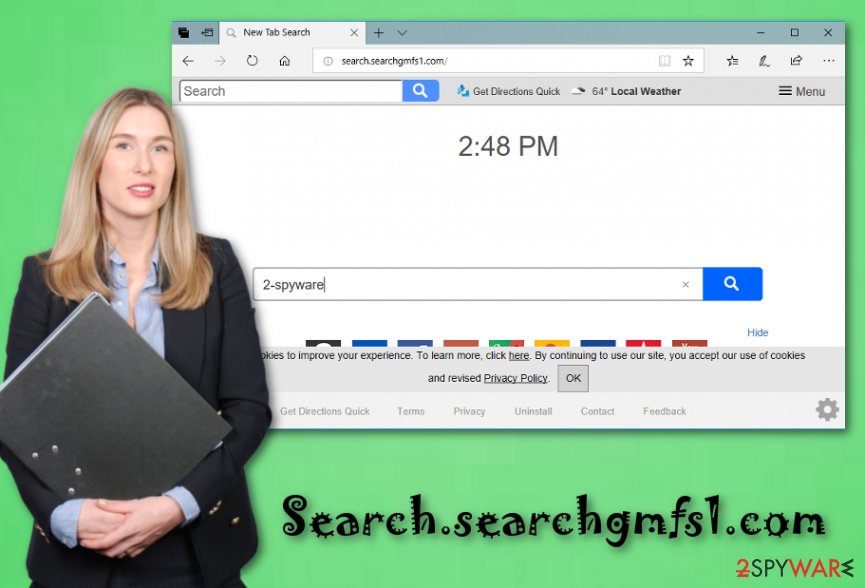
Avoid PUPs by taking some steps
According to IT specialists[3], PUPs are widely spread throughout all kinds of sources. However, the most common browser hijacker spreading techniques are:
- Bundles. A PUP can come together with regular software. It is recommendable to use only original installers for your software. However, if you still are likely to use other ones, pick the Custom or Advanced option and deselect all downloads that you did not request for;
- Dubious pages. A browser-hijacking app and other unwanted programs can hide in various sites. Such pages might contain a link which will redirect you to a promoted site or even start the downloading process of the PUP. If you ever encounter a questionable website – be quick to close it and never return;
Some piece of advice would be to download and install an antivirus program. These computer security and fixing tools should be updated regularly to function properly. If you run such a tool, your PC will be protected from various infections automatically. However, that does not mean that you do not have to take precautionary measures by yourself.
Delete Search.searchgmfs1.com from your computer and browsers
If you overcome Search.searchgmfs1.com hijack on your browsers such as Google Chrome, Mozilla Firefox, Safari, Internet Explorer, or Microsoft Edge, you should strongly consider deleting it as it will not bring anything good neither to you nor to your computer system.
If you decide to remove Search.searchgmfs1.com virus, you can choose to do it on your own or with the help of an anti-malware tool. You can pick a program from our suggested ones or any of your own. Notice that this method is faster, the entire process will take no longer than a few minutes.
Perform the Search.searchgmfs1.com removal by deleting all suspicious browser-extensions, apps, add-ons, and browser plug-ins. Make sure that you get rid of all PUP-related content that was brought into the system and browsers to make the infection vanish permanently. After that, reset browsers that were affected by the browser-hijacking app.
You may remove virus damage with a help of FortectIntego. SpyHunter 5Combo Cleaner and Malwarebytes are recommended to detect potentially unwanted programs and viruses with all their files and registry entries that are related to them.
Getting rid of Search.searchgmfs1.com. Follow these steps
Uninstall from Windows
Get rid of the browser-hijacking app from your Windows operating system by performing this guide:
Instructions for Windows 10/8 machines:
- Enter Control Panel into Windows search box and hit Enter or click on the search result.
- Under Programs, select Uninstall a program.

- From the list, find the entry of the suspicious program.
- Right-click on the application and select Uninstall.
- If User Account Control shows up, click Yes.
- Wait till uninstallation process is complete and click OK.

If you are Windows 7/XP user, proceed with the following instructions:
- Click on Windows Start > Control Panel located on the right pane (if you are Windows XP user, click on Add/Remove Programs).
- In Control Panel, select Programs > Uninstall a program.

- Pick the unwanted application by clicking on it once.
- At the top, click Uninstall/Change.
- In the confirmation prompt, pick Yes.
- Click OK once the removal process is finished.
Delete from macOS
Remove items from Applications folder:
- From the menu bar, select Go > Applications.
- In the Applications folder, look for all related entries.
- Click on the app and drag it to Trash (or right-click and pick Move to Trash)

To fully remove an unwanted app, you need to access Application Support, LaunchAgents, and LaunchDaemons folders and delete relevant files:
- Select Go > Go to Folder.
- Enter /Library/Application Support and click Go or press Enter.
- In the Application Support folder, look for any dubious entries and then delete them.
- Now enter /Library/LaunchAgents and /Library/LaunchDaemons folders the same way and terminate all the related .plist files.

Remove from Microsoft Edge
Delete unwanted extensions from MS Edge:
- Select Menu (three horizontal dots at the top-right of the browser window) and pick Extensions.
- From the list, pick the extension and click on the Gear icon.
- Click on Uninstall at the bottom.

Clear cookies and other browser data:
- Click on the Menu (three horizontal dots at the top-right of the browser window) and select Privacy & security.
- Under Clear browsing data, pick Choose what to clear.
- Select everything (apart from passwords, although you might want to include Media licenses as well, if applicable) and click on Clear.

Restore new tab and homepage settings:
- Click the menu icon and choose Settings.
- Then find On startup section.
- Click Disable if you found any suspicious domain.
Reset MS Edge if the above steps did not work:
- Press on Ctrl + Shift + Esc to open Task Manager.
- Click on More details arrow at the bottom of the window.
- Select Details tab.
- Now scroll down and locate every entry with Microsoft Edge name in it. Right-click on each of them and select End Task to stop MS Edge from running.

If this solution failed to help you, you need to use an advanced Edge reset method. Note that you need to backup your data before proceeding.
- Find the following folder on your computer: C:\\Users\\%username%\\AppData\\Local\\Packages\\Microsoft.MicrosoftEdge_8wekyb3d8bbwe.
- Press Ctrl + A on your keyboard to select all folders.
- Right-click on them and pick Delete

- Now right-click on the Start button and pick Windows PowerShell (Admin).
- When the new window opens, copy and paste the following command, and then press Enter:
Get-AppXPackage -AllUsers -Name Microsoft.MicrosoftEdge | Foreach {Add-AppxPackage -DisableDevelopmentMode -Register “$($_.InstallLocation)\\AppXManifest.xml” -Verbose

Instructions for Chromium-based Edge
Delete extensions from MS Edge (Chromium):
- Open Edge and click select Settings > Extensions.
- Delete unwanted extensions by clicking Remove.

Clear cache and site data:
- Click on Menu and go to Settings.
- Select Privacy, search and services.
- Under Clear browsing data, pick Choose what to clear.
- Under Time range, pick All time.
- Select Clear now.

Reset Chromium-based MS Edge:
- Click on Menu and select Settings.
- On the left side, pick Reset settings.
- Select Restore settings to their default values.
- Confirm with Reset.

Remove from Mozilla Firefox (FF)
Clean Firefox and make sure that all PUP-related content is gone. For such purpose, check out these lines:
Remove dangerous extensions:
- Open Mozilla Firefox browser and click on the Menu (three horizontal lines at the top-right of the window).
- Select Add-ons.
- In here, select unwanted plugin and click Remove.

Reset the homepage:
- Click three horizontal lines at the top right corner to open the menu.
- Choose Options.
- Under Home options, enter your preferred site that will open every time you newly open the Mozilla Firefox.
Clear cookies and site data:
- Click Menu and pick Settings.
- Go to Privacy & Security section.
- Scroll down to locate Cookies and Site Data.
- Click on Clear Data…
- Select Cookies and Site Data, as well as Cached Web Content and press Clear.

Reset Mozilla Firefox
If clearing the browser as explained above did not help, reset Mozilla Firefox:
- Open Mozilla Firefox browser and click the Menu.
- Go to Help and then choose Troubleshooting Information.

- Under Give Firefox a tune up section, click on Refresh Firefox…
- Once the pop-up shows up, confirm the action by pressing on Refresh Firefox.

Remove from Google Chrome
Delete malicious extensions from Google Chrome:
- Open Google Chrome, click on the Menu (three vertical dots at the top-right corner) and select More tools > Extensions.
- In the newly opened window, you will see all the installed extensions. Uninstall all the suspicious plugins that might be related to the unwanted program by clicking Remove.

Clear cache and web data from Chrome:
- Click on Menu and pick Settings.
- Under Privacy and security, select Clear browsing data.
- Select Browsing history, Cookies and other site data, as well as Cached images and files.
- Click Clear data.

Change your homepage:
- Click menu and choose Settings.
- Look for a suspicious site in the On startup section.
- Click on Open a specific or set of pages and click on three dots to find the Remove option.
Reset Google Chrome:
If the previous methods did not help you, reset Google Chrome to eliminate all the unwanted components:
- Click on Menu and select Settings.
- In the Settings, scroll down and click Advanced.
- Scroll down and locate Reset and clean up section.
- Now click Restore settings to their original defaults.
- Confirm with Reset settings.

Delete from Safari
Remove unwanted extensions from Safari:
- Click Safari > Preferences…
- In the new window, pick Extensions.
- Select the unwanted extension and select Uninstall.

Clear cookies and other website data from Safari:
- Click Safari > Clear History…
- From the drop-down menu under Clear, pick all history.
- Confirm with Clear History.

Reset Safari if the above-mentioned steps did not help you:
- Click Safari > Preferences…
- Go to Advanced tab.
- Tick the Show Develop menu in menu bar.
- From the menu bar, click Develop, and then select Empty Caches.

After uninstalling this potentially unwanted program (PUP) and fixing each of your web browsers, we recommend you to scan your PC system with a reputable anti-spyware. This will help you to get rid of Search.searchgmfs1.com registry traces and will also identify related parasites or possible malware infections on your computer. For that you can use our top-rated malware remover: FortectIntego, SpyHunter 5Combo Cleaner or Malwarebytes.
How to prevent from getting stealing programs
Do not let government spy on you
The government has many issues in regards to tracking users' data and spying on citizens, so you should take this into consideration and learn more about shady information gathering practices. Avoid any unwanted government tracking or spying by going totally anonymous on the internet.
You can choose a different location when you go online and access any material you want without particular content restrictions. You can easily enjoy internet connection without any risks of being hacked by using Private Internet Access VPN.
Control the information that can be accessed by government any other unwanted party and surf online without being spied on. Even if you are not involved in illegal activities or trust your selection of services, platforms, be suspicious for your own security and take precautionary measures by using the VPN service.
Backup files for the later use, in case of the malware attack
Computer users can suffer from data losses due to cyber infections or their own faulty doings. Ransomware can encrypt and hold files hostage, while unforeseen power cuts might cause a loss of important documents. If you have proper up-to-date backups, you can easily recover after such an incident and get back to work. It is also equally important to update backups on a regular basis so that the newest information remains intact – you can set this process to be performed automatically.
When you have the previous version of every important document or project you can avoid frustration and breakdowns. It comes in handy when malware strikes out of nowhere. Use Data Recovery Pro for the data restoration process.
- ^ Browser Hijacker. Techopedia. IT encyclopedia.
- ^ Ransomware. Wikipedia. The free encyclopedia.
- ^ Bedynet.ru. Bedynet.ru. IT news and malware prevention.
