Search.searchqpt.com virus (Removal Guide) - updated Jan 2018
Search.searchqpt.com virus Removal Guide
What is Search.searchqpt.com virus?
Search.searchqpt.com is the site that should provide useful searches but it offers questionable services
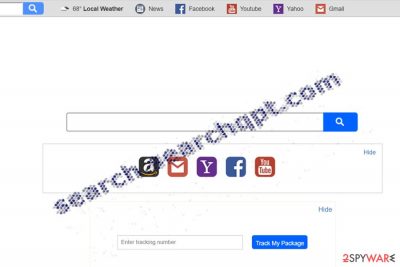
Search.searchqpt.com virus functions as a search engine that delivers a diverse choice of services: quick access links to Yahoo, Facebook, Amazon. Additionally, the tool supposedly enables weather forecast services. However, this functionality of this Quick Package Tracker does not seem to work properly. While the website attracts your attention by providing news articles, you may be surprised that these articles are offered by Revcontent advertising platform. Though the latter is legitimate, it has sparked doubts and frustration for users.
| Name | Search.searchqpt.com virus |
|---|---|
| Type | Browser hiajcker |
| Category | Potentially unwanted program |
| Symptoms | The search site is set as homepage, default new tab, search engine. These changes affect the experience online |
| Elimination | Your system can be affected by various PUPs, so running an antivirus program can clear various threats off of the machine |
| Repair | The system requires to check too, make sure to run FortectIntego for a check or even affected data recovery |
If you took a look at the privacy policy of the Quick Package Tracker virus, you would discover that the website is created by Polarity Technologies Ltd, the company which has released multiple shady and identical search tools. Due to these factors, researchers classify this tool into the browser hijacker category. Usually, they may:
- trigger sponsored ads
- redirect to other websites contrary to your initial inquiry[1]
- offer disputable browser extensions and virus scanners
Though this hijacker may not behave like a stereotypical browser hijacker, you should not ignore the fact that it promotes various add-ons and extensions, system programs. if you install those tools you can receive another app that is labeled as highly troublesome. Therefore, we highly recommend you remove Search.searchqpt.com. SpyHunter 5Combo Cleaner, Malwarebytes will help you clean any threats off of the machine and you can then speed up the whole process of recovering after the infection.
Identical search tools fill up the market
If you have been following our posts, you may recall that we frequently discuss Polarity Technologies products. Thus, you may recall that all of them contain almost identical URL domain addresses. Search.searchqpt.com virus is almost identical to Search.searchumrz.com, Search.searchtpn.com, search.hlocalweatherradar.co, and many others.
No matter how harmless the search tools seem, their aim is to make the money thru advertising. Their main functionality, for example, weather forecasts, does not work properly, so there is no reason to ignore continuous redirects on your browser.
Furthermore, the application may be praised for delivering an explicit privacy policy and terms of use. Nonetheless, the following statement may alert users who value ad-free and anonymous browsing:
(…)we may collect personally-identifiable information through the use of our Services upon your contacting us so that we may respond to your questions or comments, such as your name, email or mailing address, or other information you include when contacting us.
In addition, as part of the functionality provided by our Service, we may collect and store URLS (…). We may also collect, use and store information about your search activity when you use web search services (such as search queries) (“Search Data”). This information may be shared with third-party applications that use Search Data to function, or to offer you more customized information, advertising and services.
Thus, sooner or later you might get annoyed by popping ads and there. Specifically, due to the described reasons above, you might experience search.searchqpt.com redirect phenomenon.
However, due to the expansive network and cooperation with the SafeBrowser hijacker family, you may get directed to sponsored web pages that, unfortunately, may be poorly protected from virtual threats. Therefore, it is highly recommended to initiate Quick Package Tracker removal.
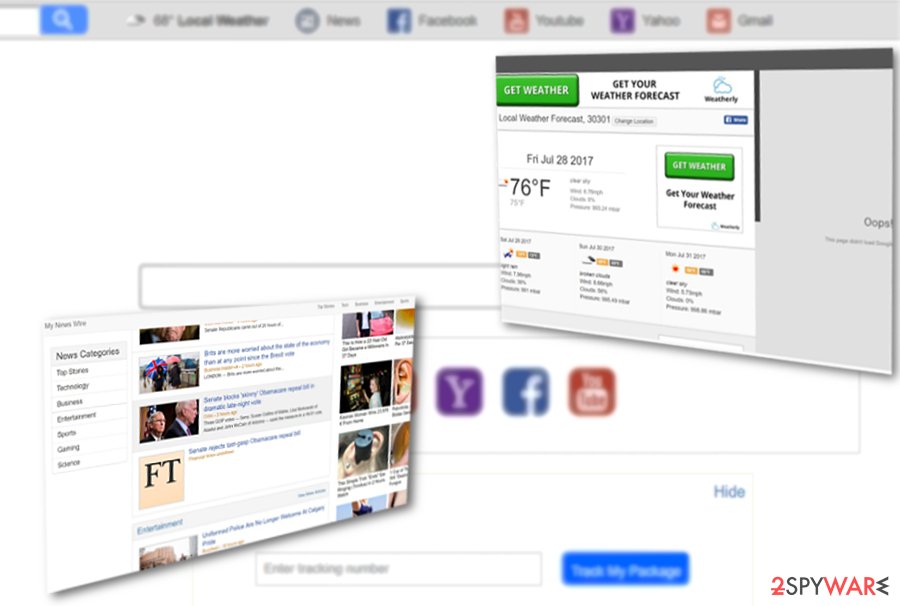
Preventions tips
This PUP may not target so aggressively as, for instance, toolbars and browser extensions issued by Mindspark Interactive Network.[2] You have found this tool if you have been searching for a new browser engine deliberately.
Due to the wide network, it is likely that this tool might be distributed along with a free application. Thus, in order to avoid system hijack and detect similar PUPs on time, make sure you opt for “Custom” settings. Remove the checkmarks from unwanted add-ons and only then install the primary program.
Search.searchqpt.com elimination options
You can successfully get rid of this search engine either you choose an ordinary or automatic Quick Package Tracker removal method. Speaking of the latter, you will save time as an anti-spyware application will detect all components and web scripts faster. Besides, you will get a chance to protect yourself in the future and prevent similar viruses that have been actively spread with the help of bundling.
If you are convinced that you do not need such a tool, make sure you carefully follow instructions that are given below. To remove all pieces of the PUP and all the web scripts you need some knowledge. Rely on the guide below and pay attention to every step instead. Note that the search is actively promoted to every country, be it the Netherlands[3] or Romania.
You may remove virus damage with a help of FortectIntego. SpyHunter 5Combo Cleaner and Malwarebytes are recommended to detect potentially unwanted programs and viruses with all their files and registry entries that are related to them.
Getting rid of Search.searchqpt.com virus. Follow these steps
Uninstall from Windows
Instructions for Windows 10/8 machines:
- Enter Control Panel into Windows search box and hit Enter or click on the search result.
- Under Programs, select Uninstall a program.

- From the list, find the entry of the suspicious program.
- Right-click on the application and select Uninstall.
- If User Account Control shows up, click Yes.
- Wait till uninstallation process is complete and click OK.

If you are Windows 7/XP user, proceed with the following instructions:
- Click on Windows Start > Control Panel located on the right pane (if you are Windows XP user, click on Add/Remove Programs).
- In Control Panel, select Programs > Uninstall a program.

- Pick the unwanted application by clicking on it once.
- At the top, click Uninstall/Change.
- In the confirmation prompt, pick Yes.
- Click OK once the removal process is finished.
Delete from macOS
Remove items from Applications folder:
- From the menu bar, select Go > Applications.
- In the Applications folder, look for all related entries.
- Click on the app and drag it to Trash (or right-click and pick Move to Trash)

To fully remove an unwanted app, you need to access Application Support, LaunchAgents, and LaunchDaemons folders and delete relevant files:
- Select Go > Go to Folder.
- Enter /Library/Application Support and click Go or press Enter.
- In the Application Support folder, look for any dubious entries and then delete them.
- Now enter /Library/LaunchAgents and /Library/LaunchDaemons folders the same way and terminate all the related .plist files.

Remove from Microsoft Edge
Delete unwanted extensions from MS Edge:
- Select Menu (three horizontal dots at the top-right of the browser window) and pick Extensions.
- From the list, pick the extension and click on the Gear icon.
- Click on Uninstall at the bottom.

Clear cookies and other browser data:
- Click on the Menu (three horizontal dots at the top-right of the browser window) and select Privacy & security.
- Under Clear browsing data, pick Choose what to clear.
- Select everything (apart from passwords, although you might want to include Media licenses as well, if applicable) and click on Clear.

Restore new tab and homepage settings:
- Click the menu icon and choose Settings.
- Then find On startup section.
- Click Disable if you found any suspicious domain.
Reset MS Edge if the above steps did not work:
- Press on Ctrl + Shift + Esc to open Task Manager.
- Click on More details arrow at the bottom of the window.
- Select Details tab.
- Now scroll down and locate every entry with Microsoft Edge name in it. Right-click on each of them and select End Task to stop MS Edge from running.

If this solution failed to help you, you need to use an advanced Edge reset method. Note that you need to backup your data before proceeding.
- Find the following folder on your computer: C:\\Users\\%username%\\AppData\\Local\\Packages\\Microsoft.MicrosoftEdge_8wekyb3d8bbwe.
- Press Ctrl + A on your keyboard to select all folders.
- Right-click on them and pick Delete

- Now right-click on the Start button and pick Windows PowerShell (Admin).
- When the new window opens, copy and paste the following command, and then press Enter:
Get-AppXPackage -AllUsers -Name Microsoft.MicrosoftEdge | Foreach {Add-AppxPackage -DisableDevelopmentMode -Register “$($_.InstallLocation)\\AppXManifest.xml” -Verbose

Instructions for Chromium-based Edge
Delete extensions from MS Edge (Chromium):
- Open Edge and click select Settings > Extensions.
- Delete unwanted extensions by clicking Remove.

Clear cache and site data:
- Click on Menu and go to Settings.
- Select Privacy, search and services.
- Under Clear browsing data, pick Choose what to clear.
- Under Time range, pick All time.
- Select Clear now.

Reset Chromium-based MS Edge:
- Click on Menu and select Settings.
- On the left side, pick Reset settings.
- Select Restore settings to their default values.
- Confirm with Reset.

Remove from Mozilla Firefox (FF)
Remove dangerous extensions:
- Open Mozilla Firefox browser and click on the Menu (three horizontal lines at the top-right of the window).
- Select Add-ons.
- In here, select unwanted plugin and click Remove.

Reset the homepage:
- Click three horizontal lines at the top right corner to open the menu.
- Choose Options.
- Under Home options, enter your preferred site that will open every time you newly open the Mozilla Firefox.
Clear cookies and site data:
- Click Menu and pick Settings.
- Go to Privacy & Security section.
- Scroll down to locate Cookies and Site Data.
- Click on Clear Data…
- Select Cookies and Site Data, as well as Cached Web Content and press Clear.

Reset Mozilla Firefox
If clearing the browser as explained above did not help, reset Mozilla Firefox:
- Open Mozilla Firefox browser and click the Menu.
- Go to Help and then choose Troubleshooting Information.

- Under Give Firefox a tune up section, click on Refresh Firefox…
- Once the pop-up shows up, confirm the action by pressing on Refresh Firefox.

Remove from Google Chrome
Delete malicious extensions from Google Chrome:
- Open Google Chrome, click on the Menu (three vertical dots at the top-right corner) and select More tools > Extensions.
- In the newly opened window, you will see all the installed extensions. Uninstall all the suspicious plugins that might be related to the unwanted program by clicking Remove.

Clear cache and web data from Chrome:
- Click on Menu and pick Settings.
- Under Privacy and security, select Clear browsing data.
- Select Browsing history, Cookies and other site data, as well as Cached images and files.
- Click Clear data.

Change your homepage:
- Click menu and choose Settings.
- Look for a suspicious site in the On startup section.
- Click on Open a specific or set of pages and click on three dots to find the Remove option.
Reset Google Chrome:
If the previous methods did not help you, reset Google Chrome to eliminate all the unwanted components:
- Click on Menu and select Settings.
- In the Settings, scroll down and click Advanced.
- Scroll down and locate Reset and clean up section.
- Now click Restore settings to their original defaults.
- Confirm with Reset settings.

Delete from Safari
Remove unwanted extensions from Safari:
- Click Safari > Preferences…
- In the new window, pick Extensions.
- Select the unwanted extension and select Uninstall.

Clear cookies and other website data from Safari:
- Click Safari > Clear History…
- From the drop-down menu under Clear, pick all history.
- Confirm with Clear History.

Reset Safari if the above-mentioned steps did not help you:
- Click Safari > Preferences…
- Go to Advanced tab.
- Tick the Show Develop menu in menu bar.
- From the menu bar, click Develop, and then select Empty Caches.

After uninstalling this potentially unwanted program (PUP) and fixing each of your web browsers, we recommend you to scan your PC system with a reputable anti-spyware. This will help you to get rid of Search.searchqpt.com registry traces and will also identify related parasites or possible malware infections on your computer. For that you can use our top-rated malware remover: FortectIntego, SpyHunter 5Combo Cleaner or Malwarebytes.
How to prevent from getting browser hijacker
Choose a proper web browser and improve your safety with a VPN tool
Online spying has got momentum in recent years and people are getting more and more interested in how to protect their privacy online. One of the basic means to add a layer of security – choose the most private and secure web browser. Although web browsers can't grant full privacy protection and security, some of them are much better at sandboxing, HTTPS upgrading, active content blocking, tracking blocking, phishing protection, and similar privacy-oriented features. However, if you want true anonymity, we suggest you employ a powerful Private Internet Access VPN – it can encrypt all the traffic that comes and goes out of your computer, preventing tracking completely.
Lost your files? Use data recovery software
While some files located on any computer are replaceable or useless, others can be extremely valuable. Family photos, work documents, school projects – these are types of files that we don't want to lose. Unfortunately, there are many ways how unexpected data loss can occur: power cuts, Blue Screen of Death errors, hardware failures, crypto-malware attack, or even accidental deletion.
To ensure that all the files remain intact, you should prepare regular data backups. You can choose cloud-based or physical copies you could restore from later in case of a disaster. If your backups were lost as well or you never bothered to prepare any, Data Recovery Pro can be your only hope to retrieve your invaluable files.
- ^ Browser hijacking. Wikipedia. The free encyclopedia.
- ^ Pieter Arntz. Mindspark toolbars. MalwarebytesLabs. The Security Blog from Malwarebytes.
- ^ Eliminate computer threats efficiently. Zondenvirus. Security and spyware news in Dutch.























