Search.searchyffff.com virus (Virus Removal Instructions) - Free Instructions
Search.searchyffff.com virus Removal Guide
What is Search.searchyffff.com virus?
Search.searchyffff.com redirect virus enters computer systems sneakily and starts controlling browser settings
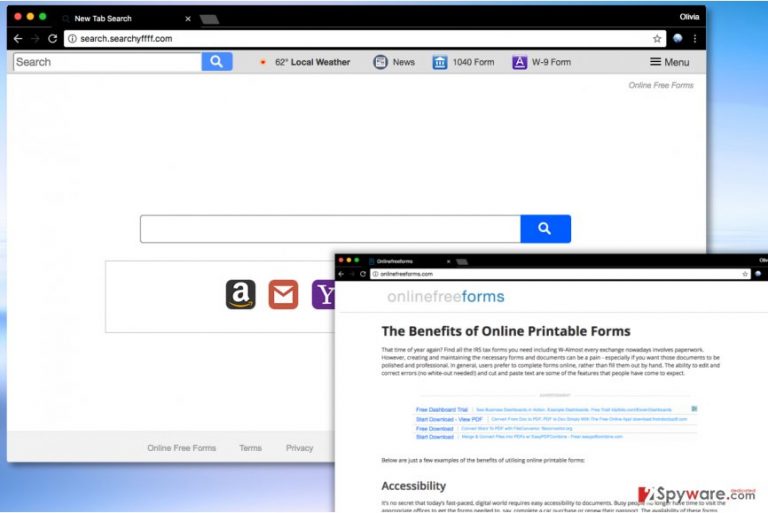
Search.searchyffff.com is a suspicious search website that tends to become users’ homepage and default search provider out of thin air. Most of the computer users complain that the questionable search tool appeared in their browsers without their knowledge and immediately started causing redirects to hxxp://Search.searchyffff.com/ site.
This suspicious search site is promoted with the help of a potentially unwanted program (PUP) that falls into browser hijackers’ family[1]. Browser hijackers such as Trotux or Hohosearch show how dangerous browser hijackers can be – these are related to Fireball malware[1]. And even if Searchmyffff doesn't act the same way, it has some similar features. It is likely that it adds suspicious extensions to all web browsing applications such as Chrome or Firefox. The extension is called Online Free Forms, and it is developed by Polarity Technologies, Ltd. It is no different than numerous other extensions created by this suspicious company that promote search sites such as Search.searchfzlm.com, Search.myquickconverter.com and many others.
After installing the described hijacker, the user notices that he/she no longer can use the search engine that was set as default a while ago. Besides, launching the browser or new tab in it automatically loads Online Free Forms search engine, which always delivers Safer Browser search results. Do not let these results deceive you as they seem to be provided by Yahoo at first. They are, but this shady hijacker supplements them with ads that link to various external sites.
Unfortunately, the developer of this browser redirect virus mainly focuses on revenue making than providing useful services for the users. In fact, it might not even endorse the content of sites it advertises. Therefore, the chances are high that content published on these sites can be untrustworthy or even malicious[2]. It can be hard to identify suspicious or hazardous content, especially if you are not a tech-savvy person. Therefore, we suggest staying away from such shady programs and rely on time-tested search tools such as Google or Yahoo.
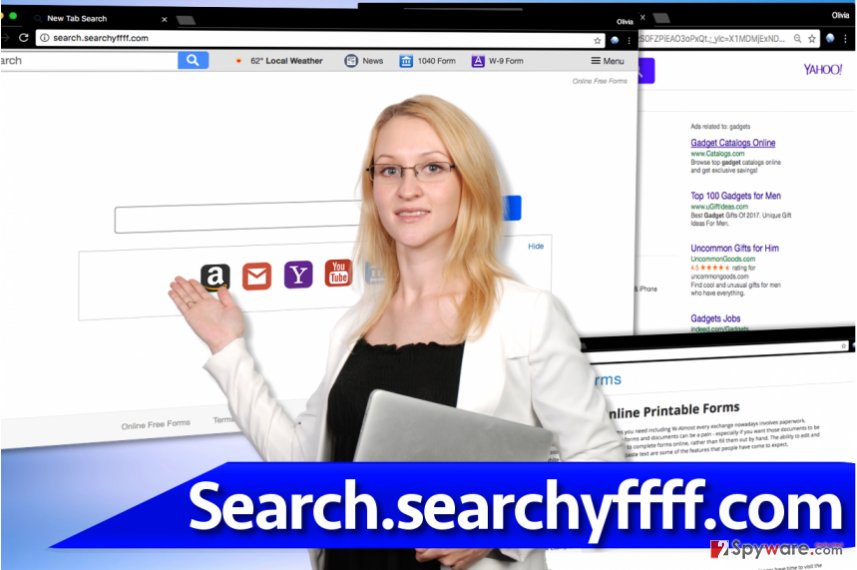
However, as soon as you try to change your browser’s settings, you will notice that this hijacker prevents you from doing so. To remove Search.searchyffff.com, you will need to uninstall all programs associated with it and delete Online Free Forms extensions from Chrome, Firefox, and other main browsers. If you’re not willing to dedicate your afternoon for spyware removal, you can simply opt for automatic Search.searchyffff.com removal and solve the problem using software like FortectIntego.
Distribution of browser redirect viruses
Programs that continuously initiate browser redirects are mostly proliferated via software bundling. This technique is the one that the majority of spyware developers tend to rely on. All that it takes to bundle a program with another, in most cases, more popular one, is to add one line into its installer, saying that the user agrees to install “recommended” software and change certain browser settings to start using an outstandingly beneficial search engine.
That is, of course, a lie. In general, the vast majority of software that is promoted with the help of other freeware is meant to serve sponsored content and not to provide any useful functions. Therefore, you shouldn’t feel bad about removing them from your computer or refusing to install them.
To opt out unwanted additions, you must switch the pre-selected software installation option to Custom/Advanced mode and then remove check marks next to agreements to add suggested software to your PC. It takes literally just a few mouse clicks to a spyware-free computer.
Search.searchyffff.com removal techniques
There is no need to question yourself whether it is worth to remove Search.searchyffff.com virus without testing its search capabilities. If you are not convinced yet, you should read program’s privacy policy and find out how this company collects and uses information about users’ online activities. Finally, having this software on the system greatly diminishes computer’s performance. Therefore, if you do not want to encounter general Internet hazards and experience system slowdowns, an immediate Search.searchyffff.com removal is required. For automatic removal, use one of the programs listed down below. If you’re willing to deal with the hijacker on your own and without using any additional software, read these tips carefully:
You may remove virus damage with a help of FortectIntego. SpyHunter 5Combo Cleaner and Malwarebytes are recommended to detect potentially unwanted programs and viruses with all their files and registry entries that are related to them.
Getting rid of Search.searchyffff.com virus. Follow these steps
Uninstall from Windows
To completely eliminate the computer threat, you will have to check several locations on your computer. The first place to look for the hijacker's components is Control Panel. Using the guide given below, access it, then go to Programs and Features panel, and uninstall all questionable software, including all that is developed by Polarity Technologies, Ltd. or Imali Media.
Instructions for Windows 10/8 machines:
- Enter Control Panel into Windows search box and hit Enter or click on the search result.
- Under Programs, select Uninstall a program.

- From the list, find the entry of the suspicious program.
- Right-click on the application and select Uninstall.
- If User Account Control shows up, click Yes.
- Wait till uninstallation process is complete and click OK.

If you are Windows 7/XP user, proceed with the following instructions:
- Click on Windows Start > Control Panel located on the right pane (if you are Windows XP user, click on Add/Remove Programs).
- In Control Panel, select Programs > Uninstall a program.

- Pick the unwanted application by clicking on it once.
- At the top, click Uninstall/Change.
- In the confirmation prompt, pick Yes.
- Click OK once the removal process is finished.
Delete from macOS
Remove items from Applications folder:
- From the menu bar, select Go > Applications.
- In the Applications folder, look for all related entries.
- Click on the app and drag it to Trash (or right-click and pick Move to Trash)

To fully remove an unwanted app, you need to access Application Support, LaunchAgents, and LaunchDaemons folders and delete relevant files:
- Select Go > Go to Folder.
- Enter /Library/Application Support and click Go or press Enter.
- In the Application Support folder, look for any dubious entries and then delete them.
- Now enter /Library/LaunchAgents and /Library/LaunchDaemons folders the same way and terminate all the related .plist files.

Remove from Microsoft Edge
Delete unwanted extensions from MS Edge:
- Select Menu (three horizontal dots at the top-right of the browser window) and pick Extensions.
- From the list, pick the extension and click on the Gear icon.
- Click on Uninstall at the bottom.

Clear cookies and other browser data:
- Click on the Menu (three horizontal dots at the top-right of the browser window) and select Privacy & security.
- Under Clear browsing data, pick Choose what to clear.
- Select everything (apart from passwords, although you might want to include Media licenses as well, if applicable) and click on Clear.

Restore new tab and homepage settings:
- Click the menu icon and choose Settings.
- Then find On startup section.
- Click Disable if you found any suspicious domain.
Reset MS Edge if the above steps did not work:
- Press on Ctrl + Shift + Esc to open Task Manager.
- Click on More details arrow at the bottom of the window.
- Select Details tab.
- Now scroll down and locate every entry with Microsoft Edge name in it. Right-click on each of them and select End Task to stop MS Edge from running.

If this solution failed to help you, you need to use an advanced Edge reset method. Note that you need to backup your data before proceeding.
- Find the following folder on your computer: C:\\Users\\%username%\\AppData\\Local\\Packages\\Microsoft.MicrosoftEdge_8wekyb3d8bbwe.
- Press Ctrl + A on your keyboard to select all folders.
- Right-click on them and pick Delete

- Now right-click on the Start button and pick Windows PowerShell (Admin).
- When the new window opens, copy and paste the following command, and then press Enter:
Get-AppXPackage -AllUsers -Name Microsoft.MicrosoftEdge | Foreach {Add-AppxPackage -DisableDevelopmentMode -Register “$($_.InstallLocation)\\AppXManifest.xml” -Verbose

Instructions for Chromium-based Edge
Delete extensions from MS Edge (Chromium):
- Open Edge and click select Settings > Extensions.
- Delete unwanted extensions by clicking Remove.

Clear cache and site data:
- Click on Menu and go to Settings.
- Select Privacy, search and services.
- Under Clear browsing data, pick Choose what to clear.
- Under Time range, pick All time.
- Select Clear now.

Reset Chromium-based MS Edge:
- Click on Menu and select Settings.
- On the left side, pick Reset settings.
- Select Restore settings to their default values.
- Confirm with Reset.

Remove from Mozilla Firefox (FF)
Firefox is likely to be compromised by a couple of vague extensions that trigger browser redirections at random times. To remove them, do the following:
Remove dangerous extensions:
- Open Mozilla Firefox browser and click on the Menu (three horizontal lines at the top-right of the window).
- Select Add-ons.
- In here, select unwanted plugin and click Remove.

Reset the homepage:
- Click three horizontal lines at the top right corner to open the menu.
- Choose Options.
- Under Home options, enter your preferred site that will open every time you newly open the Mozilla Firefox.
Clear cookies and site data:
- Click Menu and pick Settings.
- Go to Privacy & Security section.
- Scroll down to locate Cookies and Site Data.
- Click on Clear Data…
- Select Cookies and Site Data, as well as Cached Web Content and press Clear.

Reset Mozilla Firefox
If clearing the browser as explained above did not help, reset Mozilla Firefox:
- Open Mozilla Firefox browser and click the Menu.
- Go to Help and then choose Troubleshooting Information.

- Under Give Firefox a tune up section, click on Refresh Firefox…
- Once the pop-up shows up, confirm the action by pressing on Refresh Firefox.

Remove from Google Chrome
Once you successfully delete all programs that raise your suspicions, it is time to clean up your browsers. The tutorial we added explains how to remove Search.searchyffff from Chrome. We believe that this hijacker infects each browser with Online Free Forms extension, so try to find and remove it according to these instructions.
Delete malicious extensions from Google Chrome:
- Open Google Chrome, click on the Menu (three vertical dots at the top-right corner) and select More tools > Extensions.
- In the newly opened window, you will see all the installed extensions. Uninstall all the suspicious plugins that might be related to the unwanted program by clicking Remove.

Clear cache and web data from Chrome:
- Click on Menu and pick Settings.
- Under Privacy and security, select Clear browsing data.
- Select Browsing history, Cookies and other site data, as well as Cached images and files.
- Click Clear data.

Change your homepage:
- Click menu and choose Settings.
- Look for a suspicious site in the On startup section.
- Click on Open a specific or set of pages and click on three dots to find the Remove option.
Reset Google Chrome:
If the previous methods did not help you, reset Google Chrome to eliminate all the unwanted components:
- Click on Menu and select Settings.
- In the Settings, scroll down and click Advanced.
- Scroll down and locate Reset and clean up section.
- Now click Restore settings to their original defaults.
- Confirm with Reset settings.

Delete from Safari
Remove unwanted extensions from Safari:
- Click Safari > Preferences…
- In the new window, pick Extensions.
- Select the unwanted extension and select Uninstall.

Clear cookies and other website data from Safari:
- Click Safari > Clear History…
- From the drop-down menu under Clear, pick all history.
- Confirm with Clear History.

Reset Safari if the above-mentioned steps did not help you:
- Click Safari > Preferences…
- Go to Advanced tab.
- Tick the Show Develop menu in menu bar.
- From the menu bar, click Develop, and then select Empty Caches.

After uninstalling this potentially unwanted program (PUP) and fixing each of your web browsers, we recommend you to scan your PC system with a reputable anti-spyware. This will help you to get rid of Search.searchyffff.com registry traces and will also identify related parasites or possible malware infections on your computer. For that you can use our top-rated malware remover: FortectIntego, SpyHunter 5Combo Cleaner or Malwarebytes.
How to prevent from getting stealing programs
Do not let government spy on you
The government has many issues in regards to tracking users' data and spying on citizens, so you should take this into consideration and learn more about shady information gathering practices. Avoid any unwanted government tracking or spying by going totally anonymous on the internet.
You can choose a different location when you go online and access any material you want without particular content restrictions. You can easily enjoy internet connection without any risks of being hacked by using Private Internet Access VPN.
Control the information that can be accessed by government any other unwanted party and surf online without being spied on. Even if you are not involved in illegal activities or trust your selection of services, platforms, be suspicious for your own security and take precautionary measures by using the VPN service.
Backup files for the later use, in case of the malware attack
Computer users can suffer from data losses due to cyber infections or their own faulty doings. Ransomware can encrypt and hold files hostage, while unforeseen power cuts might cause a loss of important documents. If you have proper up-to-date backups, you can easily recover after such an incident and get back to work. It is also equally important to update backups on a regular basis so that the newest information remains intact – you can set this process to be performed automatically.
When you have the previous version of every important document or project you can avoid frustration and breakdowns. It comes in handy when malware strikes out of nowhere. Use Data Recovery Pro for the data restoration process.
- ^ Kelly Sheridan. Chinese 'Fireball' Malware Infects 20% of Global Corporate Networks. Dark Reading. Threat Intelligence News, Analysis, Discussion & Community.
- ^ How Can I Identify a Phishing Website or Email?. Yahoo Safety - Security. Top Security Tips.
