Search.securysearch.com virus (Removal Guide) - Dec 2017 update
Search.securysearch.com virus Removal Guide
What is Search.securysearch.com virus?
SecurySearch is a browser hijacker that has nothing to do with security
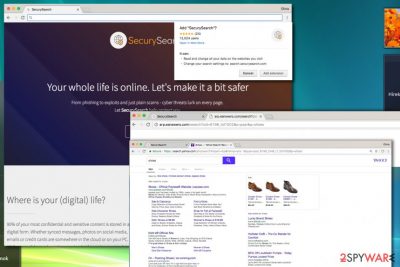
Securysearch is a potentially malicious URL that can appear on your browser without your approval. In this case, you should realize that your browser is infected with a browser-hijacking virus.[1] This extension claims to be compatible with Google Chrome browser. However, it might affect other web browsers in the future as the developers of such programs keep updating them. While Secury Search doesn’t replace current homepage settings, but it changes default search settings instantly.
As a consequence, Securysearch virus takes all victim’s search queries and sends them to search.securysearch.com/?ds&q=[query] and then to arp.eanswers.com. Finally, it redirects the victim to a page that serves modified Yahoo search results.[2] Links found there should not be trusted as they often lead to insecure web pages and are provided to generate pay-per-click revenue.
Securysearch advertises itself as an excellent tool that helps to make user’s online life safer. It says that the extension can protect one from phishing to exploits or just plain scams that lurk or various Internet sites. It must be noted that this application is NOT related to secury-search.com virus, which we described previously. Although they are both potentially unwanted programs, they differ from each other a lot.
However, these features seem shady as the extension works as a typical browser hijacker. Cyber security experts claim that it functions as a potentially unwanted program (PUP) and that there is no reason to believe that it can be beneficial in some kind of way. So, make sure you don't waste your time with it thinking that it can show you reliable search results. It would be better that you took care of SecurySearch removal.
While the virus claims that it does not track its users and information related to their search terms, beware that it sends them directly to arp.eanswers.com. This page clearly reveals its tracking activities in its Privacy Policy, so you can accidentally reveal your computer's IP address, location, email address and similar details.
Finally, when having SecurySearch on your computer, you might come across dubious surveys, offers to update software or install a new one on your computer, and suggestions to sign up for suspicious memberships on dubious web pages. If you started interacting with such sites while browsing, make sure you do not provide your personally identifiable data to scammers.
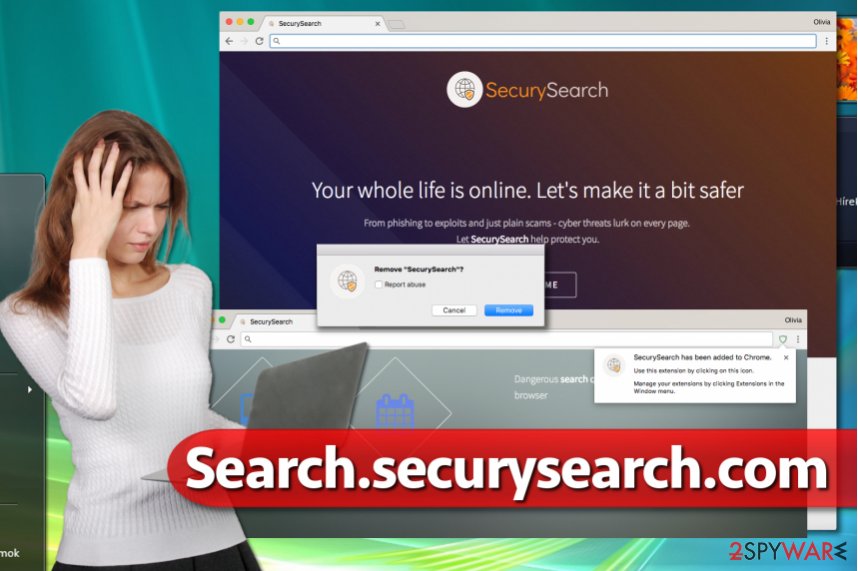
To protect your online life, we recommend installing a decent anti-malware software and following secure browsing rules. Besides, you can get rid of this threat manually. Currently, our Securysearch removal instructions are provided in English as the hijacker has mostly showed up in US and UK. However, according to Lesvirus.fr.[3], French computer users should stay careful as well. Experts are strongly recommending using anti-malware programs like FortectIntego to kill the potentially unwanted program with ease.
Put an end to browser hijacking with a simple trick
The majority of browser hijackers claim to have official websites while their distribution tactics rely on an entirely different philosophy. The vast majority of these suspicious programs travel with the help of software bundling which allows them to hide next to popular free programs such as games, media players, downloaders and similar freeware.
Sadly, many users miss the opportunity to decompose these bundles by relying on auto-selected installation options (Standard, Default, sometimes Basic or Express). To keep your computer protected, you should choose Custom or Advanced option instead. These options give you a chance to deselect unwanted extras and install your desired software piece alone.
Removing SecurySearch from the system is just a matter of time
Although the majority of security experts will tell you that it is hard to remove SecurySearch virus, we cannot agree with that. Speaking of sophistication and level of danger, this browser-hijacking application is nowhere near ransomware or other malware-type viruses. Therefore, we suggest you uninstall the potentially unwanted program using instructions provided below the article.
SecurySearch removal can become an even easier task with the help of anti-spyware or anti-malware software. If you have never tried to use such program before, you can try one of the programs provided below.
You may remove virus damage with a help of FortectIntego. SpyHunter 5Combo Cleaner and Malwarebytes are recommended to detect potentially unwanted programs and viruses with all their files and registry entries that are related to them.
Getting rid of Search.securysearch.com virus. Follow these steps
Uninstall from Windows
If you do not want to scan your computer and detect unwanted programs automatically, you can use the guide provided below. It explains how to find SecurySearch components and uninstall them.
Instructions for Windows 10/8 machines:
- Enter Control Panel into Windows search box and hit Enter or click on the search result.
- Under Programs, select Uninstall a program.

- From the list, find the entry of the suspicious program.
- Right-click on the application and select Uninstall.
- If User Account Control shows up, click Yes.
- Wait till uninstallation process is complete and click OK.

If you are Windows 7/XP user, proceed with the following instructions:
- Click on Windows Start > Control Panel located on the right pane (if you are Windows XP user, click on Add/Remove Programs).
- In Control Panel, select Programs > Uninstall a program.

- Pick the unwanted application by clicking on it once.
- At the top, click Uninstall/Change.
- In the confirmation prompt, pick Yes.
- Click OK once the removal process is finished.
Delete from macOS
Remove items from Applications folder:
- From the menu bar, select Go > Applications.
- In the Applications folder, look for all related entries.
- Click on the app and drag it to Trash (or right-click and pick Move to Trash)

To fully remove an unwanted app, you need to access Application Support, LaunchAgents, and LaunchDaemons folders and delete relevant files:
- Select Go > Go to Folder.
- Enter /Library/Application Support and click Go or press Enter.
- In the Application Support folder, look for any dubious entries and then delete them.
- Now enter /Library/LaunchAgents and /Library/LaunchDaemons folders the same way and terminate all the related .plist files.

Remove from Microsoft Edge
Delete unwanted extensions from MS Edge:
- Select Menu (three horizontal dots at the top-right of the browser window) and pick Extensions.
- From the list, pick the extension and click on the Gear icon.
- Click on Uninstall at the bottom.

Clear cookies and other browser data:
- Click on the Menu (three horizontal dots at the top-right of the browser window) and select Privacy & security.
- Under Clear browsing data, pick Choose what to clear.
- Select everything (apart from passwords, although you might want to include Media licenses as well, if applicable) and click on Clear.

Restore new tab and homepage settings:
- Click the menu icon and choose Settings.
- Then find On startup section.
- Click Disable if you found any suspicious domain.
Reset MS Edge if the above steps did not work:
- Press on Ctrl + Shift + Esc to open Task Manager.
- Click on More details arrow at the bottom of the window.
- Select Details tab.
- Now scroll down and locate every entry with Microsoft Edge name in it. Right-click on each of them and select End Task to stop MS Edge from running.

If this solution failed to help you, you need to use an advanced Edge reset method. Note that you need to backup your data before proceeding.
- Find the following folder on your computer: C:\\Users\\%username%\\AppData\\Local\\Packages\\Microsoft.MicrosoftEdge_8wekyb3d8bbwe.
- Press Ctrl + A on your keyboard to select all folders.
- Right-click on them and pick Delete

- Now right-click on the Start button and pick Windows PowerShell (Admin).
- When the new window opens, copy and paste the following command, and then press Enter:
Get-AppXPackage -AllUsers -Name Microsoft.MicrosoftEdge | Foreach {Add-AppxPackage -DisableDevelopmentMode -Register “$($_.InstallLocation)\\AppXManifest.xml” -Verbose

Instructions for Chromium-based Edge
Delete extensions from MS Edge (Chromium):
- Open Edge and click select Settings > Extensions.
- Delete unwanted extensions by clicking Remove.

Clear cache and site data:
- Click on Menu and go to Settings.
- Select Privacy, search and services.
- Under Clear browsing data, pick Choose what to clear.
- Under Time range, pick All time.
- Select Clear now.

Reset Chromium-based MS Edge:
- Click on Menu and select Settings.
- On the left side, pick Reset settings.
- Select Restore settings to their default values.
- Confirm with Reset.

Remove from Mozilla Firefox (FF)
Remove dangerous extensions:
- Open Mozilla Firefox browser and click on the Menu (three horizontal lines at the top-right of the window).
- Select Add-ons.
- In here, select unwanted plugin and click Remove.

Reset the homepage:
- Click three horizontal lines at the top right corner to open the menu.
- Choose Options.
- Under Home options, enter your preferred site that will open every time you newly open the Mozilla Firefox.
Clear cookies and site data:
- Click Menu and pick Settings.
- Go to Privacy & Security section.
- Scroll down to locate Cookies and Site Data.
- Click on Clear Data…
- Select Cookies and Site Data, as well as Cached Web Content and press Clear.

Reset Mozilla Firefox
If clearing the browser as explained above did not help, reset Mozilla Firefox:
- Open Mozilla Firefox browser and click the Menu.
- Go to Help and then choose Troubleshooting Information.

- Under Give Firefox a tune up section, click on Refresh Firefox…
- Once the pop-up shows up, confirm the action by pressing on Refresh Firefox.

Remove from Google Chrome
Open Google Chrome and go to chrome://extensions page. Here, find an extension called SecurySearch. Remove it without any hesitations and then check for other suspicious extensions that you did not add willingly.
Delete malicious extensions from Google Chrome:
- Open Google Chrome, click on the Menu (three vertical dots at the top-right corner) and select More tools > Extensions.
- In the newly opened window, you will see all the installed extensions. Uninstall all the suspicious plugins that might be related to the unwanted program by clicking Remove.

Clear cache and web data from Chrome:
- Click on Menu and pick Settings.
- Under Privacy and security, select Clear browsing data.
- Select Browsing history, Cookies and other site data, as well as Cached images and files.
- Click Clear data.

Change your homepage:
- Click menu and choose Settings.
- Look for a suspicious site in the On startup section.
- Click on Open a specific or set of pages and click on three dots to find the Remove option.
Reset Google Chrome:
If the previous methods did not help you, reset Google Chrome to eliminate all the unwanted components:
- Click on Menu and select Settings.
- In the Settings, scroll down and click Advanced.
- Scroll down and locate Reset and clean up section.
- Now click Restore settings to their original defaults.
- Confirm with Reset settings.

Delete from Safari
Remove unwanted extensions from Safari:
- Click Safari > Preferences…
- In the new window, pick Extensions.
- Select the unwanted extension and select Uninstall.

Clear cookies and other website data from Safari:
- Click Safari > Clear History…
- From the drop-down menu under Clear, pick all history.
- Confirm with Clear History.

Reset Safari if the above-mentioned steps did not help you:
- Click Safari > Preferences…
- Go to Advanced tab.
- Tick the Show Develop menu in menu bar.
- From the menu bar, click Develop, and then select Empty Caches.

After uninstalling this potentially unwanted program (PUP) and fixing each of your web browsers, we recommend you to scan your PC system with a reputable anti-spyware. This will help you to get rid of Search.securysearch.com registry traces and will also identify related parasites or possible malware infections on your computer. For that you can use our top-rated malware remover: FortectIntego, SpyHunter 5Combo Cleaner or Malwarebytes.
How to prevent from getting stealing programs
Protect your privacy – employ a VPN
There are several ways how to make your online time more private – you can access an incognito tab. However, there is no secret that even in this mode, you are tracked for advertising purposes. There is a way to add an extra layer of protection and create a completely anonymous web browsing practice with the help of Private Internet Access VPN. This software reroutes traffic through different servers, thus leaving your IP address and geolocation in disguise. Besides, it is based on a strict no-log policy, meaning that no data will be recorded, leaked, and available for both first and third parties. The combination of a secure web browser and Private Internet Access VPN will let you browse the Internet without a feeling of being spied or targeted by criminals.
No backups? No problem. Use a data recovery tool
If you wonder how data loss can occur, you should not look any further for answers – human errors, malware attacks, hardware failures, power cuts, natural disasters, or even simple negligence. In some cases, lost files are extremely important, and many straight out panic when such an unfortunate course of events happen. Due to this, you should always ensure that you prepare proper data backups on a regular basis.
If you were caught by surprise and did not have any backups to restore your files from, not everything is lost. Data Recovery Pro is one of the leading file recovery solutions you can find on the market – it is likely to restore even lost emails or data located on an external device.
- ^ Andy O'Donnell. How to Prevent Browser Hijacking. Lifewire. Tech Untangled.
- ^ Olivia Morelli. Yahoo Redirect virus. How to delete? (Removal tutorial). NoVirus. Spyware and Security News, Malware Removal Tutorials.
- ^ Lesvirus. LesVirus. Malware and Spyware News, Removal Guides.























