Search.sidecubes.com (Removal Instructions) - Apr 2017 update
search.sidecubes.com Removal Guide
What is search.sidecubes.com?
Reasons to keep away from search.sidecubes.com search engine
Search.sidecubes.com is a suspicious search engine created by Veristaff Ltd. SideCubes Search spreads like a useful Windows widget that allows searching, sharing and exploring the online content. This toolbar promises to show “the new ways to experience the web.” However, these ways are not worth experiencing. Cyber security experts classify this add-on as potentially unwanted program (PUP)[1] and a browser hijacker. Thus, this search engine might replace your current search engine and default homepage without asking your direct permission. Search.sidecubes.com virus is capable of altering all browsers’ settings that are installed on machines running Windows OS. One of the main reasons why you should not trust this search tool is that it might be capable of altering search results. It uses its own search algorithm; thus, it allows delivering lots of sponsored content on the results page. As a consequence, you may be forced to visit various unknown websites that may be absolutely irrelevant to your search queries. However, the biggest concern is related to search.sidecubes.com redirect tendencies. Browser hijackers are often used by malware[2] creators and other cyber criminals. Thus, one of the search results might lead you to the potentially dangerous website where crooks might be waiting for you. Although hijackers are not hazardous infections, they might arrange the meeting with ransomware,[3] malware, or trojans.[4]
Search.sidecubes.com browser hijacker might also deliver commercial content in a form of, ads, banners or hyperlinks. Be aware that the purpose of these ads is the same – to redirect you to predetermined websites and gain certain profit. As a matter of fact, it may even earn money for selling information related to your browsing habits. This widget monitors non-personally identifiable information and may collect some of the personal data as well.[5] If this intruder has already hijacked your browser, find instructions below and remove Search.sidecubes.com right now to avoid various computer-related problems. We recommend scanning the computer with FortectIntego or other anti-malware programs. This elimination method helps not only get rid of this suspicious search engine but also wipe out other PUPs that might have been installed on your PC too. However, if you are interested in manual Search.sidecubes.com removal option, please follow our prepared instructions carefully.
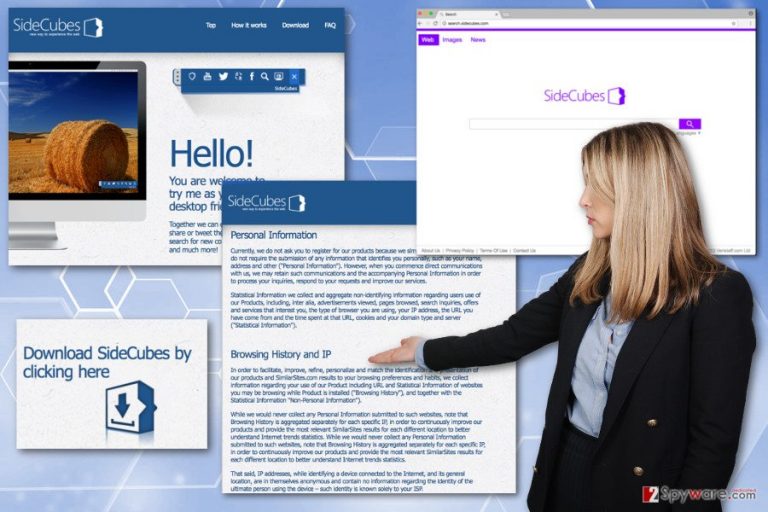
How can I protect my computer from this browser hijacker?
If you want to avoid search.sidecubes.com hijack and similar programs, beware that it’s all in your hands. This browser plug-in usually is bundled with various freeware and misleadingly indicated as a “recommended download,” “additional component” and so on. “Bundling” is a common technique that is mainly employed by free software creators in order to increase income. Thus, there is a long list of bundled freeware, and you have to be very careful installing them if you want to secure your PC from undesired programs. Fortunately, even though you have downloaded a bundled program, you will be allowed to deselect additional downloads, such as browser add-ons, plug-ins, toolbars or extensions. For this, you have to select Advanced or Custom installation option and take your time reading every notification. You may notice one or several check boxes stating that you agree with the installation of an additional program, or agree to set search.sidecubes.com as your default search engine/homepage. It goes without saying that you have to opt out of such suggestions. If you have already allowed your browser to be hijacked, remove the program that causes it.
Search.sidecubes.com virus infected my browser. How can I remove it?
Nevertheless, Search.sidecubes.com virus cannot damage your computer or corrupt your personal files; it should not be kept for a long on a system. Browser hijackers are often capable of installing third-party applications or tracking cookies. Thus, browsing the Internet might become unbearable because of various ads or redirects to the questionable websites. However, the fact that this toolbar might collect information and use it against you should motivate you to remove Search.sidecubes.com immediately. If you tried to get rid of this search engine, probably you have noticed that simply replacing this domain with another one does not help. Thus, follow the instructions below if you want to terminate this pest manually. However, we recommend opting for automatic Search.sidecubes.com removal option. Scanning the system with reputable anti-malware tool assures that all suspicious entries are eliminated from the computer entirely.
You may remove virus damage with a help of FortectIntego. SpyHunter 5Combo Cleaner and Malwarebytes are recommended to detect potentially unwanted programs and viruses with all their files and registry entries that are related to them.
Getting rid of search.sidecubes.com. Follow these steps
Uninstall from Windows
Follow the instructions to remove Search.sidecubes.com entirely from the system and web browsers. We also suggest looking up for other unknown applications that might have been installed on your PC without your knowledge.
Instructions for Windows 10/8 machines:
- Enter Control Panel into Windows search box and hit Enter or click on the search result.
- Under Programs, select Uninstall a program.

- From the list, find the entry of the suspicious program.
- Right-click on the application and select Uninstall.
- If User Account Control shows up, click Yes.
- Wait till uninstallation process is complete and click OK.

If you are Windows 7/XP user, proceed with the following instructions:
- Click on Windows Start > Control Panel located on the right pane (if you are Windows XP user, click on Add/Remove Programs).
- In Control Panel, select Programs > Uninstall a program.

- Pick the unwanted application by clicking on it once.
- At the top, click Uninstall/Change.
- In the confirmation prompt, pick Yes.
- Click OK once the removal process is finished.
Delete from macOS
Remove items from Applications folder:
- From the menu bar, select Go > Applications.
- In the Applications folder, look for all related entries.
- Click on the app and drag it to Trash (or right-click and pick Move to Trash)

To fully remove an unwanted app, you need to access Application Support, LaunchAgents, and LaunchDaemons folders and delete relevant files:
- Select Go > Go to Folder.
- Enter /Library/Application Support and click Go or press Enter.
- In the Application Support folder, look for any dubious entries and then delete them.
- Now enter /Library/LaunchAgents and /Library/LaunchDaemons folders the same way and terminate all the related .plist files.

Remove from Microsoft Edge
Follow the steps below to fix Microsoft Edge after the hijack.
Delete unwanted extensions from MS Edge:
- Select Menu (three horizontal dots at the top-right of the browser window) and pick Extensions.
- From the list, pick the extension and click on the Gear icon.
- Click on Uninstall at the bottom.

Clear cookies and other browser data:
- Click on the Menu (three horizontal dots at the top-right of the browser window) and select Privacy & security.
- Under Clear browsing data, pick Choose what to clear.
- Select everything (apart from passwords, although you might want to include Media licenses as well, if applicable) and click on Clear.

Restore new tab and homepage settings:
- Click the menu icon and choose Settings.
- Then find On startup section.
- Click Disable if you found any suspicious domain.
Reset MS Edge if the above steps did not work:
- Press on Ctrl + Shift + Esc to open Task Manager.
- Click on More details arrow at the bottom of the window.
- Select Details tab.
- Now scroll down and locate every entry with Microsoft Edge name in it. Right-click on each of them and select End Task to stop MS Edge from running.

If this solution failed to help you, you need to use an advanced Edge reset method. Note that you need to backup your data before proceeding.
- Find the following folder on your computer: C:\\Users\\%username%\\AppData\\Local\\Packages\\Microsoft.MicrosoftEdge_8wekyb3d8bbwe.
- Press Ctrl + A on your keyboard to select all folders.
- Right-click on them and pick Delete

- Now right-click on the Start button and pick Windows PowerShell (Admin).
- When the new window opens, copy and paste the following command, and then press Enter:
Get-AppXPackage -AllUsers -Name Microsoft.MicrosoftEdge | Foreach {Add-AppxPackage -DisableDevelopmentMode -Register “$($_.InstallLocation)\\AppXManifest.xml” -Verbose

Instructions for Chromium-based Edge
Delete extensions from MS Edge (Chromium):
- Open Edge and click select Settings > Extensions.
- Delete unwanted extensions by clicking Remove.

Clear cache and site data:
- Click on Menu and go to Settings.
- Select Privacy, search and services.
- Under Clear browsing data, pick Choose what to clear.
- Under Time range, pick All time.
- Select Clear now.

Reset Chromium-based MS Edge:
- Click on Menu and select Settings.
- On the left side, pick Reset settings.
- Select Restore settings to their default values.
- Confirm with Reset.

Remove from Mozilla Firefox (FF)
Search.sidecubes.com browser hijacker might have expanded the list of Firefox extensions. Thus, you need not only uninstall this add-on but other suspicious entries as well. Also, reset browser’s settings.
Remove dangerous extensions:
- Open Mozilla Firefox browser and click on the Menu (three horizontal lines at the top-right of the window).
- Select Add-ons.
- In here, select unwanted plugin and click Remove.

Reset the homepage:
- Click three horizontal lines at the top right corner to open the menu.
- Choose Options.
- Under Home options, enter your preferred site that will open every time you newly open the Mozilla Firefox.
Clear cookies and site data:
- Click Menu and pick Settings.
- Go to Privacy & Security section.
- Scroll down to locate Cookies and Site Data.
- Click on Clear Data…
- Select Cookies and Site Data, as well as Cached Web Content and press Clear.

Reset Mozilla Firefox
If clearing the browser as explained above did not help, reset Mozilla Firefox:
- Open Mozilla Firefox browser and click the Menu.
- Go to Help and then choose Troubleshooting Information.

- Under Give Firefox a tune up section, click on Refresh Firefox…
- Once the pop-up shows up, confirm the action by pressing on Refresh Firefox.

Remove from Google Chrome
Search.sidecubes.com removal requires eliminating this browser add-on and resetting Google Chrome’s settings.
Delete malicious extensions from Google Chrome:
- Open Google Chrome, click on the Menu (three vertical dots at the top-right corner) and select More tools > Extensions.
- In the newly opened window, you will see all the installed extensions. Uninstall all the suspicious plugins that might be related to the unwanted program by clicking Remove.

Clear cache and web data from Chrome:
- Click on Menu and pick Settings.
- Under Privacy and security, select Clear browsing data.
- Select Browsing history, Cookies and other site data, as well as Cached images and files.
- Click Clear data.

Change your homepage:
- Click menu and choose Settings.
- Look for a suspicious site in the On startup section.
- Click on Open a specific or set of pages and click on three dots to find the Remove option.
Reset Google Chrome:
If the previous methods did not help you, reset Google Chrome to eliminate all the unwanted components:
- Click on Menu and select Settings.
- In the Settings, scroll down and click Advanced.
- Scroll down and locate Reset and clean up section.
- Now click Restore settings to their original defaults.
- Confirm with Reset settings.

Delete from Safari
Remove unwanted extensions from Safari:
- Click Safari > Preferences…
- In the new window, pick Extensions.
- Select the unwanted extension and select Uninstall.

Clear cookies and other website data from Safari:
- Click Safari > Clear History…
- From the drop-down menu under Clear, pick all history.
- Confirm with Clear History.

Reset Safari if the above-mentioned steps did not help you:
- Click Safari > Preferences…
- Go to Advanced tab.
- Tick the Show Develop menu in menu bar.
- From the menu bar, click Develop, and then select Empty Caches.

After uninstalling this potentially unwanted program (PUP) and fixing each of your web browsers, we recommend you to scan your PC system with a reputable anti-spyware. This will help you to get rid of search.sidecubes.com registry traces and will also identify related parasites or possible malware infections on your computer. For that you can use our top-rated malware remover: FortectIntego, SpyHunter 5Combo Cleaner or Malwarebytes.
How to prevent from getting stealing programs
Choose a proper web browser and improve your safety with a VPN tool
Online spying has got momentum in recent years and people are getting more and more interested in how to protect their privacy online. One of the basic means to add a layer of security – choose the most private and secure web browser. Although web browsers can't grant full privacy protection and security, some of them are much better at sandboxing, HTTPS upgrading, active content blocking, tracking blocking, phishing protection, and similar privacy-oriented features. However, if you want true anonymity, we suggest you employ a powerful Private Internet Access VPN – it can encrypt all the traffic that comes and goes out of your computer, preventing tracking completely.
Lost your files? Use data recovery software
While some files located on any computer are replaceable or useless, others can be extremely valuable. Family photos, work documents, school projects – these are types of files that we don't want to lose. Unfortunately, there are many ways how unexpected data loss can occur: power cuts, Blue Screen of Death errors, hardware failures, crypto-malware attack, or even accidental deletion.
To ensure that all the files remain intact, you should prepare regular data backups. You can choose cloud-based or physical copies you could restore from later in case of a disaster. If your backups were lost as well or you never bothered to prepare any, Data Recovery Pro can be your only hope to retrieve your invaluable files.
- ^ Chris Hoffman. PUPs Explained: What is a “Potentially Unwanted Program”?. How-to Geek. Includes help, tutorials, tips and how-to guides for Windows and Linux.
- ^ Malware. TechTerms. The Tech Terms Computer Dictionary.
- ^ Daniel Mumby. What is ransomware and how do you avoid getting it on your computer?. Somerset Live. UK News and World News Website.
- ^ Trojans – myths & facts. Emsisoft Blog. The blog about latest IT news, viruses, and cyber security.
- ^ Your browsing history may be up for sale soon. Here's what you need to know. The Guardian. News, sport and opinion from the Guardian's US edition.
