Search.superspeedtester.com virus (Free Instructions) - Quick Decryption Solution
Search.superspeedtester.com virus Removal Guide
What is Search.superspeedtester.com virus?
Search.superspeedtester.com search tool is not as trustworthy as it seems like when you first look at it
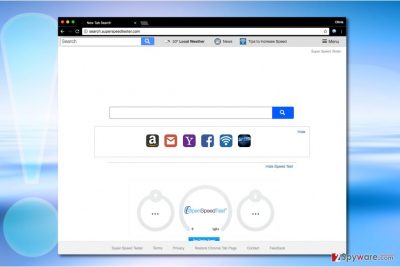
Search.superspeedtester.com is a vague search tool that might emerge in your browser after installing Super Speed Tester add-on. This add-on has permissions to read and change data on websites that the user visits, also to manage apps, extensions, and themes. Internet speed testing is not something that user needs to do on a daily basis; therefore we do not think that installing this vague tool only to test your Internet speed is wrong. Besides, considering that it falls into browser hijacker category, we can assure you that it won’t let you remove Search.superspeedtester.com from your browsers so easily.
This potentially unwanted program (PUP) mainly seeks to convince unsuspecting users to use a search tool that is set to provide SaferBrowser Yahoo Search results. This is exactly what the tab name says once the indicated search tool delivers them. It is a sign that indicates a Yahoo redirect virus, so we highly recommend you to remove it as soon as you can. In other words, while the findings seem to be powered by Yahoo, they are filled with sponsored entries leading to sites that seek to be promoted. Unfortunately, visiting these external sites can pose a threat to your privacy or even compromise your computer[1].
The developer of SuperSpeedTester is Polarity Technologies, Ltd. The name of this company always appears in pages of such suspicious browser-hijacking search tools such as Search.searchyffff.com, Search.searchisemail.com, Searchvzcc.com, or Search.searchbrs.com. It specializes in the development of various potentially unwanted applications, so if you spotted its name next to some program in the Programs and Features panel, uninstall such program immediately.
Browser hijackers, just like the majority of adware are set to collects some information about user’s browsing habits. They add tracking cookies and other tracking technologies[2] to victim’s web browsers to record search queries, browsing history, and similar information. Based on it, the developer of such PUP can predict what kind of content can lure the victim into clicking on ads and visiting external sites.
If you care about your privacy, we suggest performing Search.superspeedtester.com removal instantly because information collected during your browsing sessions can be easily misused. For the removal, consider using professional anti-malware tool like FortectIntego or simply follow steps of the tutorial we added to this article.
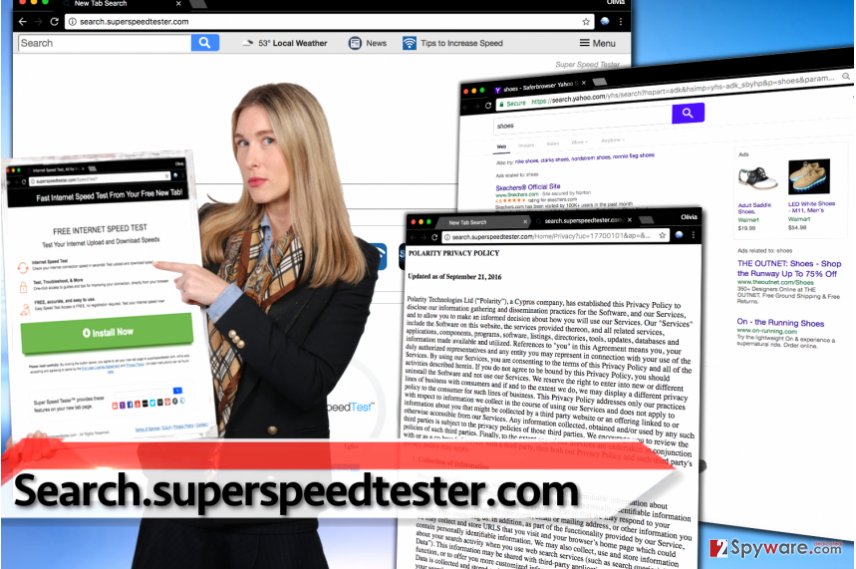
Distribution of hijackers developed by Polarity Technologies
Browser hijackers created by this infamous company are usually distributed via software bundles, although you can also run into suggestions to install them in case you tend to visit unreliable websites. Besides, you can also receive ads urging you to install these browser hijackers if your computer is infected with an adware program that continuously opens various advertisements via your web browser.
Avoiding installation of potentially unwanted programs is easy. All that you need to do is never install programs that are advertised via aggressive pop-ups. Another tip is to select the right software installation settings. You should remember that Custom or Advanced settings are the “right” ones that allow modifying components of your downloaded software pack. Choose them instead of Default/Standard option and decompose the software pack.
Removing Search.superspeedtester.com without hassle
If you want to remove Search.superspeedtester.com virus quickly, please take a look at tutorial given below. It explains how to delete shady browser extensions and associated programs from your computer. If you cannot uninstall the hijacker for good using these instructions, a thorough system scan with anti-malware software might be required. Using automatic spyware/malware removal tool helps to perform faultless Search.superspeedtester.com removal and ensure that no potentially unwanted programs remain on the system.
You may remove virus damage with a help of FortectIntego. SpyHunter 5Combo Cleaner and Malwarebytes are recommended to detect potentially unwanted programs and viruses with all their files and registry entries that are related to them.
Getting rid of Search.superspeedtester.com virus. Follow these steps
Uninstall from Windows
Uninstall programs published by Polarity Technologies. Make sure you don't leave any other suspicious programs installed on your computer. To free your PC from suspicious software, follow the provided guidelines.
Instructions for Windows 10/8 machines:
- Enter Control Panel into Windows search box and hit Enter or click on the search result.
- Under Programs, select Uninstall a program.

- From the list, find the entry of the suspicious program.
- Right-click on the application and select Uninstall.
- If User Account Control shows up, click Yes.
- Wait till uninstallation process is complete and click OK.

If you are Windows 7/XP user, proceed with the following instructions:
- Click on Windows Start > Control Panel located on the right pane (if you are Windows XP user, click on Add/Remove Programs).
- In Control Panel, select Programs > Uninstall a program.

- Pick the unwanted application by clicking on it once.
- At the top, click Uninstall/Change.
- In the confirmation prompt, pick Yes.
- Click OK once the removal process is finished.
Delete from macOS
Remove items from Applications folder:
- From the menu bar, select Go > Applications.
- In the Applications folder, look for all related entries.
- Click on the app and drag it to Trash (or right-click and pick Move to Trash)

To fully remove an unwanted app, you need to access Application Support, LaunchAgents, and LaunchDaemons folders and delete relevant files:
- Select Go > Go to Folder.
- Enter /Library/Application Support and click Go or press Enter.
- In the Application Support folder, look for any dubious entries and then delete them.
- Now enter /Library/LaunchAgents and /Library/LaunchDaemons folders the same way and terminate all the related .plist files.

Remove from Microsoft Edge
Delete unwanted extensions from MS Edge:
- Select Menu (three horizontal dots at the top-right of the browser window) and pick Extensions.
- From the list, pick the extension and click on the Gear icon.
- Click on Uninstall at the bottom.

Clear cookies and other browser data:
- Click on the Menu (three horizontal dots at the top-right of the browser window) and select Privacy & security.
- Under Clear browsing data, pick Choose what to clear.
- Select everything (apart from passwords, although you might want to include Media licenses as well, if applicable) and click on Clear.

Restore new tab and homepage settings:
- Click the menu icon and choose Settings.
- Then find On startup section.
- Click Disable if you found any suspicious domain.
Reset MS Edge if the above steps did not work:
- Press on Ctrl + Shift + Esc to open Task Manager.
- Click on More details arrow at the bottom of the window.
- Select Details tab.
- Now scroll down and locate every entry with Microsoft Edge name in it. Right-click on each of them and select End Task to stop MS Edge from running.

If this solution failed to help you, you need to use an advanced Edge reset method. Note that you need to backup your data before proceeding.
- Find the following folder on your computer: C:\\Users\\%username%\\AppData\\Local\\Packages\\Microsoft.MicrosoftEdge_8wekyb3d8bbwe.
- Press Ctrl + A on your keyboard to select all folders.
- Right-click on them and pick Delete

- Now right-click on the Start button and pick Windows PowerShell (Admin).
- When the new window opens, copy and paste the following command, and then press Enter:
Get-AppXPackage -AllUsers -Name Microsoft.MicrosoftEdge | Foreach {Add-AppxPackage -DisableDevelopmentMode -Register “$($_.InstallLocation)\\AppXManifest.xml” -Verbose

Instructions for Chromium-based Edge
Delete extensions from MS Edge (Chromium):
- Open Edge and click select Settings > Extensions.
- Delete unwanted extensions by clicking Remove.

Clear cache and site data:
- Click on Menu and go to Settings.
- Select Privacy, search and services.
- Under Clear browsing data, pick Choose what to clear.
- Under Time range, pick All time.
- Select Clear now.

Reset Chromium-based MS Edge:
- Click on Menu and select Settings.
- On the left side, pick Reset settings.
- Select Restore settings to their default values.
- Confirm with Reset.

Remove from Mozilla Firefox (FF)
SuperSpeedTester extension is the one that keeps those browser changes in Firefox and prevents you from modifying them. To be able to alter homepage, new tab page and search settings again, delete the extension.
Remove dangerous extensions:
- Open Mozilla Firefox browser and click on the Menu (three horizontal lines at the top-right of the window).
- Select Add-ons.
- In here, select unwanted plugin and click Remove.

Reset the homepage:
- Click three horizontal lines at the top right corner to open the menu.
- Choose Options.
- Under Home options, enter your preferred site that will open every time you newly open the Mozilla Firefox.
Clear cookies and site data:
- Click Menu and pick Settings.
- Go to Privacy & Security section.
- Scroll down to locate Cookies and Site Data.
- Click on Clear Data…
- Select Cookies and Site Data, as well as Cached Web Content and press Clear.

Reset Mozilla Firefox
If clearing the browser as explained above did not help, reset Mozilla Firefox:
- Open Mozilla Firefox browser and click the Menu.
- Go to Help and then choose Troubleshooting Information.

- Under Give Firefox a tune up section, click on Refresh Firefox…
- Once the pop-up shows up, confirm the action by pressing on Refresh Firefox.

Remove from Google Chrome
To fix Chrome, simply remove Super Speed Tester extension from it.
Delete malicious extensions from Google Chrome:
- Open Google Chrome, click on the Menu (three vertical dots at the top-right corner) and select More tools > Extensions.
- In the newly opened window, you will see all the installed extensions. Uninstall all the suspicious plugins that might be related to the unwanted program by clicking Remove.

Clear cache and web data from Chrome:
- Click on Menu and pick Settings.
- Under Privacy and security, select Clear browsing data.
- Select Browsing history, Cookies and other site data, as well as Cached images and files.
- Click Clear data.

Change your homepage:
- Click menu and choose Settings.
- Look for a suspicious site in the On startup section.
- Click on Open a specific or set of pages and click on three dots to find the Remove option.
Reset Google Chrome:
If the previous methods did not help you, reset Google Chrome to eliminate all the unwanted components:
- Click on Menu and select Settings.
- In the Settings, scroll down and click Advanced.
- Scroll down and locate Reset and clean up section.
- Now click Restore settings to their original defaults.
- Confirm with Reset settings.

Delete from Safari
Remove unwanted extensions from Safari:
- Click Safari > Preferences…
- In the new window, pick Extensions.
- Select the unwanted extension and select Uninstall.

Clear cookies and other website data from Safari:
- Click Safari > Clear History…
- From the drop-down menu under Clear, pick all history.
- Confirm with Clear History.

Reset Safari if the above-mentioned steps did not help you:
- Click Safari > Preferences…
- Go to Advanced tab.
- Tick the Show Develop menu in menu bar.
- From the menu bar, click Develop, and then select Empty Caches.

After uninstalling this potentially unwanted program (PUP) and fixing each of your web browsers, we recommend you to scan your PC system with a reputable anti-spyware. This will help you to get rid of Search.superspeedtester.com registry traces and will also identify related parasites or possible malware infections on your computer. For that you can use our top-rated malware remover: FortectIntego, SpyHunter 5Combo Cleaner or Malwarebytes.
How to prevent from getting stealing programs
Access your website securely from any location
When you work on the domain, site, blog, or different project that requires constant management, content creation, or coding, you may need to connect to the server and content management service more often. The best solution for creating a tighter network could be a dedicated/fixed IP address.
If you make your IP address static and set to your device, you can connect to the CMS from any location and do not create any additional issues for the server or network manager that needs to monitor connections and activities. VPN software providers like Private Internet Access can help you with such settings and offer the option to control the online reputation and manage projects easily from any part of the world.
Recover files after data-affecting malware attacks
While much of the data can be accidentally deleted due to various reasons, malware is one of the main culprits that can cause loss of pictures, documents, videos, and other important files. More serious malware infections lead to significant data loss when your documents, system files, and images get encrypted. In particular, ransomware is is a type of malware that focuses on such functions, so your files become useless without an ability to access them.
Even though there is little to no possibility to recover after file-locking threats, some applications have features for data recovery in the system. In some cases, Data Recovery Pro can also help to recover at least some portion of your data after data-locking virus infection or general cyber infection.
- ^ 3 ways to spot a malicious website. Komando. Tech News, Tips, Security Alerts & Digital Trends.
- ^ Joanna Geary. Tracking the trackers: What are cookies? An introduction to web tracking. The Guardian - Technology. Latest Technology News, Comment and Analysis.























