Search.tb.ask.com (Removal Guide) - updated May 2018
Search.tb.ask.com Removal Guide
What is Search.tb.ask.com?
Search.tb.ask.com is a search engine that might hijack your browsers
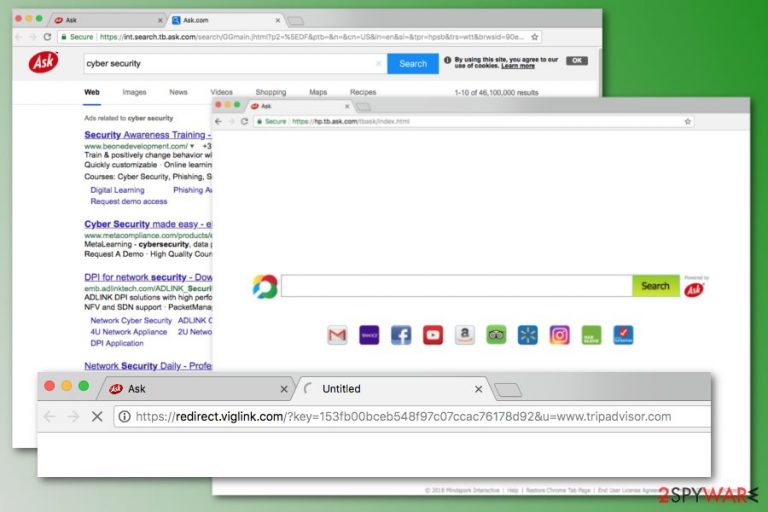
Search.tb.ask.com by Mindspark Interactive is a search engine that might appear on Google Chrome or other web browsers after incorrect installation of freeware or shareware. This search engine is powered by Ask search. However, once its set as your default one, you might find difficulties in setting your preferred search provider as default one.
| Summary | |
|---|---|
| Name | Search.tb.ask.com |
| Developer | Mindspark Interactive |
| Type | Browser hijacker |
| Distribution | Software bundles |
| Symptoms | Browser's homepage, default search engine and new tab URL changed, an increased amount of ads showing up when browsing the web, crashing and freezing web browser. |
| To uninstall Search.tb.ask.com, install FortectIntego and run a full system scan | |
Due to unexpected appearance, computer users often refer to it as Search.tb.ask.com virus. However, we want to stress out that it is NOT a virus.[1] It might be only called a browser hijacker[2] or potentially unwanted program (PUP)[3] because it causes unwanted changes on the browser, such as:
- Search.tb.ask.com or o Home.tb.ask.com set as default homepage or search engine,
- an increased amount of pop-ups, banners or other types of ads,
- installation of unknown browser extensions,
- redirects to promotional websites after clicking links in the results page.
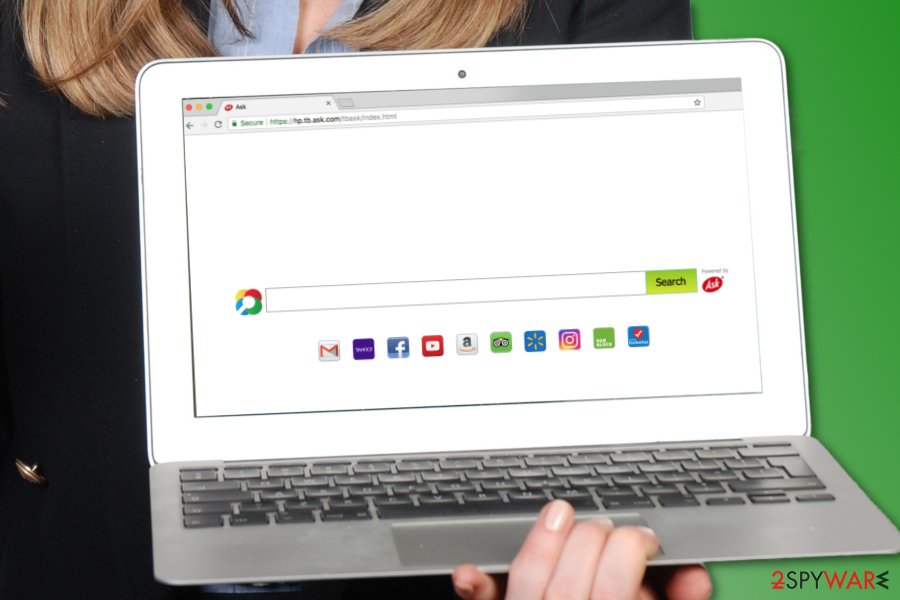
Despite the surprise of changed browser’s startup page, Search.tb.ask.com seems like a useful tool. The main page includes shortcuts to popular email services, social networks, and other sites. However, security specialists do not recommend trusting it because of the capability to redirect to promotional websites.
Another negative aspect of this search engine is its ability to collect and share various information about users, such as demographic data, browsing history, interaction with advertisements, etc. The Privacy Policy[4] also tells that aggregated information might be shared with third-parties.
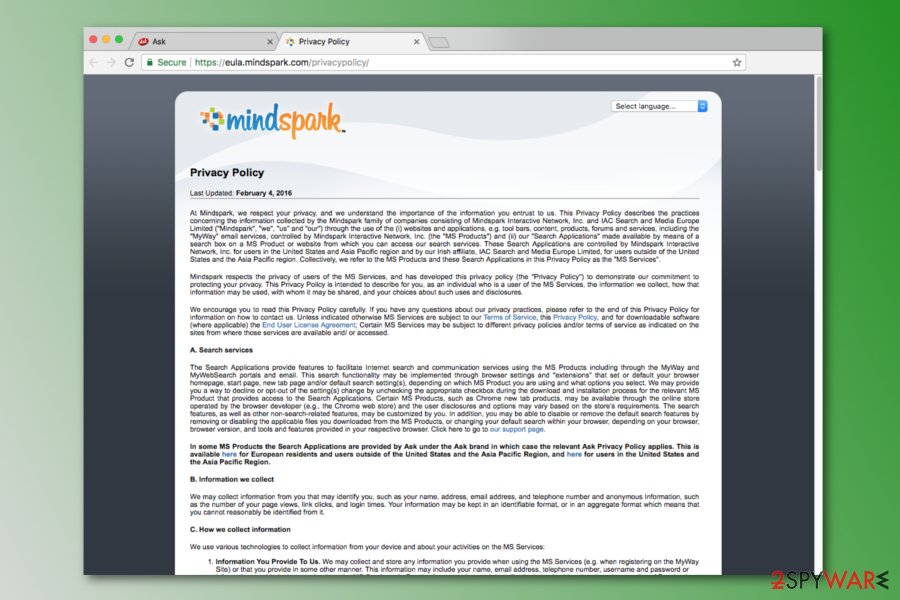
Additionally, developers of the search engine allow third-party tracking technologies. Therefore, if you keep and use it for a long time, you might expect to see lots of commercial content based on your browsing history. Keep in mind that ads nowadays are extremely dangerous because they might include malicious content.
Considering the fact that Search.tb.ask.com is categorized as a potentially unwanted program, you should be aware that it might advertise potentially dangerous or harmful content. Therefore, you should not click on any ads and avoid using this search tool.
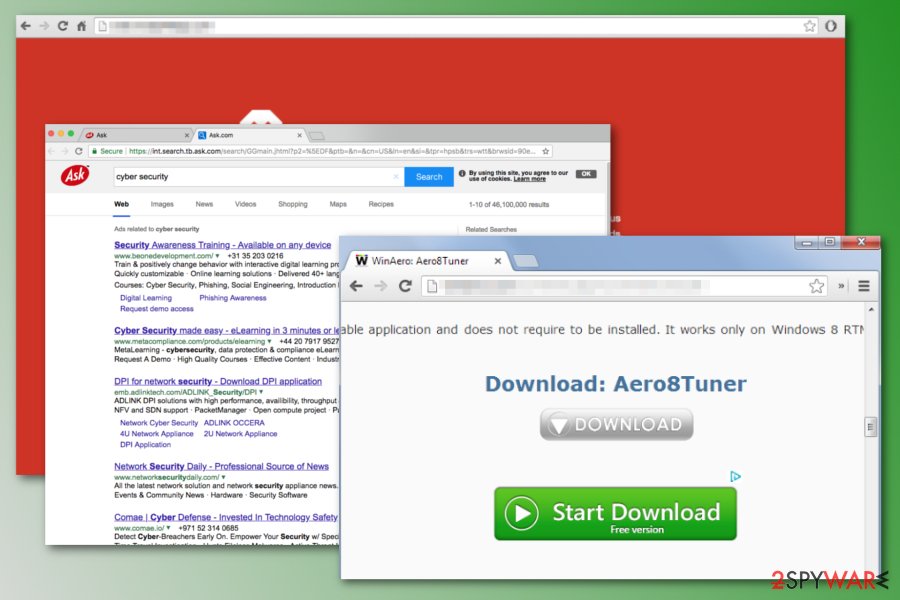
If you use Ask search on a daily basis, you should remove Search.tb.ask.com and set Ask as your default search engine. It might not be safe to use it from the hijacked browser. We have prepared manual removal instructions at the end of the article.
However, we want to suggest opting for automatic Search.tb.ask.com removal and checking if any suspicious programs were not installed without your knowledge. You can start a free scan with FortectIntego right now or you can update your current antivirus and let it clean this cyber threat for you.
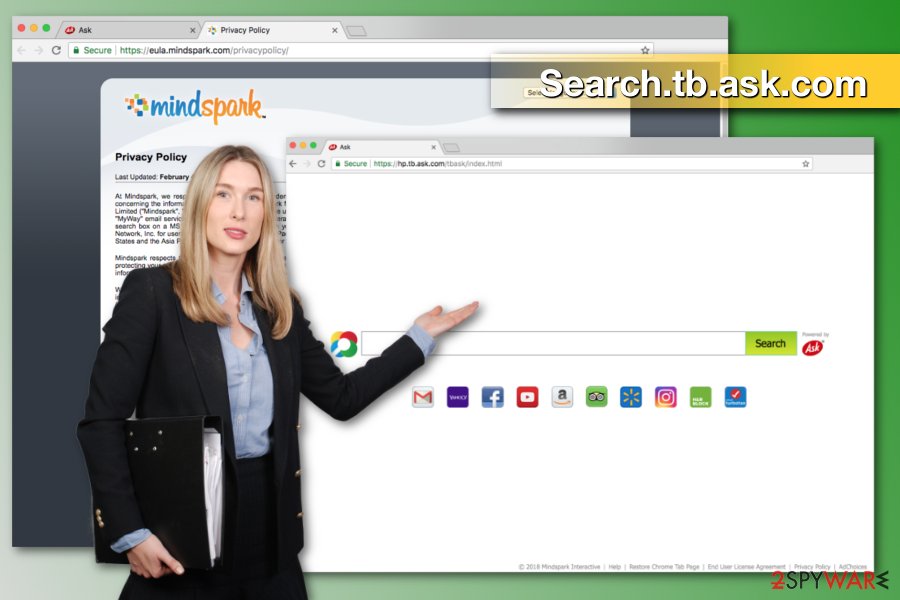
The search engine is promoted in freeware bundles: tips to avoid it
When downloading freeware and shareware, you have to be careful and attentive. Many PUPs might be spreading with the help of it. Additionally, you might be offered to replace your default search engine or homepage. If you overlook such important steps, you might have to deal with various problems.
For avoiding unplanned system changes, you should always keep an eye on the installation of free programs. We highly recommend opting for Custom or Advanced installation method when installing freeware on the system and then monitoring every installation step.
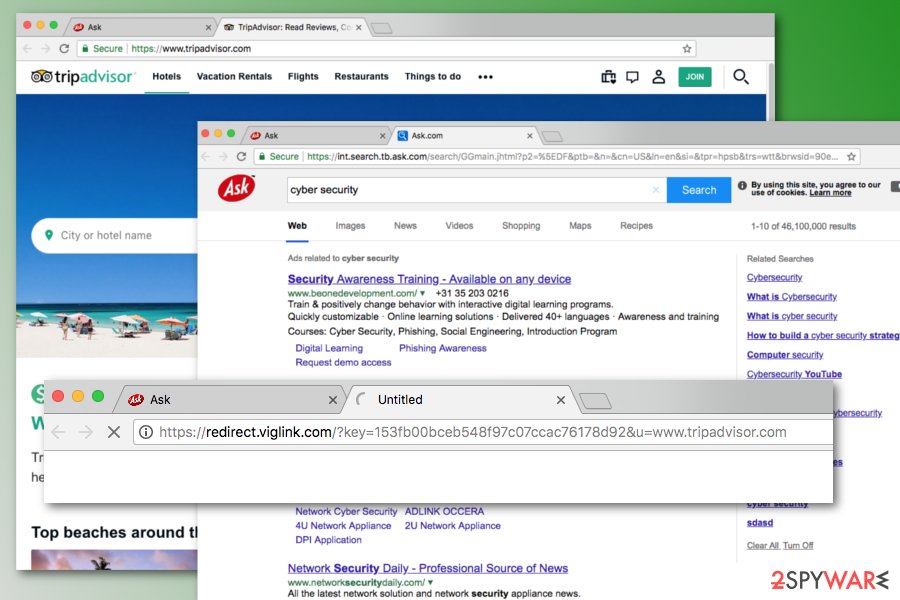
If you see a pre-selected statement saying “I agree to make Search.tb.ask.com my default search engine” or similar, you should remove the tick. Researchers from LesVirus.fr[5] remind that Quick or Recommended settings do not have such option. If you use the latter settings, you allow installing the whole software package.
Eliminate Search.tb.ask.com from Google Chrome and other web browsers
To fully remove Search.tb.ask.com, you have to uninstall all programs, files, browser extensions or plugins that you do not remember installing yourself. The guide below will explain to you where to look up for hijacker-related components and how to get rid of them properly.
However, you can also speed up Search.tb.ask.com removal and check the system with anti-malware or anti-spyware program. After full system scan, your preferred search tool will offer to delete malicious components. We also suggest resetting affected browsers to delete tracking cookies or beacons.
You may remove virus damage with a help of FortectIntego. SpyHunter 5Combo Cleaner and Malwarebytes are recommended to detect potentially unwanted programs and viruses with all their files and registry entries that are related to them.
Getting rid of Search.tb.ask.com. Follow these steps
Uninstall from Windows
Follow the guidelines to check the system for unwanted apps:
Instructions for Windows 10/8 machines:
- Enter Control Panel into Windows search box and hit Enter or click on the search result.
- Under Programs, select Uninstall a program.

- From the list, find the entry of the suspicious program.
- Right-click on the application and select Uninstall.
- If User Account Control shows up, click Yes.
- Wait till uninstallation process is complete and click OK.

If you are Windows 7/XP user, proceed with the following instructions:
- Click on Windows Start > Control Panel located on the right pane (if you are Windows XP user, click on Add/Remove Programs).
- In Control Panel, select Programs > Uninstall a program.

- Pick the unwanted application by clicking on it once.
- At the top, click Uninstall/Change.
- In the confirmation prompt, pick Yes.
- Click OK once the removal process is finished.
Delete from macOS
Remove items from Applications folder:
- From the menu bar, select Go > Applications.
- In the Applications folder, look for all related entries.
- Click on the app and drag it to Trash (or right-click and pick Move to Trash)

To fully remove an unwanted app, you need to access Application Support, LaunchAgents, and LaunchDaemons folders and delete relevant files:
- Select Go > Go to Folder.
- Enter /Library/Application Support and click Go or press Enter.
- In the Application Support folder, look for any dubious entries and then delete them.
- Now enter /Library/LaunchAgents and /Library/LaunchDaemons folders the same way and terminate all the related .plist files.

Remove from Microsoft Edge
Reset Microsoft Edge to get rid of the hijacker:
Delete unwanted extensions from MS Edge:
- Select Menu (three horizontal dots at the top-right of the browser window) and pick Extensions.
- From the list, pick the extension and click on the Gear icon.
- Click on Uninstall at the bottom.

Clear cookies and other browser data:
- Click on the Menu (three horizontal dots at the top-right of the browser window) and select Privacy & security.
- Under Clear browsing data, pick Choose what to clear.
- Select everything (apart from passwords, although you might want to include Media licenses as well, if applicable) and click on Clear.

Restore new tab and homepage settings:
- Click the menu icon and choose Settings.
- Then find On startup section.
- Click Disable if you found any suspicious domain.
Reset MS Edge if the above steps did not work:
- Press on Ctrl + Shift + Esc to open Task Manager.
- Click on More details arrow at the bottom of the window.
- Select Details tab.
- Now scroll down and locate every entry with Microsoft Edge name in it. Right-click on each of them and select End Task to stop MS Edge from running.

If this solution failed to help you, you need to use an advanced Edge reset method. Note that you need to backup your data before proceeding.
- Find the following folder on your computer: C:\\Users\\%username%\\AppData\\Local\\Packages\\Microsoft.MicrosoftEdge_8wekyb3d8bbwe.
- Press Ctrl + A on your keyboard to select all folders.
- Right-click on them and pick Delete

- Now right-click on the Start button and pick Windows PowerShell (Admin).
- When the new window opens, copy and paste the following command, and then press Enter:
Get-AppXPackage -AllUsers -Name Microsoft.MicrosoftEdge | Foreach {Add-AppxPackage -DisableDevelopmentMode -Register “$($_.InstallLocation)\\AppXManifest.xml” -Verbose

Instructions for Chromium-based Edge
Delete extensions from MS Edge (Chromium):
- Open Edge and click select Settings > Extensions.
- Delete unwanted extensions by clicking Remove.

Clear cache and site data:
- Click on Menu and go to Settings.
- Select Privacy, search and services.
- Under Clear browsing data, pick Choose what to clear.
- Under Time range, pick All time.
- Select Clear now.

Reset Chromium-based MS Edge:
- Click on Menu and select Settings.
- On the left side, pick Reset settings.
- Select Restore settings to their default values.
- Confirm with Reset.

Remove from Mozilla Firefox (FF)
Remove dangerous extensions:
- Open Mozilla Firefox browser and click on the Menu (three horizontal lines at the top-right of the window).
- Select Add-ons.
- In here, select unwanted plugin and click Remove.

Reset the homepage:
- Click three horizontal lines at the top right corner to open the menu.
- Choose Options.
- Under Home options, enter your preferred site that will open every time you newly open the Mozilla Firefox.
Clear cookies and site data:
- Click Menu and pick Settings.
- Go to Privacy & Security section.
- Scroll down to locate Cookies and Site Data.
- Click on Clear Data…
- Select Cookies and Site Data, as well as Cached Web Content and press Clear.

Reset Mozilla Firefox
If clearing the browser as explained above did not help, reset Mozilla Firefox:
- Open Mozilla Firefox browser and click the Menu.
- Go to Help and then choose Troubleshooting Information.

- Under Give Firefox a tune up section, click on Refresh Firefox…
- Once the pop-up shows up, confirm the action by pressing on Refresh Firefox.

Remove from Google Chrome
Uninstall suspicious extensions that might be associated with Search.tb.ask.com and reset Google Chrome:
Delete malicious extensions from Google Chrome:
- Open Google Chrome, click on the Menu (three vertical dots at the top-right corner) and select More tools > Extensions.
- In the newly opened window, you will see all the installed extensions. Uninstall all the suspicious plugins that might be related to the unwanted program by clicking Remove.

Clear cache and web data from Chrome:
- Click on Menu and pick Settings.
- Under Privacy and security, select Clear browsing data.
- Select Browsing history, Cookies and other site data, as well as Cached images and files.
- Click Clear data.

Change your homepage:
- Click menu and choose Settings.
- Look for a suspicious site in the On startup section.
- Click on Open a specific or set of pages and click on three dots to find the Remove option.
Reset Google Chrome:
If the previous methods did not help you, reset Google Chrome to eliminate all the unwanted components:
- Click on Menu and select Settings.
- In the Settings, scroll down and click Advanced.
- Scroll down and locate Reset and clean up section.
- Now click Restore settings to their original defaults.
- Confirm with Reset settings.

Delete from Safari
Remove unwanted extensions from Safari:
- Click Safari > Preferences…
- In the new window, pick Extensions.
- Select the unwanted extension and select Uninstall.

Clear cookies and other website data from Safari:
- Click Safari > Clear History…
- From the drop-down menu under Clear, pick all history.
- Confirm with Clear History.

Reset Safari if the above-mentioned steps did not help you:
- Click Safari > Preferences…
- Go to Advanced tab.
- Tick the Show Develop menu in menu bar.
- From the menu bar, click Develop, and then select Empty Caches.

After uninstalling this potentially unwanted program (PUP) and fixing each of your web browsers, we recommend you to scan your PC system with a reputable anti-spyware. This will help you to get rid of Search.tb.ask.com registry traces and will also identify related parasites or possible malware infections on your computer. For that you can use our top-rated malware remover: FortectIntego, SpyHunter 5Combo Cleaner or Malwarebytes.
How to prevent from getting stealing programs
Access your website securely from any location
When you work on the domain, site, blog, or different project that requires constant management, content creation, or coding, you may need to connect to the server and content management service more often. The best solution for creating a tighter network could be a dedicated/fixed IP address.
If you make your IP address static and set to your device, you can connect to the CMS from any location and do not create any additional issues for the server or network manager that needs to monitor connections and activities. VPN software providers like Private Internet Access can help you with such settings and offer the option to control the online reputation and manage projects easily from any part of the world.
Recover files after data-affecting malware attacks
While much of the data can be accidentally deleted due to various reasons, malware is one of the main culprits that can cause loss of pictures, documents, videos, and other important files. More serious malware infections lead to significant data loss when your documents, system files, and images get encrypted. In particular, ransomware is is a type of malware that focuses on such functions, so your files become useless without an ability to access them.
Even though there is little to no possibility to recover after file-locking threats, some applications have features for data recovery in the system. In some cases, Data Recovery Pro can also help to recover at least some portion of your data after data-locking virus infection or general cyber infection.
- ^ Computer virus. Wikipedia. The free encyclopedia.
- ^ Margaret Rouse. Browser hijacker (browser hijacking). TechTarget. The network of technology-specific websites.
- ^ Vangie Beal. PUP - potentially unwanted program. Webopedia. An online dictionary and Internet search engine for information technology and computing definitions.
- ^ Adam Dachis. Do You Read Privacy Policies (and Do You Understand Them)?. Lifehacker. A weblog about life hacks and software .
- ^ Les Virus. Les Virus. French cyber security news.
