Secured Search browser hijacker (Free Instructions)
Secured Search browser hijacker Removal Guide
What is Secured Search browser hijacker?
Secured Search is a potentially unwanted application that most likely got installed along with other software
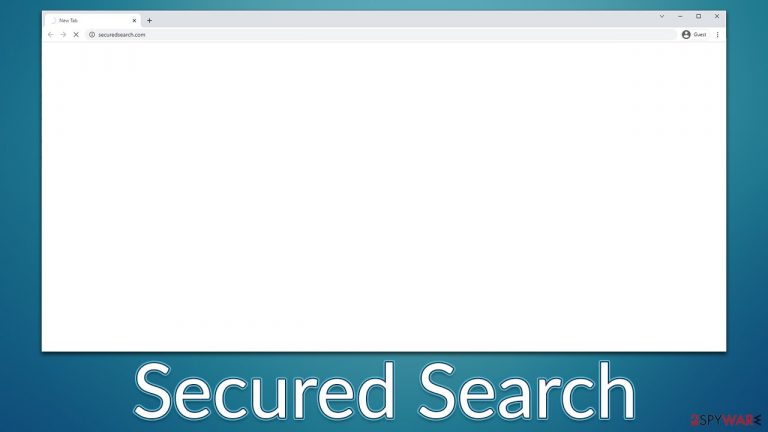
If you see strange redirects through Securedsearch.com every time you use your browser, it means there is a potentially unwanted application installed on your system. In this case, it is likely to be a browser hijacker[1] that comes in the form of a browser extension of the same or different name, although a program installed on the system level could also be causing these redirects.
Browser hijackers are not usually installed on purpose, as they use deceptive distribution methods such as fake updates or software bundle packages. As a result, many users install them without initially wanting to do so and might not even know that an intruder is hiding within their browsers or systems. In some rarer cases, people might install Secured Search intentionally after seeing a misleading ad or believing in the fake statements about its functions.
As the name suggests, the app is meant to provide more secure search options. Nonetheless, this function does not actually exist, and all the hijacker is for is to provide alternative search results to users with inserted sponsored links at the top. In some cases, the extension might also change the search provider to Yahoo or something else.
Another issue with hijackers is the data tracking practice which can negatively impact users' privacy. While most information collected is anonymous, there is no guarantee the application doesn't collect details that would personally identify somebody, e.g., IP address, search queries, or other information entered into the browser.
| Name | Secured Search |
|---|---|
| Type | Browser hijacker, redirect virus |
| Distribution | Software bundling or other deceptive methods |
| Symptoms | A new extension or application installed on the system; redirects through alternative URLs; the search engine redirects all results to a different provider; search results are littered with ads and sponsored links |
| Dangers | Installation of other potentially unwanted programs, information disclosure to unknown parties, financial losses, etc. |
| Removal | Get rid of the potentially unwanted app via browser settings by following our guide below. Scanning the device with SpyHunter 5Combo Cleaner security software can also be beneficial to ensure that no malicious software is present on the device |
| Tips | After you eliminate all PUPs from your system, make sure you clean your web browsers and repair system files. You can do that automatically with FortectIntego or refer to our manual guide |
Prevent the infiltration of potentially unwanted applications
As we already mentioned, most users do not install browser hijackers or other potentially unwanted applications intentionally. The developers and distributors of these apps are well aware that many users do not pay close attention to the installation process of new apps, and they are ready to use that.
Generally, bundled software is not something illegal – there are plenty of companies that bundle programs together, and users are free to accept or decline the offer. However, everything changes as soon as the implementation of this practice is not adequate, it is done deceptively on purpose. It is important to note that almost every third-party freeware website bundles software, so you should always be careful when installing it:
- If possible, always check if the desired app can be downloaded from more reputable sources;
- Check out online reviews for the application you know nothing about;
- During the installation process, always pick Advanced/Custom installation settings instead of Recommended/Quick ones if such option is provided – it will help you to stay in control of the process more;
- Always read the fine print;
- Watch out for pre-ticked boxes which would otherwise allow the wizard to download and install additional apps;
- Misleading button placements are also often used to make users click “Accept offer” or similar buttons.
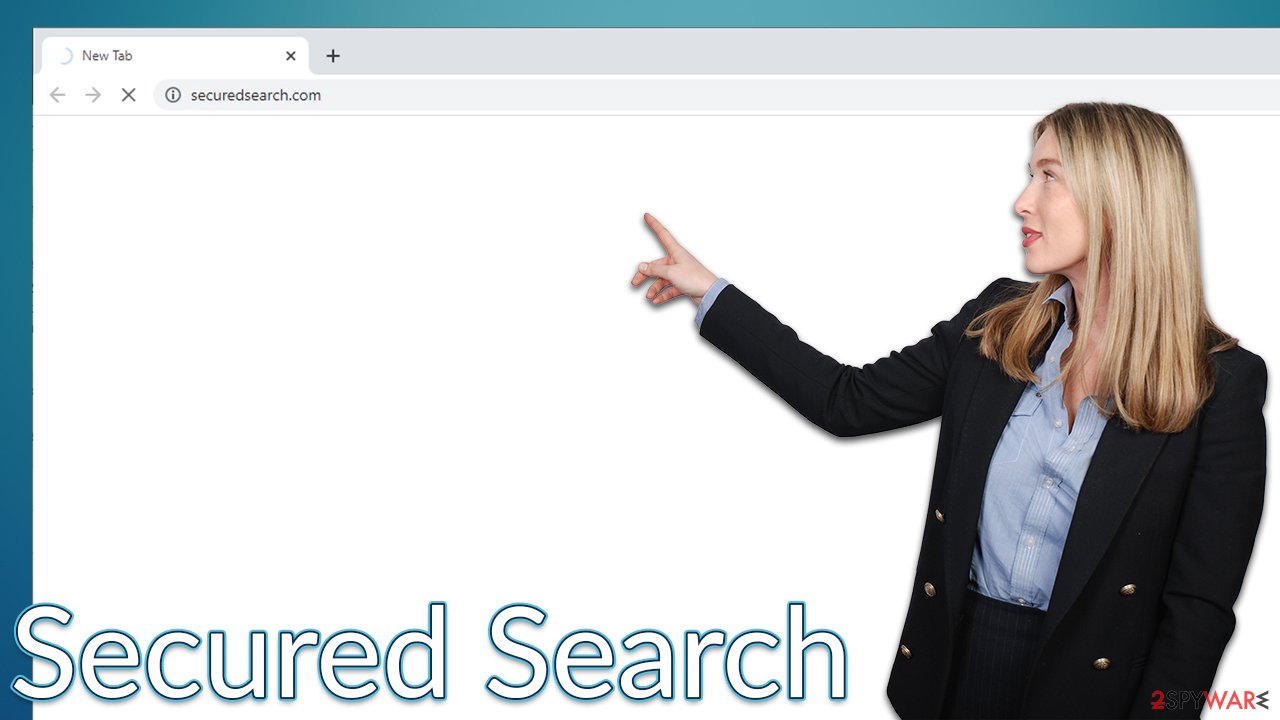
You should also watch out for fake updates or similar prompts that tell you something is out of date or needs to be installed in order to proceed. For example, fake Flash Player updates are known to be used for the delivery of not only potentially unwanted applications but also various malware. In reality, the plugin is flawed, has been replaced by more advanced technologies, and is no longer supported by Adobe.[2]
We would also like to warn users who attempt to download pirated applications or cracked games on their devices, as this is a very dangerous practice. Ransomware[3] such as Maak is exclusively distributed via such illegal websites, and it belongs to a family of malware that infects hundreds of users daily.
Remove Securedsearch.com redirects
While advertisements can be annoying o many, they help various content creators to monetize their content. Unfortunately, some developers or even companies create useless and misleading apps, hoping that users install them so that the ad revenue can be generated in the process.
Not only does it diminish your web browsing experience, but it might also sometimes result in you visiting potentially dangerous websites, as inserted ads sometimes advertise software that can be considered suspicious, to say the least. Therefore, we recommend you proceed with Secured Search removal.
1. Check for unwanted browser extensions
Most browser hijackers come in the form of an extension, as these are very easy to produce and provide enough functions to be successful, i.e., insert ads into searches or provide tracking functions. Therefore, if you are facing a redirect issue, we strongly recommend first checking if there are no extensions under a similar name installed on the browser. If you need help with that, we provide all the information needed for that below.
Google Chrome
- Open Google Chrome, click on the Menu (three vertical dots at the top-right corner) and select More tools > Extensions.
- In the newly opened window, you will see all the installed extensions. Uninstall all the suspicious plugins that might be related to the unwanted program by clicking Remove.

Mozilla Firefox
- Open Mozilla Firefox browser and click on the Menu (three horizontal lines at the window's top-right).
- Select Add-ons.
- In here, select the unwanted plugin and click Remove.

MS Edge (Chromium)
- Open Edge and click select Settings > Extensions.
- Delete unwanted extensions by clicking Remove.

MS Edge (legacy)
- Select Menu (three horizontal dots at the top-right of the browser window) and pick Extensions.
- From the list, pick the extension and click on the Gear icon.
- Click on Uninstall at the bottom.

Safari
- Click Safari > Preferences…
- In the new window, pick Extensions.
- Select the unwanted extension and select Uninstall.

2. Make sure no programs interfere with your browsing
While it is likely that the redirect issue is related to a browser extension installed on the browser, you should try this next step instead if you haven't found anything suspicious on your browser. While potentially unwanted apps are rarely installed on the system level nowadays, the possibility still remains. Look for media players, system optimizers, file converters, or any similar software you don't recognize.
Windows
- Enter Control Panel into Windows search box and hit Enter or click on the search result.
- Under Programs, select Uninstall a program.

- From the list, find the entry of the suspicious program.
- Right-click on the application and select Uninstall.
- If User Account Control shows up, click Yes.
- Wait till uninstallation process is complete and click OK.

Mac
- From the menu bar, select Go > Applications.
- In the Applications folder, look for all related entries.
- Click on the app and drag it to Trash (or right-click and pick Move to Trash)

To fully remove an unwanted app, you need to access Application Support, LaunchAgents, and LaunchDaemons folders and delete relevant files:
- Select Go > Go to Folder.
- Enter /Library/Application Support and click Go or press Enter.
- In the Application Support folder, look for any dubious entries and then delete them.
- Now enter /Library/LaunchAgents and /Library/LaunchDaemons folders the same way and terminate all the related .plist files.

3. Scan your device with security software
While most minor infections such as hijackers can be eliminated via browser settings, more serious infections can be much more difficult to find. They often have no active windows, can create new scheduled tasks and registry entries, and can use a variety of other obfuscation techniques. Therefore, manual removal of such malicious software is quite impossible for regular computer users.
Therefore, to check the device for more dangerous programs, we recommend you perform a full system scan with SpyHunter 5Combo Cleaner, Malwarebytes, or another powerful anti-malware. This step is particularly important if you frequent torrents and similar illegal websites where you download executable files from. Make sure security software is running at all times and never ignore its warnings upon entry of various websites or file downloads.
4. Clean your web browser caches
As we mentioned at the beginning, PUPs are known for their tracking capabilities. In order to perform data gathering, they employ tracking items such as cookies, web beacons, and similar. They are often installed by the hijacker and kept locally. Thus, without removing them from your browser, the tracking activities might continue.
If you would like a quicker solution, we strongly recommend employing FortectIntego PC maintenance utility that can do this job within just a few seconds. Alternatively, proceed with the steps below:
Google Chrome
- Click on Menu and pick Settings.
- Under Privacy and security, select Clear browsing data.
- Select Browsing history, Cookies and other site data, as well as Cached images and files.
- Click Clear data.

Mozilla Firefox
- Click Menu and pick Options.
- Go to Privacy & Security section.
- Scroll down to locate Cookies and Site Data.
- Click on Clear Data…
- Select Cookies and Site Data, as well as Cached Web Content and press Clear.

MS Edge
- Click on Menu and go to Settings.
- Select Privacy and services.
- Under Clear browsing data, pick Choose what to clear.
- Under Time range, pick All time.
- Select Clear now.

MS Edge (legacy)
- Click on the Menu (three horizontal dots at the top-right of the browser window) and select Privacy & security.
- Under Clear browsing data, pick Choose what to clear.
- Select everything (apart from passwords, although you might want to include Media licenses as well, if applicable) and click on Clear.

Safari
- Click Safari > Clear History…
- From the drop-down menu under Clear, pick all history.
- Confirm with Clear History.

How to prevent from getting browser hijacker
Choose a proper web browser and improve your safety with a VPN tool
Online spying has got momentum in recent years and people are getting more and more interested in how to protect their privacy online. One of the basic means to add a layer of security – choose the most private and secure web browser. Although web browsers can't grant full privacy protection and security, some of them are much better at sandboxing, HTTPS upgrading, active content blocking, tracking blocking, phishing protection, and similar privacy-oriented features. However, if you want true anonymity, we suggest you employ a powerful Private Internet Access VPN – it can encrypt all the traffic that comes and goes out of your computer, preventing tracking completely.
Lost your files? Use data recovery software
While some files located on any computer are replaceable or useless, others can be extremely valuable. Family photos, work documents, school projects – these are types of files that we don't want to lose. Unfortunately, there are many ways how unexpected data loss can occur: power cuts, Blue Screen of Death errors, hardware failures, crypto-malware attack, or even accidental deletion.
To ensure that all the files remain intact, you should prepare regular data backups. You can choose cloud-based or physical copies you could restore from later in case of a disaster. If your backups were lost as well or you never bothered to prepare any, Data Recovery Pro can be your only hope to retrieve your invaluable files.
- ^ How fraudsters can hijack your browser. Equifax. Consumer credit reporting agency.
- ^ Tim Brookes. Adobe Flash is Dead: Here’s What That Means. How-to Geek. Site that explains technology.
- ^ Ransomware. Wikipedia. The free encyclopedia.
