SecurityP ransomware (Free Guide) - Decryption Steps Included
SecurityP virus Removal Guide
What is SecurityP ransomware?
SecurityP ransomware is the cryptovirus that encrypts your documents, photos or videos and appends every file using .{support@p-security.li}.securityP extension
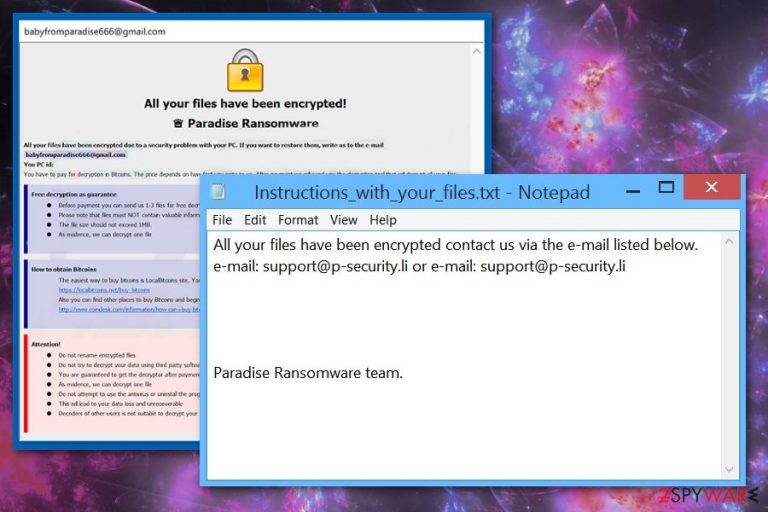
| Name | SecurityP ransomware |
|---|---|
| Type | Cryptovirus |
| Family | Paradise ransomware |
| File marker | .{support@p-security.li}.securityP |
| Encryption algorithm | RSA |
| Contact email | support@p-security.li |
| Ransom note | Instructions_with_your_files.txt |
| Distribution | Spam email attachments |
| Elimination | Get a reputable anti-malware program and remove SecurityP ransomware. Clean virus damage with FortectIntego |
SecurityP ransomware virus is one of many versions belonging to Paradise ransomware family which is known for a few years already. This particular version came out on the first day of April 2019.
The file-encrypting SecurityP ransomware affects various personal files that can be found on the victim's computer and marks data using the patter of extension – .{support@p-security.li}.securityP.
The fact that extension is in a pattern and a program window with payment instructions might also get displayed resembles another ransomware – Dharma, that is especially active nowadays.[2] However, there are no other features to confirm the association.
Once SecurityP ransomware is done with encryption,the virus creates a ransom note – Instructions_with_your_files.txt that displays the following:
All your files have been encrypted contact us via the e-mail listed below.
e-mail: support@p-security.li or e-mail: support@p-security.liParadise Ransomware team.
Although, many ransomware developers claim to guarantee file recovery we don't recommend even contacting SecurityP ransomware creators. All malware program developers are cybercriminals, especially when it comes to ransomware because it involves cryptocurrency. Often these people also attempt to steal personal information stored on the device because selling those details on the Dark Web can make them more profit.[3]
You should remove SecurityP ransomware as soon as you notice affected files or the initial ransom note and use the professional anti-malware for this. There are no manual solutions for this type of malware because there are many files that get installed by the virus behind your back.
Experts[4] always recommend getting anti-malware tools for SecurityP ransomware removal because this way you can clean the whole system thoroughly and fix possible virus damage. FortectIntego or any antivirus program can perform a full system scan and check for malicious programs, help remove associated files and programs.
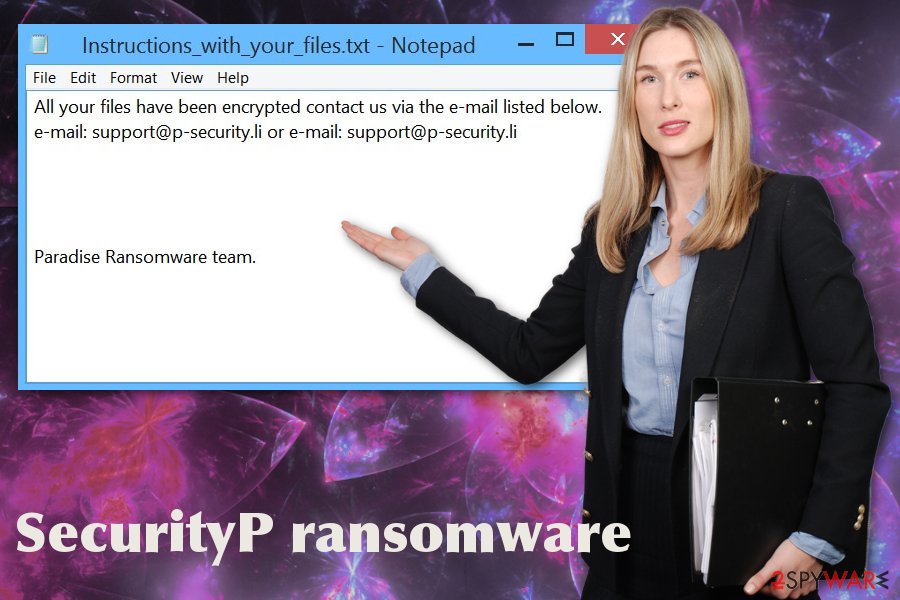
Payload dropper is downloaded from spam emails
The main technique used to deliver ransomware to targeted devices is spam emails and infected file attachments. Malicious executables or macro-filled MS documents like Excel or Word files get attached to emails that pose as legitimate notifications from companies or services.
Unfortunately, users often open these emails without paying enough attention and even downloads files attached to the notification. This is the crucial mistake because downloaded and opened file triggers malicious script. Then ransomware gets directly on the device and can perform intended processes.
You should avoid opening emails that have:
- grammar mistakes or typos;
- shortened hyperlinks;
- document attachments.
Removing SecurityP ransomware virus is crucial when you need to avoid further infection
Get rid of the intruder by scanning the system with FortectIntego, SpyHunter 5Combo Cleaner, or Malwarebytes and remove SecurityP ransomware completely. This is the best way to terminate malware because it allows users to detect all possible threats and delete them in a few easy steps.
SecurityP ransomware removal is a quick process when you choose reputable anti-malware tools and scan the device entirely. Antivirus programs can indicate all malware-associated files, programs that affect your machine. Unfortunately, your data remains encrypted.
However, data recovery is possible. When the computer is thoroughly cleaned, and you can ensure that SecurityP ransomware is terminated, file recovery methods can be used. The best option is to replace encoded files with backup files, but not everyone has their data backed up. So try data recovery software instead.
Getting rid of SecurityP virus. Follow these steps
Manual removal using Safe Mode
Try rebooting the device in Safe Mode with Networking before scanning the system for SecurityP ransomware removal
Important! →
Manual removal guide might be too complicated for regular computer users. It requires advanced IT knowledge to be performed correctly (if vital system files are removed or damaged, it might result in full Windows compromise), and it also might take hours to complete. Therefore, we highly advise using the automatic method provided above instead.
Step 1. Access Safe Mode with Networking
Manual malware removal should be best performed in the Safe Mode environment.
Windows 7 / Vista / XP
- Click Start > Shutdown > Restart > OK.
- When your computer becomes active, start pressing F8 button (if that does not work, try F2, F12, Del, etc. – it all depends on your motherboard model) multiple times until you see the Advanced Boot Options window.
- Select Safe Mode with Networking from the list.

Windows 10 / Windows 8
- Right-click on Start button and select Settings.

- Scroll down to pick Update & Security.

- On the left side of the window, pick Recovery.
- Now scroll down to find Advanced Startup section.
- Click Restart now.

- Select Troubleshoot.

- Go to Advanced options.

- Select Startup Settings.

- Press Restart.
- Now press 5 or click 5) Enable Safe Mode with Networking.

Step 2. Shut down suspicious processes
Windows Task Manager is a useful tool that shows all the processes running in the background. If malware is running a process, you need to shut it down:
- Press Ctrl + Shift + Esc on your keyboard to open Windows Task Manager.
- Click on More details.

- Scroll down to Background processes section, and look for anything suspicious.
- Right-click and select Open file location.

- Go back to the process, right-click and pick End Task.

- Delete the contents of the malicious folder.
Step 3. Check program Startup
- Press Ctrl + Shift + Esc on your keyboard to open Windows Task Manager.
- Go to Startup tab.
- Right-click on the suspicious program and pick Disable.

Step 4. Delete virus files
Malware-related files can be found in various places within your computer. Here are instructions that could help you find them:
- Type in Disk Cleanup in Windows search and press Enter.

- Select the drive you want to clean (C: is your main drive by default and is likely to be the one that has malicious files in).
- Scroll through the Files to delete list and select the following:
Temporary Internet Files
Downloads
Recycle Bin
Temporary files - Pick Clean up system files.

- You can also look for other malicious files hidden in the following folders (type these entries in Windows Search and press Enter):
%AppData%
%LocalAppData%
%ProgramData%
%WinDir%
After you are finished, reboot the PC in normal mode.
Remove SecurityP using System Restore
Restore the device with System Restore feature
-
Step 1: Reboot your computer to Safe Mode with Command Prompt
Windows 7 / Vista / XP- Click Start → Shutdown → Restart → OK.
- When your computer becomes active, start pressing F8 multiple times until you see the Advanced Boot Options window.
-
Select Command Prompt from the list

Windows 10 / Windows 8- Press the Power button at the Windows login screen. Now press and hold Shift, which is on your keyboard, and click Restart..
- Now select Troubleshoot → Advanced options → Startup Settings and finally press Restart.
-
Once your computer becomes active, select Enable Safe Mode with Command Prompt in Startup Settings window.

-
Step 2: Restore your system files and settings
-
Once the Command Prompt window shows up, enter cd restore and click Enter.

-
Now type rstrui.exe and press Enter again..

-
When a new window shows up, click Next and select your restore point that is prior the infiltration of SecurityP. After doing that, click Next.


-
Now click Yes to start system restore.

-
Once the Command Prompt window shows up, enter cd restore and click Enter.
Bonus: Recover your data
Guide which is presented above is supposed to help you remove SecurityP from your computer. To recover your encrypted files, we recommend using a detailed guide prepared by 2-spyware.com security experts.If your files are encrypted by SecurityP, you can use several methods to restore them:
Employ Data Recovery Pro for file restoring puproses
Files can be restored with Data Recovery Pro when ransomware encrypts files or user accidentally deletes them
- Download Data Recovery Pro;
- Follow the steps of Data Recovery Setup and install the program on your computer;
- Launch it and scan your computer for files encrypted by SecurityP ransomware;
- Restore them.
Windows Previous Versions feature helps recovering files affected by SecurityP ransomware
When System Restore gets enabled, Windows Previous Versions can be used as data recovery alternative
- Find an encrypted file you need to restore and right-click on it;
- Select “Properties” and go to “Previous versions” tab;
- Here, check each of available copies of the file in “Folder versions”. You should select the version you want to recover and click “Restore”.
ShadowExplorer is the solution for affected files
When Shadow Volume Copies are not affected, ShadowExplorer can help with data recovery
- Download Shadow Explorer (http://shadowexplorer.com/);
- Follow a Shadow Explorer Setup Wizard and install this application on your computer;
- Launch the program and go through the drop down menu on the top left corner to select the disk of your encrypted data. Check what folders are there;
- Right-click on the folder you want to restore and select “Export”. You can also select where you want it to be stored.
Decryption is not possible
Finally, you should always think about the protection of crypto-ransomwares. In order to protect your computer from SecurityP and other ransomwares, use a reputable anti-spyware, such as FortectIntego, SpyHunter 5Combo Cleaner or Malwarebytes
How to prevent from getting ransomware
Choose a proper web browser and improve your safety with a VPN tool
Online spying has got momentum in recent years and people are getting more and more interested in how to protect their privacy online. One of the basic means to add a layer of security – choose the most private and secure web browser. Although web browsers can't grant full privacy protection and security, some of them are much better at sandboxing, HTTPS upgrading, active content blocking, tracking blocking, phishing protection, and similar privacy-oriented features. However, if you want true anonymity, we suggest you employ a powerful Private Internet Access VPN – it can encrypt all the traffic that comes and goes out of your computer, preventing tracking completely.
Lost your files? Use data recovery software
While some files located on any computer are replaceable or useless, others can be extremely valuable. Family photos, work documents, school projects – these are types of files that we don't want to lose. Unfortunately, there are many ways how unexpected data loss can occur: power cuts, Blue Screen of Death errors, hardware failures, crypto-malware attack, or even accidental deletion.
To ensure that all the files remain intact, you should prepare regular data backups. You can choose cloud-based or physical copies you could restore from later in case of a disaster. If your backups were lost as well or you never bothered to prepare any, Data Recovery Pro can be your only hope to retrieve your invaluable files.
- ^ Josh Fruhlinger. What is ransomware? How these attacks work and how to recover from them. CSOonline. Technology news.
- ^ Milena Dimitrova . Garage of Canadian domain authority hit by Dharma ransomware. Sensorstechforum. Technology and PC security forum.
- ^ Danny Palmer. Ransomware is now big business on the dark web and malware developers are cashing in. ZDNet. IT news, reviews and analysis.
- ^ Semvirus. Semvirus. Spyware related news.







