SEED LOCKER ransomware (Decryption Steps Included) - Free Instructions
SEED LOCKER virus Removal Guide
What is SEED LOCKER ransomware?
SEED LOCKER ransomware is the cryptovirus that delivers a ! #_ How_to_decrypt_files _ # !.txt ransom note
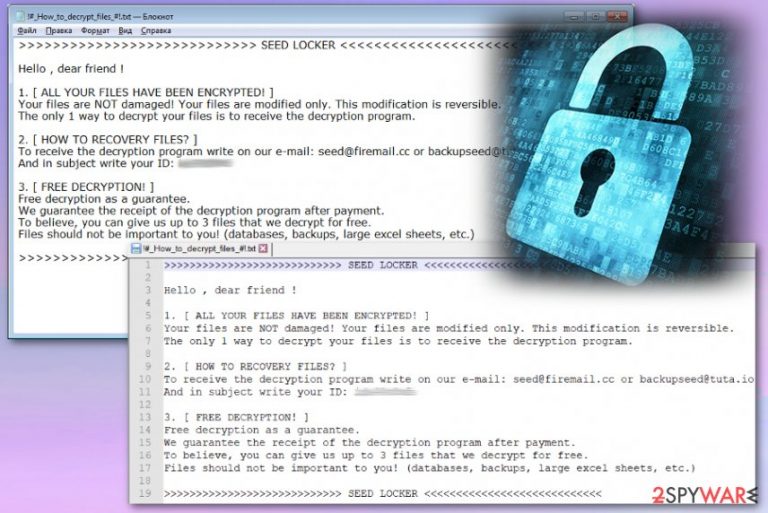
SEED LOCKER ransomware – cryptovirus that marks data with file extension .seed and encourages victims to contact developers via seed@firemail.cc or backupseed@tuta.io. These contact emails get delivered in the ransom note file named as previous versions in Everbe ransomware family – ! #_ How_to_decrypt_files _ # !.txt SEED LOCKER is the first line of this message, hence the name of the SEED LOCKER ransomware virus. Although, the ransom note starts with “Hello, dear friend” cybercriminals behind this threat shouldn't be trusted because the primary goal of attackers is to get money from victims by demanding the payment for encrypted files.
| Name | SEED LOCKER ransomware |
|---|---|
| Type | Cryptovirus |
| File extension | .seed |
| Ransomware family | Everbe ransomware |
| Virus family is known since | March 2018 |
| Ransom note | ! #_ How_to_decrypt_files _ # !.txt |
| Contact emails | seed@firemail.cc and backupseed@tuta.io |
| Distribution | Spam email attachments infected with macros[1] |
| Elimination | Use the anti-malware tool for SEED LOCKER ransomware removal. Make sure to clean virus damage using FortectIntego |
Since SEED LOCKER ransomware is the cryptovirus, it focuses on file-locking and ransom demanding. Once the virus gets on your device, it starts with encryption and when your data gets locked .seed file marker appends all of your photos, documents, databases, archives or audio files.
SEED LOCKER ransomware encryption ends with ransom note file creation. In the text file named ! #_ How_to_decrypt_files _ # !.txt virus developers ask victims to contact them via email and offers the test decryption. Unfortunately, attackers offer this test decryption only to create more trust. We don't recommend contacting these people. Recent discoveries show that ransom paying doesn't guarantee file recovery.[2]
The ransom message delivered by SEED LOCKER ransomware shows the following:
>>>>>>>>>>>>>>>>>>>>>> SEED LOCKER <<<<<<<<<<<<<<<<<<<<<<<<<<<
Hello, dear friend!
1. [ALL YOUR FILES HAVE BEEN ENCRYPTED!]
Your files are NOT damaged! Your files are modified only. This modification is reversible. The only 1 way to decrypt your files is to receive the decryption program.2. [HOW TO RECOVERY FILES?]
To receive the decryption program write in our e-mail: seed@firemail.cc or backupseed@tuta.io And in subject write your ID: –3. [FREE DECRYPTION!]
Free decryption as guarantee.
We guarantee the receipt of the decryption program after payment. To believe, you can give us up to 3 files that we decrypt for free. Files should not be important to you! (databases, backups, large excel sheets, etc.)>>>>>>>>>>>>>>>>>>>>>> SEED LOCKER <<<<<<<<<<<<<<<<<<<<<<<<<<<
The message from SEED LOCKER ransomware developers is not giving many details on the whole encryption process,[3] and this is an almost identical message as other versions of Everbe 2.0. Similarities with this virus family were discovered by malware researchers on the initial Twitter post.
SEED file extension virus is not demanding for the specific amount, at first, but when the victim contacts attackers the specific demand is provided. As the category of cryptovirus indicates the preferred currency is crypto, and the amount may differ from hundreds to even thousands of dollars.
However, possible money or data loss is not the only issue with SEED LOCKER ransomware. Additionally, to data encryption, this virus also makes changes to the system of your device by adding corrupted or malicious files, changing registry entries or even installing programs and disabling functions.
Since this virus can disable security functions of your device, you need to remove SEED LOCKER ransomware as soon as possible and possibly enter the Safe Mode before performing a full system scan. This way all antivirus programs can work.
For the SEED LOCKER ransomware removal, we recommend using anti-malware tools like FortectIntego and cleaning the computer entirely. Experts[4] advise this automatic malware termination method so that all related files can be deleted at the same time.

Maliciously infected files get distributed via email
When you receive an email from the unsuspected sender, you should pay more attention to details like the subject line or file attachment formats. Nowadays, emails come to your regular box, not the spam email section and include various legitimate names like PayPal,eBay or Amazon.
Unfortunately, these names get used to disguise the malicious purpose of the email itself. Avoid opening emails with subject lines that state about financial information or order details, receipts, invoices. These emails always have files attached to them, and when you open the document or PDF file, malicious macros get triggered and malware script loaded on the system.
Ransomware payload can be dropped directly on the device, or other types of malware can be set to deliver cryptovirus further. This process is unnoticeable, so you only get the ransom note when the initial infiltration is already done. Try to delete suspicious emails without opening or write back before opening the attached file. Automatically generated malicious emails, in most cases, cannot get answers.
Delete SEED LOCKER ransomware from your device as soon as possible
For the best SEED LOCKER ransomware removal results, you should use professional help from anti-malware tools like FortectIntego, SpyHunter 5Combo Cleaner or Malwarebytes. These programs scan your device thoroughly and improve general performance while eliminating corrupted or malicious files.
Remember that SEED LOCKER ransomware virus can alter the system files or functions, so entering the safe mode before employing an antivirus program and scanning the machine can help significantly. This way you can see all possibly malicious programs and eliminate them from the computer altogether.
Although some of the previous versions in the same family can be decrypted with official tools, SEED LOCKER ransomware virus has no decryption tool developed yet. You need to eliminate the main malware and then use file backups for data recovery or employ data restoring software listed down below.
Getting rid of SEED LOCKER virus. Follow these steps
Manual removal using Safe Mode
For better SEED LOCKER ransomware removal results, reboot the machine in the Safe Mode with Networking:
Important! →
Manual removal guide might be too complicated for regular computer users. It requires advanced IT knowledge to be performed correctly (if vital system files are removed or damaged, it might result in full Windows compromise), and it also might take hours to complete. Therefore, we highly advise using the automatic method provided above instead.
Step 1. Access Safe Mode with Networking
Manual malware removal should be best performed in the Safe Mode environment.
Windows 7 / Vista / XP
- Click Start > Shutdown > Restart > OK.
- When your computer becomes active, start pressing F8 button (if that does not work, try F2, F12, Del, etc. – it all depends on your motherboard model) multiple times until you see the Advanced Boot Options window.
- Select Safe Mode with Networking from the list.

Windows 10 / Windows 8
- Right-click on Start button and select Settings.

- Scroll down to pick Update & Security.

- On the left side of the window, pick Recovery.
- Now scroll down to find Advanced Startup section.
- Click Restart now.

- Select Troubleshoot.

- Go to Advanced options.

- Select Startup Settings.

- Press Restart.
- Now press 5 or click 5) Enable Safe Mode with Networking.

Step 2. Shut down suspicious processes
Windows Task Manager is a useful tool that shows all the processes running in the background. If malware is running a process, you need to shut it down:
- Press Ctrl + Shift + Esc on your keyboard to open Windows Task Manager.
- Click on More details.

- Scroll down to Background processes section, and look for anything suspicious.
- Right-click and select Open file location.

- Go back to the process, right-click and pick End Task.

- Delete the contents of the malicious folder.
Step 3. Check program Startup
- Press Ctrl + Shift + Esc on your keyboard to open Windows Task Manager.
- Go to Startup tab.
- Right-click on the suspicious program and pick Disable.

Step 4. Delete virus files
Malware-related files can be found in various places within your computer. Here are instructions that could help you find them:
- Type in Disk Cleanup in Windows search and press Enter.

- Select the drive you want to clean (C: is your main drive by default and is likely to be the one that has malicious files in).
- Scroll through the Files to delete list and select the following:
Temporary Internet Files
Downloads
Recycle Bin
Temporary files - Pick Clean up system files.

- You can also look for other malicious files hidden in the following folders (type these entries in Windows Search and press Enter):
%AppData%
%LocalAppData%
%ProgramData%
%WinDir%
After you are finished, reboot the PC in normal mode.
Remove SEED LOCKER using System Restore
System Restore is the feature on Windows device that can help you fight with cryptovirus:
-
Step 1: Reboot your computer to Safe Mode with Command Prompt
Windows 7 / Vista / XP- Click Start → Shutdown → Restart → OK.
- When your computer becomes active, start pressing F8 multiple times until you see the Advanced Boot Options window.
-
Select Command Prompt from the list

Windows 10 / Windows 8- Press the Power button at the Windows login screen. Now press and hold Shift, which is on your keyboard, and click Restart..
- Now select Troubleshoot → Advanced options → Startup Settings and finally press Restart.
-
Once your computer becomes active, select Enable Safe Mode with Command Prompt in Startup Settings window.

-
Step 2: Restore your system files and settings
-
Once the Command Prompt window shows up, enter cd restore and click Enter.

-
Now type rstrui.exe and press Enter again..

-
When a new window shows up, click Next and select your restore point that is prior the infiltration of SEED LOCKER. After doing that, click Next.


-
Now click Yes to start system restore.

-
Once the Command Prompt window shows up, enter cd restore and click Enter.
Bonus: Recover your data
Guide which is presented above is supposed to help you remove SEED LOCKER from your computer. To recover your encrypted files, we recommend using a detailed guide prepared by 2-spyware.com security experts.If your files are encrypted by SEED LOCKER, you can use several methods to restore them:
Lack of data backups? Try Data Recovery Pro as an alternative
Data Recovery Pro is the program that can restore files encrypted by the SEED LOCKER ransomware or accidentally deleted
- Download Data Recovery Pro;
- Follow the steps of Data Recovery Setup and install the program on your computer;
- Launch it and scan your computer for files encrypted by SEED LOCKER ransomware;
- Restore them.
Windows Previous Versions feature restores files after SEED LOCKER ransomware encryption
However, you can use this option when System Restore gets enabled first
- Find an encrypted file you need to restore and right-click on it;
- Select “Properties” and go to “Previous versions” tab;
- Here, check each of available copies of the file in “Folder versions”. You should select the version you want to recover and click “Restore”.
ShadowExplorer restores files on your device
Unfortunately, ShadowExplorer works when Shadow Volume Copies remain untouched
- Download Shadow Explorer (http://shadowexplorer.com/);
- Follow a Shadow Explorer Setup Wizard and install this application on your computer;
- Launch the program and go through the drop down menu on the top left corner to select the disk of your encrypted data. Check what folders are there;
- Right-click on the folder you want to restore and select “Export”. You can also select where you want it to be stored.
Decryption tool is not available
Finally, you should always think about the protection of crypto-ransomwares. In order to protect your computer from SEED LOCKER and other ransomwares, use a reputable anti-spyware, such as FortectIntego, SpyHunter 5Combo Cleaner or Malwarebytes
How to prevent from getting ransomware
Do not let government spy on you
The government has many issues in regards to tracking users' data and spying on citizens, so you should take this into consideration and learn more about shady information gathering practices. Avoid any unwanted government tracking or spying by going totally anonymous on the internet.
You can choose a different location when you go online and access any material you want without particular content restrictions. You can easily enjoy internet connection without any risks of being hacked by using Private Internet Access VPN.
Control the information that can be accessed by government any other unwanted party and surf online without being spied on. Even if you are not involved in illegal activities or trust your selection of services, platforms, be suspicious for your own security and take precautionary measures by using the VPN service.
Backup files for the later use, in case of the malware attack
Computer users can suffer from data losses due to cyber infections or their own faulty doings. Ransomware can encrypt and hold files hostage, while unforeseen power cuts might cause a loss of important documents. If you have proper up-to-date backups, you can easily recover after such an incident and get back to work. It is also equally important to update backups on a regular basis so that the newest information remains intact – you can set this process to be performed automatically.
When you have the previous version of every important document or project you can avoid frustration and breakdowns. It comes in handy when malware strikes out of nowhere. Use Data Recovery Pro for the data restoration process.
- ^ Margaret Rouse. Macro virus. Techtarget. Search security.
- ^ Jadee Hanson. Think twice before paying a ransom. Darkreading. Cybersecurity's comprehensive news site.
- ^ Encryption. Wikipedia. The free encyclopedia.
- ^ Dieviren. Dieviren. Spyware related news.







