Sensityimmit.club (Virus Removal Guide) - Free Instructions
Sensityimmit.club Removal Guide
What is Sensityimmit.club?
Sensityimmit.club is a suspicious domain that asks to allow notifications in order to redirect to sponsors' sites
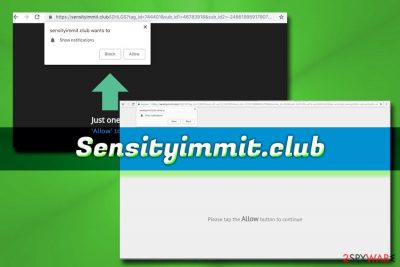
Sensityimmit.club is an unsafe website that users are usually redirected to due to adware infection on their computers. These potentially unwanted programs are a typically minor browser or PC infections that are quite easy to eliminate, although users should not underestimate the dangers, primarily if not handled carefully. PUPs usually get into the machines with the help of software bundling – a deceptive marketing method that combines several apps into one installer. After the infiltration, users get redirected to Sensityimmit.club or some other dubious site on Google Chrome, Internet Explorer, Safari or Mozilla Firefox browser. Also, potentially unwanted programs are known to track users and aggregate the information for the targeted advertisement, which essentially may lead to virtual safety issues. Users who allowed notifications to be sent by the Sensityimmit.club virus should check our guide below to stop them immediately.
| Name | Sensityimmit.club |
| Type | Adware/Potentially unwanted program |
| Distribution | Software bundling, insecure sites |
| OS | Windows, Android, macOS, iOS |
| Browsers | Google Chrome, Internet Explorer, MS Edge, Safari, Mozilla Firefox, Opera, etc. |
| Main dangers | Malware infection, installation of bogus software, money loss, etc. |
| Elimination | To stop notifications from Sensityimmit.club, use our guide below |
| Optimization | To make sure your system runs properly, install FortectIntego |
Sensityimmit.club is one of many suspicious websites that recently plagued internet users and are called push notification viruses. Among them are domains like Nsbacking.com, Permanyabbot.club, Barbitinnovans.info, and many others. All these sites have one thing in common: they ask users to allow notifications and then spam their web browsers with invasive pop-ups, banners, coupons, deals, and other intrusive ads.
The problem arises when, even after Sensityimmit.club removal, users cannot stop these notifications from being shown, and it happens on all visited websites. Without a doubt, such activity can be extremely aggravating and disturb online activity immensely. However, the annoyance is not the only negative effect of Sensityimmit.club infection.
The most dangerous feature of adware such as Sensityimmit.club are the insecure links and redirects that can lead to malware-laden or phishing[1] websites. In the best case, users can be tricked into downloading unnecessary software like Power System Care or Mac Tonic. In the worst case, malware, such as ransomware can sneak in with the help of software vulnerabilities via the hacked websites.
Speaking of software vulnerabilities, fake Flash updates[2] or cracked software are often a cause of severe infections like ransomware. Therefore, it is vital to keep your computer clean at all times.
To achieve that, you should remove Sensityimmit.club virus with the help of our instructions below or employ automatic security tools. After you get rid of the adware and stop notifications on your browser, we highly advise you scan your PC with FortectIntego – it can fix all the damage done by the PUP.
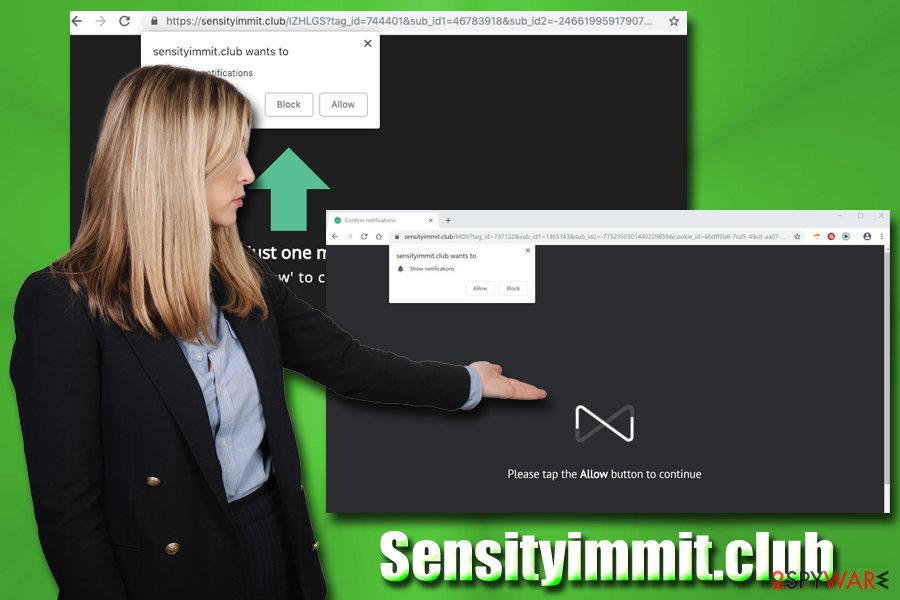
Bundled software includes optional components that may be installed deceptively
While software bundling might be useful when done right, most of the potentially unwanted programs use the technique to trick users into installing software they otherwise would not. For example, “I Agree” box is pre-ticked, “Skip” button purposely grayed out, optional installs hidden under Advanced installation settings, etc.
It is possible to avoid additional installs by being attentive during the process, which most users are not, unfortunately. They simply click “Next” several times until the program is installed. While many apps do not use software bundling and Recommended settings are OK to use, it is better not to risk it, as most freeware sites include additional programs in order to monetize.
Experts[3] also advise making sure you know what you are installing. Pick legitimate download sources and search up on the internet whether or not the program is useful to you before installing it.
When it comes to online security, nothing beats Anti-virus and web protection applications that are capable of stopping malware entirely. Therefore, if you do not have security software installed, make sure you do as soon as possible.
Delete Sensityimmit.club adware from your machine and secure your web browsing activities
Sensityimmit.club removal is vital for the safety of the device. There are several steps that you need to perform in order to do so, however. First of all, we recommend either using security software that specializes in PUP elimination or following our instructions below and remove Sensityimmit.club virus manually.
To stop notifications from Sensityimmit.club, you should perform the following steps on your Google Chrome browser:
- Click on Menu and select Settings
- Go to Advanced
- Under Privacy and security click on Content Settings and then Notifications
- Find Sensityimmit.club address under Allow
- Click on More Actions and pick Block
Mozilla Firefox:
- Pick Menu and select Options
- Go to Privacy & Security
- Under Permissions click Notifications
- Select Settings and locate Sensityimmit.club
- Pick Block from the drop-down menu
Safari:
- Pick Safari and then select Preferences
- Choose Notifications
- Select Deny for Sensityimmit.club
MS Edge:
- Go to More and choose Settings
- Click on View advanced settings
- Switch off notifications from Sensityimmit.club
You may remove virus damage with a help of FortectIntego. SpyHunter 5Combo Cleaner and Malwarebytes are recommended to detect potentially unwanted programs and viruses with all their files and registry entries that are related to them.
Getting rid of Sensityimmit.club. Follow these steps
Uninstall from Windows
To remove Sensityimmit.club pop-ups use the following instructions on Windows OS:
Instructions for Windows 10/8 machines:
- Enter Control Panel into Windows search box and hit Enter or click on the search result.
- Under Programs, select Uninstall a program.

- From the list, find the entry of the suspicious program.
- Right-click on the application and select Uninstall.
- If User Account Control shows up, click Yes.
- Wait till uninstallation process is complete and click OK.

If you are Windows 7/XP user, proceed with the following instructions:
- Click on Windows Start > Control Panel located on the right pane (if you are Windows XP user, click on Add/Remove Programs).
- In Control Panel, select Programs > Uninstall a program.

- Pick the unwanted application by clicking on it once.
- At the top, click Uninstall/Change.
- In the confirmation prompt, pick Yes.
- Click OK once the removal process is finished.
Delete from macOS
If you macOS is infected with adware, follow these steps to eliminate the PUP
Remove items from Applications folder:
- From the menu bar, select Go > Applications.
- In the Applications folder, look for all related entries.
- Click on the app and drag it to Trash (or right-click and pick Move to Trash)

To fully remove an unwanted app, you need to access Application Support, LaunchAgents, and LaunchDaemons folders and delete relevant files:
- Select Go > Go to Folder.
- Enter /Library/Application Support and click Go or press Enter.
- In the Application Support folder, look for any dubious entries and then delete them.
- Now enter /Library/LaunchAgents and /Library/LaunchDaemons folders the same way and terminate all the related .plist files.

Remove from Microsoft Edge
Delete unwanted extensions from MS Edge:
- Select Menu (three horizontal dots at the top-right of the browser window) and pick Extensions.
- From the list, pick the extension and click on the Gear icon.
- Click on Uninstall at the bottom.

Clear cookies and other browser data:
- Click on the Menu (three horizontal dots at the top-right of the browser window) and select Privacy & security.
- Under Clear browsing data, pick Choose what to clear.
- Select everything (apart from passwords, although you might want to include Media licenses as well, if applicable) and click on Clear.

Restore new tab and homepage settings:
- Click the menu icon and choose Settings.
- Then find On startup section.
- Click Disable if you found any suspicious domain.
Reset MS Edge if the above steps did not work:
- Press on Ctrl + Shift + Esc to open Task Manager.
- Click on More details arrow at the bottom of the window.
- Select Details tab.
- Now scroll down and locate every entry with Microsoft Edge name in it. Right-click on each of them and select End Task to stop MS Edge from running.

If this solution failed to help you, you need to use an advanced Edge reset method. Note that you need to backup your data before proceeding.
- Find the following folder on your computer: C:\\Users\\%username%\\AppData\\Local\\Packages\\Microsoft.MicrosoftEdge_8wekyb3d8bbwe.
- Press Ctrl + A on your keyboard to select all folders.
- Right-click on them and pick Delete

- Now right-click on the Start button and pick Windows PowerShell (Admin).
- When the new window opens, copy and paste the following command, and then press Enter:
Get-AppXPackage -AllUsers -Name Microsoft.MicrosoftEdge | Foreach {Add-AppxPackage -DisableDevelopmentMode -Register “$($_.InstallLocation)\\AppXManifest.xml” -Verbose

Instructions for Chromium-based Edge
Delete extensions from MS Edge (Chromium):
- Open Edge and click select Settings > Extensions.
- Delete unwanted extensions by clicking Remove.

Clear cache and site data:
- Click on Menu and go to Settings.
- Select Privacy, search and services.
- Under Clear browsing data, pick Choose what to clear.
- Under Time range, pick All time.
- Select Clear now.

Reset Chromium-based MS Edge:
- Click on Menu and select Settings.
- On the left side, pick Reset settings.
- Select Restore settings to their default values.
- Confirm with Reset.

Remove from Mozilla Firefox (FF)
After you get rid of a potentially unwanted program make sure you reset Mozilla Firefox browser:
Remove dangerous extensions:
- Open Mozilla Firefox browser and click on the Menu (three horizontal lines at the top-right of the window).
- Select Add-ons.
- In here, select unwanted plugin and click Remove.

Reset the homepage:
- Click three horizontal lines at the top right corner to open the menu.
- Choose Options.
- Under Home options, enter your preferred site that will open every time you newly open the Mozilla Firefox.
Clear cookies and site data:
- Click Menu and pick Settings.
- Go to Privacy & Security section.
- Scroll down to locate Cookies and Site Data.
- Click on Clear Data…
- Select Cookies and Site Data, as well as Cached Web Content and press Clear.

Reset Mozilla Firefox
If clearing the browser as explained above did not help, reset Mozilla Firefox:
- Open Mozilla Firefox browser and click the Menu.
- Go to Help and then choose Troubleshooting Information.

- Under Give Firefox a tune up section, click on Refresh Firefox…
- Once the pop-up shows up, confirm the action by pressing on Refresh Firefox.

Remove from Google Chrome
Delete malicious extensions from Google Chrome:
- Open Google Chrome, click on the Menu (three vertical dots at the top-right corner) and select More tools > Extensions.
- In the newly opened window, you will see all the installed extensions. Uninstall all the suspicious plugins that might be related to the unwanted program by clicking Remove.

Clear cache and web data from Chrome:
- Click on Menu and pick Settings.
- Under Privacy and security, select Clear browsing data.
- Select Browsing history, Cookies and other site data, as well as Cached images and files.
- Click Clear data.

Change your homepage:
- Click menu and choose Settings.
- Look for a suspicious site in the On startup section.
- Click on Open a specific or set of pages and click on three dots to find the Remove option.
Reset Google Chrome:
If the previous methods did not help you, reset Google Chrome to eliminate all the unwanted components:
- Click on Menu and select Settings.
- In the Settings, scroll down and click Advanced.
- Scroll down and locate Reset and clean up section.
- Now click Restore settings to their original defaults.
- Confirm with Reset settings.

Delete from Safari
Remove unwanted extensions from Safari:
- Click Safari > Preferences…
- In the new window, pick Extensions.
- Select the unwanted extension and select Uninstall.

Clear cookies and other website data from Safari:
- Click Safari > Clear History…
- From the drop-down menu under Clear, pick all history.
- Confirm with Clear History.

Reset Safari if the above-mentioned steps did not help you:
- Click Safari > Preferences…
- Go to Advanced tab.
- Tick the Show Develop menu in menu bar.
- From the menu bar, click Develop, and then select Empty Caches.

After uninstalling this potentially unwanted program (PUP) and fixing each of your web browsers, we recommend you to scan your PC system with a reputable anti-spyware. This will help you to get rid of Sensityimmit.club registry traces and will also identify related parasites or possible malware infections on your computer. For that you can use our top-rated malware remover: FortectIntego, SpyHunter 5Combo Cleaner or Malwarebytes.
How to prevent from getting adware
Choose a proper web browser and improve your safety with a VPN tool
Online spying has got momentum in recent years and people are getting more and more interested in how to protect their privacy online. One of the basic means to add a layer of security – choose the most private and secure web browser. Although web browsers can't grant full privacy protection and security, some of them are much better at sandboxing, HTTPS upgrading, active content blocking, tracking blocking, phishing protection, and similar privacy-oriented features. However, if you want true anonymity, we suggest you employ a powerful Private Internet Access VPN – it can encrypt all the traffic that comes and goes out of your computer, preventing tracking completely.
Lost your files? Use data recovery software
While some files located on any computer are replaceable or useless, others can be extremely valuable. Family photos, work documents, school projects – these are types of files that we don't want to lose. Unfortunately, there are many ways how unexpected data loss can occur: power cuts, Blue Screen of Death errors, hardware failures, crypto-malware attack, or even accidental deletion.
To ensure that all the files remain intact, you should prepare regular data backups. You can choose cloud-based or physical copies you could restore from later in case of a disaster. If your backups were lost as well or you never bothered to prepare any, Data Recovery Pro can be your only hope to retrieve your invaluable files.























