Services.srchweb.org (Removal Instructions) - Chrome, Firefox, IE, Edge
Services.srchweb.org Removal Guide
What is Services.srchweb.org?
Services.srchweb.org is a browser hijacker that opts for user's Search Data
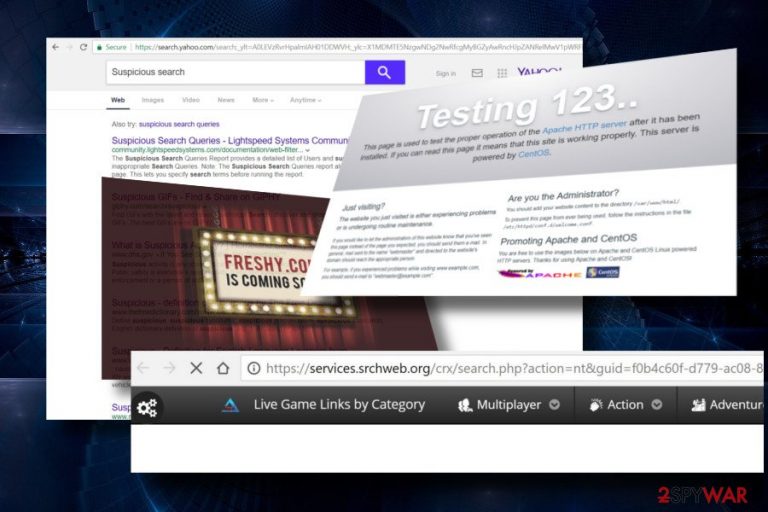
Services.srchweb.org is a misleading search site that falls into browser hijacker[1] and potentially unwanted program (PUP) categories. First of all, it attacks web browser without being recognized. Then it alters the default settings by adopting https://services.srchweb.org/crx/search.php?action= as a search engine and Services.srchweb.org as a start page. After that, it can display changed Yahoo-based search results and collect user's search data[2] anytime.
| Name | Services.srchweb.org |
| Type | Browser hijacker, PUP |
| Distribution | Software bundling |
| Symptoms | Services.srchweb.org URL instead of a default start page, search engine, new tab. Continuous web browser's redirects. Browser's slowdowns, freezes. Increment of intrusive ads |
| Removal | Automatic elimination of PUP recommended. Download FortectIntego, install it, and click Scan now button. |
At first sight, the Services.srchweb.org domain might look reliable. However, you should draw your attention to the fact that the website cannot be accessed by typing the address in the URL bar. The site looks down as it redirects to Freshy.com web domain, which is not working as well. Alternatively, the URL can return the following information:
Testing 123…
This page is used to test the proper operation of the Apache HTTP server after it has been installed. If you can read this page, it means that this site is working correctly. This server is powered by CentOS.
However, the server is not down. People who accidentally install Services.srchweb.org extension see this domain as a start page and search provider. Draw your attention to the misleading links that it provides at the top of the search results and catchy ads that usually cover start page and random websites. The content might be dangerous.
For most of the time, netizens refer to this search as Services.srchweb.org virus, and that's partially true. Although it does not exhibit malicious traits, stealthy infiltration and abnormal web browser's behavior since the installation of this hijacker resemble the behavior of a virus.
Nonetheless, it's not malicious. The real danger can be hidden under the content that it is set to display. Services.srchweb.org hijacks web browsers for marketing purposes, i.e., to drive traffic to affiliated websites and generate pay-per-click revenue from advertising. Unfortunately, the content of third-party links and pop-ups is not tested, and no one approves it to be secure.
The team of security experts located in the UK and spreading their ideas in NoVirus.co[3] reported us recently that the Services.srchweb.org removal is the immediate action required. According to them, browser hijackers are capable of installing tracking cookies and approving user's permission to enable them by default. Thus, its developers and third-parties can easily access the following information:
- Your name;
- Email address;
- IP address;
- Approximate geographical location;
- Language is spoken;
- Search queries;
- Websites visited;
- Bookmarks, etc.
In most of the cases, parties share gathered information for business, commercial, and marketing purposes so that you can expect a significant increment of personalized pop-ups during your browsing sessions.

Although browser hijackers are not dangerous on their own, they can promote misleading and hazardous content. Thus, for the sake of your PC's security and protection of private information, we would strongly recommend you to remove Services.srchweb.org from Chrome or another hijacked website.
Tools like FortectIntego, SpyHunter 5Combo Cleaner or Malwarebytes can be of use for you to initiate Services.srchweb.org removal easily. Automatic malware removal tools will delete all unwanted tools from your PC along with cache, junk, and other useless entries.
Freeware is used for disseminating malware
As we have already pointed out, this search site seems to be discontinued. While it's currently unavailable directly, it keeps working as a web browser's extension and presents people with altered Yahoo search results if they download a potentially unwanted extension as an extra component of a freeware.
Freeware bundling is a method widely used by third parties to increase revenue from affiliate marketing. To prevent accidental installation of software packages, follow these steps each time you attempt to install a free application:
- Find out what company developed it. If the developer is not specified, we would highly recommend you to restrain from installing it.
- Read Privacy Policy and Terms of the freeware. If it's actively involved in affiliate marketing and rejects responsibility for the links, ads, and other third-party content, think twice before clicking the install button.
- Choose Advanced or Custom installation method. Quick installation setup does not unravel what additional components the freeware contains, thus leaving the user no chances to opt out of them.
- Read each like provided in the installation setup and remove ticks from statements like: “By clicking Next I agree to install/set XXX.”
Get rid of Services.srchweb.org virus for good
To not delay Services.srchweb.org removal. This misleading search site can leak loads of information about your web browsing habits and employ it for marketing purposes. Besides, it may display intrusive or even dangerous content.
The sooner you remove Services.srchweb.org, the lower is the risk to expose your PC to dangerous websites. The elimination process can be initiated manually and automatically (recommended). You can find the programs we recommend using down below, as well as a step-by-step guide on how to remove it manually.
You may remove virus damage with a help of FortectIntego. SpyHunter 5Combo Cleaner and Malwarebytes are recommended to detect potentially unwanted programs and viruses with all their files and registry entries that are related to them.
Getting rid of Services.srchweb.org. Follow these steps
Uninstall from Windows
Do not keep apps that installed on your PC without permission. They can be used for illegal purposes. All you have to do is to follow these steps:
Instructions for Windows 10/8 machines:
- Enter Control Panel into Windows search box and hit Enter or click on the search result.
- Under Programs, select Uninstall a program.

- From the list, find the entry of the suspicious program.
- Right-click on the application and select Uninstall.
- If User Account Control shows up, click Yes.
- Wait till uninstallation process is complete and click OK.

If you are Windows 7/XP user, proceed with the following instructions:
- Click on Windows Start > Control Panel located on the right pane (if you are Windows XP user, click on Add/Remove Programs).
- In Control Panel, select Programs > Uninstall a program.

- Pick the unwanted application by clicking on it once.
- At the top, click Uninstall/Change.
- In the confirmation prompt, pick Yes.
- Click OK once the removal process is finished.
Delete from macOS
Remove items from Applications folder:
- From the menu bar, select Go > Applications.
- In the Applications folder, look for all related entries.
- Click on the app and drag it to Trash (or right-click and pick Move to Trash)

To fully remove an unwanted app, you need to access Application Support, LaunchAgents, and LaunchDaemons folders and delete relevant files:
- Select Go > Go to Folder.
- Enter /Library/Application Support and click Go or press Enter.
- In the Application Support folder, look for any dubious entries and then delete them.
- Now enter /Library/LaunchAgents and /Library/LaunchDaemons folders the same way and terminate all the related .plist files.

Remove from Microsoft Edge
Delete unwanted extensions from MS Edge:
- Select Menu (three horizontal dots at the top-right of the browser window) and pick Extensions.
- From the list, pick the extension and click on the Gear icon.
- Click on Uninstall at the bottom.

Clear cookies and other browser data:
- Click on the Menu (three horizontal dots at the top-right of the browser window) and select Privacy & security.
- Under Clear browsing data, pick Choose what to clear.
- Select everything (apart from passwords, although you might want to include Media licenses as well, if applicable) and click on Clear.

Restore new tab and homepage settings:
- Click the menu icon and choose Settings.
- Then find On startup section.
- Click Disable if you found any suspicious domain.
Reset MS Edge if the above steps did not work:
- Press on Ctrl + Shift + Esc to open Task Manager.
- Click on More details arrow at the bottom of the window.
- Select Details tab.
- Now scroll down and locate every entry with Microsoft Edge name in it. Right-click on each of them and select End Task to stop MS Edge from running.

If this solution failed to help you, you need to use an advanced Edge reset method. Note that you need to backup your data before proceeding.
- Find the following folder on your computer: C:\\Users\\%username%\\AppData\\Local\\Packages\\Microsoft.MicrosoftEdge_8wekyb3d8bbwe.
- Press Ctrl + A on your keyboard to select all folders.
- Right-click on them and pick Delete

- Now right-click on the Start button and pick Windows PowerShell (Admin).
- When the new window opens, copy and paste the following command, and then press Enter:
Get-AppXPackage -AllUsers -Name Microsoft.MicrosoftEdge | Foreach {Add-AppxPackage -DisableDevelopmentMode -Register “$($_.InstallLocation)\\AppXManifest.xml” -Verbose

Instructions for Chromium-based Edge
Delete extensions from MS Edge (Chromium):
- Open Edge and click select Settings > Extensions.
- Delete unwanted extensions by clicking Remove.

Clear cache and site data:
- Click on Menu and go to Settings.
- Select Privacy, search and services.
- Under Clear browsing data, pick Choose what to clear.
- Under Time range, pick All time.
- Select Clear now.

Reset Chromium-based MS Edge:
- Click on Menu and select Settings.
- On the left side, pick Reset settings.
- Select Restore settings to their default values.
- Confirm with Reset.

Remove from Mozilla Firefox (FF)
Remove dangerous extensions:
- Open Mozilla Firefox browser and click on the Menu (three horizontal lines at the top-right of the window).
- Select Add-ons.
- In here, select unwanted plugin and click Remove.

Reset the homepage:
- Click three horizontal lines at the top right corner to open the menu.
- Choose Options.
- Under Home options, enter your preferred site that will open every time you newly open the Mozilla Firefox.
Clear cookies and site data:
- Click Menu and pick Settings.
- Go to Privacy & Security section.
- Scroll down to locate Cookies and Site Data.
- Click on Clear Data…
- Select Cookies and Site Data, as well as Cached Web Content and press Clear.

Reset Mozilla Firefox
If clearing the browser as explained above did not help, reset Mozilla Firefox:
- Open Mozilla Firefox browser and click the Menu.
- Go to Help and then choose Troubleshooting Information.

- Under Give Firefox a tune up section, click on Refresh Firefox…
- Once the pop-up shows up, confirm the action by pressing on Refresh Firefox.

Remove from Google Chrome
Removal of PUPs does not restore web browser. It has to be cleaned manually.
Delete malicious extensions from Google Chrome:
- Open Google Chrome, click on the Menu (three vertical dots at the top-right corner) and select More tools > Extensions.
- In the newly opened window, you will see all the installed extensions. Uninstall all the suspicious plugins that might be related to the unwanted program by clicking Remove.

Clear cache and web data from Chrome:
- Click on Menu and pick Settings.
- Under Privacy and security, select Clear browsing data.
- Select Browsing history, Cookies and other site data, as well as Cached images and files.
- Click Clear data.

Change your homepage:
- Click menu and choose Settings.
- Look for a suspicious site in the On startup section.
- Click on Open a specific or set of pages and click on three dots to find the Remove option.
Reset Google Chrome:
If the previous methods did not help you, reset Google Chrome to eliminate all the unwanted components:
- Click on Menu and select Settings.
- In the Settings, scroll down and click Advanced.
- Scroll down and locate Reset and clean up section.
- Now click Restore settings to their original defaults.
- Confirm with Reset settings.

Delete from Safari
Remove unwanted extensions from Safari:
- Click Safari > Preferences…
- In the new window, pick Extensions.
- Select the unwanted extension and select Uninstall.

Clear cookies and other website data from Safari:
- Click Safari > Clear History…
- From the drop-down menu under Clear, pick all history.
- Confirm with Clear History.

Reset Safari if the above-mentioned steps did not help you:
- Click Safari > Preferences…
- Go to Advanced tab.
- Tick the Show Develop menu in menu bar.
- From the menu bar, click Develop, and then select Empty Caches.

After uninstalling this potentially unwanted program (PUP) and fixing each of your web browsers, we recommend you to scan your PC system with a reputable anti-spyware. This will help you to get rid of Services.srchweb.org registry traces and will also identify related parasites or possible malware infections on your computer. For that you can use our top-rated malware remover: FortectIntego, SpyHunter 5Combo Cleaner or Malwarebytes.
How to prevent from getting stealing programs
Protect your privacy – employ a VPN
There are several ways how to make your online time more private – you can access an incognito tab. However, there is no secret that even in this mode, you are tracked for advertising purposes. There is a way to add an extra layer of protection and create a completely anonymous web browsing practice with the help of Private Internet Access VPN. This software reroutes traffic through different servers, thus leaving your IP address and geolocation in disguise. Besides, it is based on a strict no-log policy, meaning that no data will be recorded, leaked, and available for both first and third parties. The combination of a secure web browser and Private Internet Access VPN will let you browse the Internet without a feeling of being spied or targeted by criminals.
No backups? No problem. Use a data recovery tool
If you wonder how data loss can occur, you should not look any further for answers – human errors, malware attacks, hardware failures, power cuts, natural disasters, or even simple negligence. In some cases, lost files are extremely important, and many straight out panic when such an unfortunate course of events happen. Due to this, you should always ensure that you prepare proper data backups on a regular basis.
If you were caught by surprise and did not have any backups to restore your files from, not everything is lost. Data Recovery Pro is one of the leading file recovery solutions you can find on the market – it is likely to restore even lost emails or data located on an external device.
- ^ Yusra Aziz. How To Prevent Browser Hijacking. Privacy End. A site focusing on the protection of digital rights.
- ^ Search Trends: How to Use Search Trend Data for Marketing. WordStream. Online marketing software developers.
- ^ Novirus. Novirus. Virus and Spyware news.
