ShutUpAndDance ransomware (Virus Removal Guide) - Bonus: Decryption Steps
ShutUpAndDance virus Removal Guide
What is ShutUpAndDance ransomware?
ShutUpAndDance ransomware – cryptovirus that uses Fsociety-themed ransom note

ShutUpAndDance ransomware is a file locking virus that was first potted by security experts in the mid-August 2018. The malware is a part of the HiddenTear family and encrypts data using AES,[1] and then affixes .ShutUpAndDance file extension. As soon as the encoding process is complete, the C&C server sends the ransom note READ_IT.txt to the victim. In the text document, the user can see a short notice from hackers, explaining that all files have been locked, and to get them back he or she should email them using fsocietyhelp@yandex.com. ShutUpAndDance ransomware uses a Fsociety-based ransom note, displaying the masked face compiled of random symbols.
| SUMMARY | |
| Name | ShutUpAndDance |
| Type | Ransomware |
| Cipher used | AES |
| File extension | .ShutUpAndDance |
| C&C server | siga.semarnath.gob.mx |
| Primary executable | adobe.exe |
| Ransom note | READ_IT.txt |
| Distribution | Spam emails, unprotected RDP, malicious websites, fake updates, etc. |
| Detection and elimination | Use FortectIntego or SpyHunter 5Combo Cleaner |
ShutUpAndDance ransomware uses a hard-coded[2] password, which means that it is not generated during the runtime when the main executable adobe.exe is run on the system. This feature of the virus indicates that security engineers can create a free decryptor in the future, and it is another reason not to pay the ransom and remove ShutUpAndDance ransomware instead.
The infiltration techniques of ShutUpAndDance virus can vary from contaminated file attachments in spam emails, as drive-by downloads to unprotected RDP. Therefore, users should be well aware of clever social engineering used for phishing emails that are sent to thousands of users. To prevent malware infections, use relative protection measures, including security software (we recommend FortectIntego, SpyHunter 5Combo Cleaner or Malwarebytes).
As soon as ShutUpAndDance ransomware is injected, multiple system settings are modified so that the virus would gain persistence. It changes Windows Registry and attempts to delete Shadow Volume Copies, which are usually used as an automated back-up on every Windows operating system. However, most ransomware viruses are coded in a way so that these backups would be deleted, although, in some cases, malware fails to perform this process, making file recovery much more manageable.
The ransom not of ShutUpAndDance virus states the following:
FSOCIETY
WE SAW WHAT YOU DID
YOUR FILES ARE ENCRYPTED!
SEND US AN EMAIL FOR INSTRUCTIONS
fsocietyhelp@yandex.com
As evident, there is not much information displayed, and users who do not know anything about ransomware and how it works might do what they are being asked for. However, security experts[3] highly discourage users to contact cybercrooks, as they can be scammed and lose not only their files but also money.
It is debatable whether authors of ShutUpAndDance ransomware are related to the Fsociety hacker group (one of the most notorious hacktivists groups, which name is based on Mr.Robot TV series), as the presented ransom note uses same ASCII art. Another interesting fact is that the C&C server is located on a Mexican governamental site.
Currently, 32 AV engines recognize[4] the main executable of ShutUpAndDance as malicious, and some of the given names include:
- Gen:Heur.Bodegun.1
- MSIL.Trojan-Ransom.Cryptear.R
- HEUR/AGEN.1029350
- HEUR:Trojan.Win32.Generic
- Ransomware-FTD!04D5426462DB
- Ransom:MSIL/Ryzerlo.A
- Ransom.HiddenTear!g1
- Ransom_CRYPTEAR.SM0, etc.
If your files are encrypted, we suggest you take care of ShutUpAndDance ransomware removal using reputable security software. Only then data can be recovered using backups or third-party software. You will find all the instructions below this article.
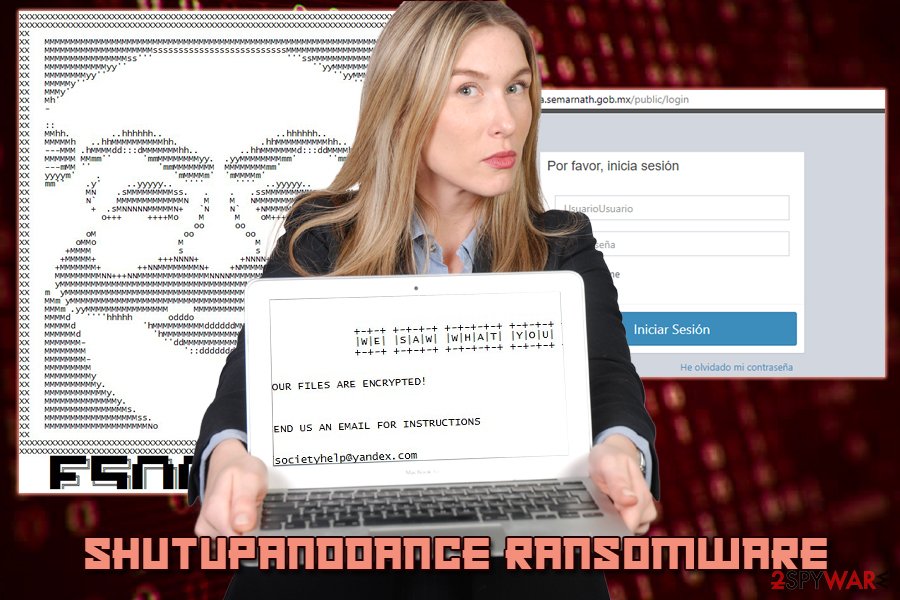
Do not let the ransomware virus in – dealing with it is much more complicated than preventing it
Several things can be done to prevent serious computer infections like ransomware. Do not neglect online security, as dealing with malware infection consequences is much more bothersome rather than stopping them in the first place. While no method is 100% secure, the chances are you will never get infected with a severe virus if you follow these simple tips:
- Spam emails are the most prevalent ransomware distribution method. Therefore, being cautious while opening emails that are in the Inbox (and especially in the Spam box) is crucial. Malicious payload is hidden inside file attachments – .pdf, .doc, .zip, .txt, .html and other format files. Additionally, cleverly disguised hyperlinks can connect to contaminated websites and inject malware that way.
- Software vulnerabilities is another method used by hackers, and it is also very effective, as users often fail to update their software on time. Thus, make sure all of your software, including Windows and anti-virus, is patched as soon as the updates are released.
- Use strong passwords for RDP and make it private. Brute-forcing passwords is another technique used by hackers.
- Avoid questionable websites, such as torrent, file-sharing, porn and similar. Downloading anything from such domains is the worst idea, as any file can be disguised and look legitimate.
Finally, we would like to suggest you keep backups of your files. This simple process which only takes a few minutes can save you from the entire ordeal pretty easily.
Delete ShutUpAndDance ransomware from your computer
To remove ShutUpAndDance virus, use anti-malware software. We suggest you download and install FortectIntego, SpyHunter 5Combo Cleaner or Malwarebytes and perform a full system scan. Note that ransomware viruses might prevent security software from starting correctly. In such case, you should enter Safe Mode with Networking as explained below.
We urge you not to attempt manual ShutUpAndDance ransomware removal, as the malicious files are embedded deep within computer files, and only trained IT professionals can restore them without security software.
As soon as the elimination process is complete, proceed with the file recovery. Either get them back from backups (it is the most secure way) or use the third-party software we recommend below, although the chances of recovery are slim. Nevertheless, because the virus uses a hard-coded password, security experts could create decryption software in the near future.
Getting rid of ShutUpAndDance virus. Follow these steps
Manual removal using Safe Mode
If security software is being blocked by ShutUpAndDance virus, enter Safe Mode with Networking:
Important! →
Manual removal guide might be too complicated for regular computer users. It requires advanced IT knowledge to be performed correctly (if vital system files are removed or damaged, it might result in full Windows compromise), and it also might take hours to complete. Therefore, we highly advise using the automatic method provided above instead.
Step 1. Access Safe Mode with Networking
Manual malware removal should be best performed in the Safe Mode environment.
Windows 7 / Vista / XP
- Click Start > Shutdown > Restart > OK.
- When your computer becomes active, start pressing F8 button (if that does not work, try F2, F12, Del, etc. – it all depends on your motherboard model) multiple times until you see the Advanced Boot Options window.
- Select Safe Mode with Networking from the list.

Windows 10 / Windows 8
- Right-click on Start button and select Settings.

- Scroll down to pick Update & Security.

- On the left side of the window, pick Recovery.
- Now scroll down to find Advanced Startup section.
- Click Restart now.

- Select Troubleshoot.

- Go to Advanced options.

- Select Startup Settings.

- Press Restart.
- Now press 5 or click 5) Enable Safe Mode with Networking.

Step 2. Shut down suspicious processes
Windows Task Manager is a useful tool that shows all the processes running in the background. If malware is running a process, you need to shut it down:
- Press Ctrl + Shift + Esc on your keyboard to open Windows Task Manager.
- Click on More details.

- Scroll down to Background processes section, and look for anything suspicious.
- Right-click and select Open file location.

- Go back to the process, right-click and pick End Task.

- Delete the contents of the malicious folder.
Step 3. Check program Startup
- Press Ctrl + Shift + Esc on your keyboard to open Windows Task Manager.
- Go to Startup tab.
- Right-click on the suspicious program and pick Disable.

Step 4. Delete virus files
Malware-related files can be found in various places within your computer. Here are instructions that could help you find them:
- Type in Disk Cleanup in Windows search and press Enter.

- Select the drive you want to clean (C: is your main drive by default and is likely to be the one that has malicious files in).
- Scroll through the Files to delete list and select the following:
Temporary Internet Files
Downloads
Recycle Bin
Temporary files - Pick Clean up system files.

- You can also look for other malicious files hidden in the following folders (type these entries in Windows Search and press Enter):
%AppData%
%LocalAppData%
%ProgramData%
%WinDir%
After you are finished, reboot the PC in normal mode.
Remove ShutUpAndDance using System Restore
To stop the operation of malware, use System restore:
-
Step 1: Reboot your computer to Safe Mode with Command Prompt
Windows 7 / Vista / XP- Click Start → Shutdown → Restart → OK.
- When your computer becomes active, start pressing F8 multiple times until you see the Advanced Boot Options window.
-
Select Command Prompt from the list

Windows 10 / Windows 8- Press the Power button at the Windows login screen. Now press and hold Shift, which is on your keyboard, and click Restart..
- Now select Troubleshoot → Advanced options → Startup Settings and finally press Restart.
-
Once your computer becomes active, select Enable Safe Mode with Command Prompt in Startup Settings window.

-
Step 2: Restore your system files and settings
-
Once the Command Prompt window shows up, enter cd restore and click Enter.

-
Now type rstrui.exe and press Enter again..

-
When a new window shows up, click Next and select your restore point that is prior the infiltration of ShutUpAndDance. After doing that, click Next.


-
Now click Yes to start system restore.

-
Once the Command Prompt window shows up, enter cd restore and click Enter.
Bonus: Recover your data
Guide which is presented above is supposed to help you remove ShutUpAndDance from your computer. To recover your encrypted files, we recommend using a detailed guide prepared by 2-spyware.com security experts.Because the virus uses hard-coded key it is definitely not worth contacting cybercrooks. If you have no back-ups and third-party software does not help you to restore your data, do not delete it, as chances are that decryptor will be created soon enough.
If your files are encrypted by ShutUpAndDance, you can use several methods to restore them:
Use Data Recover Pro to get your files back
Data Recover Pro is a sophisticated tool that is created to recover files that were corrupted or accidentally deleted. Nevertheless, the software is also capable of helping users whose files were encrypted by ransomware.
- Download Data Recovery Pro;
- Follow the steps of Data Recovery Setup and install the program on your computer;
- Launch it and scan your computer for files encrypted by ShutUpAndDance ransomware;
- Restore them.
Make use of Windows Previous Versions feature
This method with work only if you had System Restore enabled before the infection occurred.
- Find an encrypted file you need to restore and right-click on it;
- Select “Properties” and go to “Previous versions” tab;
- Here, check each of available copies of the file in “Folder versions”. You should select the version you want to recover and click “Restore”.
ShadowExplorer could be the answare
ShadowExplorer will get your data back if ShutUpAndDance ransomware failed to remove Shadow Volume Copies.
- Download Shadow Explorer (http://shadowexplorer.com/);
- Follow a Shadow Explorer Setup Wizard and install this application on your computer;
- Launch the program and go through the drop down menu on the top left corner to select the disk of your encrypted data. Check what folders are there;
- Right-click on the folder you want to restore and select “Export”. You can also select where you want it to be stored.
No decryptor is available yet
Finally, you should always think about the protection of crypto-ransomwares. In order to protect your computer from ShutUpAndDance and other ransomwares, use a reputable anti-spyware, such as FortectIntego, SpyHunter 5Combo Cleaner or Malwarebytes
How to prevent from getting ransomware
Protect your privacy – employ a VPN
There are several ways how to make your online time more private – you can access an incognito tab. However, there is no secret that even in this mode, you are tracked for advertising purposes. There is a way to add an extra layer of protection and create a completely anonymous web browsing practice with the help of Private Internet Access VPN. This software reroutes traffic through different servers, thus leaving your IP address and geolocation in disguise. Besides, it is based on a strict no-log policy, meaning that no data will be recorded, leaked, and available for both first and third parties. The combination of a secure web browser and Private Internet Access VPN will let you browse the Internet without a feeling of being spied or targeted by criminals.
No backups? No problem. Use a data recovery tool
If you wonder how data loss can occur, you should not look any further for answers – human errors, malware attacks, hardware failures, power cuts, natural disasters, or even simple negligence. In some cases, lost files are extremely important, and many straight out panic when such an unfortunate course of events happen. Due to this, you should always ensure that you prepare proper data backups on a regular basis.
If you were caught by surprise and did not have any backups to restore your files from, not everything is lost. Data Recovery Pro is one of the leading file recovery solutions you can find on the market – it is likely to restore even lost emails or data located on an external device.
- ^ Advanced Encryption Standard. Wikipedia. The Free Encyclopedia.
- ^ Hardcode. Technopedia. Site that explains technology.
- ^ UdenVirus. UdenVirus. Malware removal guides and security articles.
- ^ 5288d94dd00233562401fd10d4a5e332e06b1ee95a98b843861c9f49518342dc. VirusTotal. File scan.







