Skip Ads browser extension (Free Instructions)
Skip Ads browser extension Removal Guide
What is Skip Ads browser extension?
Skip Ads is an adware-type program that exposes users to advertisements
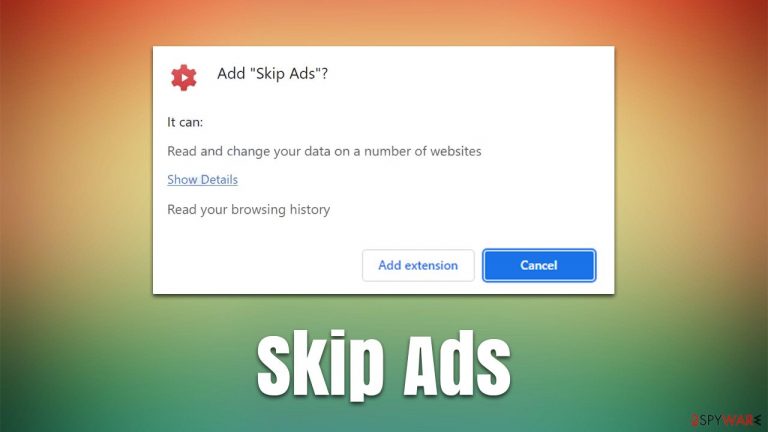
Skip Ads is presented as a browser extension that can skip ads for you on YouTube videos without having to press a button yourself. Judging by this description, it might seem like the app can be very useful, there is a catch, and it is not a good one. While it might fulfill the function it promises, the extension is also used by its developers as a vessel to deliver pop-ups, banners, deals, offers, and other types of ads on various websites that they visit.
Another issue with the Skip Ads browser extension is its distribution methods, as these are also not very straightforward. While one can download it on the official Google Chrome web store page, some people might be tricked into installing it along with freeware downloaded from third-party sources. Practice where several apps are compiled into a standalone installed is known as software bundling, which is responsible for most stealthy delivery of potentially unwanted apps.
As soon as it gets on the device, the extension does not make any visual changes to the homepage URL or the search bar. Instead, it remains invisible within the installed browser extension section. However, it is not so invisible when it comes to its functions when users browse the web, as they can see an additional layer of ads. This is precisely the reason why the extension is categorized as adware.
| Name | Skip Ads |
|---|---|
| Type | Adware, potentially unwanted browser extension |
| Distribution | Software bundles, misleading advertisements, official sources |
| Symptoms | An extension or application is installed on the system; various websites display intrusive pop-ups, banners, and other types of ads |
| Risks | Redirects to malicious websites can result in intrusive notifications, personal information disclosure to cybercriminals, financial losses, installation of other potentially unwanted programs/malware |
| Removal | To remove browser extension, access the settings of your browser, although we strongly recommend running a scan with SpyHunter 5Combo Cleaner anti-malware to check for other infections |
| Optional steps | After you eliminate all PUPs from your system, make sure you clean your web browsers and repair system files. You can do that automatically with FortectIntego or use our manual guide |
Ad-blockers: are they beneficial?
Advertisements are everywhere: TV, billboards, newspapers, and, without a doubt, the internet. In the past 20 years or so, the usage of the world wide web has grown immensely, with more than half of the population currently having access to it – that's more than 4.5 billion people.[1]
Considering the number of people using it, it goes without saying that many marketing companies saw potential here, and it did not take long to make the money-making machine going. While ads are generally disliked by most users, they are extremely useful for monetization purposes, and a lot of content would be locked behind a paywall without them.
Unfortunately, there are plenty of websites or malicious parties that are ready to employ advertisements at the cost of user experience or even safety. Upon entry, these ads load at the top of the page, meddling with the contents of it, which sometimes makes people click on links they did not intend to. This is very annoying and it is when an ad-blocker is something that can be very beneficial.
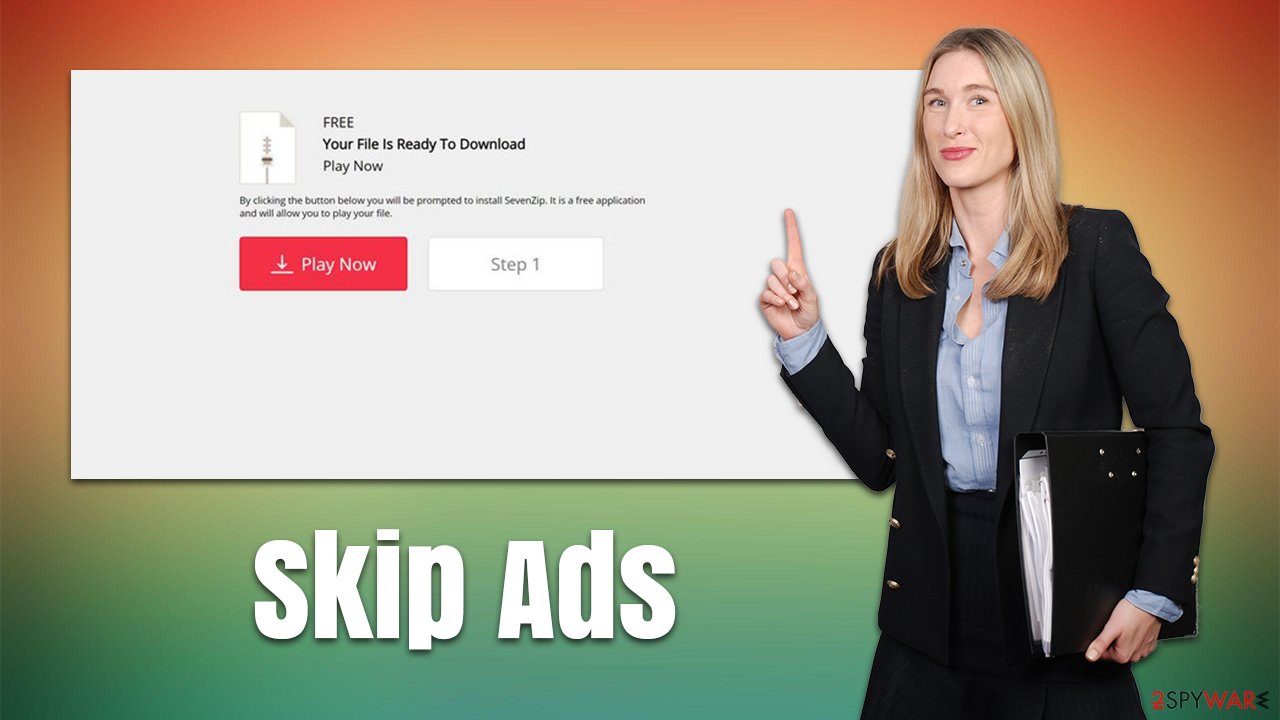
Not all ad-blockers are useful though, as many of them insert their own ads or gather various user data for marketing purposes, hence the functionality is simply a hoax. We have discussed such apps previously – Ad Avenger, Pop Up Blocker, and Adblocker For YouTube are a few examples of such behavior.
While the functionality of Skip Ads is not the same as of the mentioned apps, it is still used to prevent users from viewing lengthy ads when watching YouTube. However, this function becomes rather unnecessary when a potent ad-blocker is installed – it can block the ads in their entirety so that the “Skip Ad” button doesn't even need to be pressed, thus making the extension rather useless.
Another issue with Skip Ads is the permissions it requires upon installation. According to the pop-up one receives after installation, it can do the following:
Read and change your data on a number of websites
Read your browsing history
Reading and changing data means that the extension can insert advertisements on various websites that you visit. The browsing history is needed to engage users with targeted ads, which can vastly improve the revenue from ad clicks. In any case, we strongly recommend you follow the details below carefully to remove this potentially unwanted program from your system effectively.
Removal steps
Potentially unwanted applications, while annoying, are usually not that difficult to eliminate. However, that does not mean that all of them are the same. Some of the PUPs employ various persistence techniques and might be difficult to remove properly. Therefore, we provide several stages of the elimination process below.
Delete the browser extension
Browser extensions are tiny applications that mostly work within the browser environment. However, there are plenty of malicious add-ons that can cause pop-ups, banners, redirects, in-text links, and other disturbances while browsing. Therefore, follow the steps below to remove Skip Ads or any other unwanted extension.
Google Chrome
- Open Google Chrome, click on the Menu (three vertical dots at the top-right corner) and select More tools > Extensions.
- In the newly opened window, you will see all the installed extensions. Uninstall all the suspicious plugins that might be related to the unwanted program by clicking Remove.

Mozilla Firefox
- Open Mozilla Firefox browser and click on the Menu (three horizontal lines at the window's top-right).
- Select Add-ons.
- In here, select the unwanted plugin and click Remove.

MS Edge (Chromium)
- Open Edge and click select Settings > Extensions.
- Delete unwanted extensions by clicking Remove.

Safari
- Click Safari > Preferences…
- In the new window, pick Extensions.
- Select the unwanted extension and select Uninstall.

Scan the computer with security software
As we already mentioned, the removal of PUPs is usually not difficult, especially when dealing with a browser extension. However, if you have found a new application installed on your device behind your back, there is a possibility that other adware apps are present as well. Likewise, if you frequent websites that distribute illegal programs and software cracks, there might be something even worse installed on your system.
Therefore, we recommend scanning the computer with a robust anti-malware tool, such as SpyHunter 5Combo Cleaner or Malwarebytes. Security software is particularly effective when it comes to high-risk threats such as Trojans, backdoors, keyloggers,[2] and similar malware. These parasites are commonly very well hidden within the system and are almost impossible to detect for regular users without effective antivirus software.
Clean your browser and repair your system
As we already mentioned, adware is commonly used as a tool not only to deliver advertisements but also to gather information about users. It does so with the help of various tracking technologies, such as cookies, web beacons, and other trackers. These tiny bits of data are stored locally and can remain there for months or even years if not removed.
Therefore, after the removal of potentially unwanted applications or malware, we recommend you clean your browser caches. The process can also help to protect you from a very dangerous session hijacking attack, which might allow cybercriminals to steal your account credentials.
Google Chrome
- Click on Menu and pick Settings.
- Under Privacy and security, select Clear browsing data.
- Select Browsing history, Cookies and other site data, as well as Cached images and files.
- Click Clear data.

Mozilla Firefox
- Click Menu and pick Options.
- Go to Privacy & Security section.
- Scroll down to locate Cookies and Site Data.
- Click on Clear Data…
- Select Cookies and Site Data, as well as Cached Web Content and press Clear.

MS Edge
- Click on Menu and go to Settings.
- Select Privacy and services.
- Under Clear browsing data, pick Choose what to clear.
- Under Time range, pick All time.
- Select Clear now.

Safari
- Click Safari > Clear History…
- From the drop-down menu under Clear, pick all history.
- Confirm with Clear History.

After you are done with all these steps, we strongly recommend you employ a powerful PC repair and maintenance utility FortectIntego, as it can find and repair damaged system files. This damage can often occur due to malware interference, and security tools are not capable of restoring vital system components back to normal. As a result, users might experience BSODs,[3] errors, registry corruption issues, and much more.
How to prevent from getting adware
Do not let government spy on you
The government has many issues in regards to tracking users' data and spying on citizens, so you should take this into consideration and learn more about shady information gathering practices. Avoid any unwanted government tracking or spying by going totally anonymous on the internet.
You can choose a different location when you go online and access any material you want without particular content restrictions. You can easily enjoy internet connection without any risks of being hacked by using Private Internet Access VPN.
Control the information that can be accessed by government any other unwanted party and surf online without being spied on. Even if you are not involved in illegal activities or trust your selection of services, platforms, be suspicious for your own security and take precautionary measures by using the VPN service.
Backup files for the later use, in case of the malware attack
Computer users can suffer from data losses due to cyber infections or their own faulty doings. Ransomware can encrypt and hold files hostage, while unforeseen power cuts might cause a loss of important documents. If you have proper up-to-date backups, you can easily recover after such an incident and get back to work. It is also equally important to update backups on a regular basis so that the newest information remains intact – you can set this process to be performed automatically.
When you have the previous version of every important document or project you can avoid frustration and breakdowns. It comes in handy when malware strikes out of nowhere. Use Data Recovery Pro for the data restoration process.
- ^ Global digital population as of January 2021. Statista. Statistics portal.
- ^ Dan Swinhoe. What is a keylogger? How attackers can monitor everything you type. CSO Online. Business continuity and data protection.
- ^ Blue screen of death. Wikipedia. The free encyclopedia.
