Skymap ransomware (Recovery Instructions Included) - Free Guide
Skymap virus Removal Guide
What is Skymap ransomware?
Skymap ransomware is the cryptovirus that marks encrypted and locked files with a .skymap file extension
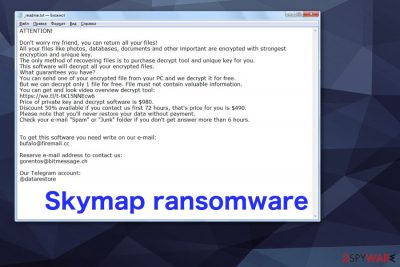
Cybercriminals – Skymap ransomware virus developers demand the payment in cryptocurrency, and the amount is $980. For a few months now, criminals also offer a discount of 50% if the victim contacts them in the first 72hours. However, Michael Gillespie is the malware researcher that works on STOP virus decrypter and updates this tool each time new version gets released in the wild.
You should remove Skymap cryptovirus and then wait for the decryption tool update needed for this particular version to recover your data. Don't forget that you need to thoroughly clean the computer from malware to be able to use the machine again.
| Name | Skymap |
|---|---|
| Type | Ransomware |
| Symptoms | Files get encrypted, locked, and marked with a file appendix. Due to various system changes, the device starts to run slowly |
| Family | Djvu ransomware |
| File extension | .skymap |
| Contact emails | bufalo@firemail.cc, gorentos@bitmessage.ch |
| Ransom note | _readme.txt |
| Ransom amount | $980/ $490 |
| Distribution | Spam email attachments, malicious files, software cracks, other malware |
| Removal tips | Get reliable anti-malware and remove Skymap ransomware. Make sure to clean virus damage with FortectIntego |
Skymap ransomware developers expect to get the ransom in Bitcoin because this is a currency that cybercriminals prefer in many instances. However, we as many other experts[2] are not recommending paying the ransom or even contacting people behind this threat since files can remain locked or even damaged even when the ransom is paid.
When Skymap ransomware gets on the system, it starts the process of checking the system, and this way indicates if the machine was encrypted before or not. Also, this scanning reveals information about the user:
- software choices;
- location;
- IP address.
Sometimes the virus can be designed to target only one country or affect machines except for the particular location, so these details are essential before the primary encryption of the data. Once this is done, ransomware chooses documents, photos, videos, PDFs or archives and uses sophisticated encryption algorithm to lock files by changing the original code. Then all the data affected by Skymap ransomware gets .skymap appendix, and the user cannot open them anymore.
Unfortunately, Skymap ransomware can access any data stored on the system that is placed as files. Various passwords, logins, account details or even credit credentials can be used later in other scam campaigns or also sold in the Dark Web.
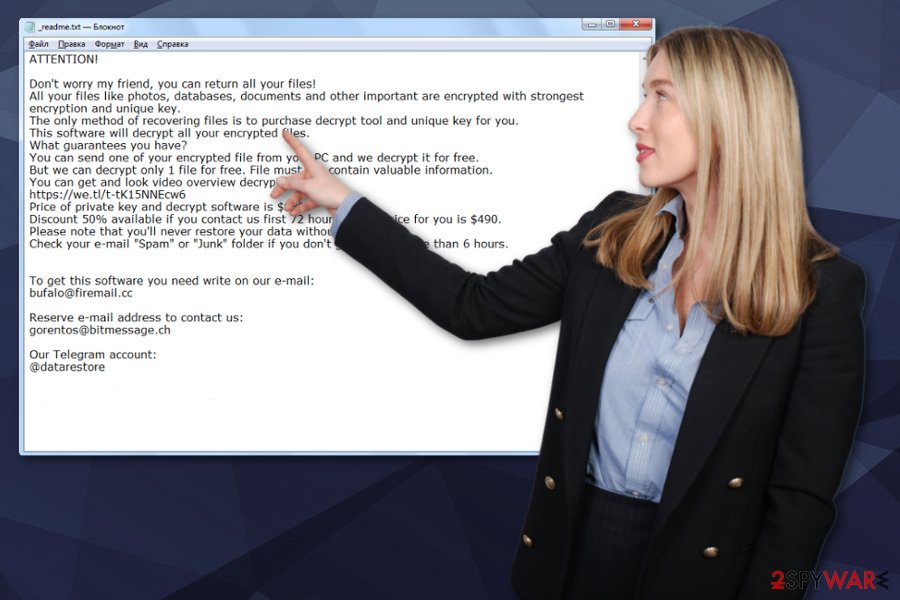
You should react immediately after the ransom note is delivered and try to remove Skymap ransomware from the computer. The best solution for such infiltrations is the full scan on the machine, using anti-malware tools because these programs can indicate such malware and remove it completely.
Unfortunately, various AV engines have different databases, and detection names differ from tool to tool. Pay attention to the status, not the particular name and delete all detected intruders as soon as possible. Skymap ransomware as any other version in this family can be indicated as malicious with tons of different results:
- Trojan.Ransom.Stop;
- TR/AD.InstaBot.EI;
- Trojan.MalPack.GS.Generic;
- BehavesLike.Win32.Generic.gh.[3]
All these heuristic names can also be associated with malware, not the main cryptovirus, like trojans or worms because Skymap ransomware gets delivered with the help of malware. However, the primary technique used to spread ransomware is spam email campaigns.
Since Skymap ransomware comes with other programs or installs files and apps on the PC after the initial infiltration, make sure to clean the computer thoroughly. You can do so by employing the anti-malware tool and performing a thorough scan on the PC.
Due to changes this virus makes on the system, you may need additional help for Skymap ransomware removal. Rely on professional antivirus tool and follow our suggestions below. For example, reboot the system in Safe Mode before scanning it thoroughly.
Ransomware distributed via spam email attachments with a malicious script or direct malware
Exploiting vulnerabilities and other malware spreading the ransomware also are commonly used to infiltrate crypto-extortion based products. However, the primary vector is the malicious files attached to legitimate-looking emails.
Criminals release spam email campaigns and pose as shipping companies or services like DHL, FedEx, eBay. This way, they trick people into believing that the email is legitimate and essential. However, emails that claim to have financial or shipping information are infected and contains payload droppers or malicious scripts.
Unfortunately, the attached PDF or word, excel file contains additional content that gets enabled by the user. This can be done automatically once the file is downloaded and opened on the machine or willingly when the victim is encouraged to allow extra content. You can avoid such processes by deleting suspicious emails once received.
Get rid of Skymap ransomware with professional anti-malware tools
You can be frustrated and scared because the Skymap ransomware virus changes many settings on the system. For example, it disables security functions, alters registry entries, and runs additional processes in the background. But you can eliminate this threat and reverse those alterations.
Forst, you need to employ a professional, trustworthy anti-malware program and remove Skymap ransomware by running a full system scan. You should use reliable tools like FortectIntego, SpyHunter 5Combo Cleaner, or Malwarebytes.
After the successful Skymap ransomware removal, make sure to clean all the parts, and fix virus damage. You can scan the machine again to double-check. Then, you can recover the files using your file backups or particular software.
Getting rid of Skymap virus. Follow these steps
Manual removal using Safe Mode
Reboot the system in Safe Mode with networking before the scan and remove Skymap ransomware compeltely
Important! →
Manual removal guide might be too complicated for regular computer users. It requires advanced IT knowledge to be performed correctly (if vital system files are removed or damaged, it might result in full Windows compromise), and it also might take hours to complete. Therefore, we highly advise using the automatic method provided above instead.
Step 1. Access Safe Mode with Networking
Manual malware removal should be best performed in the Safe Mode environment.
Windows 7 / Vista / XP
- Click Start > Shutdown > Restart > OK.
- When your computer becomes active, start pressing F8 button (if that does not work, try F2, F12, Del, etc. – it all depends on your motherboard model) multiple times until you see the Advanced Boot Options window.
- Select Safe Mode with Networking from the list.

Windows 10 / Windows 8
- Right-click on Start button and select Settings.

- Scroll down to pick Update & Security.

- On the left side of the window, pick Recovery.
- Now scroll down to find Advanced Startup section.
- Click Restart now.

- Select Troubleshoot.

- Go to Advanced options.

- Select Startup Settings.

- Press Restart.
- Now press 5 or click 5) Enable Safe Mode with Networking.

Step 2. Shut down suspicious processes
Windows Task Manager is a useful tool that shows all the processes running in the background. If malware is running a process, you need to shut it down:
- Press Ctrl + Shift + Esc on your keyboard to open Windows Task Manager.
- Click on More details.

- Scroll down to Background processes section, and look for anything suspicious.
- Right-click and select Open file location.

- Go back to the process, right-click and pick End Task.

- Delete the contents of the malicious folder.
Step 3. Check program Startup
- Press Ctrl + Shift + Esc on your keyboard to open Windows Task Manager.
- Go to Startup tab.
- Right-click on the suspicious program and pick Disable.

Step 4. Delete virus files
Malware-related files can be found in various places within your computer. Here are instructions that could help you find them:
- Type in Disk Cleanup in Windows search and press Enter.

- Select the drive you want to clean (C: is your main drive by default and is likely to be the one that has malicious files in).
- Scroll through the Files to delete list and select the following:
Temporary Internet Files
Downloads
Recycle Bin
Temporary files - Pick Clean up system files.

- You can also look for other malicious files hidden in the following folders (type these entries in Windows Search and press Enter):
%AppData%
%LocalAppData%
%ProgramData%
%WinDir%
After you are finished, reboot the PC in normal mode.
Remove Skymap using System Restore
System Restore is the feature that can recover your machine in the previous version before Skymap ransomware attack
-
Step 1: Reboot your computer to Safe Mode with Command Prompt
Windows 7 / Vista / XP- Click Start → Shutdown → Restart → OK.
- When your computer becomes active, start pressing F8 multiple times until you see the Advanced Boot Options window.
-
Select Command Prompt from the list

Windows 10 / Windows 8- Press the Power button at the Windows login screen. Now press and hold Shift, which is on your keyboard, and click Restart..
- Now select Troubleshoot → Advanced options → Startup Settings and finally press Restart.
-
Once your computer becomes active, select Enable Safe Mode with Command Prompt in Startup Settings window.

-
Step 2: Restore your system files and settings
-
Once the Command Prompt window shows up, enter cd restore and click Enter.

-
Now type rstrui.exe and press Enter again..

-
When a new window shows up, click Next and select your restore point that is prior the infiltration of Skymap. After doing that, click Next.


-
Now click Yes to start system restore.

-
Once the Command Prompt window shows up, enter cd restore and click Enter.
Bonus: Recover your data
Guide which is presented above is supposed to help you remove Skymap from your computer. To recover your encrypted files, we recommend using a detailed guide prepared by 2-spyware.com security experts.If your files are encrypted by Skymap, you can use several methods to restore them:
Data Recovery Pro is the program that allows the user to recover their files without data backups
This program helps with accidentally deleted files and encrypted data. Rely Data Recovery Pro if you need an alternative for file backups
- Download Data Recovery Pro;
- Follow the steps of Data Recovery Setup and install the program on your computer;
- Launch it and scan your computer for files encrypted by Skymap ransomware;
- Restore them.
Windows Previous Versions is the method for file recovery
If you already used System restore, Windows Previous Versions can help with files encrypted by Skymap ransomware
- Find an encrypted file you need to restore and right-click on it;
- Select “Properties” and go to “Previous versions” tab;
- Here, check each of available copies of the file in “Folder versions”. You should select the version you want to recover and click “Restore”.
ShadowExplorer is the additional method for file recovery
ShadowExplorer can for when Shadow Volume Copies are unaffected by Skymap ransomware
- Download Shadow Explorer (http://shadowexplorer.com/);
- Follow a Shadow Explorer Setup Wizard and install this application on your computer;
- Launch the program and go through the drop down menu on the top left corner to select the disk of your encrypted data. Check what folders are there;
- Right-click on the folder you want to restore and select “Export”. You can also select where you want it to be stored.
You can use STOP decrypter for this version
Follow Michael Gillespie and wait for the needed decrypted update
Finally, you should always think about the protection of crypto-ransomwares. In order to protect your computer from Skymap and other ransomwares, use a reputable anti-spyware, such as FortectIntego, SpyHunter 5Combo Cleaner or Malwarebytes
How to prevent from getting ransomware
Access your website securely from any location
When you work on the domain, site, blog, or different project that requires constant management, content creation, or coding, you may need to connect to the server and content management service more often. The best solution for creating a tighter network could be a dedicated/fixed IP address.
If you make your IP address static and set to your device, you can connect to the CMS from any location and do not create any additional issues for the server or network manager that needs to monitor connections and activities. VPN software providers like Private Internet Access can help you with such settings and offer the option to control the online reputation and manage projects easily from any part of the world.
Recover files after data-affecting malware attacks
While much of the data can be accidentally deleted due to various reasons, malware is one of the main culprits that can cause loss of pictures, documents, videos, and other important files. More serious malware infections lead to significant data loss when your documents, system files, and images get encrypted. In particular, ransomware is is a type of malware that focuses on such functions, so your files become useless without an ability to access them.
Even though there is little to no possibility to recover after file-locking threats, some applications have features for data recovery in the system. In some cases, Data Recovery Pro can also help to recover at least some portion of your data after data-locking virus infection or general cyber infection.
- ^ Encryption. Wikipedia. The free encyclopedia.
- ^ Virusai. Virusai. Spyware related news.
- ^ Malware detection results. Virustotal. Online malware scanner tool.





















