SkyStars ransomware (Virus Removal Guide) - Decryption Methods Included
SkyStars virus Removal Guide
What is SkyStars ransomware?
SkyStars ransomware – a newly discovered threat that comes from the ransomware family and brings the .SKYSTARS extension
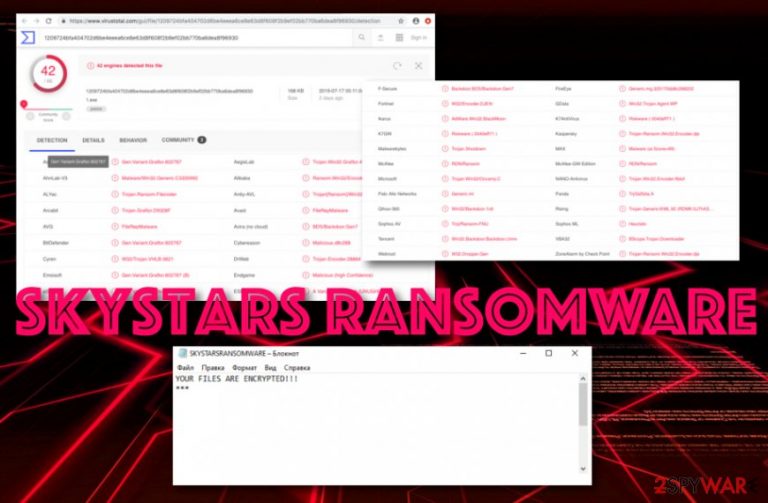
SkyStars ransomware is a recent discovery in the malware field. This notorious threat has been discussed also on the well-known network Twitter.[1] Continuously, SkyStars virus executable file has been detected as malicious by 42 engines in VirusTotal.[2] The detection names refer to FileRepMalware, Trojan.Encoder.28884, Trojan-Ransom.Win32.Encoder.dje, Trojan.Shutdown, RDN/Ransom, etc. Once the cyber threat reaches the Windows computer system, it locks every object with the .SKYSTARS file extension and displays a short message named YOUR FILES ARE ENCRYPTED !!.
| Name | SkyStars |
|---|---|
| Type | Ransomware |
| Category | Malware |
| Extension | .SKYSTARS |
| Detections | FileRepMalware, Trojan.Encoder.28884, Trojan-Ransom.Win32.Encoder.dje, Trojan.Shutdown, RDN/Ransom, etc. |
| Ransom message | YOUR FILES ARE ENCRYPTED !! |
| Price | No particular details are given but the price is believed to vary from $100 to $2000 |
| Target | English-speaking people |
| Distribution | The malware gets delivered through email spam campaigns, piracy networks, exploit kits, etc. |
| Removal tip | Detect malicious objects with FortectIntego and continue with the ransomware removal process automatically |
SkyStars ransomware successfully locks files with the help of Advanced Encryption Standard (one of the possible cipher variants). Continuously, the ransom note it displays comes with just one sentence and contains none information only a statement about encrypted files:
YOUR FILES ARE ENCRYPTED !!!
***
SkyStars ransomware supposedly targets English-speaking users as the content it provides is all written in the English language. However, we cannot say anything about the ransom demands as there are none written. Usually, crooks lock up documents/files to urge a ransom price for unlocking encrypted data.
The demanded ransom often differs but mostly varies between $100 and $2000. Also, this type of price is usually urged to be transferred in Bitcoin or another cryptocurrency to ensure the secrecy of the payment process. We guess that SkyStars ransomware might also demand a price between the above- mentioned numbers.
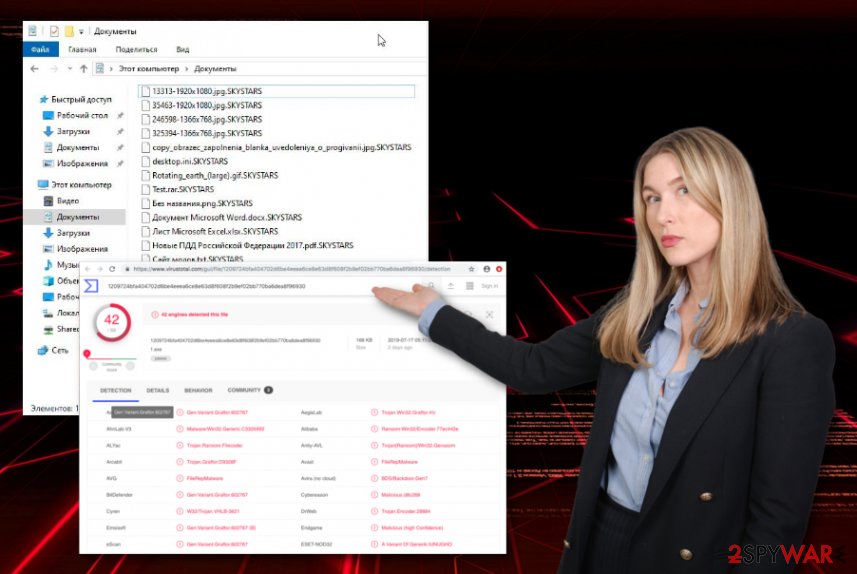
The fact that no particular information is provided about the threat does not mean that SkyStars ransomware is not dangerous. It still attacks random users and encrypts data by using strong algorithms. Furthermore, these types of file-encrypting threats are known for opening backdoors to let in other malware infections.
By postponing SkyStars ransomware removal you might allow a different form of malware to slip into your system. It is known that ransomware sometimes pushes Trojan horses straight on the targeted system. For example, various versions of STOP ransomware are known to be distributing the AZORult Trojan virus.
You should remove SkyStars ransomware before something similar happens. For full completion of this process, you need to scan locations such as Windows Registry and Task Manager in your computer and check for possibly-malicious files. Our recommendation would be to opt for software such as FortectIntego.
SkyStars ransomware is a cyber threat that can start running in the background of your machine and initiating various malicious processes. The malware can bring other malware-laden modules to the system and perform activities such as deletion of Shadow Volume copies, disabling of antivirus software, program corruption, and similar.
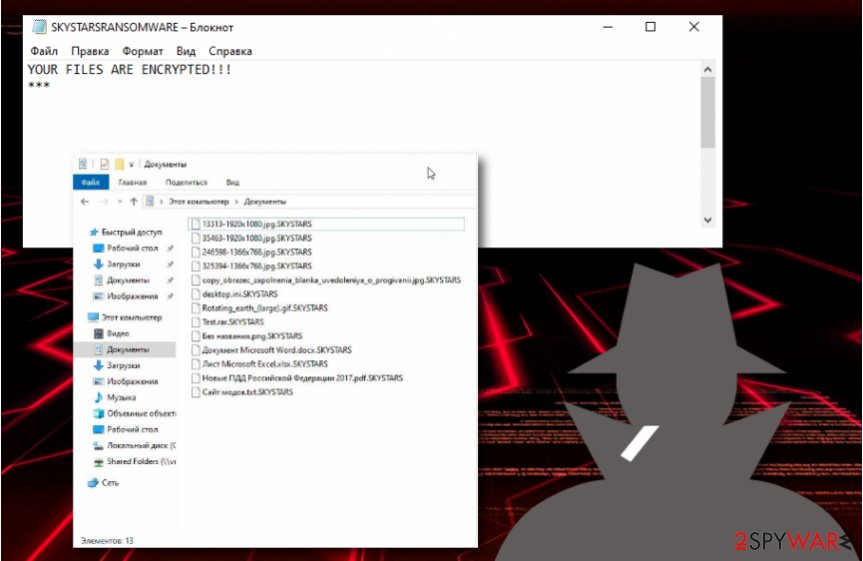
Take notice that ransomware-related payload comes in forms of Word or Excel docs
Dealing with ransomware is definitely not a pleasure to experience and you should try avoiding it at any cost possible. The malware often resides in legitimate-looking Word or Excel documents that come attached to a rogue email message. Also, the malicious payload can come inserted in a hyperlink.
Avoid entering this type of content before performing a full antivirus scan. Using an anti-malware tool on received files is a necessity as this software will alert if something malicious is hiding there. However, it is even better to send all spam emails straightly to the trash section and avoid opening them at all.
Continuously, the hazardous payload can be delivered through secondary downloading processes, exploit kits, fake Flash Player updates, piracy networks, porn websites, online gaming, and gambling networks. In spite of this fact, you should continue visiting only original websites for your online activities and avoid any types of third-party sources.
SkyStars ransomware should be terminated only automatically
To avoid the risk of accidental system damage, you should choose to get rid of the cyber threat only with the help of reputable security software. Besides, you need to get a program which will allow you to detect all malicious components that belong to SkyStars virus. You can try using one of these tools: FortectIntego, SpyHunter 5Combo Cleaner, or Malwarebytes.
After you perform a full system check-up, you can opt for SkyStars ransomware removal. Complete the process as soon as the first symptoms show up or it might be too late to save some system components. According to specialists from LosVirus.es,[3] the elimination needs to be the first priority of yours rather than the data recovery.
If you do not remove SkyStars ransomware before you take actions towards encrypted data, you might end up with zero results. If the infection still remains on the system, it might just repeat the encryption process all over. However, if you have already dealt with the malware, take a look down below and choose a file recovery technique.
Getting rid of SkyStars virus. Follow these steps
Manual removal using Safe Mode
Launch Safe Mode with Networking on Windows. To complete this task, continue with the following steps:
Important! →
Manual removal guide might be too complicated for regular computer users. It requires advanced IT knowledge to be performed correctly (if vital system files are removed or damaged, it might result in full Windows compromise), and it also might take hours to complete. Therefore, we highly advise using the automatic method provided above instead.
Step 1. Access Safe Mode with Networking
Manual malware removal should be best performed in the Safe Mode environment.
Windows 7 / Vista / XP
- Click Start > Shutdown > Restart > OK.
- When your computer becomes active, start pressing F8 button (if that does not work, try F2, F12, Del, etc. – it all depends on your motherboard model) multiple times until you see the Advanced Boot Options window.
- Select Safe Mode with Networking from the list.

Windows 10 / Windows 8
- Right-click on Start button and select Settings.

- Scroll down to pick Update & Security.

- On the left side of the window, pick Recovery.
- Now scroll down to find Advanced Startup section.
- Click Restart now.

- Select Troubleshoot.

- Go to Advanced options.

- Select Startup Settings.

- Press Restart.
- Now press 5 or click 5) Enable Safe Mode with Networking.

Step 2. Shut down suspicious processes
Windows Task Manager is a useful tool that shows all the processes running in the background. If malware is running a process, you need to shut it down:
- Press Ctrl + Shift + Esc on your keyboard to open Windows Task Manager.
- Click on More details.

- Scroll down to Background processes section, and look for anything suspicious.
- Right-click and select Open file location.

- Go back to the process, right-click and pick End Task.

- Delete the contents of the malicious folder.
Step 3. Check program Startup
- Press Ctrl + Shift + Esc on your keyboard to open Windows Task Manager.
- Go to Startup tab.
- Right-click on the suspicious program and pick Disable.

Step 4. Delete virus files
Malware-related files can be found in various places within your computer. Here are instructions that could help you find them:
- Type in Disk Cleanup in Windows search and press Enter.

- Select the drive you want to clean (C: is your main drive by default and is likely to be the one that has malicious files in).
- Scroll through the Files to delete list and select the following:
Temporary Internet Files
Downloads
Recycle Bin
Temporary files - Pick Clean up system files.

- You can also look for other malicious files hidden in the following folders (type these entries in Windows Search and press Enter):
%AppData%
%LocalAppData%
%ProgramData%
%WinDir%
After you are finished, reboot the PC in normal mode.
Remove SkyStars using System Restore
Using System Restore to disable ransomware-related processes on your machine might be a good move:
-
Step 1: Reboot your computer to Safe Mode with Command Prompt
Windows 7 / Vista / XP- Click Start → Shutdown → Restart → OK.
- When your computer becomes active, start pressing F8 multiple times until you see the Advanced Boot Options window.
-
Select Command Prompt from the list

Windows 10 / Windows 8- Press the Power button at the Windows login screen. Now press and hold Shift, which is on your keyboard, and click Restart..
- Now select Troubleshoot → Advanced options → Startup Settings and finally press Restart.
-
Once your computer becomes active, select Enable Safe Mode with Command Prompt in Startup Settings window.

-
Step 2: Restore your system files and settings
-
Once the Command Prompt window shows up, enter cd restore and click Enter.

-
Now type rstrui.exe and press Enter again..

-
When a new window shows up, click Next and select your restore point that is prior the infiltration of SkyStars. After doing that, click Next.


-
Now click Yes to start system restore.

-
Once the Command Prompt window shows up, enter cd restore and click Enter.
Bonus: Recover your data
Guide which is presented above is supposed to help you remove SkyStars from your computer. To recover your encrypted files, we recommend using a detailed guide prepared by 2-spyware.com security experts.Files that include the .SKYSTARS appendix are known to be locked by SkyStars ransomware virus. Paying the criminals for file recovery is not a very wise choice to make. A piece of advice would be to avoid any touch with the hackers and try the below-provided data restoring techniques some of which might be very handy.
If your files are encrypted by SkyStars, you can use several methods to restore them:
Try launching Data Recovery Pro and restoring files/documents:
Using this software might increase your chances of recovering data that was touched by SkyStars virus:
- Download Data Recovery Pro;
- Follow the steps of Data Recovery Setup and install the program on your computer;
- Launch it and scan your computer for files encrypted by SkyStars ransomware;
- Restore them.
Windows Previous Versions feature can be used for data recovery actions:
Try using this feature and you might succeed in file restoring.
- Find an encrypted file you need to restore and right-click on it;
- Select “Properties” and go to “Previous versions” tab;
- Here, check each of available copies of the file in “Folder versions”. You should select the version you want to recover and click “Restore”.
Activate Shadow Explorer and restore some individual files:
Use this tool and you might have a chance of recovering some encrypted data.
- Download Shadow Explorer (http://shadowexplorer.com/);
- Follow a Shadow Explorer Setup Wizard and install this application on your computer;
- Launch the program and go through the drop down menu on the top left corner to select the disk of your encrypted data. Check what folders are there;
- Right-click on the folder you want to restore and select “Export”. You can also select where you want it to be stored.
Currently, no official SkyStars ransomware decrypter has been posted.
Finally, you should always think about the protection of crypto-ransomwares. In order to protect your computer from SkyStars and other ransomwares, use a reputable anti-spyware, such as FortectIntego, SpyHunter 5Combo Cleaner or Malwarebytes
How to prevent from getting ransomware
Do not let government spy on you
The government has many issues in regards to tracking users' data and spying on citizens, so you should take this into consideration and learn more about shady information gathering practices. Avoid any unwanted government tracking or spying by going totally anonymous on the internet.
You can choose a different location when you go online and access any material you want without particular content restrictions. You can easily enjoy internet connection without any risks of being hacked by using Private Internet Access VPN.
Control the information that can be accessed by government any other unwanted party and surf online without being spied on. Even if you are not involved in illegal activities or trust your selection of services, platforms, be suspicious for your own security and take precautionary measures by using the VPN service.
Backup files for the later use, in case of the malware attack
Computer users can suffer from data losses due to cyber infections or their own faulty doings. Ransomware can encrypt and hold files hostage, while unforeseen power cuts might cause a loss of important documents. If you have proper up-to-date backups, you can easily recover after such an incident and get back to work. It is also equally important to update backups on a regular basis so that the newest information remains intact – you can set this process to be performed automatically.
When you have the previous version of every important document or project you can avoid frustration and breakdowns. It comes in handy when malware strikes out of nowhere. Use Data Recovery Pro for the data restoration process.
- ^ Petrovic. #Ransomware #SKYSTARS. Twitter Network. Status.
- ^ 42 engines detected this file. Virus Total. About Files.
- ^ LosVirus.es. LosVirus.es. Spyware news.







