Small-news.xyz ads (fake) - Free Guide
Small-news.xyz ads Removal Guide
What is Small-news.xyz ads?
Small-news.xyz was created by crooks and disguised as a message from Norton
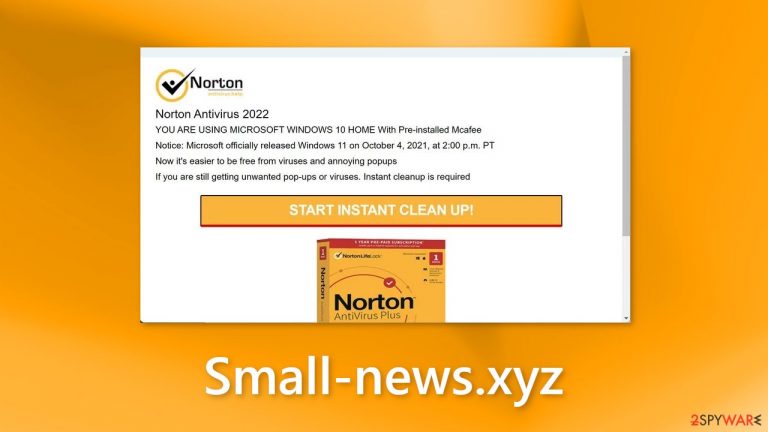
Small-news.xyz is a deceptive website created by crooks. It is designed to look like a message from Norton which is a well-known security brand. Of course, Norton has nothing to do with this fraudulent campaign, crooks are only using their name to appear legitimate and trustworthy. The full message on the site reads as follows:
Norton Antivirus 2022
YOU ARE USING MICROSOFT WINDOWS 10 HOME With Pre-installed Mcafee
Notice: Microsoft officially released Windows 11 on October 4, 2021, at 2:00 p.m. PT
Now it's easier to be free from viruses and annoying popups
If you are still getting unwanted pop-ups or viruses. Instant cleanup is required
START INSTANT CLEAN UP!
It is unknown where the website redirects. However, we previously wrote about similar sites, like Defenderpage.xyz, Totalwebdefence.com, and Allprotectpc.com. Usually, they redirect to the official website of an antivirus that they are impersonating because crooks can make money through affiliate programs. Such pages can also generate revenue with pop-ups through pay-per-click advertising.
No matter the case, such pages raise many user privacy and security concerns. They may trick people into providing personal information, downloading PUPs (potentially unwanted programs),[1] and even malware. We recommend following our guide to find out how to deal with the threat.
| NAME | Small-news.xyz |
| TYPE | Adware |
| SYMPTOMS | A page appears seemingly out of nowhere warning users about virus infections; users may start seeing pop-ups that look like security alerts; |
| DISTRIBUTION | Shady websites; deceptive ads; bundled software |
| DANGERS | People may be tricked into providing personal information, downloading potentially unwanted programs, or even malware |
| ELIMINATION | Run a system scan with professional security tools |
| FURTHER STEPS | Use FortectIntego to fix any remaining damage and optimize the machine |
Distribution methods
Most of the time, users encounter sites, like Small-news.xyz because they are browsing through shady websites. For example, pages that engage in illegal activities are unregulated, so they are full of deceptive ads and sneaky redirects. That is why it is best to only visit pages that you know and trust. Do not click on random links and ads.
However, deceptive pages can also appear without any user input or automatically. This can happen if you are infected by adware[2] or you have a malicious browser extension installed. Some extensions are capable of changing the main browser settings, like the homepage, new tab address, and search engine. If you experience these symptoms, you may be infected by a browser hijacker.
On the other hand, adware is advertising-supported software that operates in the background without the users' knowledge. It can cause an increased amount of commercial content, like pop-ups, banners, and redirects. Usually, such PUPs are spread on freeware distribution platforms.
Freeware installations
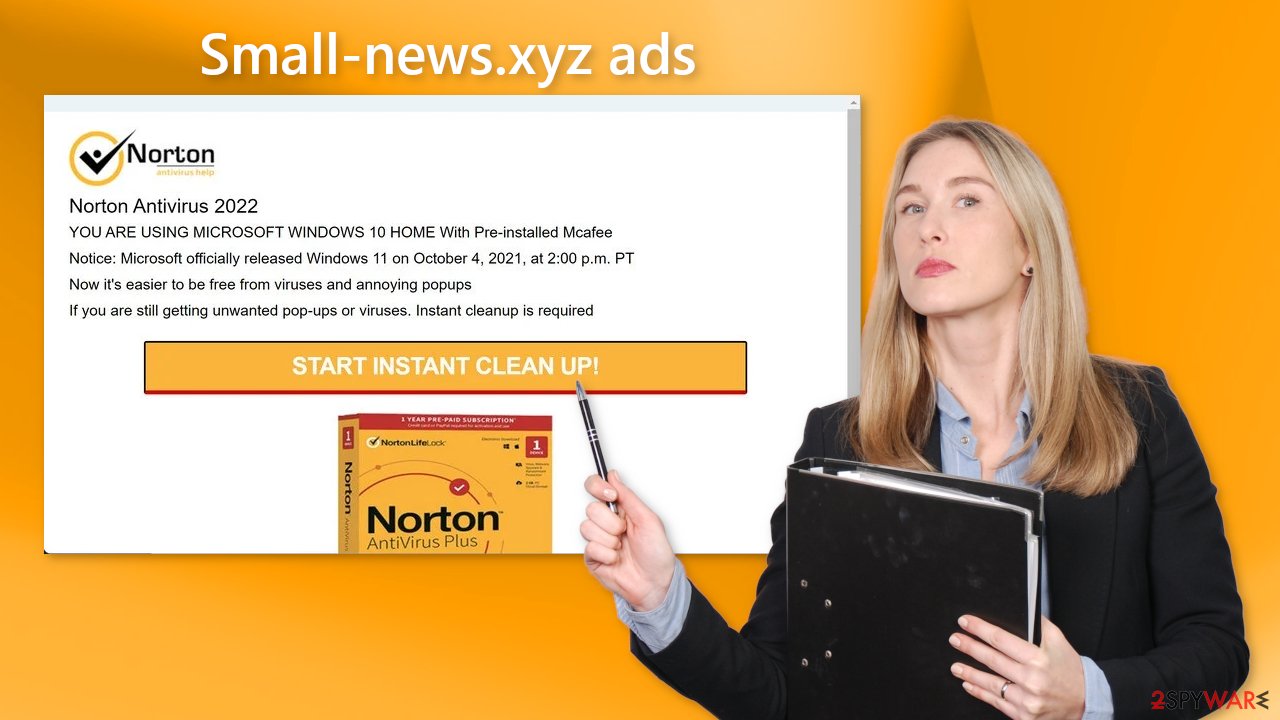
Many people trust freeware distribution platforms. However, often they include additional programs in the installers that monetize user activity. You should pay close attention during the installation process. Always choose the “Custom” or “Advanced” installation method, read the Privacy Policy and Terms of Use. The most important step is to check the file list and untick the boxes next to any unrelated applications.
The best option would be to use official web stores and developer websites. Apps that get listed on official marketplaces have to go through an extensive review process. However, you should still do your research – read the reviews, look at the ratings and the number of users.
Look for bogus browser extensions
Small-news.xyz could have been opened by a malicious browser extension. It can be removed by going to the browser settings and looking at the extension list. We recommend removing plugins one by one to see if you notice any changes.
How to prevent from getting adware
Choose a proper web browser and improve your safety with a VPN tool
Online spying has got momentum in recent years and people are getting more and more interested in how to protect their privacy online. One of the basic means to add a layer of security – choose the most private and secure web browser. Although web browsers can't grant full privacy protection and security, some of them are much better at sandboxing, HTTPS upgrading, active content blocking, tracking blocking, phishing protection, and similar privacy-oriented features. However, if you want true anonymity, we suggest you employ a powerful Private Internet Access VPN – it can encrypt all the traffic that comes and goes out of your computer, preventing tracking completely.
Lost your files? Use data recovery software
While some files located on any computer are replaceable or useless, others can be extremely valuable. Family photos, work documents, school projects – these are types of files that we don't want to lose. Unfortunately, there are many ways how unexpected data loss can occur: power cuts, Blue Screen of Death errors, hardware failures, crypto-malware attack, or even accidental deletion.
To ensure that all the files remain intact, you should prepare regular data backups. You can choose cloud-based or physical copies you could restore from later in case of a disaster. If your backups were lost as well or you never bothered to prepare any, Data Recovery Pro can be your only hope to retrieve your invaluable files.
- ^ Potentially unwanted program. Wikipedia, the free encyclopedia.
- ^ Adware. Malwarebytes. Cybersecurity Basics.
- ^ Dusan Vasic. What Are Cookies? The Good and the Bad of Browser Cookies. Dataprot. Security Solutions.










