SmartTechLookup Mac (Free Instructions) - Tutorial
SmartTechLookup Mac Removal Guide
What is SmartTechLookup Mac?
SmartTechLookup is a macOS infection that could put your privacy at risk
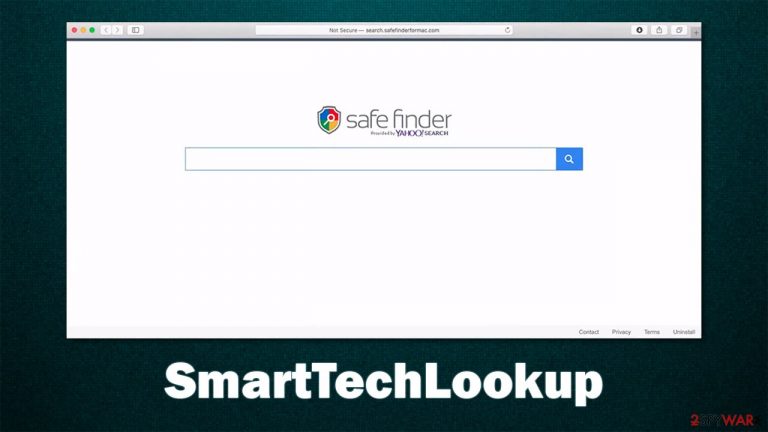
Macs have been exponentially targeted by cybercriminals for quite a few years now. Adload, one of the most prominent adware[1] family is among the most active strains that target these operating systems, with SmartTechLookup being one of the newest versions. While it is generally categorized as a potentially unwanted application, it has plenty of malicious features that can compromise user security and computer safety.
While you might think that the SmartTechLookup virus appeared on your device seemingly out of nowhere, it is not the case. Adware versions of this type are usually spread via two very distinctive methods:
- Software bundles downloaded from pirated application distribution sites;
- Fake update prompts (usually, Flash Player's name is used, although other prominent brands might be mentioned in the fake ads as well).
Soon after the infiltration, the first signs of infection emerge – the homepage and new tab URLs of Safari, Google Chrome, or another browser are altered and all the search results are filled with sponsored links and ads. Besides, many will also be surprised the search provider is now something completely different, such as Yahoo. These traits are all common for browser hijackers, hence Adload versions are all categorized as such as well.
There are many implications of SmartTechLookup residing on your computer, and if you found it running, you should take adequate steps to remove it immediately. In this article, we will help you to do just that and provide some extra tips that should help you increase your computer security in the future.
| Name | SmartTechLookup |
| Type | Mac virus, adware, browser hijacker |
| Malware family | Adload |
| Installation | Illegal application installers from torrent and similar sites, Fake Flash Player installers |
| Symptoms | A suspicious browser extension installed on the web browser; search and browsing settings altered to Safe Finder or another provider; increased number of ads and redirects; new profiles and other elements created on the accounts |
| Removal | You can get rid of Mac malware with the help of powerful security tools, such as SpyHunter 5Combo Cleaner. The manual option is also available, although not recommended for novice users |
| System optimization | Malware and adware can meddle with your system, reducing its performance. If you want to quickly fix various issues, we recommend you try using automated tools like FortectIntego |
Distribution and prevention
First off, let's talk about the distribution techniques of Mac threats, namely those that belong to the Adload adware family. While many components of the PUA (potentially unwanted application) can be considered malicious, it is not a secret that users themselves initiate the installation.
At the same time, the adware is also well known to evade built-in Mac security measures such as XProtect. In other words, the prevention measures are relatively useless if users are tricked into allowing the malicious app in the first place. This is why additional anti-malware solutions, such as SpyHunter 5Combo Cleaner or Malwarebytes, can greatly reduce the possibility of getting infected.
Once having the automatic security measures are in place, there are also plenty of things you should know in order to avoid being infected in the future. Here are a few tips from security experts:[2]
- Fake Flash Player installers
Flash is a plugin that used to be very popular around twenty years ago – it would enable multimedia content on the web. However, many users don't realize that it has been scrapped by Adobe due to its numerous vulnerabilities[3] and also outdated technology; in other words, you do not need this plugin anymore, as it has been long replaced and its functionality is embedded within the browser. Thus, if you see a prompt that asks you to update or install Flash, ignore it and close down the tab immediately. - Pirated software
It goes without saying that downloading cracked applications is illegal. However, the biggest danger lies within the contents of such installers, as websites that distribute them are generally less secure, making it a perfect spot for cybercriminals to distribute malware. Simply stay away from illegal software installers.
Finally, be cautious about downloads, links, and other elements while browsing the web. If it feels suspicious, do not keep exploring the page, and leave immediately. Most importantly, never ignore the warnings from your operating system or the security application.
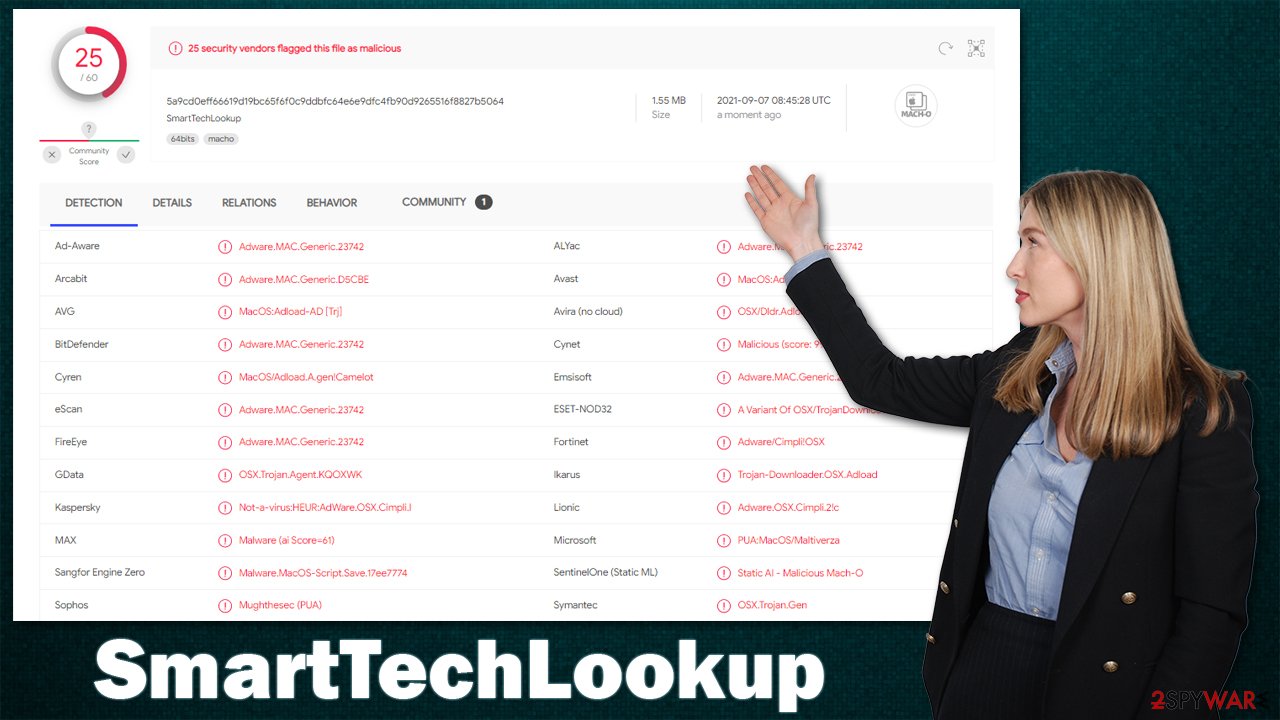
SmartTechLookup in detail
Some users might not be aware that their systems have been infected with SmartTechLookup adware, simply because most of the changes happen in the background, outside of users' view. However, there are very distinct signs and symptoms of the infection that are blatant very quickly.
As we already mentioned, changes to the web browser are one of the main indications that something is very wrong. You are likely to see an extension under the same name installed on your browser – it uses an hourglass icon placed on a teal, green or blue background.
What makes this browser extension “special” is that it is impossible to remove in a regular way, as the entry is simply grayed out. Besides, the app might also be capable of stealing sensitive user data, such as passwords or credit card details. Without a doubt, such activities might lead to serious privacy issues or even identity theft.
SmartTechLookup also greatly affects the way you browse the web. For example, your homepage might be set to something else, and search results would be redirected to a different provider. Overall, you are likely to encounter more ads that might even be malicious or encourage you to download potentially unwanted or malicious software.
It is not a good idea to keep this app installed on your system. Below you'll find details on how to eliminate the browser extension, the malicious application, and all the leftover files for good.
Remove the infection and clean your browsers
You are likely won't be able to remove the browser extension or the application smoothly. Thanks to the elevated permissions on the system, the app drops several “plist” files, creates new profiles, as well as new login items. This is is why the app is so persistent.
There are several elements you need to get rid of if you want to eliminate the infection. First of all, you should shut it down via the activity monitor (if possible):
- Select Go > Applications and pick Utilities
- Double-click Activity Monitor
- Find every entry that could be related to malware
- Click Force Quit at the top to shut it down.
- Go back to the Applications folder
- Here, look for the unwanted app and move it to Trash.

Delete Malicious login items and profiles:
- Go to Preferences and select Accounts
- Click Login items and delete everything suspicious
- Next, pick System Preferences > Users & Groups
- Find Profiles and remove unwanted profiles from the list.
Get rid of remnants:
- Select Go > Go to Folder
- From here, you need to access Application Support, LaunchAgents, and LaunchDaemons folders

- Delete the following files:
Library/Application Support/com.SmartTechLookup/SmartTechLookup
Library/Application Support/com.SmartTechLookupDaemon/SmartTechLookup
Library/LaunchAgents/com.SmartTechLookup.plist
Library/LaunchDaemons/com.SmartTechLookupDaemon.plist
Keep in mind that manual elimination might not always be successful due to additional applications or components new variants of adware might use. In order to battle this, you should employ antivirus software such as SpyHunter 5Combo Cleaner. It can find and delete all the malware-related files automatically and ensure that no leftovers are contaminating your device further.
Also, using FortectIntego maintenance and optimization utility can help you clean your web browsers automatically. If you would like to do it yourself, check for the instructions below.
Getting rid of SmartTechLookup Mac. Follow these steps
Delete from Safari
Remove unwanted extensions from Safari:
- Click Safari > Preferences…
- In the new window, pick Extensions.
- Select the unwanted extension and select Uninstall.

Clear cookies and other website data from Safari:
- Click Safari > Clear History…
- From the drop-down menu under Clear, pick all history.
- Confirm with Clear History.

Reset Safari if the above-mentioned steps did not help you:
- Click Safari > Preferences…
- Go to Advanced tab.
- Tick the Show Develop menu in menu bar.
- From the menu bar, click Develop, and then select Empty Caches.

Remove from Google Chrome
Delete malicious extensions from Google Chrome:
- Open Google Chrome, click on the Menu (three vertical dots at the top-right corner) and select More tools > Extensions.
- In the newly opened window, you will see all the installed extensions. Uninstall all the suspicious plugins that might be related to the unwanted program by clicking Remove.

Clear cache and web data from Chrome:
- Click on Menu and pick Settings.
- Under Privacy and security, select Clear browsing data.
- Select Browsing history, Cookies and other site data, as well as Cached images and files.
- Click Clear data.

Change your homepage:
- Click menu and choose Settings.
- Look for a suspicious site in the On startup section.
- Click on Open a specific or set of pages and click on three dots to find the Remove option.
Reset Google Chrome:
If the previous methods did not help you, reset Google Chrome to eliminate all the unwanted components:
- Click on Menu and select Settings.
- In the Settings, scroll down and click Advanced.
- Scroll down and locate Reset and clean up section.
- Now click Restore settings to their original defaults.
- Confirm with Reset settings.

Remove from Mozilla Firefox (FF)
Remove dangerous extensions:
- Open Mozilla Firefox browser and click on the Menu (three horizontal lines at the top-right of the window).
- Select Add-ons.
- In here, select unwanted plugin and click Remove.

Reset the homepage:
- Click three horizontal lines at the top right corner to open the menu.
- Choose Options.
- Under Home options, enter your preferred site that will open every time you newly open the Mozilla Firefox.
Clear cookies and site data:
- Click Menu and pick Settings.
- Go to Privacy & Security section.
- Scroll down to locate Cookies and Site Data.
- Click on Clear Data…
- Select Cookies and Site Data, as well as Cached Web Content and press Clear.

Reset Mozilla Firefox
If clearing the browser as explained above did not help, reset Mozilla Firefox:
- Open Mozilla Firefox browser and click the Menu.
- Go to Help and then choose Troubleshooting Information.

- Under Give Firefox a tune up section, click on Refresh Firefox…
- Once the pop-up shows up, confirm the action by pressing on Refresh Firefox.

How to prevent from getting adware
Access your website securely from any location
When you work on the domain, site, blog, or different project that requires constant management, content creation, or coding, you may need to connect to the server and content management service more often. The best solution for creating a tighter network could be a dedicated/fixed IP address.
If you make your IP address static and set to your device, you can connect to the CMS from any location and do not create any additional issues for the server or network manager that needs to monitor connections and activities. VPN software providers like Private Internet Access can help you with such settings and offer the option to control the online reputation and manage projects easily from any part of the world.
Recover files after data-affecting malware attacks
While much of the data can be accidentally deleted due to various reasons, malware is one of the main culprits that can cause loss of pictures, documents, videos, and other important files. More serious malware infections lead to significant data loss when your documents, system files, and images get encrypted. In particular, ransomware is is a type of malware that focuses on such functions, so your files become useless without an ability to access them.
Even though there is little to no possibility to recover after file-locking threats, some applications have features for data recovery in the system. In some cases, Data Recovery Pro can also help to recover at least some portion of your data after data-locking virus infection or general cyber infection.
