Softonicstart.com virus (Free Instructions) - Chrome, Firefox, IE, Edge
Softonicstart.com virus Removal Guide
What is Softonicstart.com virus?
The characteristics of Softonicstart.com virus
Softonicstart.com virus is a potentially unwanted program (PUP)[1] that might hijack the most popular web browsers. Due to its features, this PUP is classified as a browser hijacker. Thus, on the affected computer it aims at browsers and alters their settings. As a result, users might find Softonicstart.com as their default homepage and search engine. According to the developers, this tool allows searching the web, images, video, news, maps, and even torrents.[2] The main page also includes shortcuts to the popular social media websites, email services, and other well-known Internet sites. Developed by the Zugo Ltd, this search engine uses the database of Yahoo search. However, Softonicstart.com browser hijacker might be capable of modifying search results. Sadly, the majority of this applications might replace organic search results with sponsored links. In this way, the search engine helps to boost traffic to various websites, and developers generate revenue from this activity. Meanwhile, users might be browsing thru irrelevant and even dangerous sites.[3] Thus, if you want to avoid unpleasant and damaging Softonicstart.com redirect issues, you should consider getting rid of this search engine.
This program might get inside the computer bundled with StartNow or Yahoo StartNow toolbar. However, so-called Softonicstart.com virus might sneak inside with other free applications too. As we already mentioned, this tool is capable of altering browsers’ settings and replacing default start page with its domain. To prevent users from setting their preferred search engine, it might modify Windows shortcuts or even Registry. However, Softonicstart.com removal will help to fix these problems. If this pest has sneaked inside your device, scan computer with FortectIntego or other reputable anti-malware/anti-spyware program. It’s the best option for a quick and effective solution to deal with potentially unwanted programs. If you still want to delay hijacker’s elimination, the fact that this program might collect information about you should motivate you to remove Softonicstart.com immediately. In the Privacy Policy developers note that they collect non-personally identifiable information and might share it with third-parties.[4] Thus, if you value your privacy, this app should not be installed on your PC.
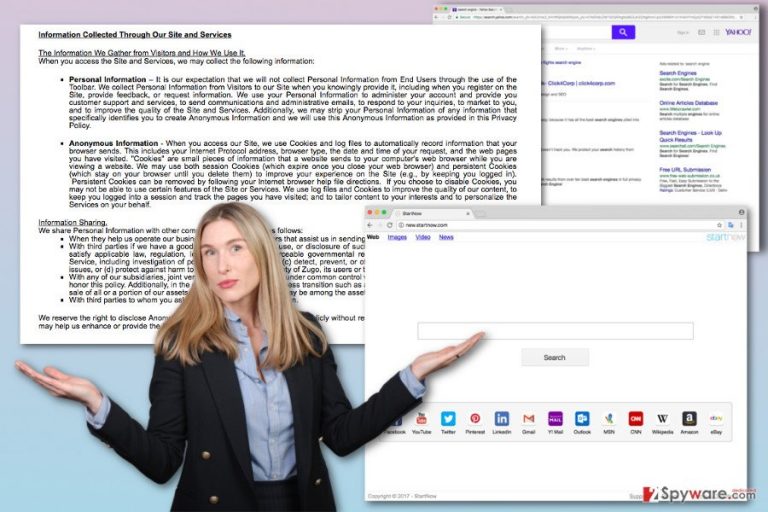
How does this search engine hijack web browsers?
We have already mentioned that Softonicstart.com browser hijacker mostly spreads with a help of StartNow toolbar. However, the most common way for the search engine to spread and hijack web browsers is called “bundling.”[5] This method allows adding this app as an extra component in the software package. Thus, when you install new programs downloaded from various online sources you need to make sure that you are installing a single program, not a package. In order to do that you have to install programs under “Advanced” or “Custom” settings. They allow “unpacking” the program and seeing the list of third-party applications that are offered for you to install. Additionally, you might find a statement saying that you agree to make Softonicstart.com your default search engine. However, if you rush to click “Next” button, you may overlook this important step. What is more, if you choose Quick or Standard installation settings, chances to encounter Softonicstart.com hijack increase. It might have happened because these settings do not disclose about extra applications. Thus, using this setup, you give indirect permission PUPs to enter the system.
How to eliminate Softonicstart.com search engine from the browser entirely?
Just like any other browser hijacker, this one can also be terminated in two ways. The first method suggests to detect and remove Softonicstart.com from the computer manually. You will find a step-by-step guide at the end of the article. Following these instructions, you should locate not only this hijacker but also look up for other questionable apps or add-ons that might have also been installed on the same day. Obviously, you need to delete all these shady entries from the device. However, if you wish that someone would do this job for you, you should opt for the second option. Automatic Softonicstart.com removal requires scanning the system with anti-malware program. Thus, your chosen program will do this unpleasant task for you.
You may remove virus damage with a help of FortectIntego. SpyHunter 5Combo Cleaner and Malwarebytes are recommended to detect potentially unwanted programs and viruses with all their files and registry entries that are related to them.
Getting rid of Softonicstart.com virus. Follow these steps
Uninstall from Windows
Open the programs’ list located in the Control Panel. Here look for the Softonicstart.com virus and other questionable programs that might have been installed without your knowledge. Also, check all web browsers and delete suspicious extensions.
Instructions for Windows 10/8 machines:
- Enter Control Panel into Windows search box and hit Enter or click on the search result.
- Under Programs, select Uninstall a program.

- From the list, find the entry of the suspicious program.
- Right-click on the application and select Uninstall.
- If User Account Control shows up, click Yes.
- Wait till uninstallation process is complete and click OK.

If you are Windows 7/XP user, proceed with the following instructions:
- Click on Windows Start > Control Panel located on the right pane (if you are Windows XP user, click on Add/Remove Programs).
- In Control Panel, select Programs > Uninstall a program.

- Pick the unwanted application by clicking on it once.
- At the top, click Uninstall/Change.
- In the confirmation prompt, pick Yes.
- Click OK once the removal process is finished.
Delete from macOS
Remove items from Applications folder:
- From the menu bar, select Go > Applications.
- In the Applications folder, look for all related entries.
- Click on the app and drag it to Trash (or right-click and pick Move to Trash)

To fully remove an unwanted app, you need to access Application Support, LaunchAgents, and LaunchDaemons folders and delete relevant files:
- Select Go > Go to Folder.
- Enter /Library/Application Support and click Go or press Enter.
- In the Application Support folder, look for any dubious entries and then delete them.
- Now enter /Library/LaunchAgents and /Library/LaunchDaemons folders the same way and terminate all the related .plist files.

Remove from Microsoft Edge
Softonicstart.com browser hijacker might have installed third-party tools to Microsoft Edge. Thus, you need to remove them and reset browser’s settings.
Delete unwanted extensions from MS Edge:
- Select Menu (three horizontal dots at the top-right of the browser window) and pick Extensions.
- From the list, pick the extension and click on the Gear icon.
- Click on Uninstall at the bottom.

Clear cookies and other browser data:
- Click on the Menu (three horizontal dots at the top-right of the browser window) and select Privacy & security.
- Under Clear browsing data, pick Choose what to clear.
- Select everything (apart from passwords, although you might want to include Media licenses as well, if applicable) and click on Clear.

Restore new tab and homepage settings:
- Click the menu icon and choose Settings.
- Then find On startup section.
- Click Disable if you found any suspicious domain.
Reset MS Edge if the above steps did not work:
- Press on Ctrl + Shift + Esc to open Task Manager.
- Click on More details arrow at the bottom of the window.
- Select Details tab.
- Now scroll down and locate every entry with Microsoft Edge name in it. Right-click on each of them and select End Task to stop MS Edge from running.

If this solution failed to help you, you need to use an advanced Edge reset method. Note that you need to backup your data before proceeding.
- Find the following folder on your computer: C:\\Users\\%username%\\AppData\\Local\\Packages\\Microsoft.MicrosoftEdge_8wekyb3d8bbwe.
- Press Ctrl + A on your keyboard to select all folders.
- Right-click on them and pick Delete

- Now right-click on the Start button and pick Windows PowerShell (Admin).
- When the new window opens, copy and paste the following command, and then press Enter:
Get-AppXPackage -AllUsers -Name Microsoft.MicrosoftEdge | Foreach {Add-AppxPackage -DisableDevelopmentMode -Register “$($_.InstallLocation)\\AppXManifest.xml” -Verbose

Instructions for Chromium-based Edge
Delete extensions from MS Edge (Chromium):
- Open Edge and click select Settings > Extensions.
- Delete unwanted extensions by clicking Remove.

Clear cache and site data:
- Click on Menu and go to Settings.
- Select Privacy, search and services.
- Under Clear browsing data, pick Choose what to clear.
- Under Time range, pick All time.
- Select Clear now.

Reset Chromium-based MS Edge:
- Click on Menu and select Settings.
- On the left side, pick Reset settings.
- Select Restore settings to their default values.
- Confirm with Reset.

Remove from Mozilla Firefox (FF)
In the list of Mozilla’s extensions look for Softonicstart.com, StartNow or Yahoo StartNow. If you find these or other suspicious entries remove them.
Remove dangerous extensions:
- Open Mozilla Firefox browser and click on the Menu (three horizontal lines at the top-right of the window).
- Select Add-ons.
- In here, select unwanted plugin and click Remove.

Reset the homepage:
- Click three horizontal lines at the top right corner to open the menu.
- Choose Options.
- Under Home options, enter your preferred site that will open every time you newly open the Mozilla Firefox.
Clear cookies and site data:
- Click Menu and pick Settings.
- Go to Privacy & Security section.
- Scroll down to locate Cookies and Site Data.
- Click on Clear Data…
- Select Cookies and Site Data, as well as Cached Web Content and press Clear.

Reset Mozilla Firefox
If clearing the browser as explained above did not help, reset Mozilla Firefox:
- Open Mozilla Firefox browser and click the Menu.
- Go to Help and then choose Troubleshooting Information.

- Under Give Firefox a tune up section, click on Refresh Firefox…
- Once the pop-up shows up, confirm the action by pressing on Refresh Firefox.

Remove from Google Chrome
Softonicstart.com hijacker might have installed various extensions, toolbars, and add-ons without your knowledge. Thus, you should go to the list of extensions and remove all questionable entries. Then, reset Chrome’s settings as shown below.
Delete malicious extensions from Google Chrome:
- Open Google Chrome, click on the Menu (three vertical dots at the top-right corner) and select More tools > Extensions.
- In the newly opened window, you will see all the installed extensions. Uninstall all the suspicious plugins that might be related to the unwanted program by clicking Remove.

Clear cache and web data from Chrome:
- Click on Menu and pick Settings.
- Under Privacy and security, select Clear browsing data.
- Select Browsing history, Cookies and other site data, as well as Cached images and files.
- Click Clear data.

Change your homepage:
- Click menu and choose Settings.
- Look for a suspicious site in the On startup section.
- Click on Open a specific or set of pages and click on three dots to find the Remove option.
Reset Google Chrome:
If the previous methods did not help you, reset Google Chrome to eliminate all the unwanted components:
- Click on Menu and select Settings.
- In the Settings, scroll down and click Advanced.
- Scroll down and locate Reset and clean up section.
- Now click Restore settings to their original defaults.
- Confirm with Reset settings.

Delete from Safari
Remove unwanted extensions from Safari:
- Click Safari > Preferences…
- In the new window, pick Extensions.
- Select the unwanted extension and select Uninstall.

Clear cookies and other website data from Safari:
- Click Safari > Clear History…
- From the drop-down menu under Clear, pick all history.
- Confirm with Clear History.

Reset Safari if the above-mentioned steps did not help you:
- Click Safari > Preferences…
- Go to Advanced tab.
- Tick the Show Develop menu in menu bar.
- From the menu bar, click Develop, and then select Empty Caches.

After uninstalling this potentially unwanted program (PUP) and fixing each of your web browsers, we recommend you to scan your PC system with a reputable anti-spyware. This will help you to get rid of Softonicstart.com registry traces and will also identify related parasites or possible malware infections on your computer. For that you can use our top-rated malware remover: FortectIntego, SpyHunter 5Combo Cleaner or Malwarebytes.
How to prevent from getting stealing programs
Protect your privacy – employ a VPN
There are several ways how to make your online time more private – you can access an incognito tab. However, there is no secret that even in this mode, you are tracked for advertising purposes. There is a way to add an extra layer of protection and create a completely anonymous web browsing practice with the help of Private Internet Access VPN. This software reroutes traffic through different servers, thus leaving your IP address and geolocation in disguise. Besides, it is based on a strict no-log policy, meaning that no data will be recorded, leaked, and available for both first and third parties. The combination of a secure web browser and Private Internet Access VPN will let you browse the Internet without a feeling of being spied or targeted by criminals.
No backups? No problem. Use a data recovery tool
If you wonder how data loss can occur, you should not look any further for answers – human errors, malware attacks, hardware failures, power cuts, natural disasters, or even simple negligence. In some cases, lost files are extremely important, and many straight out panic when such an unfortunate course of events happen. Due to this, you should always ensure that you prepare proper data backups on a regular basis.
If you were caught by surprise and did not have any backups to restore your files from, not everything is lost. Data Recovery Pro is one of the leading file recovery solutions you can find on the market – it is likely to restore even lost emails or data located on an external device.
- ^ PUPs Explained: What is a “Potentially Unwanted Program”?. Digwork. Graphic Design, Website Creation, Business Cloud Application Development and Technical Solution Consulting.
- ^ Martin Brinkmann. So what is a torrent exactly?. Ghacks. Technology news website.
- ^ Robert Hackett. There Are About to Be Far More ‘Non-Secure’ Sites on the Web. Fortune. Daily & Breaking Business News.
- ^ Kari Paul. Your browser history can now be sold to advertisers without your consent. MarketWatch. The latest stock market, financial and business news.
- ^ Bundled software. ComputerHope. Free Computer Help and Information.
