Spyder-finder.com (Removal Guide) - updated Nov 2018
Spyder-finder.com Removal Guide
What is Spyder-finder.com?
Spyder-finder.com is a browser hijacker that creates the impression of usefulness by offering improved search results
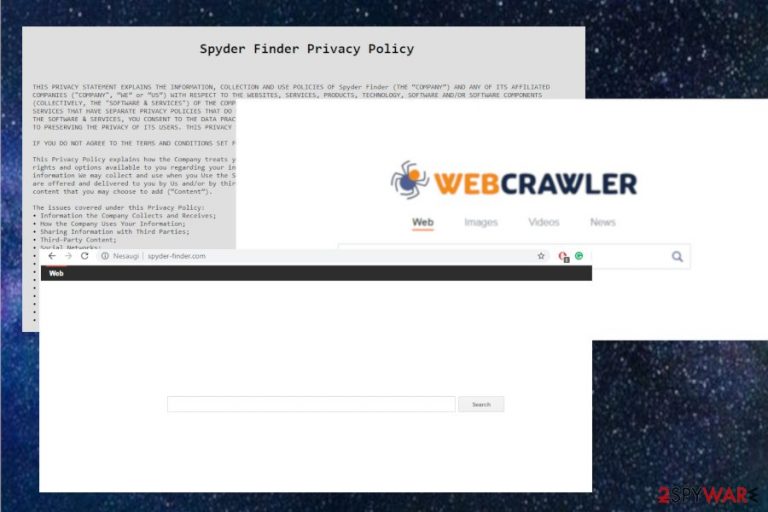
Spyder-finder.com is a browser hijacker which is identical to Weknow.ac. While it claims to be a valuable addition to the system, its developer who calls himself Spyder finder (previously known as weknow) uses identical design as the one used in other sites of this Tel Aviv-based developer. Once inside the system, the virus creates Smili folder, AdminPrefs profile, and similar additions to it. After visiting the main site of the Spyder Finder search engine, you can't see much. However, there is a straightforward link to MacKeeper's site. If you tried to search via this search engine, you could see that the results are provided via WebCrawler – yet another PUP that promotes other cyber intruders. Beware that there is a high possibility to be attacked by infected links rerouting you to infected websites or scam-based websites seeking to swindle personal information.
| Name | Spyder-finder.com |
|---|---|
| Type | Browser hijacker |
| Category | Potentially unwanted program |
| Related |
|
| Symptoms |
|
| Distribution | Deceptive ads, software bundles |
| Related components | AdminPrefs profile, Smili folder |
| Elimination | Clean the system and remove Spyder-finder.com with FortectIntego |
In short, Spyder-finder.com virus is a fake search engine having a great potential because its developer has been known for aggressive tactics used to prevent the removal of its virus. While the search engine is promoted as useful, the PUP[1] can modify browser's policies, bookmarks and similar settings which are additionally used to prevent its removal. If your browser's home page, default search engine, and new tab url were changed to this page, check the system with anti-spyware to get rid of this hijacker in a faster way.
When your device gets infected by Spyder-finder.com, you cannot search online without getting constant redirects and altered results. Your browser automatically opens the website when you open your Safari or Chrome, and it works slower than usual.
The hijacker causes additional changes to the system:
- Default homepage and new tab settings changed to the previously-mentioned domain;
- The homepage is set to this site too;
- Every search in-browser redirects to WebCrawler's search engine;
- Search results filled with commercial sites;
- Commonly visited sites contain banners with ads;
- Pop-up windows constantly appear from each click on the browser;
- Various hyperlinks redirect to suspicious commercial pages, affiliated websites.
Also, Spyder finder.com starts tracking and collecting information about your online preferences immediately after the initial infiltration.[2] This is the statement from their Privacy Policy:
We may collect or allow third parties to collect, through blocks of code called “pixels” or “web beacons”, certain information about you and send it to our servers and to our partners. We or our partners, package all or part of this information into small text files called Cookies and send the Cookie to your computer. As an example, Cookies may store search queries made through the Software & Services, the web pages you accessed, your interaction with advertisements presented to you via the Software & Services, features you used, your session duration and your configurations and preferences of the Software & Services.
We, as well as other experts,[3] recommend employing antivirus tools to remove Spyder-finder.com virus. Since the main distribution technique is bundled software or deceptive and possibly malicious websites, you need a thorough scan on the device. The main target of this hijacker is Mac OS supporting devices, but you can get this intruder on Windows too. Programs like FortectIntego have various versions compatible with all OSs.
Pay close attention when performing Spyder-finder.com removal and check your browser setting afterward. You can also find a few tips for manual virus elimination below. Also, we have a few other software suggestions to eliminate the hijacker and all PUPs promoted by it.
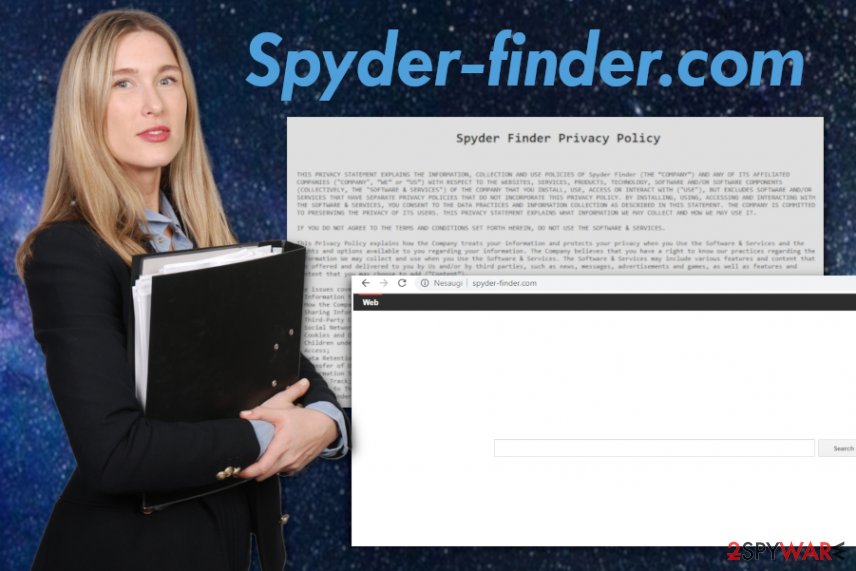
Avoid getting cyber intruders by using our tips
When it comes to cyber infections like potentially unwanted programs and browser hijackers or adware, the main distribution technique is software bundling. This distribution method involves freeware providers and PUP developers when they pack their products together and spread around the internet.
P2p services, downloading websites and other questionable software sources deliver freeware in bundles. Unfortunately, if you skip through installation steps you make the risk of getting the cyber infection even higher. If you choose Advanced or Custom installation you can de-select unwanted apps and in contrast, opting for Default installation gets you additional applications.
Always go with the Advanced or Custom installation to make sure that you get the wanted application and choose freeware sources carefully, opt for an official developer or a trustworthy website.
Terminate Spyder-finder.com by removing all potential threats
To remove Spyder-finder.com from the system completely, you should employ tools designed for this. As we have already mentioned, the hijacker can alter Google Chrome's Policies, Safari's bookmarks, etc. Anti-malware programs are developed to scan the device fully and eliminate all possible threats, potentially unwanted programs or even changed registry keys and corrupted files.
Remember that automatic Spyder-finder.com removal is the best option because of the distribution technique. You may have additional PUPs without even knowing. Employ one of the programs that we suggest below or use anti-malware of your choice and scan the device.
When Spyder-finder.com virus is eliminated, you can use your browser normally and get useful search results. Also, don't forget to check your browsers for unwanted content, so you can delete additional extensions and bookmarks or plugins.
You may remove virus damage with a help of FortectIntego. SpyHunter 5Combo Cleaner and Malwarebytes are recommended to detect potentially unwanted programs and viruses with all their files and registry entries that are related to them.
Getting rid of Spyder-finder.com. Follow these steps
Delete from macOS
To remove Spyder-finder.com from your device, you should get rid of all components related to this hijacker. Once you get rid of related entries, you should find Smili folder in the finder and delete it as well. Finally, find AdminPrefs profile in the System Preferences/Profiles section.
Remove items from Applications folder:
- From the menu bar, select Go > Applications.
- In the Applications folder, look for all related entries.
- Click on the app and drag it to Trash (or right-click and pick Move to Trash)

To fully remove an unwanted app, you need to access Application Support, LaunchAgents, and LaunchDaemons folders and delete relevant files:
- Select Go > Go to Folder.
- Enter /Library/Application Support and click Go or press Enter.
- In the Application Support folder, look for any dubious entries and then delete them.
- Now enter /Library/LaunchAgents and /Library/LaunchDaemons folders the same way and terminate all the related .plist files.

Remove from Mozilla Firefox (FF)
Clean the browser thoroughly and get rid of additional intrusive content:
Remove dangerous extensions:
- Open Mozilla Firefox browser and click on the Menu (three horizontal lines at the top-right of the window).
- Select Add-ons.
- In here, select unwanted plugin and click Remove.

Reset the homepage:
- Click three horizontal lines at the top right corner to open the menu.
- Choose Options.
- Under Home options, enter your preferred site that will open every time you newly open the Mozilla Firefox.
Clear cookies and site data:
- Click Menu and pick Settings.
- Go to Privacy & Security section.
- Scroll down to locate Cookies and Site Data.
- Click on Clear Data…
- Select Cookies and Site Data, as well as Cached Web Content and press Clear.

Reset Mozilla Firefox
If clearing the browser as explained above did not help, reset Mozilla Firefox:
- Open Mozilla Firefox browser and click the Menu.
- Go to Help and then choose Troubleshooting Information.

- Under Give Firefox a tune up section, click on Refresh Firefox…
- Once the pop-up shows up, confirm the action by pressing on Refresh Firefox.

Remove from Google Chrome
Make sure to delete Spyder-finder.com and other similar content from your Chrome:
Delete malicious extensions from Google Chrome:
- Open Google Chrome, click on the Menu (three vertical dots at the top-right corner) and select More tools > Extensions.
- In the newly opened window, you will see all the installed extensions. Uninstall all the suspicious plugins that might be related to the unwanted program by clicking Remove.

Clear cache and web data from Chrome:
- Click on Menu and pick Settings.
- Under Privacy and security, select Clear browsing data.
- Select Browsing history, Cookies and other site data, as well as Cached images and files.
- Click Clear data.

Change your homepage:
- Click menu and choose Settings.
- Look for a suspicious site in the On startup section.
- Click on Open a specific or set of pages and click on three dots to find the Remove option.
Reset Google Chrome:
If the previous methods did not help you, reset Google Chrome to eliminate all the unwanted components:
- Click on Menu and select Settings.
- In the Settings, scroll down and click Advanced.
- Scroll down and locate Reset and clean up section.
- Now click Restore settings to their original defaults.
- Confirm with Reset settings.

Delete from Safari
Remove unwanted extensions from Safari:
- Click Safari > Preferences…
- In the new window, pick Extensions.
- Select the unwanted extension and select Uninstall.

Clear cookies and other website data from Safari:
- Click Safari > Clear History…
- From the drop-down menu under Clear, pick all history.
- Confirm with Clear History.

Reset Safari if the above-mentioned steps did not help you:
- Click Safari > Preferences…
- Go to Advanced tab.
- Tick the Show Develop menu in menu bar.
- From the menu bar, click Develop, and then select Empty Caches.

After uninstalling this potentially unwanted program (PUP) and fixing each of your web browsers, we recommend you to scan your PC system with a reputable anti-spyware. This will help you to get rid of Spyder-finder.com registry traces and will also identify related parasites or possible malware infections on your computer. For that you can use our top-rated malware remover: FortectIntego, SpyHunter 5Combo Cleaner or Malwarebytes.
How to prevent from getting stealing programs
Access your website securely from any location
When you work on the domain, site, blog, or different project that requires constant management, content creation, or coding, you may need to connect to the server and content management service more often. The best solution for creating a tighter network could be a dedicated/fixed IP address.
If you make your IP address static and set to your device, you can connect to the CMS from any location and do not create any additional issues for the server or network manager that needs to monitor connections and activities. VPN software providers like Private Internet Access can help you with such settings and offer the option to control the online reputation and manage projects easily from any part of the world.
Recover files after data-affecting malware attacks
While much of the data can be accidentally deleted due to various reasons, malware is one of the main culprits that can cause loss of pictures, documents, videos, and other important files. More serious malware infections lead to significant data loss when your documents, system files, and images get encrypted. In particular, ransomware is is a type of malware that focuses on such functions, so your files become useless without an ability to access them.
Even though there is little to no possibility to recover after file-locking threats, some applications have features for data recovery in the system. In some cases, Data Recovery Pro can also help to recover at least some portion of your data after data-locking virus infection or general cyber infection.
- ^ Classifying potentially unwanted programs . F-secure. Online security and privacy.
- ^ Russell Brandom. How advertising cookies let observers follow you across the web. Theverge.Latest tech news.
- ^ Ioys. Ioys. Spyware related news and virus removal tips.
