Stewaysef.info (Free Instructions) - Virus Removal Guide
Stewaysef.info Removal Guide
What is Stewaysef.info?
Stewaysef.info – a potentially dangerous website that can show up due to adware infection
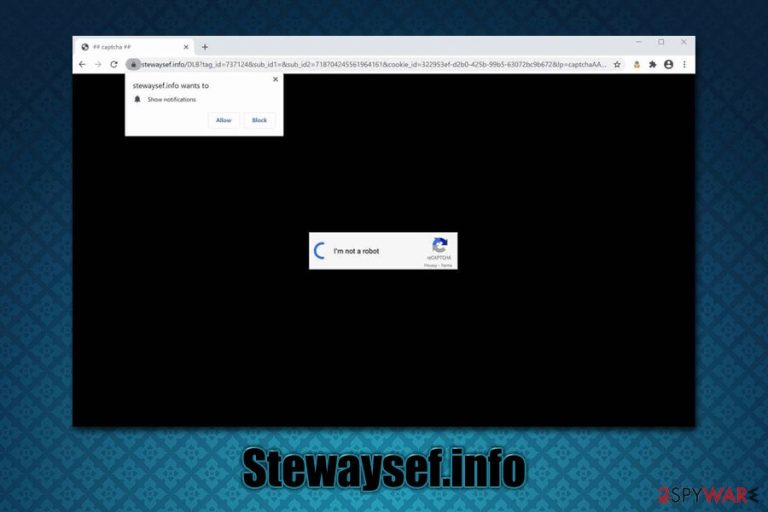
Stewaysef.info is a suspicious website that users might encounter at any time while browsing the internet on Google Chrome, Mozilla Firefox, Safari, or another web browser. It uses deceptive tricks in order to make users allow notifications from the site that is being shown. If they agree, they will be shown pop-up notifications on their desktop at regular intervals, regardless of their web browsers are on or not.
Due to such activity, many users might refer to the phenomenon as a Stewaysef.info virus, although the term is not completely accurate. However, it is important to note that redirects to deceptive sites are also commonly caused by adware infection – these potentially unwanted programs are often installed behind users' backs. The main goal of PUPs is to monetize on ad clicks and unsafe content disclosure. In this article, we will explain how to remove Stewaysef.info popups and check your system for adware.[1]
| Name | Stewaysef.info |
| Type | Browser redirect, push notification virus, adware |
| Causes | Popup notifications can be observed as soon as users press “Allow” on the notification prompt |
| Other symptoms | In case the system is infected with adware, users might experience redirects to suspicious websites, excessive advertisements on all visited websites, changes to browser's homepage/new tab URL/ search engine, sponsored links in search results, and overall slowness of the web browser, |
| Distribution | Adware is typically distributed via software bundle packages, fake updates, or fake virus notification prompts |
| Dangers | Those who have adware installed on their system might be at a higher risk of malware infections, financial losses, sensitive data disclosure to malicious parties, etc. |
| Removal | To get rid of popup notifications, users will have to access and change the settings of their web browsers. However, adware should be deleted with the help of our instructions below or powerful anti-malware software |
| Further help | In case symptoms persist, we highly recommend resetting all the installed web browsers. Additionally, if adware or malware was involved we also advise using system repair tools such as FortectIntego for optimal computer performance after the infection is cleared |
Adware is possibly the most common computer infection worldwide, as it is extremely easy to produce and distribute. Even official sources such as Google Play/Web store offer applications that might be deemed unreliable and somewhat deceptive. While some adware is not malicious but rather annoying, other PUPs can significantly diminish computer safety and compromise security settings.
If you are wondering how Stewaysef.info is tied to adware, the answer is simple: as soon as adware gains access to your machine, it changes the web browser settings in various ways. Examples of such behavior include:
- Unknown browser extension(s) installed on the web browser;
- Unknown applications installed on the computer;
- Search engine, new tab address and homepage is altered to something else;
- Search results are redirected[2] to another engine (for example, Yahoo or Bing);
- Search results are filled with sponsored links and ads;
- Redirects lead to potentially malicious, suspicious, and scam websites;
- Pop-ups, deals, banners, in-text links, interstitial, and other types of ads show up on most visited sites;
- Web browser operates slower than usual, etc.
While adware can be the cause of Stewaysef.info redirects, it is not always the case. You might visit this insecure page after you click on a (hidden) link on a deceptive site. Both scenarios are possible, so it is important to example your computer and web browsers in order to determine what is causing suspicious behavior. In case no adware or malware is involved, you can remove Stewaysef.info pop-ups by denying permissions to the site via your web browser settings – check the instructions below.
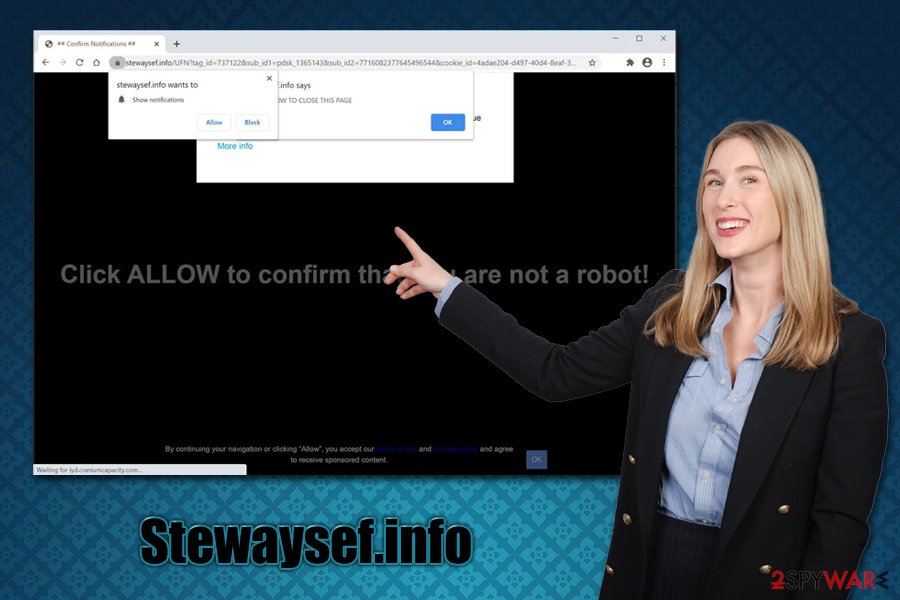
As soon as you access the Stewaysef.info site, you will be presented with a fraudulent message which encourages you to accept notifications. The feature itself is legitimate and used by many websites, although it has been vastly exploited by cybercriminals who seek to trick innocent users. Typically, crooks encourage users to accept notifications by using simple social engineering tricks, e.g., they claim that pressing “Allow” will disclose underlying content, or the action is a simple confirmation that you are not a robot.
Here's what you can expect to see when visiting Stewaysef.info:
Click ALLOW to confirm that you are not a robot!
What makes this scheme work so well is that Stewaysef.info removal is something that users are not aware of how to perform. Besides, ads that show up can link users to malicious websites that can lead to malware infections, financial losses, sensitive information disclosure, and other security issues.
Thus, you should not trust this site and check your machine for malware and adware infections. Scan your PC with powerful anti-malware, perform additional checks with repair software such as FortectIntego – it could help you fix issues post-infection.
You can avoid unwanted ads and redirects by being careful online
In most cases, users are not aware of distribution methods of adware and other potentially unwanted programs, hence there are so many people who are suffering from computer infection issues. The problem is that adware, and especially malware, are often programmed to be stealthy, and many are not even aware that malicious programs are installed on their systems. Therefore, it is important to be vigilant when browsing the internet, checking your email,[3] installing programs, and performing other routine activities online.
Adware is typically distributed with the help of a technique called software bundling, where several apps are compiled into a single software package. By deliberately hiding these optional components, developers of PUPs ensure their stealthy installation. This phenomenon is commonly observed on third-party freeware distribution sites, so downloading apps from official sources are always advised. Instead of relying on Recommended installation settings, always opt for Advanced mode – it will allow you to eliminate optional components and avoid their installation.
Uninstall adware and get rid of Stewaysef.info notifications
While the easiest way to remove Stewaysef.info redirects is by performing a full system scan with anti-malware software, there is a manual method as well. We compiled a detailed step-by-step guide that you can find below – you will have to access a full application list and uninstall everything suspicious. You should also be aware that the culprit of unwanted activity might be a browser extension, so you should also check your web browsers.
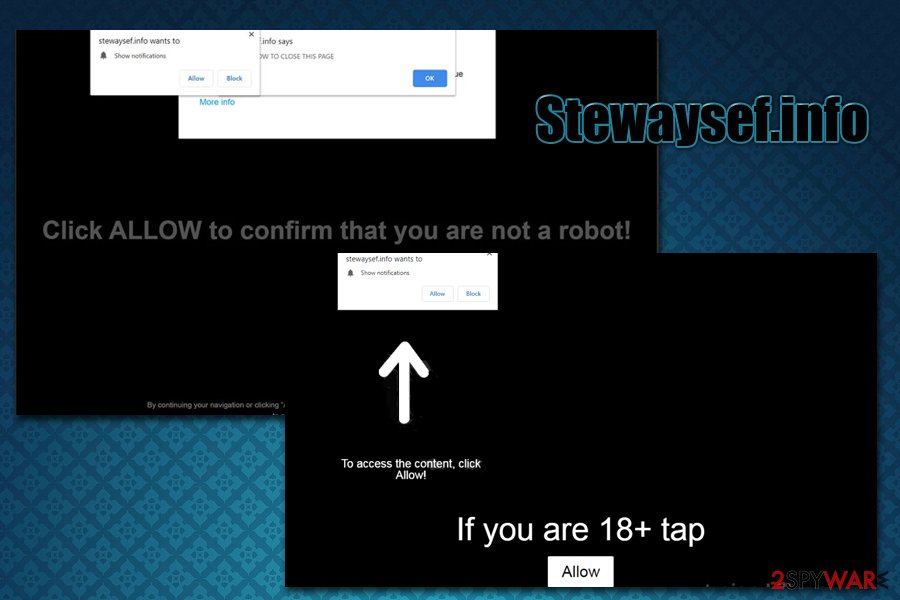
Nonetheless, if the pop-ups are caused by you accepting site notifications, Stewaysef.info removal can be performed by accessing settings of your web browser (note: you don't have to perform the below steps if you reset your browser instead).
Google Chrome
- Go to Menu > Settings
- Find Privacy and security section and select Site Settings
- Under Allow section, you should see Stewaysef.info entry
- Click More Actions and then pick Block.
Mozilla Firefox
- Go to Menu > Options
- Pick Privacy & Security section
- Under Permissions, choose Settings (Notifications section)
- In the Settings – Notification Permissions window, select the drop down menu near the Stewaysef.info
- Click on Block and then Save Changes.
Safari
- Go to Safari > Preferences…
- Under Websites tab, pick Notifications
- Click on Stewaysef.info and then select Deny.
You may remove virus damage with a help of FortectIntego. SpyHunter 5Combo Cleaner and Malwarebytes are recommended to detect potentially unwanted programs and viruses with all their files and registry entries that are related to them.
Getting rid of Stewaysef.info. Follow these steps
Uninstall from Windows
To get rid of unwanted applications on Windows OS, perform the following actions:
Instructions for Windows 10/8 machines:
- Enter Control Panel into Windows search box and hit Enter or click on the search result.
- Under Programs, select Uninstall a program.

- From the list, find the entry of the suspicious program.
- Right-click on the application and select Uninstall.
- If User Account Control shows up, click Yes.
- Wait till uninstallation process is complete and click OK.

If you are Windows 7/XP user, proceed with the following instructions:
- Click on Windows Start > Control Panel located on the right pane (if you are Windows XP user, click on Add/Remove Programs).
- In Control Panel, select Programs > Uninstall a program.

- Pick the unwanted application by clicking on it once.
- At the top, click Uninstall/Change.
- In the confirmation prompt, pick Yes.
- Click OK once the removal process is finished.
Delete from macOS
Remove items from Applications folder:
- From the menu bar, select Go > Applications.
- In the Applications folder, look for all related entries.
- Click on the app and drag it to Trash (or right-click and pick Move to Trash)

To fully remove an unwanted app, you need to access Application Support, LaunchAgents, and LaunchDaemons folders and delete relevant files:
- Select Go > Go to Folder.
- Enter /Library/Application Support and click Go or press Enter.
- In the Application Support folder, look for any dubious entries and then delete them.
- Now enter /Library/LaunchAgents and /Library/LaunchDaemons folders the same way and terminate all the related .plist files.

Remove from Microsoft Edge
Delete unwanted extensions from MS Edge:
- Select Menu (three horizontal dots at the top-right of the browser window) and pick Extensions.
- From the list, pick the extension and click on the Gear icon.
- Click on Uninstall at the bottom.

Clear cookies and other browser data:
- Click on the Menu (three horizontal dots at the top-right of the browser window) and select Privacy & security.
- Under Clear browsing data, pick Choose what to clear.
- Select everything (apart from passwords, although you might want to include Media licenses as well, if applicable) and click on Clear.

Restore new tab and homepage settings:
- Click the menu icon and choose Settings.
- Then find On startup section.
- Click Disable if you found any suspicious domain.
Reset MS Edge if the above steps did not work:
- Press on Ctrl + Shift + Esc to open Task Manager.
- Click on More details arrow at the bottom of the window.
- Select Details tab.
- Now scroll down and locate every entry with Microsoft Edge name in it. Right-click on each of them and select End Task to stop MS Edge from running.

If this solution failed to help you, you need to use an advanced Edge reset method. Note that you need to backup your data before proceeding.
- Find the following folder on your computer: C:\\Users\\%username%\\AppData\\Local\\Packages\\Microsoft.MicrosoftEdge_8wekyb3d8bbwe.
- Press Ctrl + A on your keyboard to select all folders.
- Right-click on them and pick Delete

- Now right-click on the Start button and pick Windows PowerShell (Admin).
- When the new window opens, copy and paste the following command, and then press Enter:
Get-AppXPackage -AllUsers -Name Microsoft.MicrosoftEdge | Foreach {Add-AppxPackage -DisableDevelopmentMode -Register “$($_.InstallLocation)\\AppXManifest.xml” -Verbose

Instructions for Chromium-based Edge
Delete extensions from MS Edge (Chromium):
- Open Edge and click select Settings > Extensions.
- Delete unwanted extensions by clicking Remove.

Clear cache and site data:
- Click on Menu and go to Settings.
- Select Privacy, search and services.
- Under Clear browsing data, pick Choose what to clear.
- Under Time range, pick All time.
- Select Clear now.

Reset Chromium-based MS Edge:
- Click on Menu and select Settings.
- On the left side, pick Reset settings.
- Select Restore settings to their default values.
- Confirm with Reset.

Remove from Mozilla Firefox (FF)
Remove dangerous extensions:
- Open Mozilla Firefox browser and click on the Menu (three horizontal lines at the top-right of the window).
- Select Add-ons.
- In here, select unwanted plugin and click Remove.

Reset the homepage:
- Click three horizontal lines at the top right corner to open the menu.
- Choose Options.
- Under Home options, enter your preferred site that will open every time you newly open the Mozilla Firefox.
Clear cookies and site data:
- Click Menu and pick Settings.
- Go to Privacy & Security section.
- Scroll down to locate Cookies and Site Data.
- Click on Clear Data…
- Select Cookies and Site Data, as well as Cached Web Content and press Clear.

Reset Mozilla Firefox
If clearing the browser as explained above did not help, reset Mozilla Firefox:
- Open Mozilla Firefox browser and click the Menu.
- Go to Help and then choose Troubleshooting Information.

- Under Give Firefox a tune up section, click on Refresh Firefox…
- Once the pop-up shows up, confirm the action by pressing on Refresh Firefox.

Remove from Google Chrome
In case Stewaysef.info ads do not go away, reset Google Chrome as explained below:
Delete malicious extensions from Google Chrome:
- Open Google Chrome, click on the Menu (three vertical dots at the top-right corner) and select More tools > Extensions.
- In the newly opened window, you will see all the installed extensions. Uninstall all the suspicious plugins that might be related to the unwanted program by clicking Remove.

Clear cache and web data from Chrome:
- Click on Menu and pick Settings.
- Under Privacy and security, select Clear browsing data.
- Select Browsing history, Cookies and other site data, as well as Cached images and files.
- Click Clear data.

Change your homepage:
- Click menu and choose Settings.
- Look for a suspicious site in the On startup section.
- Click on Open a specific or set of pages and click on three dots to find the Remove option.
Reset Google Chrome:
If the previous methods did not help you, reset Google Chrome to eliminate all the unwanted components:
- Click on Menu and select Settings.
- In the Settings, scroll down and click Advanced.
- Scroll down and locate Reset and clean up section.
- Now click Restore settings to their original defaults.
- Confirm with Reset settings.

Delete from Safari
Remove unwanted extensions from Safari:
- Click Safari > Preferences…
- In the new window, pick Extensions.
- Select the unwanted extension and select Uninstall.

Clear cookies and other website data from Safari:
- Click Safari > Clear History…
- From the drop-down menu under Clear, pick all history.
- Confirm with Clear History.

Reset Safari if the above-mentioned steps did not help you:
- Click Safari > Preferences…
- Go to Advanced tab.
- Tick the Show Develop menu in menu bar.
- From the menu bar, click Develop, and then select Empty Caches.

After uninstalling this potentially unwanted program (PUP) and fixing each of your web browsers, we recommend you to scan your PC system with a reputable anti-spyware. This will help you to get rid of Stewaysef.info registry traces and will also identify related parasites or possible malware infections on your computer. For that you can use our top-rated malware remover: FortectIntego, SpyHunter 5Combo Cleaner or Malwarebytes.
How to prevent from getting adware
Protect your privacy – employ a VPN
There are several ways how to make your online time more private – you can access an incognito tab. However, there is no secret that even in this mode, you are tracked for advertising purposes. There is a way to add an extra layer of protection and create a completely anonymous web browsing practice with the help of Private Internet Access VPN. This software reroutes traffic through different servers, thus leaving your IP address and geolocation in disguise. Besides, it is based on a strict no-log policy, meaning that no data will be recorded, leaked, and available for both first and third parties. The combination of a secure web browser and Private Internet Access VPN will let you browse the Internet without a feeling of being spied or targeted by criminals.
No backups? No problem. Use a data recovery tool
If you wonder how data loss can occur, you should not look any further for answers – human errors, malware attacks, hardware failures, power cuts, natural disasters, or even simple negligence. In some cases, lost files are extremely important, and many straight out panic when such an unfortunate course of events happen. Due to this, you should always ensure that you prepare proper data backups on a regular basis.
If you were caught by surprise and did not have any backups to restore your files from, not everything is lost. Data Recovery Pro is one of the leading file recovery solutions you can find on the market – it is likely to restore even lost emails or data located on an external device.
- ^ Margaret Rouse. Adware. SearchSecurity. Information Security information, news and tips.
- ^ URL redirection. Wikipedia. The free encyclopedia.
- ^ Josh Sjogren. Protecting Your Inbox From The Evolving Threat of Email Spam. Liquid Web. Managed Hosting solutions.
