StreamSiteSearch (Virus Removal Guide) - Free Instructions
StreamSiteSearch Removal Guide
What is StreamSiteSearch?
StreamSiteSearch – a potentially unwanted application that delivers sponsored search results

StreamSiteSearch is a browser-hijacking app that mainly spreads via software bundle packages, resulting in a stealthy infiltration. Once installed, it sets homepage and new tab address to portal.streamssitesearch.com, applies a customized search engine and begins redirecting all search results to Yahoo. Additionally, the hijacker inserts sponsored links into these results and increases the number of advertisements users see while browsing the web.
In most cases, StreamSiteSearch hijack comes as a browser extension for Google Chrome, Mozilla Firefox, MS Edge, or another web browser, although its associated changes might be related to a program installed on a Mac or Windows computer. Therefore, in order to revert the unwanted changes, you need to delete the associated extension or uninstall the extension that is appended to your web browser.
| Name | StreamSiteSearch |
|---|---|
| Type | Browser hijacker, potentially unwanted program |
| IP address | 172.67.158.33 |
| Distribution | Software bundle packages, deceptive ads, fake update prompts |
| Symptoms |
|
| Risks | Installation of other potentially unwanted programs, privacy risks due to information gathering practices, financial losses |
| Removal | You can uninstall potentially unwanted programs by following the manual guide below or by scanning the computer with powerful anti-malware |
| Optional steps | In case anti-malware found threats, we also recommend resetting all the installed web browsers and then performing additional checks with FortectIntego repair software |
While the security of common web browsers was vastly improved over the years, Browser hijackers are still extremely common. StreamSiteSearch is one of many PUPs that belongs to a broader family of similar apps, which virtually look almost identical (StreamBrosSearch, MovieSearches, HDSportSearchs, etc.). The only difference is the name and an icon/theme used by each of the extensions. Likely, the developer is simply rebranding the same app to avoid anti-malware software detection.
Just as its predecessors, StreamSiteSearch implies that it can help users to find sites that they can find videos streams on. In reality, this browser hijacker does not differ from all its other versions and only provides a few “perks” that users find useful, for example, Currency Converter, Calculator, PDF Converter, or Crypto Converter.
Besides these few features, StreamSiteSearch hijacker provides a very basic search functionality, all while using a legitimate Yahoo search engine in the process. Unlike the real Yahoo, however, it inserts additional sponsored links when users attempt to search the internet. As a result, instead of seeing organic results, they are provided with fake ones – essentially, these are ads.
By doing so, the developers of the app attempt to monetize users' clicks on these ads. As a side effect of this, users are forced to browse via a hijacked browser, which can greatly diminish web browsing experience – they might struggle to find relevant information or encounter ads more frequently than they would like.
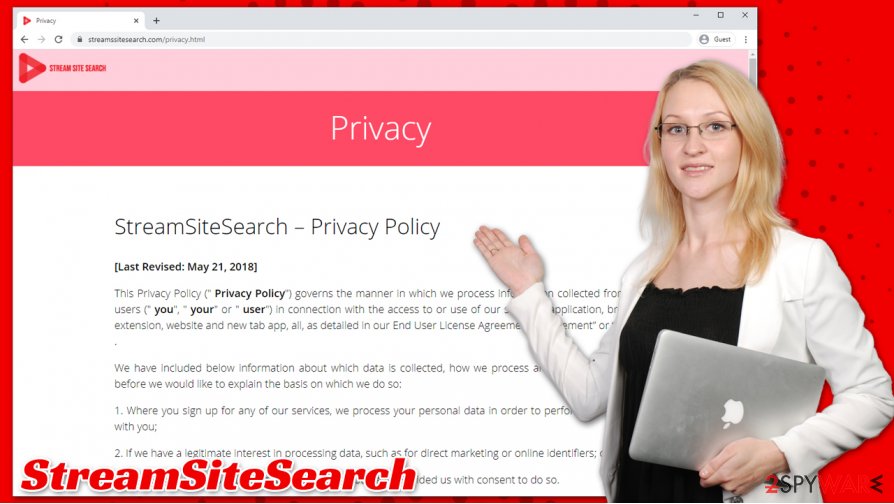
If you are still wondering whether it is a good idea to remove StreamSiteSearch, you should check its privacy policy. It is explained that a variety of information is collected for marketing purposes with the help of cookies, web beacons, and other tracking technologies:[1]
The Non-Personal Information which is being collected may include technical information automatically transmitted by the user's device (for example, type of browser, the type of the user's device and technical information pertaining to the user's device, language preferences, time stamps, clicks and visited pages, search logs, the operating system, utilized internet service provider and other similar information.
Thus, if you value your privacy, you should not delay StreamSiteSearch removal. For that, you should access your web browser settings and eliminate the associated extension. As a precautionary measure, we advise you to scan your machine with Malwarebytes security software and then, if something else was found, with FortectIntego to repair any type of system damage.
Protecting your device from hijackers and PUPs
Most of the users by now are aware that downloading pirated programs or clicking on suspicious links is dangerous and can result in malware infections. Potentially unwanted programs are a completely different matter, as many users claim that they find them on their systems seemingly out of nowhere. However, it is not accurate, as users install PUPs themselves, even though they did not intend to do so in the first place.
This is because browser hijackers, adware, and other PUPs are commonly distributed via software bundle packages downloaded from third-party websites. Typically, an installed includes several components that are deliberately hidden from users' sight. Here's what can be used in order to trick you into installing unwanted software:
- Recommended settings are often provided as an easy and quick way to install an app – big mistake.
- Pre-ticked checkboxes are commonly used to make users install optional apps;
- Fine print text can include details about the installation of a browser hijacker or another PUP;
- Misleading button placements (for example, users are used to clicking buttons on the right to proceed – that is where an offer to install Web Companion or another useless software is presented).
Therefore, experts[2] recommend being extremely vigilant when installing apps from third-party sources – never rush the process, check each installation step carefully, and always pick Advanced/Custom settings if such choice is provided.
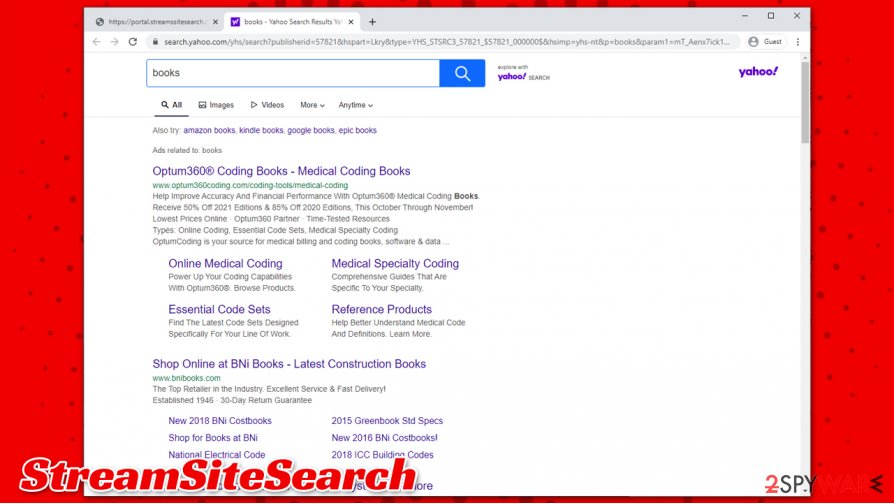
Easy way to delete StreamSiteSearch
In most cases, StreamSiteSearch removal should not be a difficult process, as all you have to do is to get rid of the extension on Google Chrome, Mozilla Firefox, or another browser you are using. However, members of this PUP family are known to apply the “Managed by your organization” feature that takes over users' web browsers and prevents addons from being removed. In such a case, you should reset your web browser, as explained below.
If you are still unable to remove StreamSiteSearch virus from your system, you should check for the installed apps. Alternatively, you can employ powerful anti-malware tools (such as SpyHunter 5Combo Cleaner or Malwarebytes) to find all the malicious components for you. If something like a Trojan[3] or another dangerous malware is found, we also highly recommend performing a scan with repair software FortectIntego after the threat is eliminated.
You may remove virus damage with a help of FortectIntego. SpyHunter 5Combo Cleaner and Malwarebytes are recommended to detect potentially unwanted programs and viruses with all their files and registry entries that are related to them.
Getting rid of StreamSiteSearch. Follow these steps
Uninstall from Windows
If you want to uninstall unwanted programs from a Windows machines, follow these steps:
Instructions for Windows 10/8 machines:
- Enter Control Panel into Windows search box and hit Enter or click on the search result.
- Under Programs, select Uninstall a program.

- From the list, find the entry of the suspicious program.
- Right-click on the application and select Uninstall.
- If User Account Control shows up, click Yes.
- Wait till uninstallation process is complete and click OK.

If you are Windows 7/XP user, proceed with the following instructions:
- Click on Windows Start > Control Panel located on the right pane (if you are Windows XP user, click on Add/Remove Programs).
- In Control Panel, select Programs > Uninstall a program.

- Pick the unwanted application by clicking on it once.
- At the top, click Uninstall/Change.
- In the confirmation prompt, pick Yes.
- Click OK once the removal process is finished.
Delete from macOS
If you found suspicious apps on your Mac, proceed with the following instructions:
Remove items from Applications folder:
- From the menu bar, select Go > Applications.
- In the Applications folder, look for all related entries.
- Click on the app and drag it to Trash (or right-click and pick Move to Trash)

To fully remove an unwanted app, you need to access Application Support, LaunchAgents, and LaunchDaemons folders and delete relevant files:
- Select Go > Go to Folder.
- Enter /Library/Application Support and click Go or press Enter.
- In the Application Support folder, look for any dubious entries and then delete them.
- Now enter /Library/LaunchAgents and /Library/LaunchDaemons folders the same way and terminate all the related .plist files.

Remove from Microsoft Edge
Delete unwanted extensions from MS Edge:
- Select Menu (three horizontal dots at the top-right of the browser window) and pick Extensions.
- From the list, pick the extension and click on the Gear icon.
- Click on Uninstall at the bottom.

Clear cookies and other browser data:
- Click on the Menu (three horizontal dots at the top-right of the browser window) and select Privacy & security.
- Under Clear browsing data, pick Choose what to clear.
- Select everything (apart from passwords, although you might want to include Media licenses as well, if applicable) and click on Clear.

Restore new tab and homepage settings:
- Click the menu icon and choose Settings.
- Then find On startup section.
- Click Disable if you found any suspicious domain.
Reset MS Edge if the above steps did not work:
- Press on Ctrl + Shift + Esc to open Task Manager.
- Click on More details arrow at the bottom of the window.
- Select Details tab.
- Now scroll down and locate every entry with Microsoft Edge name in it. Right-click on each of them and select End Task to stop MS Edge from running.

If this solution failed to help you, you need to use an advanced Edge reset method. Note that you need to backup your data before proceeding.
- Find the following folder on your computer: C:\\Users\\%username%\\AppData\\Local\\Packages\\Microsoft.MicrosoftEdge_8wekyb3d8bbwe.
- Press Ctrl + A on your keyboard to select all folders.
- Right-click on them and pick Delete

- Now right-click on the Start button and pick Windows PowerShell (Admin).
- When the new window opens, copy and paste the following command, and then press Enter:
Get-AppXPackage -AllUsers -Name Microsoft.MicrosoftEdge | Foreach {Add-AppxPackage -DisableDevelopmentMode -Register “$($_.InstallLocation)\\AppXManifest.xml” -Verbose

Instructions for Chromium-based Edge
Delete extensions from MS Edge (Chromium):
- Open Edge and click select Settings > Extensions.
- Delete unwanted extensions by clicking Remove.

Clear cache and site data:
- Click on Menu and go to Settings.
- Select Privacy, search and services.
- Under Clear browsing data, pick Choose what to clear.
- Under Time range, pick All time.
- Select Clear now.

Reset Chromium-based MS Edge:
- Click on Menu and select Settings.
- On the left side, pick Reset settings.
- Select Restore settings to their default values.
- Confirm with Reset.

Remove from Mozilla Firefox (FF)
Attempt to remove StreamSiteSearch extension and clear browser data from Firefox:
Remove dangerous extensions:
- Open Mozilla Firefox browser and click on the Menu (three horizontal lines at the top-right of the window).
- Select Add-ons.
- In here, select unwanted plugin and click Remove.

Reset the homepage:
- Click three horizontal lines at the top right corner to open the menu.
- Choose Options.
- Under Home options, enter your preferred site that will open every time you newly open the Mozilla Firefox.
Clear cookies and site data:
- Click Menu and pick Settings.
- Go to Privacy & Security section.
- Scroll down to locate Cookies and Site Data.
- Click on Clear Data…
- Select Cookies and Site Data, as well as Cached Web Content and press Clear.

Reset Mozilla Firefox
If clearing the browser as explained above did not help, reset Mozilla Firefox:
- Open Mozilla Firefox browser and click the Menu.
- Go to Help and then choose Troubleshooting Information.

- Under Give Firefox a tune up section, click on Refresh Firefox…
- Once the pop-up shows up, confirm the action by pressing on Refresh Firefox.

Remove from Google Chrome
If you are unable to delete extensions from Chrome as explained below, you can reset the browser:
Delete malicious extensions from Google Chrome:
- Open Google Chrome, click on the Menu (three vertical dots at the top-right corner) and select More tools > Extensions.
- In the newly opened window, you will see all the installed extensions. Uninstall all the suspicious plugins that might be related to the unwanted program by clicking Remove.

Clear cache and web data from Chrome:
- Click on Menu and pick Settings.
- Under Privacy and security, select Clear browsing data.
- Select Browsing history, Cookies and other site data, as well as Cached images and files.
- Click Clear data.

Change your homepage:
- Click menu and choose Settings.
- Look for a suspicious site in the On startup section.
- Click on Open a specific or set of pages and click on three dots to find the Remove option.
Reset Google Chrome:
If the previous methods did not help you, reset Google Chrome to eliminate all the unwanted components:
- Click on Menu and select Settings.
- In the Settings, scroll down and click Advanced.
- Scroll down and locate Reset and clean up section.
- Now click Restore settings to their original defaults.
- Confirm with Reset settings.

Delete from Safari
Remove unwanted extensions from Safari:
- Click Safari > Preferences…
- In the new window, pick Extensions.
- Select the unwanted extension and select Uninstall.

Clear cookies and other website data from Safari:
- Click Safari > Clear History…
- From the drop-down menu under Clear, pick all history.
- Confirm with Clear History.

Reset Safari if the above-mentioned steps did not help you:
- Click Safari > Preferences…
- Go to Advanced tab.
- Tick the Show Develop menu in menu bar.
- From the menu bar, click Develop, and then select Empty Caches.

After uninstalling this potentially unwanted program (PUP) and fixing each of your web browsers, we recommend you to scan your PC system with a reputable anti-spyware. This will help you to get rid of StreamSiteSearch registry traces and will also identify related parasites or possible malware infections on your computer. For that you can use our top-rated malware remover: FortectIntego, SpyHunter 5Combo Cleaner or Malwarebytes.
How to prevent from getting browser hijacker
Access your website securely from any location
When you work on the domain, site, blog, or different project that requires constant management, content creation, or coding, you may need to connect to the server and content management service more often. The best solution for creating a tighter network could be a dedicated/fixed IP address.
If you make your IP address static and set to your device, you can connect to the CMS from any location and do not create any additional issues for the server or network manager that needs to monitor connections and activities. VPN software providers like Private Internet Access can help you with such settings and offer the option to control the online reputation and manage projects easily from any part of the world.
Recover files after data-affecting malware attacks
While much of the data can be accidentally deleted due to various reasons, malware is one of the main culprits that can cause loss of pictures, documents, videos, and other important files. More serious malware infections lead to significant data loss when your documents, system files, and images get encrypted. In particular, ransomware is is a type of malware that focuses on such functions, so your files become useless without an ability to access them.
Even though there is little to no possibility to recover after file-locking threats, some applications have features for data recovery in the system. In some cases, Data Recovery Pro can also help to recover at least some portion of your data after data-locking virus infection or general cyber infection.
- ^ StreamSiteSearch – Privacy Policy. StreamSiteSearch. Official website.
- ^ Senzavirus. Senzavirus. Cybersecurity advice and malware insights.
- ^ Trojans. Imperva. Security solution company.























