PORNOGRAPHIC VIRUS ALERT FROM MICROSOFT (scam) - 2021 update
PORNOGRAPHIC VIRUS ALERT FROM MICROSOFT Removal Guide
What is PORNOGRAPHIC VIRUS ALERT FROM MICROSOFT?
A pornographic virus alert from Microsoft is the technique used by criminals to lure money from people or trick them into installing any useless software
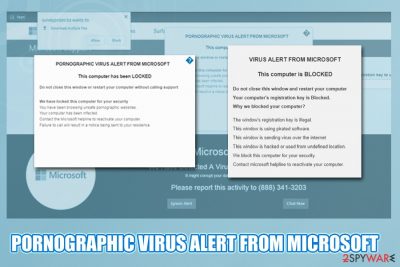
Pornographic virus alert from Microsoft is a scam that uses social engineering in order to make users believe that their computers were found to be infected with viruses by Microsoft and, because of that, been locked. The message is usually presented in a pop-up and can be encountered on Google Chrome, Internet Explorer, Mozilla Firefox, or any other browser. Typically, users are presented with the virus alert from Microsoft pop-up because of adware.
The alert from Microsoft virus claims that the computer of the site visitor has been blocked due to a computer infection from a porn site. Users are prompted to call fake tech support at (888) 732-1022, (888) 731-102, or any other number for help. As evident, the alert has nothing to do with Microsoft, viruses, or pornographic sites, as it is simply a scam engineered to make users provide remote access to their machine or pay for fake tech support services.
| Name | Pornographic virus alert from Microsoft |
|---|---|
| Type | Scam/tech support scam/social engineering/fraud |
| Family | VIRUS ALERT FROM MICROSOFT |
| Main symptoms |
|
| Main dangers |
|
| Distribution | PUPs are the main reason why are you receiving such fake ads. Bundled freeware, suspicious sites is the main way how they spread |
| Removal | Use anti-malware software or our manual guide below to detect and terminate all the PUPs from your system |
| System fix | To ensure your system files are remediated, scan your computer with FortectIntego |
Just like VIRUS ALERT FROM MICROSOFT, this virus alert from Microsoft is a tech support scam that can lead you to numerous issues, e.g., identity theft, money loss, the loss of personal information, and similar problems. After receiving a call from you, threat actors typically try to get remote access to your computer system by installing the Team Viewer or similar remote access software.
The fake pop-up may appear after you install a potentially unwanted program (PUP) on your system. In most cases, such intruders spread around unnoticed because of the bundling method used to fill freeware installers with optional components and earn some money from it. As a result, the PUP hiding behind “Pornographic virus alert from Microsoft” modifies web browsers to start showing one of these scams and fake alerts:
- McAfee has Blocked your Windows
- Your browser has been blocked
- Unlock this Page to Continue!
- YOUR DEVICE HAS BEEN BLOCKED
- Microsoft Has Blocked the Computer
Just like these tech support scams,[1] the alert warns its victim that the computer system was infected due to unsafe adult website browsing. As a solution, the scammers suggest calling a provided phone number, which is claimed to be from Microsoft.
Additionally, Pornographic threat alert threatens its victims that there is a risk of having financial and other sensitive data exposed due to malware hiding inside the Windows computer system:
PORNOGRAPHIC VIRUS ALERT FROM MICROSOFT
This computer has been LOCKED
Do not close this window or restart your computer without calling support
We have locked this computer for your security
you have been browsing unsafe pornographic websites.
Your computer has been infected.
Contact the Microsoft helpline to reactive your computer.
Failure to call will result in a notice being sent to your residence.
Microsoft Security Tollfree:
(888)732-1022Microsoft Support Alert
We Have Detected A Virus From A Pornographic Website
It might corrupt your data and track your financial activities.
Please report this activity to (888) 731-1022
However, we want to warn you that an alert from Microsoft is a fake warning that uses deception to extort money or information, so you should not fall for it. When dealing with various notifications and messages online, be aware that a legitimate company would never provide a contact number after “a scan.” For example, a legitimate message from Microsoft would only include an error code without tech support contact numbers.
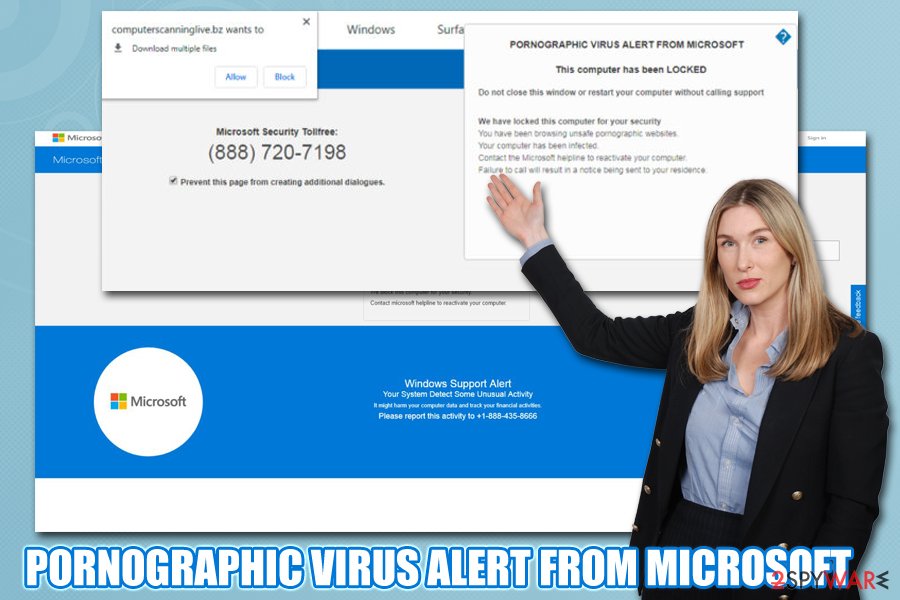
Cybercriminals are using the Microsoft logo as a tool to improve the credibility of the alert from Microsoft scams and is only one part of the social engineering[2] attack. Additionally, web browser notifications can sometimes successfully mimic legitimate pop-ups, so don't get tricked by that.
“Pornographic virus alert from Microsoft” typically causes the pop-up message on the web browser. Sometimes it might lock the window and not let you leave it, so you might have to call up the Task Manager (Ctrl + Shift + Esc) and shut down the process of Chrome, Firefox, or another web browser through there.
If you have been experiencing the scam frequently, even when you are browsing via safe websites, you need to carefully check your computer system for the potentially unwanted program. To remove the threat completely, check your recently installed applications and uninstall every suspicious app from the unknown developer. Additionally, you will have to clean your web browsers to get rid of browser helper objects (BHOs), add-ons, extensions, plugins, etc. A detailed guide is provided at the end of this post.
The false alert from Microsoft can be deleted via malware removal. The process is difficult, so it can also be performed automatically. If you are a less-experienced user, we suggest detecting potentially unwanted applications and similar content by using anti-malware tools. To get rid of all suspicious components, use SpyHunter 5Combo Cleaner or Malwarebytes. FortectIntego will restore your system to its previous state by fixing the damage and fixing corrupted system corrupted files.
A scam aimed at macOS and iOS users
The alert from Apple is yet another scam that is aimed at Mac users and is just a version of its Microsoft counterpart. Malicious actors often use popular brands and well-known names within the industry in order to make false claims look more legitimate.
However, just as with the original version, Pornographic virus alert from Apple is also aimed at making gullible people install malicious software, steal their personal information, or make them pay for fake tech support services. The culprit of redirects to sites that show warning from Apple pop-up messages is most certain adware – one of the most popular Apple device infections.
Here's what the compiled text one a random malicious site that displays the alert from Apple pop-up states:
VIRUS ALERT FROM APPLE
This computer is BLOCKED
Do not close this window and restart your computer
Your computer's registration key is Blocked.
Why we blocked your computer?The mac's registration key is illegal.
This mac is using pirated software.
This mac is sending virus over the internet.
This mac is hacked or used undefined location.
We block this computer for your security.
Contact apple helpline to reactivate your computer.
In the background of the malicious page that displays the alert from Apple, crooks also include smiling individuals with Apple logo t-shirts, a contact number, and even more notifications about a blocked computer and alleged misdoings of the Mac owner.
If looking closely, you should see that the Pornographic virus alert from Apple is incorporated within a web browser tab – be it Safari, Google Chrome, or Mozilla Firefox. Additionally, Apple, just like Microsoft, does not inform users about threats, stolen information, malicious activity, or any other similar things for that matter.
Please ignore these warnings and close down the malicious webpage that displays it. Do not worry about your personal information and cyber infections – simply scan your machine with anti-malware software to ensure that it is adware-free.
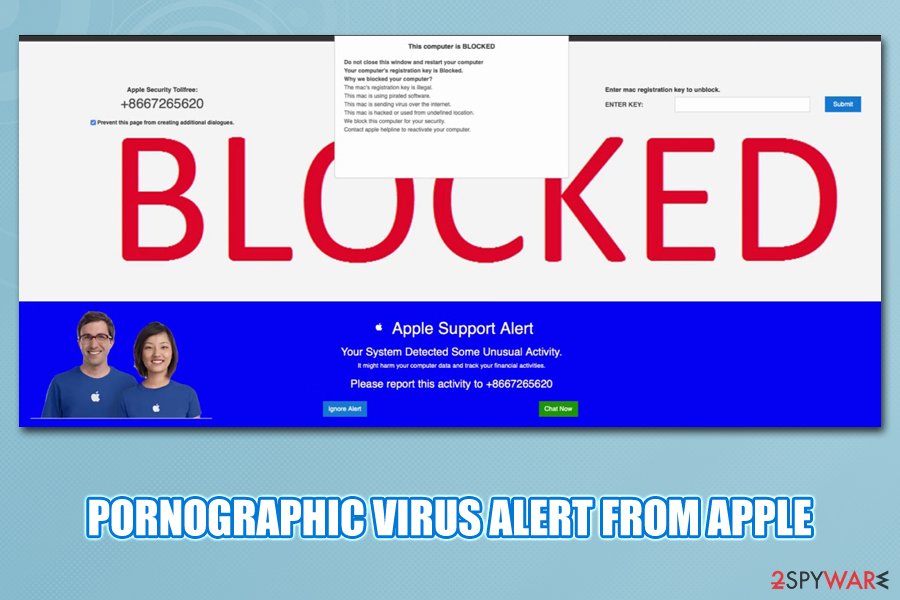
Main dangers caused by the virus alert from Microsoft scam
It is very important that you get rid of the potentially unwanted program that is triggering redirects to scam sites on your web browser. In case you call the provided number, you might get tricked into subscribing to useless services; also, you may receive a surprisingly high phone bill due to the premium rate of the number you called.
Additionally, you can also become a victim of identity theft after letting hackers connect to your computer system remotely to “fix” the detected issues. Pornographic virus alert from Microsoft developers might install a bogus computer cleaning tool and convince you to purchase its full license as well, resulting in money loss.
Finally, there is also a high possibility that threat actors will try to use Pornographic threat alert from Microsoft scam to gather your personal details only to use it for illegitimate purposes later (targeted scam campaigns, fraud, etc.). Once contacted the given number, you might be urged to reveal some private data about yourself or your computer system. Additionally, they might install data-stealing malware on your system, resulting in your account credential compromise.
PUPs are often bundled along with other apps you can find on third-party sites
According to computer experts from NoVirus.uk,[3] potentially unwanted content can easily enter your computer system if you lack cautiousness while browsing the Internet sphere. What you have to do is always be at least one eye on your Internet security and the other one on your work. For clearer information, you should:
- Avoid visiting questionable sites. P2P networks[4] and other similar websites are very likely to distribute potentially unwanted content and even malware. For example, such components can get injected into hyperlinks or even ads.
- Use the Custom installation mode only. Do not opt for any Quick or Recommended configuration as it is not the best idea while downloading software and various content from the Internet. The Quick mode will not prevent suspicious content from slipping in the system while using the Custom mode you will be able to track and control all incoming downloads.
- Never skip downloading/installing steps. If you have decided to perform downloads and installations on your own, note that you will need to pay attention to each step and make sure that none of them are skipped or completed incorrectly.
- Install anti-malware protection. Having an antivirus program on your computer system is one of the best choices you can make regarding the computer security sphere. If you keep the software always updated, it will ensure that no threats enter the system without the user's knowledge.
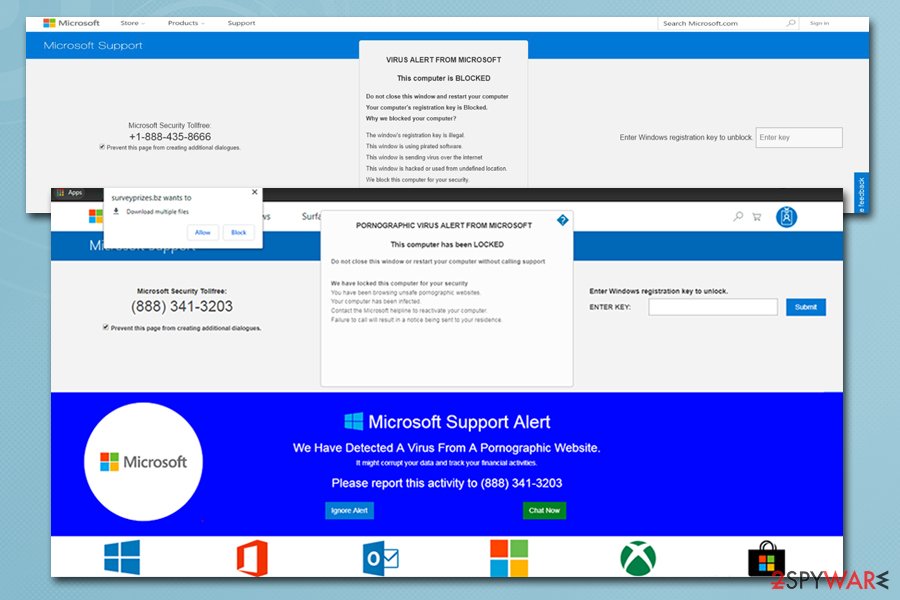
The removal process of PORNOGRAPHIC VIRUS ALERT FROM MICROSOFT
If you are the victim of this rogue scam and have been experiencing it whenever you open your web browser, you need to take some actions to remove the scam from your Windows computer system. Make sure that no rogue content is left on your computer and web browsers, such as Google Chrome, Mozilla Firefox, Internet Explorer, Microsoft Edge, and Safari.
The threat removal can be performed by the user himself or by using anti-malware software. If you think that you have enough skills in the threat elimination field and computer operating, you can go for the step-by-step guide that we have provided below this article. However, if you prefer a more quick and safer method to remove the potentially unwanted program, use reputable anti-malware and deal with the process in minutes.
Video guide to help you fix your computer completely
Below you will find a video clip that is here to guide you and help to get rid of PORNOGRAPHIC VIRUS ALERT FROM MICROSOFT and fix your infected machine. Follow all the steps that will be displayed to you in order to reach the best results possible and restore your computer back to its previous position:
You may remove virus damage with a help of FortectIntego. SpyHunter 5Combo Cleaner and Malwarebytes are recommended to detect potentially unwanted programs and viruses with all their files and registry entries that are related to them.
Getting rid of PORNOGRAPHIC VIRUS ALERT FROM MICROSOFT. Follow these steps
Uninstall from Windows
Instructions for Windows 10/8 machines:
- Enter Control Panel into Windows search box and hit Enter or click on the search result.
- Under Programs, select Uninstall a program.

- From the list, find the entry of the suspicious program.
- Right-click on the application and select Uninstall.
- If User Account Control shows up, click Yes.
- Wait till uninstallation process is complete and click OK.

If you are Windows 7/XP user, proceed with the following instructions:
- Click on Windows Start > Control Panel located on the right pane (if you are Windows XP user, click on Add/Remove Programs).
- In Control Panel, select Programs > Uninstall a program.

- Pick the unwanted application by clicking on it once.
- At the top, click Uninstall/Change.
- In the confirmation prompt, pick Yes.
- Click OK once the removal process is finished.
Remove from Google Chrome
Delete malicious extensions from Google Chrome:
- Open Google Chrome, click on the Menu (three vertical dots at the top-right corner) and select More tools > Extensions.
- In the newly opened window, you will see all the installed extensions. Uninstall all the suspicious plugins that might be related to the unwanted program by clicking Remove.

Clear cache and web data from Chrome:
- Click on Menu and pick Settings.
- Under Privacy and security, select Clear browsing data.
- Select Browsing history, Cookies and other site data, as well as Cached images and files.
- Click Clear data.

Change your homepage:
- Click menu and choose Settings.
- Look for a suspicious site in the On startup section.
- Click on Open a specific or set of pages and click on three dots to find the Remove option.
Reset Google Chrome:
If the previous methods did not help you, reset Google Chrome to eliminate all the unwanted components:
- Click on Menu and select Settings.
- In the Settings, scroll down and click Advanced.
- Scroll down and locate Reset and clean up section.
- Now click Restore settings to their original defaults.
- Confirm with Reset settings.

Delete from Safari
Remove unwanted extensions from Safari:
- Click Safari > Preferences…
- In the new window, pick Extensions.
- Select the unwanted extension and select Uninstall.

Clear cookies and other website data from Safari:
- Click Safari > Clear History…
- From the drop-down menu under Clear, pick all history.
- Confirm with Clear History.

Reset Safari if the above-mentioned steps did not help you:
- Click Safari > Preferences…
- Go to Advanced tab.
- Tick the Show Develop menu in menu bar.
- From the menu bar, click Develop, and then select Empty Caches.

Remove from Microsoft Edge
Delete unwanted extensions from MS Edge:
- Select Menu (three horizontal dots at the top-right of the browser window) and pick Extensions.
- From the list, pick the extension and click on the Gear icon.
- Click on Uninstall at the bottom.

Clear cookies and other browser data:
- Click on the Menu (three horizontal dots at the top-right of the browser window) and select Privacy & security.
- Under Clear browsing data, pick Choose what to clear.
- Select everything (apart from passwords, although you might want to include Media licenses as well, if applicable) and click on Clear.

Restore new tab and homepage settings:
- Click the menu icon and choose Settings.
- Then find On startup section.
- Click Disable if you found any suspicious domain.
Reset MS Edge if the above steps did not work:
- Press on Ctrl + Shift + Esc to open Task Manager.
- Click on More details arrow at the bottom of the window.
- Select Details tab.
- Now scroll down and locate every entry with Microsoft Edge name in it. Right-click on each of them and select End Task to stop MS Edge from running.

If this solution failed to help you, you need to use an advanced Edge reset method. Note that you need to backup your data before proceeding.
- Find the following folder on your computer: C:\\Users\\%username%\\AppData\\Local\\Packages\\Microsoft.MicrosoftEdge_8wekyb3d8bbwe.
- Press Ctrl + A on your keyboard to select all folders.
- Right-click on them and pick Delete

- Now right-click on the Start button and pick Windows PowerShell (Admin).
- When the new window opens, copy and paste the following command, and then press Enter:
Get-AppXPackage -AllUsers -Name Microsoft.MicrosoftEdge | Foreach {Add-AppxPackage -DisableDevelopmentMode -Register “$($_.InstallLocation)\\AppXManifest.xml” -Verbose

Instructions for Chromium-based Edge
Delete extensions from MS Edge (Chromium):
- Open Edge and click select Settings > Extensions.
- Delete unwanted extensions by clicking Remove.

Clear cache and site data:
- Click on Menu and go to Settings.
- Select Privacy, search and services.
- Under Clear browsing data, pick Choose what to clear.
- Under Time range, pick All time.
- Select Clear now.

Reset Chromium-based MS Edge:
- Click on Menu and select Settings.
- On the left side, pick Reset settings.
- Select Restore settings to their default values.
- Confirm with Reset.

Remove from Mozilla Firefox (FF)
Remove dangerous extensions:
- Open Mozilla Firefox browser and click on the Menu (three horizontal lines at the top-right of the window).
- Select Add-ons.
- In here, select unwanted plugin and click Remove.

Reset the homepage:
- Click three horizontal lines at the top right corner to open the menu.
- Choose Options.
- Under Home options, enter your preferred site that will open every time you newly open the Mozilla Firefox.
Clear cookies and site data:
- Click Menu and pick Settings.
- Go to Privacy & Security section.
- Scroll down to locate Cookies and Site Data.
- Click on Clear Data…
- Select Cookies and Site Data, as well as Cached Web Content and press Clear.

Reset Mozilla Firefox
If clearing the browser as explained above did not help, reset Mozilla Firefox:
- Open Mozilla Firefox browser and click the Menu.
- Go to Help and then choose Troubleshooting Information.

- Under Give Firefox a tune up section, click on Refresh Firefox…
- Once the pop-up shows up, confirm the action by pressing on Refresh Firefox.

After uninstalling this potentially unwanted program (PUP) and fixing each of your web browsers, we recommend you to scan your PC system with a reputable anti-spyware. This will help you to get rid of PORNOGRAPHIC VIRUS ALERT FROM MICROSOFT registry traces and will also identify related parasites or possible malware infections on your computer. For that you can use our top-rated malware remover: FortectIntego, SpyHunter 5Combo Cleaner or Malwarebytes.
How to prevent from getting adware
Do not let government spy on you
The government has many issues in regards to tracking users' data and spying on citizens, so you should take this into consideration and learn more about shady information gathering practices. Avoid any unwanted government tracking or spying by going totally anonymous on the internet.
You can choose a different location when you go online and access any material you want without particular content restrictions. You can easily enjoy internet connection without any risks of being hacked by using Private Internet Access VPN.
Control the information that can be accessed by government any other unwanted party and surf online without being spied on. Even if you are not involved in illegal activities or trust your selection of services, platforms, be suspicious for your own security and take precautionary measures by using the VPN service.
Backup files for the later use, in case of the malware attack
Computer users can suffer from data losses due to cyber infections or their own faulty doings. Ransomware can encrypt and hold files hostage, while unforeseen power cuts might cause a loss of important documents. If you have proper up-to-date backups, you can easily recover after such an incident and get back to work. It is also equally important to update backups on a regular basis so that the newest information remains intact – you can set this process to be performed automatically.
When you have the previous version of every important document or project you can avoid frustration and breakdowns. It comes in handy when malware strikes out of nowhere. Use Data Recovery Pro for the data restoration process.
- ^ Jaspreet Singh. What is Tech support scam?. Quora.com. Questions and answers.
- ^ What is Social Engineering?. Webroot. Cybersecurity blog.
- ^ NoVirus.uk. NoVirus.uk. Spyware news.
- ^ P2P. Tech terms and definitions.





















