StrongVault Online Backup (Free Guide) - updated Feb 2019
StrongVault Online Backup Removal Guide
What is StrongVault Online Backup?
StrongVault Online Backup – a suspicious program which might install other PUPs together
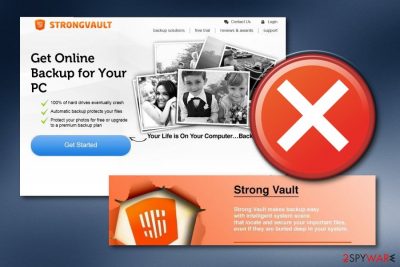
StrongVault Online Backup is an online backup program, which has been included in our database for several suspicious things. Officially, it is presented as a valuable tool that can help people locate and secure their important files. However, before installing it, you should also keep in mind that this application may start initiating several problems on your PC. Users have been complaining that this rogue application tries to install on the computer via Norton Utilities 15 and the installation process is hard to cancel.[1] The biggest issues, which are related to this application, are the advertising activity which might show up once keeping this software on your PC, the data collecting from your browsing history, also web browser hijacking and even redirecting to questionable-looking websites or other content.
| Name | StrongVault Online Backup |
|---|---|
| Type | Potentially unwanted program |
| Danger level | Low. Does not harm the computer system and its components |
| Brought PUPs | This rogue app can bring also Webcake adware, Babylon browser hijacker, and Optimizer Pro with itself |
| Tries to install via | Users have complained that this PUP tries to install thru Norton Utilities 15 |
| Spreading sources | Other programs, unsafe links, ads, websites |
| Detection software | FortectIntego |
| Removal | Delete the app by using our step-by-step guide or with computer tools |
According to cybersecurity experts, StrongVault Online Backup virus brings some potentially unwanted content together with it during the installation process. These components are:
- Webcake adware.
- Babylon browser hijacker.
- Optimizer Pro fake system tool.
As you can see, StrongVault Online Backup might not be the worst part itself as it might bring other suspicious programs to the system which are also capable of performing a big variety of unpleasant activities (advertising, redirecting, browser hijacking, etc.). If you know that you have never downloaded this application on your PC manually, you should waste no time and remove it from the system.
Another important reason to remove StrongVault Online Backup virus is that this program also acts like an adware application. It can make several changes in web browsers such as Google Chrome, Mozilla Firefox, Internet Explorer, Microsoft Edge, and Safari. You might experience dubious modifications in the homepage and new tab URL section. Additionally, adware programs[2] are capable of adding rogue extensions to the infected browsers.
Furthermore, StrongVault Online Backup can also start providing rogue pop-up notifications which might intrude your browsing work. If you do not get rid of the cyber threat on time, advertisements will keep on showing up even more frequently and start causing browser slowdowns or crashes. If such thing happens, you will not be able to browse properly anymore until you terminate the potentially unwanted program from your web browsers and computer system.
For the StrongVault Online Backup removal, you have two options – you can use either the manual or automatic removal method. Please, be very careful after deciding to use a guide that is given below because each of these steps should be performed in the right order! If you would decide to opt for the automatic removal option, note that you need to perform a full system scan at first. For this purpose, try FortectIntego.
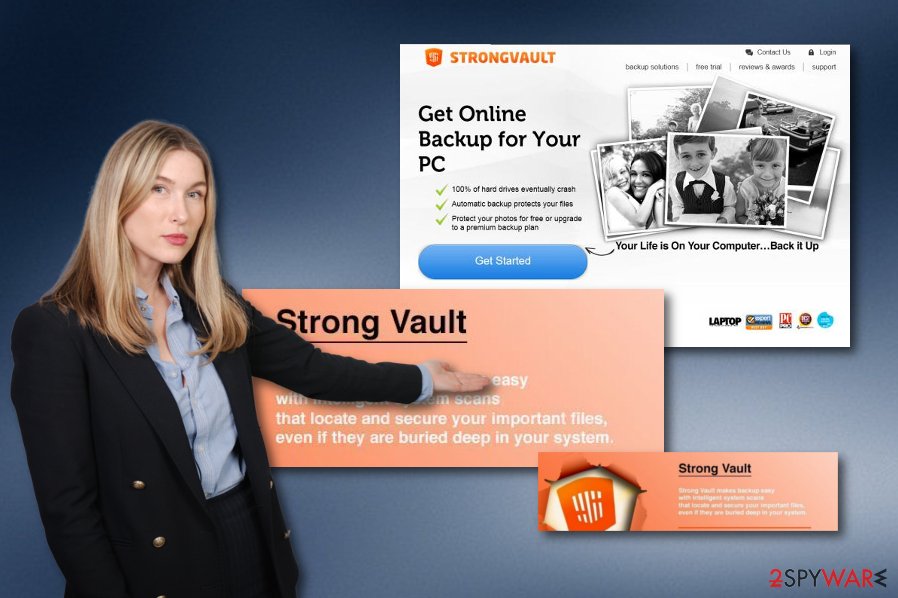
Suspicious apps appearing on a computer is not an uncommon thing
Potentially unwanted programs can be downloaded from various websites that are involved in their distribution. However, there are thousands of PC users who claim that they found rogue programs on their machines without downloading them there. That's because potentially unwanted apps such as adware, browser hijackers, and other, can be downloaded not only voluntarily. They can also enter your machine in a bundle with other programs as a free addition of them.
In order to avoid this, you should select only Custom or Advanced installation of the freeware because these installation methods help people to see what components have been added to freeware and shareware.[3] If you are likely to, you are given the possibility to stop any incoming downloading process that you do not want to perform anymore. However, according to Virusai.lt experts,[4] there are also other ways in which the PUP appears on the computer.
For example, potentially unwanted applications might reach a system thru third-party websites. Developers often infect suspicious content in unprotected hyperlinks and advertisements. Once a user clicks on such content, he/she launches the adware/browser hijacker installation process. We recommend all users staying away from unknown web pages as you cannot know where a sneaky suspicious program might be hidden.
Remove StrongVault Online Backup virus from infected browser apps and the PC
If you are wondering how to get rid of the annoying software that has installed on your computer system lately, we can inform you that the elimination process can be done in a couple of ways. You can remove StrongVault Online Backup virus by yourself if you think that you are well-skilled enough to complete the elimination without any help.
Just remember, if you opt for the manual technique for the StrongVault Online Backup removal, you will need to carry out ALL actions on your own. The most important thing is to clean all infected web browsers from adware-related content such as browser extensions, plug-ins, etc. Also, do not forget to check your computer system for adware signs too!
However, if you think that removing StrongVault Online Backup on your own seems a little bit difficult to you, you can also rely on reputable and expert-tested anti-malware programs. These tools will scan your system for cyber threats, detect all suspicious content, show results, and make sure that you get rid of the PUP safely and without any struggles.
You may remove virus damage with a help of FortectIntego. SpyHunter 5Combo Cleaner and Malwarebytes are recommended to detect potentially unwanted programs and viruses with all their files and registry entries that are related to them.
Getting rid of StrongVault Online Backup. Follow these steps
Uninstall from Windows
You can terminate all adware-related components and processes from your Windows operating system by using these instructing steps:
Instructions for Windows 10/8 machines:
- Enter Control Panel into Windows search box and hit Enter or click on the search result.
- Under Programs, select Uninstall a program.

- From the list, find the entry of the suspicious program.
- Right-click on the application and select Uninstall.
- If User Account Control shows up, click Yes.
- Wait till uninstallation process is complete and click OK.

If you are Windows 7/XP user, proceed with the following instructions:
- Click on Windows Start > Control Panel located on the right pane (if you are Windows XP user, click on Add/Remove Programs).
- In Control Panel, select Programs > Uninstall a program.

- Pick the unwanted application by clicking on it once.
- At the top, click Uninstall/Change.
- In the confirmation prompt, pick Yes.
- Click OK once the removal process is finished.
Delete from macOS
If your Mac machine got infected with adware, you can use these guidelines to eliminate the potentially unwanted program from the computer system:
Remove items from Applications folder:
- From the menu bar, select Go > Applications.
- In the Applications folder, look for all related entries.
- Click on the app and drag it to Trash (or right-click and pick Move to Trash)

To fully remove an unwanted app, you need to access Application Support, LaunchAgents, and LaunchDaemons folders and delete relevant files:
- Select Go > Go to Folder.
- Enter /Library/Application Support and click Go or press Enter.
- In the Application Support folder, look for any dubious entries and then delete them.
- Now enter /Library/LaunchAgents and /Library/LaunchDaemons folders the same way and terminate all the related .plist files.

Remove from Microsoft Edge
If Microsoft Edge got infected with adware, use the below-mentioned guide to eliminate the potentially unwanted program and all content that relates to it:
Delete unwanted extensions from MS Edge:
- Select Menu (three horizontal dots at the top-right of the browser window) and pick Extensions.
- From the list, pick the extension and click on the Gear icon.
- Click on Uninstall at the bottom.

Clear cookies and other browser data:
- Click on the Menu (three horizontal dots at the top-right of the browser window) and select Privacy & security.
- Under Clear browsing data, pick Choose what to clear.
- Select everything (apart from passwords, although you might want to include Media licenses as well, if applicable) and click on Clear.

Restore new tab and homepage settings:
- Click the menu icon and choose Settings.
- Then find On startup section.
- Click Disable if you found any suspicious domain.
Reset MS Edge if the above steps did not work:
- Press on Ctrl + Shift + Esc to open Task Manager.
- Click on More details arrow at the bottom of the window.
- Select Details tab.
- Now scroll down and locate every entry with Microsoft Edge name in it. Right-click on each of them and select End Task to stop MS Edge from running.

If this solution failed to help you, you need to use an advanced Edge reset method. Note that you need to backup your data before proceeding.
- Find the following folder on your computer: C:\\Users\\%username%\\AppData\\Local\\Packages\\Microsoft.MicrosoftEdge_8wekyb3d8bbwe.
- Press Ctrl + A on your keyboard to select all folders.
- Right-click on them and pick Delete

- Now right-click on the Start button and pick Windows PowerShell (Admin).
- When the new window opens, copy and paste the following command, and then press Enter:
Get-AppXPackage -AllUsers -Name Microsoft.MicrosoftEdge | Foreach {Add-AppxPackage -DisableDevelopmentMode -Register “$($_.InstallLocation)\\AppXManifest.xml” -Verbose

Instructions for Chromium-based Edge
Delete extensions from MS Edge (Chromium):
- Open Edge and click select Settings > Extensions.
- Delete unwanted extensions by clicking Remove.

Clear cache and site data:
- Click on Menu and go to Settings.
- Select Privacy, search and services.
- Under Clear browsing data, pick Choose what to clear.
- Under Time range, pick All time.
- Select Clear now.

Reset Chromium-based MS Edge:
- Click on Menu and select Settings.
- On the left side, pick Reset settings.
- Select Restore settings to their default values.
- Confirm with Reset.

Remove from Mozilla Firefox (FF)
Terminate all suspicious-looking content from your Mozilla Firefox web browser by using these below-mentioned guiding instructions:
Remove dangerous extensions:
- Open Mozilla Firefox browser and click on the Menu (three horizontal lines at the top-right of the window).
- Select Add-ons.
- In here, select unwanted plugin and click Remove.

Reset the homepage:
- Click three horizontal lines at the top right corner to open the menu.
- Choose Options.
- Under Home options, enter your preferred site that will open every time you newly open the Mozilla Firefox.
Clear cookies and site data:
- Click Menu and pick Settings.
- Go to Privacy & Security section.
- Scroll down to locate Cookies and Site Data.
- Click on Clear Data…
- Select Cookies and Site Data, as well as Cached Web Content and press Clear.

Reset Mozilla Firefox
If clearing the browser as explained above did not help, reset Mozilla Firefox:
- Open Mozilla Firefox browser and click the Menu.
- Go to Help and then choose Troubleshooting Information.

- Under Give Firefox a tune up section, click on Refresh Firefox…
- Once the pop-up shows up, confirm the action by pressing on Refresh Firefox.

Remove from Google Chrome
If you have spot adware-related content in your Google Chrome web browser, be quick to eliminate it by looking thru this step-by-step guide:
Delete malicious extensions from Google Chrome:
- Open Google Chrome, click on the Menu (three vertical dots at the top-right corner) and select More tools > Extensions.
- In the newly opened window, you will see all the installed extensions. Uninstall all the suspicious plugins that might be related to the unwanted program by clicking Remove.

Clear cache and web data from Chrome:
- Click on Menu and pick Settings.
- Under Privacy and security, select Clear browsing data.
- Select Browsing history, Cookies and other site data, as well as Cached images and files.
- Click Clear data.

Change your homepage:
- Click menu and choose Settings.
- Look for a suspicious site in the On startup section.
- Click on Open a specific or set of pages and click on three dots to find the Remove option.
Reset Google Chrome:
If the previous methods did not help you, reset Google Chrome to eliminate all the unwanted components:
- Click on Menu and select Settings.
- In the Settings, scroll down and click Advanced.
- Scroll down and locate Reset and clean up section.
- Now click Restore settings to their original defaults.
- Confirm with Reset settings.

Delete from Safari
Use these below-provided guidelines to eliminate all rogue content from Safari and reverse all changes that were performed by the browser-hijacking app:
Remove unwanted extensions from Safari:
- Click Safari > Preferences…
- In the new window, pick Extensions.
- Select the unwanted extension and select Uninstall.

Clear cookies and other website data from Safari:
- Click Safari > Clear History…
- From the drop-down menu under Clear, pick all history.
- Confirm with Clear History.

Reset Safari if the above-mentioned steps did not help you:
- Click Safari > Preferences…
- Go to Advanced tab.
- Tick the Show Develop menu in menu bar.
- From the menu bar, click Develop, and then select Empty Caches.

After uninstalling this potentially unwanted program (PUP) and fixing each of your web browsers, we recommend you to scan your PC system with a reputable anti-spyware. This will help you to get rid of StrongVault Online Backup registry traces and will also identify related parasites or possible malware infections on your computer. For that you can use our top-rated malware remover: FortectIntego, SpyHunter 5Combo Cleaner or Malwarebytes.
How to prevent from getting adware
Stream videos without limitations, no matter where you are
There are multiple parties that could find out almost anything about you by checking your online activity. While this is highly unlikely, advertisers and tech companies are constantly tracking you online. The first step to privacy should be a secure browser that focuses on tracker reduction to a minimum.
Even if you employ a secure browser, you will not be able to access websites that are restricted due to local government laws or other reasons. In other words, you may not be able to stream Disney+ or US-based Netflix in some countries. To bypass these restrictions, you can employ a powerful Private Internet Access VPN, which provides dedicated servers for torrenting and streaming, not slowing you down in the process.
Data backups are important – recover your lost files
Ransomware is one of the biggest threats to personal data. Once it is executed on a machine, it launches a sophisticated encryption algorithm that locks all your files, although it does not destroy them. The most common misconception is that anti-malware software can return files to their previous states. This is not true, however, and data remains locked after the malicious payload is deleted.
While regular data backups are the only secure method to recover your files after a ransomware attack, tools such as Data Recovery Pro can also be effective and restore at least some of your lost data.
- ^ Eric Sawatzky. I get a prompt to install Strongvault online backup through Norton Utilities.. Microsoft.com. Tech forums.
- ^ Margaret Rouse. Adware. Search Security. Tech Target.
- ^ Shareware. Techopedia. Tech terms and definitions.
- ^ Virusai.lt. Virusai. Cybersecurity news.























