Super TuneUp (Free Instructions) - Removal Guide
Super TuneUp Removal Guide
What is Super TuneUp?
Super TuneUp — a bogus system optimization tool that tracks its users while promoting its full version
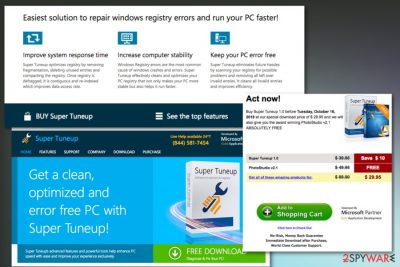
| Name | Super TuneUp |
|---|---|
| Type | System tools |
| Category | Potentially unwanted application |
| Purpose | Lure people's money for useless tools |
| Symptoms | Delivers fake scan results, redirects to commercial pages, displays advertisements |
| Price | $39.95 |
| Distribution | Software bundles, official website, deceptive ads |
| Elimination | Use FortectIntego or Malwarebytes to remove Super TuneUp |
Super TuneUp virus is one of many unwanted programs developed by Systweak. Tools like Regclean Pro or Advanced Identity Protector are widely known for being designed just to make money for PUP's developer. Various programs like these two have formed a negative reputation for SysTweak Inc.
For the most part, Super TuneUp is promoted as a system cleaning and organization tool that significantly improves the performance of the machine. However, this fake software has mostly been made for questionable purposes. While it is not dangerous, it causes fake alerts that are filled with invented issues. Besides, its victims are interrupted by annoying commercial content which follows them while browsing the web.
Various antivirus programs can identify this tool as a dangerous program or PUP, but there is a chance that some scanners will still detect Super TuneUp as safe. However, before you let this PUP to enter your system, note that in most of the cases it is recognized as dangerous:
- PUP.Optional.AdvancedSystemProtector;
- Win32.Application.Systweak.M;
- W32.HfsAdware.8259;
- Generic.3BE;
- a variant of Win32/SuperTuneup.A potentially unwanted;
- Riskware.Agent!;
- Virus.Gen!c;
- etc.[2]
The main goal for Super TuneUp is to create revenue for its developers. They have also been using the pay-per-per-click[3] method to generate even more money from advertising. When browsing the official website, you can find the information about the price of this tool which is $39.95. However, this tool is useless, and you shouldn't pay for it.
Also, we should warn the potential victims that this PUP can be used for data tracking. The official Privacy policy section on the main Super TuneUp's website reads the following:
We may use personal information to display or send personalized content to our website visitors as well as to send newsletter, product features, promotional material, special offers and other updates to our customers and newsletter subscribers. A subscriber may, at any time, opt out of receiving such information. We also use collected information to evaluate and administer our products and services, resolve customers issues like respond to any problems that may arise such as product delivery failures, difficulties in navigating our sites or accessing certain features as well as to gauge user trends to determine what products are most popular with users.
You need to remove Super TuneUp as soon as you noticed any activity related to advertisements and rogue tool promotions because there is a possibility that rogue system optimizers install additional features on the machine including browser extensions or other unwanted applications.
Super TuneUp removal can be done using FortectIntego or SpyHunter 5Combo Cleaner or any other anti-malware program. These tools detect rogue files, applications and even harmful malware on the system, delete those intruders and improve the overall performance of your PC. make sure to use reputable sources for the software because as researchers[4] note, many unwanted programs can come during insecure downloads and installations.
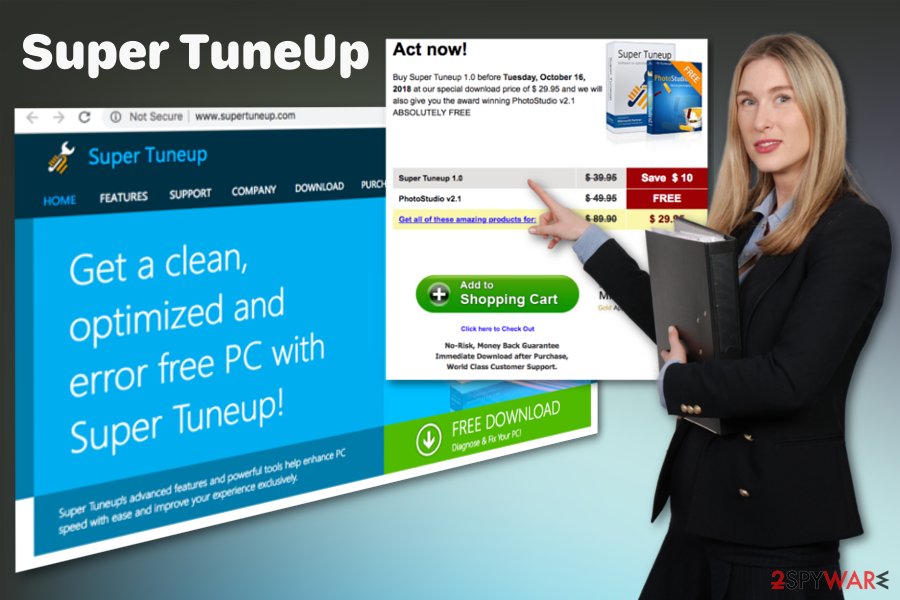
Potentially unwanted programs come silently via the internet
Even though this rogue tool has an official website and deceptive advertisements promote it for people the most common way to spread bogus applications like this is software bundling technique. Many people download this tool themselves willingly but, in most cases, the tool appears on the system without permission or knowledge.
During freeware installations when you get applications from p2p networks or questionable sources, various bundles come to your system pre-packed with unwanted programs that behave intrusively. However, you can avoid this infiltration if you choose sources for your programs wisely and pay more attention.
When installing the software, you need to choose Advanced or Custom options that allow you to see every step of the process and control which additional application gets on your computer and which is not. You can de-select any unwanted program that comes marked as additional and install the application you needed in the first place.
Super TuneUp elimination requires professional anti-malware tools
To remove Super TuneUp or any other potentially unwanted applications, the best way to go is anti-malware programs. You can rely on your antivirus too if you do not have additional software. We have a few suggestions below if you want to look out for options.
A full system scan that anti-malware performs during Super TuneUp removal can be very beneficial for the performance of your device because during the process various intruders can be detected and later removed from the device. Employ a program which can be trusted and keep it up-to-date on the machine. This allows terminating other intruders later on.
You may remove virus damage with a help of FortectIntego. SpyHunter 5Combo Cleaner and Malwarebytes are recommended to detect potentially unwanted programs and viruses with all their files and registry entries that are related to them.
Getting rid of Super TuneUp. Follow these steps
Uninstall from Windows
Get rid of Super TuneUp from your device by following these steps:
Instructions for Windows 10/8 machines:
- Enter Control Panel into Windows search box and hit Enter or click on the search result.
- Under Programs, select Uninstall a program.

- From the list, find the entry of the suspicious program.
- Right-click on the application and select Uninstall.
- If User Account Control shows up, click Yes.
- Wait till uninstallation process is complete and click OK.

If you are Windows 7/XP user, proceed with the following instructions:
- Click on Windows Start > Control Panel located on the right pane (if you are Windows XP user, click on Add/Remove Programs).
- In Control Panel, select Programs > Uninstall a program.

- Pick the unwanted application by clicking on it once.
- At the top, click Uninstall/Change.
- In the confirmation prompt, pick Yes.
- Click OK once the removal process is finished.
Remove from Microsoft Edge
Delete unwanted extensions from MS Edge:
- Select Menu (three horizontal dots at the top-right of the browser window) and pick Extensions.
- From the list, pick the extension and click on the Gear icon.
- Click on Uninstall at the bottom.

Clear cookies and other browser data:
- Click on the Menu (three horizontal dots at the top-right of the browser window) and select Privacy & security.
- Under Clear browsing data, pick Choose what to clear.
- Select everything (apart from passwords, although you might want to include Media licenses as well, if applicable) and click on Clear.

Restore new tab and homepage settings:
- Click the menu icon and choose Settings.
- Then find On startup section.
- Click Disable if you found any suspicious domain.
Reset MS Edge if the above steps did not work:
- Press on Ctrl + Shift + Esc to open Task Manager.
- Click on More details arrow at the bottom of the window.
- Select Details tab.
- Now scroll down and locate every entry with Microsoft Edge name in it. Right-click on each of them and select End Task to stop MS Edge from running.

If this solution failed to help you, you need to use an advanced Edge reset method. Note that you need to backup your data before proceeding.
- Find the following folder on your computer: C:\\Users\\%username%\\AppData\\Local\\Packages\\Microsoft.MicrosoftEdge_8wekyb3d8bbwe.
- Press Ctrl + A on your keyboard to select all folders.
- Right-click on them and pick Delete

- Now right-click on the Start button and pick Windows PowerShell (Admin).
- When the new window opens, copy and paste the following command, and then press Enter:
Get-AppXPackage -AllUsers -Name Microsoft.MicrosoftEdge | Foreach {Add-AppxPackage -DisableDevelopmentMode -Register “$($_.InstallLocation)\\AppXManifest.xml” -Verbose

Instructions for Chromium-based Edge
Delete extensions from MS Edge (Chromium):
- Open Edge and click select Settings > Extensions.
- Delete unwanted extensions by clicking Remove.

Clear cache and site data:
- Click on Menu and go to Settings.
- Select Privacy, search and services.
- Under Clear browsing data, pick Choose what to clear.
- Under Time range, pick All time.
- Select Clear now.

Reset Chromium-based MS Edge:
- Click on Menu and select Settings.
- On the left side, pick Reset settings.
- Select Restore settings to their default values.
- Confirm with Reset.

Remove from Mozilla Firefox (FF)
Remove dangerous extensions:
- Open Mozilla Firefox browser and click on the Menu (three horizontal lines at the top-right of the window).
- Select Add-ons.
- In here, select unwanted plugin and click Remove.

Reset the homepage:
- Click three horizontal lines at the top right corner to open the menu.
- Choose Options.
- Under Home options, enter your preferred site that will open every time you newly open the Mozilla Firefox.
Clear cookies and site data:
- Click Menu and pick Settings.
- Go to Privacy & Security section.
- Scroll down to locate Cookies and Site Data.
- Click on Clear Data…
- Select Cookies and Site Data, as well as Cached Web Content and press Clear.

Reset Mozilla Firefox
If clearing the browser as explained above did not help, reset Mozilla Firefox:
- Open Mozilla Firefox browser and click the Menu.
- Go to Help and then choose Troubleshooting Information.

- Under Give Firefox a tune up section, click on Refresh Firefox…
- Once the pop-up shows up, confirm the action by pressing on Refresh Firefox.

Remove from Google Chrome
Change your Google Chrome settings to default to make sure that Super TuneUp hasn't changes anything that affects the performance
Delete malicious extensions from Google Chrome:
- Open Google Chrome, click on the Menu (three vertical dots at the top-right corner) and select More tools > Extensions.
- In the newly opened window, you will see all the installed extensions. Uninstall all the suspicious plugins that might be related to the unwanted program by clicking Remove.

Clear cache and web data from Chrome:
- Click on Menu and pick Settings.
- Under Privacy and security, select Clear browsing data.
- Select Browsing history, Cookies and other site data, as well as Cached images and files.
- Click Clear data.

Change your homepage:
- Click menu and choose Settings.
- Look for a suspicious site in the On startup section.
- Click on Open a specific or set of pages and click on three dots to find the Remove option.
Reset Google Chrome:
If the previous methods did not help you, reset Google Chrome to eliminate all the unwanted components:
- Click on Menu and select Settings.
- In the Settings, scroll down and click Advanced.
- Scroll down and locate Reset and clean up section.
- Now click Restore settings to their original defaults.
- Confirm with Reset settings.

After uninstalling this potentially unwanted program (PUP) and fixing each of your web browsers, we recommend you to scan your PC system with a reputable anti-spyware. This will help you to get rid of Super TuneUp registry traces and will also identify related parasites or possible malware infections on your computer. For that you can use our top-rated malware remover: FortectIntego, SpyHunter 5Combo Cleaner or Malwarebytes.
How to prevent from getting system tools
Stream videos without limitations, no matter where you are
There are multiple parties that could find out almost anything about you by checking your online activity. While this is highly unlikely, advertisers and tech companies are constantly tracking you online. The first step to privacy should be a secure browser that focuses on tracker reduction to a minimum.
Even if you employ a secure browser, you will not be able to access websites that are restricted due to local government laws or other reasons. In other words, you may not be able to stream Disney+ or US-based Netflix in some countries. To bypass these restrictions, you can employ a powerful Private Internet Access VPN, which provides dedicated servers for torrenting and streaming, not slowing you down in the process.
Data backups are important – recover your lost files
Ransomware is one of the biggest threats to personal data. Once it is executed on a machine, it launches a sophisticated encryption algorithm that locks all your files, although it does not destroy them. The most common misconception is that anti-malware software can return files to their previous states. This is not true, however, and data remains locked after the malicious payload is deleted.
While regular data backups are the only secure method to recover your files after a ransomware attack, tools such as Data Recovery Pro can also be effective and restore at least some of your lost data.
- ^ Microsoft support policy for the use of registry cleaning utilities. Support. Microsoft community blog.
- ^ adusetup_new.exe analysis. VirusTotal. Online virus scanner.
- ^ Pay-per-click advertising. Wordstream. Online advertising made easy.
- ^ LesVirus. LesVirus. Spyware related news.


















