SuperCouponPro Toolbar (Free Guide) - Virus Removal Instructions
SuperCouponPro Toolbar Removal Guide
What is SuperCouponPro Toolbar?
Should you use SuperCouponPro Toolbar?
SuperCouponPro Toolbar by Mindspark Interactive Network, Inc. might look like a useful application for those who want to save money. This program offers free printable discount coupons from popular websites. Nevertheless, this program seems beneficial; there are few aspects why you should stay away from it. Cyber security specialists named it as a potentially unwanted program (PUP).[1] Due it its features it is also classified as a browser hijacker.[2] SuperCouponPro browser hijacker might get inside the computer bundled with other software. On the affected computer it might alter Internet Explorer, Mozilla Firefox, Google Chrome, and Safari web browsers’ settings. In the EULA[3] developers that after installing this application, browser’s homepage and new tab URL might be changed. Indeed, this application might set hp.myway.com as the default homepage. The problem is that this app might alter browser’s settings in a way that any customizations are not allowed. As a result, users may not be able to use their preferred search engine easily. In order to reset browser’s settings, people may need to remove SuperCouponPro Toolbar from the computer entirely. If program sneaked inside the computer unnoticed, it’s also recommended to run a system scan with FortectIntego just to make sure that other PUPs haven’t been installed as well.
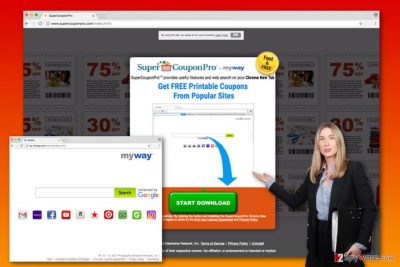
Computer users should read the Privacy Policy[4] and other provided documents before installing new software. Here, you will find important information about data tracking and partnership with third-parties. SuperCouponPro Toolbar might collect both personally identifiable [5] and non-personally identifiable information, such as name, address, email, telephone number, IP address, browsing history, clicked ads, search queries, etc. For data collection, they might use cookies, web beacons, and other technologies. Aggregated information allows developers and third-parties deliver personalized ads, targeted discount coupons, and other special offers. The Privacy Policy also reveals that collected information might be shared with third-parties that might be advertising companies, ad networks, business partners, authorized service providers, and others. As a result, your browser might be filled with commercial content, such as pop-ups, banners and other types of online ads. In this case, you should be careful with potentially dangerous SuperCouponPro redirect tendencies. Some ads delivered by this program might lead to the shady third-party website. Here, you might not find any discounts, but encounter ransomware or might became a victim of an online scam. Bear in mind that online ads have never been as dangerous as they are now. Thus, you should consider SuperCouponPro removal.
How does this program spread?
This application has an official website that has a huge download button. Thus, users can simply install it from there. However, so-called SuperCouponPro virus might infiltrate in another way as well. Just like any other PUP, it spreads in the software bundles. In the EULA it is noted that products by Mindspark “may integrate, be integrated into, bundled, or be provided in connection with third-party services, feeds and/or content.” Thus, when installing new programs, you need to be careful if you want to avoid unwanted applications. Before installing software, always read Privacy Policy, EULA and other official documents provided by the developers. Moreover, always opt for Advanced/Custom installation settings. Be aware that choosing these settings is not enough to prevent from the SuperCouponPro hijack. You need to follow each step carefully and opt out all third-party apps that might be offered to you.
How to remove SuperCouponPro virus from the computer?
First of all, we want to stress out that SuperCouponPro virus is not the right term to call this potentially unwanted program. Many computer users tend to call PUPs as viruses because they manage to get inside the computers silently. However, unwanted applications cannot harm the system or damage files located on the computer. Though, they are not worth keeping as well. You can remove SuperCouponPro Toolbar just like an ordinary application. Below you will find instructions how to uninstall it from Control Panel and web browsers. However, if this program came in a software bundle, you should look for other third-party apps that might have been installed as well. You can speed up SuperCouponPro removal and system investigation with the reputable anti-malware program. Scan computer’s system with an updated tool and let it find and remove all suspicious components for you.
You may remove virus damage with a help of FortectIntego. SpyHunter 5Combo Cleaner and Malwarebytes are recommended to detect potentially unwanted programs and viruses with all their files and registry entries that are related to them.
Getting rid of SuperCouponPro Toolbar. Follow these steps
Uninstall from Windows
Follow the instructions carefully to remove SuperCouponPro Toolbar from the computer. If the program got inside the PC in the software bundle, please look for other PUPs as well.
Instructions for Windows 10/8 machines:
- Enter Control Panel into Windows search box and hit Enter or click on the search result.
- Under Programs, select Uninstall a program.

- From the list, find the entry of the suspicious program.
- Right-click on the application and select Uninstall.
- If User Account Control shows up, click Yes.
- Wait till uninstallation process is complete and click OK.

If you are Windows 7/XP user, proceed with the following instructions:
- Click on Windows Start > Control Panel located on the right pane (if you are Windows XP user, click on Add/Remove Programs).
- In Control Panel, select Programs > Uninstall a program.

- Pick the unwanted application by clicking on it once.
- At the top, click Uninstall/Change.
- In the confirmation prompt, pick Yes.
- Click OK once the removal process is finished.
Delete from macOS
After SuperCouponPro Toolbar hijack, please follow the instructions and remove this application from the Mac OS X.
Remove items from Applications folder:
- From the menu bar, select Go > Applications.
- In the Applications folder, look for all related entries.
- Click on the app and drag it to Trash (or right-click and pick Move to Trash)

To fully remove an unwanted app, you need to access Application Support, LaunchAgents, and LaunchDaemons folders and delete relevant files:
- Select Go > Go to Folder.
- Enter /Library/Application Support and click Go or press Enter.
- In the Application Support folder, look for any dubious entries and then delete them.
- Now enter /Library/LaunchAgents and /Library/LaunchDaemons folders the same way and terminate all the related .plist files.

Remove from Microsoft Edge
Delete unwanted extensions from MS Edge:
- Select Menu (three horizontal dots at the top-right of the browser window) and pick Extensions.
- From the list, pick the extension and click on the Gear icon.
- Click on Uninstall at the bottom.

Clear cookies and other browser data:
- Click on the Menu (three horizontal dots at the top-right of the browser window) and select Privacy & security.
- Under Clear browsing data, pick Choose what to clear.
- Select everything (apart from passwords, although you might want to include Media licenses as well, if applicable) and click on Clear.

Restore new tab and homepage settings:
- Click the menu icon and choose Settings.
- Then find On startup section.
- Click Disable if you found any suspicious domain.
Reset MS Edge if the above steps did not work:
- Press on Ctrl + Shift + Esc to open Task Manager.
- Click on More details arrow at the bottom of the window.
- Select Details tab.
- Now scroll down and locate every entry with Microsoft Edge name in it. Right-click on each of them and select End Task to stop MS Edge from running.

If this solution failed to help you, you need to use an advanced Edge reset method. Note that you need to backup your data before proceeding.
- Find the following folder on your computer: C:\\Users\\%username%\\AppData\\Local\\Packages\\Microsoft.MicrosoftEdge_8wekyb3d8bbwe.
- Press Ctrl + A on your keyboard to select all folders.
- Right-click on them and pick Delete

- Now right-click on the Start button and pick Windows PowerShell (Admin).
- When the new window opens, copy and paste the following command, and then press Enter:
Get-AppXPackage -AllUsers -Name Microsoft.MicrosoftEdge | Foreach {Add-AppxPackage -DisableDevelopmentMode -Register “$($_.InstallLocation)\\AppXManifest.xml” -Verbose

Instructions for Chromium-based Edge
Delete extensions from MS Edge (Chromium):
- Open Edge and click select Settings > Extensions.
- Delete unwanted extensions by clicking Remove.

Clear cache and site data:
- Click on Menu and go to Settings.
- Select Privacy, search and services.
- Under Clear browsing data, pick Choose what to clear.
- Under Time range, pick All time.
- Select Clear now.

Reset Chromium-based MS Edge:
- Click on Menu and select Settings.
- On the left side, pick Reset settings.
- Select Restore settings to their default values.
- Confirm with Reset.

Remove from Mozilla Firefox (FF)
Uninstall SuperCouponPro Toolbar from the list of extensions. What is more, look for other extensions, plugins or toolbars developed by Mindspark and remove them as well. If your browser’s homepage has been replaced as well, don’t forget to reset Mozilla Firefox.
Remove dangerous extensions:
- Open Mozilla Firefox browser and click on the Menu (three horizontal lines at the top-right of the window).
- Select Add-ons.
- In here, select unwanted plugin and click Remove.

Reset the homepage:
- Click three horizontal lines at the top right corner to open the menu.
- Choose Options.
- Under Home options, enter your preferred site that will open every time you newly open the Mozilla Firefox.
Clear cookies and site data:
- Click Menu and pick Settings.
- Go to Privacy & Security section.
- Scroll down to locate Cookies and Site Data.
- Click on Clear Data…
- Select Cookies and Site Data, as well as Cached Web Content and press Clear.

Reset Mozilla Firefox
If clearing the browser as explained above did not help, reset Mozilla Firefox:
- Open Mozilla Firefox browser and click the Menu.
- Go to Help and then choose Troubleshooting Information.

- Under Give Firefox a tune up section, click on Refresh Firefox…
- Once the pop-up shows up, confirm the action by pressing on Refresh Firefox.

Remove from Google Chrome
Go to the list of Extensions in Google Chrome. Here look for SuperCouponPro Toolbar or other applications developed by Mindspark. Uninstall them all.
Delete malicious extensions from Google Chrome:
- Open Google Chrome, click on the Menu (three vertical dots at the top-right corner) and select More tools > Extensions.
- In the newly opened window, you will see all the installed extensions. Uninstall all the suspicious plugins that might be related to the unwanted program by clicking Remove.

Clear cache and web data from Chrome:
- Click on Menu and pick Settings.
- Under Privacy and security, select Clear browsing data.
- Select Browsing history, Cookies and other site data, as well as Cached images and files.
- Click Clear data.

Change your homepage:
- Click menu and choose Settings.
- Look for a suspicious site in the On startup section.
- Click on Open a specific or set of pages and click on three dots to find the Remove option.
Reset Google Chrome:
If the previous methods did not help you, reset Google Chrome to eliminate all the unwanted components:
- Click on Menu and select Settings.
- In the Settings, scroll down and click Advanced.
- Scroll down and locate Reset and clean up section.
- Now click Restore settings to their original defaults.
- Confirm with Reset settings.

Delete from Safari
In order to fix Safari after hijack, you need to remove SuperCouponPro Toolbar from the browser along with other unknown applications that might have been installed on your browser without your knowledge.
Remove unwanted extensions from Safari:
- Click Safari > Preferences…
- In the new window, pick Extensions.
- Select the unwanted extension and select Uninstall.

Clear cookies and other website data from Safari:
- Click Safari > Clear History…
- From the drop-down menu under Clear, pick all history.
- Confirm with Clear History.

Reset Safari if the above-mentioned steps did not help you:
- Click Safari > Preferences…
- Go to Advanced tab.
- Tick the Show Develop menu in menu bar.
- From the menu bar, click Develop, and then select Empty Caches.

After uninstalling this potentially unwanted program (PUP) and fixing each of your web browsers, we recommend you to scan your PC system with a reputable anti-spyware. This will help you to get rid of SuperCouponPro Toolbar registry traces and will also identify related parasites or possible malware infections on your computer. For that you can use our top-rated malware remover: FortectIntego, SpyHunter 5Combo Cleaner or Malwarebytes.
How to prevent from getting stealing programs
Choose a proper web browser and improve your safety with a VPN tool
Online spying has got momentum in recent years and people are getting more and more interested in how to protect their privacy online. One of the basic means to add a layer of security – choose the most private and secure web browser. Although web browsers can't grant full privacy protection and security, some of them are much better at sandboxing, HTTPS upgrading, active content blocking, tracking blocking, phishing protection, and similar privacy-oriented features. However, if you want true anonymity, we suggest you employ a powerful Private Internet Access VPN – it can encrypt all the traffic that comes and goes out of your computer, preventing tracking completely.
Lost your files? Use data recovery software
While some files located on any computer are replaceable or useless, others can be extremely valuable. Family photos, work documents, school projects – these are types of files that we don't want to lose. Unfortunately, there are many ways how unexpected data loss can occur: power cuts, Blue Screen of Death errors, hardware failures, crypto-malware attack, or even accidental deletion.
To ensure that all the files remain intact, you should prepare regular data backups. You can choose cloud-based or physical copies you could restore from later in case of a disaster. If your backups were lost as well or you never bothered to prepare any, Data Recovery Pro can be your only hope to retrieve your invaluable files.
- ^ Vangie Beal. PUP - potentially unwanted program. Webopedia. Online Tech Dictionary for IT Professionals.
- ^ Nadia_Kovacs. What Are Browser Hijackers?. Norton Community. The website about online security.
- ^ EULA. PC Magazine. Technology Product Reviews, News, Prices and Downloads.
- ^ Mike Masnick. People Don't Read Privacy Policies... But Want Them To Be Clearer. Techdirt. News, commentary, and discussions on important or interesting high tech news and includes newsletters.
- ^ Arvind Narayanan and Vitaly Shmatikov. Myths and Fallacies of “Personally Identifiable Information” . Communications of the Acm. ACM's flagship magazine about computing technologies, covering the latest discoveries, innovations, and , and research.























