Supermagnet@india.com ransomware / virus (Free Instructions)
Supermagnet@india.com virus Removal Guide
What is Supermagnet@india.com ransomware virus?
Supermagnet@india.com ransomware will lock your files and demand for money
Supermagnet@india.com virus is another cyber infection stemming from the India email virus family. This parasite is said to be a version of the Dharma crypto-ransomware virus since it adds .wallet extension to the encrypted files which is a typical thing Dharma ransomware does on the infected computers [1]. Nevertheless, the relationship between the two infections has not yet been officially confirmed, and it might be that Supermagnet@india.com ransomware is a creation of a separate hacker group. When it comes to file encryption, this virus stands alongside most of the ransomware-type infections and uses AES and RSA ciphers [2] to lock its victim’s files. When the ransomware encrypts videos, pictures, text documents, archives and other files that might potentially be of value to the user, the inner structure of these files changes and they become virtually unreadable. It is only possible to unlock these documents with a special key which, unfortunately, is seized by hackers and can only be redeemed by paying a set amount of money that the criminals demand. Of course, there is also a chance that the virus analyst will someday come up with a free Supermagnet@india.com decryption key. While waiting for this decrypter to be released, though, you may continue losing files. So, since paying the criminals is out of the question and free file decryption is currently impossible, you should remove Supermagnet@india.com from your computer. Please use reputable antivirus software like FortectIntego for this task.
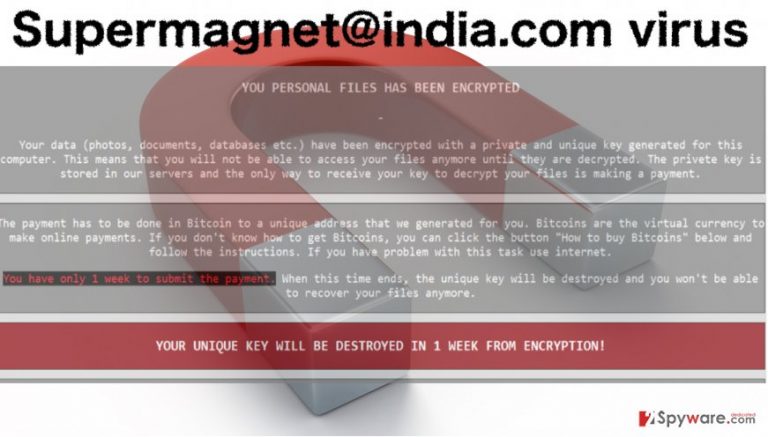
Supermagnet@india.com malware has been named after the malicious email that the ransomware victims have to contact in order to recover their files. The victims are usually assigned a unique identification number which they have to sent via indicated email after they pay a ransom. Currently, the Supermagnet virus victims are required 350 USD to 750 USD worth of Bitcoins [3] for the decryption key. Nevertheless, this sum may vary depending on the amount and importance of the infected data. It is interesting that the malicious payload is deployed on the computers via corrupt spreadsheets and activates once the macro functionality is enabled. This technique is not new, but many users still get hooked on it and download the malware on their computers. After this, the ransomware victims are left with a single option — Supermagnet@india.com removal. Luckily, with the proper tools it can be carried out quite easily. Data recovery, on the other hand, requires a little more work and chances of it being successful are fair. Nevertheless, you should definitely try getting your files back with one of the alternative recovery methods we suggest below the article.
How is this ransomware deployed on PCs?
As already pointed out previously, Supermagnet@india.com is a macro-based [4] virus which needs Microsoft Word to be able to activate the virus download on the computer. Once it is deployed, then the encryption process may start. But how does this infected spreadsheet end up on a computer anyway? Well, sadly, the users are tricked into downloading it themselves. The corrupt file arrives into their inbox via spam emails [5] along with a convincing message urging the victim to download and open it. It may be an online purchase receipt, flight confirmation, parcel delivery notice or other documents that do not simply pass by unnoticed. This only proves how careful should we be while navigating through the web. You should never open emails that come from unfamiliar senders or download any attached files when you are not sure they are safe and actually meant for you. Maybe you will be able to avoid Supermagnet@india.com by following these basic security precautions.
Can I remove Supermagnet@india.com virus safely myself?
When you are already infected with Supermagnet@india.com virus, your priority should be its immediate elimination. Do not expect the situation to sort itself out and be proactive — start the Supermagnet@india.com removal. The first thing you want to do is to check whether the virus does not block your antivirus and you will be able to run a smooth system scan with it. If you are having trouble getting your virus-fighting utility to work, check out the steps we provide below and then try scanning your system again. Eventually, you should be able to remove Supermagnet@india.com automatically and proceed to the following step — data recovery. All the necessary instructions for that are presented below.
Getting rid of Supermagnet@india.com virus. Follow these steps
Manual removal using Safe Mode
Important! →
Manual removal guide might be too complicated for regular computer users. It requires advanced IT knowledge to be performed correctly (if vital system files are removed or damaged, it might result in full Windows compromise), and it also might take hours to complete. Therefore, we highly advise using the automatic method provided above instead.
Step 1. Access Safe Mode with Networking
Manual malware removal should be best performed in the Safe Mode environment.
Windows 7 / Vista / XP
- Click Start > Shutdown > Restart > OK.
- When your computer becomes active, start pressing F8 button (if that does not work, try F2, F12, Del, etc. – it all depends on your motherboard model) multiple times until you see the Advanced Boot Options window.
- Select Safe Mode with Networking from the list.

Windows 10 / Windows 8
- Right-click on Start button and select Settings.

- Scroll down to pick Update & Security.

- On the left side of the window, pick Recovery.
- Now scroll down to find Advanced Startup section.
- Click Restart now.

- Select Troubleshoot.

- Go to Advanced options.

- Select Startup Settings.

- Press Restart.
- Now press 5 or click 5) Enable Safe Mode with Networking.

Step 2. Shut down suspicious processes
Windows Task Manager is a useful tool that shows all the processes running in the background. If malware is running a process, you need to shut it down:
- Press Ctrl + Shift + Esc on your keyboard to open Windows Task Manager.
- Click on More details.

- Scroll down to Background processes section, and look for anything suspicious.
- Right-click and select Open file location.

- Go back to the process, right-click and pick End Task.

- Delete the contents of the malicious folder.
Step 3. Check program Startup
- Press Ctrl + Shift + Esc on your keyboard to open Windows Task Manager.
- Go to Startup tab.
- Right-click on the suspicious program and pick Disable.

Step 4. Delete virus files
Malware-related files can be found in various places within your computer. Here are instructions that could help you find them:
- Type in Disk Cleanup in Windows search and press Enter.

- Select the drive you want to clean (C: is your main drive by default and is likely to be the one that has malicious files in).
- Scroll through the Files to delete list and select the following:
Temporary Internet Files
Downloads
Recycle Bin
Temporary files - Pick Clean up system files.

- You can also look for other malicious files hidden in the following folders (type these entries in Windows Search and press Enter):
%AppData%
%LocalAppData%
%ProgramData%
%WinDir%
After you are finished, reboot the PC in normal mode.
Remove Supermagnet@india.com using System Restore
-
Step 1: Reboot your computer to Safe Mode with Command Prompt
Windows 7 / Vista / XP- Click Start → Shutdown → Restart → OK.
- When your computer becomes active, start pressing F8 multiple times until you see the Advanced Boot Options window.
-
Select Command Prompt from the list

Windows 10 / Windows 8- Press the Power button at the Windows login screen. Now press and hold Shift, which is on your keyboard, and click Restart..
- Now select Troubleshoot → Advanced options → Startup Settings and finally press Restart.
-
Once your computer becomes active, select Enable Safe Mode with Command Prompt in Startup Settings window.

-
Step 2: Restore your system files and settings
-
Once the Command Prompt window shows up, enter cd restore and click Enter.

-
Now type rstrui.exe and press Enter again..

-
When a new window shows up, click Next and select your restore point that is prior the infiltration of Supermagnet@india.com. After doing that, click Next.


-
Now click Yes to start system restore.

-
Once the Command Prompt window shows up, enter cd restore and click Enter.
Bonus: Recover your data
Guide which is presented above is supposed to help you remove Supermagnet@india.com from your computer. To recover your encrypted files, we recommend using a detailed guide prepared by 2-spyware.com security experts.If your files are encrypted by Supermagnet@india.com, you can use several methods to restore them:
Recover your files with Data Recovery Pro
Data Recovery Pro is a quick and fully automatic tool that will help recover files without you having to put actual effort in. Though it does not guarantee 100% recovery, it is still worth giving a try. Follow the steps below to start the data recovery.
- Download Data Recovery Pro;
- Follow the steps of Data Recovery Setup and install the program on your computer;
- Launch it and scan your computer for files encrypted by Supermagnet@india.com ransomware;
- Restore them.
Retrieve your files from system backup using Windows Previous Versions feature
If your device has been infected with Supermagnet@india.com virus and you need just that few important files back, feel free to try out Windows Previous Versions feature which allows recovering files from system backups. However, you should keep in mind that it will only work on the computers which had System Restore function enabled before the virus attack.
- Find an encrypted file you need to restore and right-click on it;
- Select “Properties” and go to “Previous versions” tab;
- Here, check each of available copies of the file in “Folder versions”. You should select the version you want to recover and click “Restore”.
What is the benefit of ShadowExplorer?
ShadowExplorer is a tool you can use for the data recovery in case the Volume Shadow Copies of the affected files are still on your computer. If the virus has not destroyed them, you can recover your files following the instructions presented below.
- Download Shadow Explorer (http://shadowexplorer.com/);
- Follow a Shadow Explorer Setup Wizard and install this application on your computer;
- Launch the program and go through the drop down menu on the top left corner to select the disk of your encrypted data. Check what folders are there;
- Right-click on the folder you want to restore and select “Export”. You can also select where you want it to be stored.
Finally, you should always think about the protection of crypto-ransomwares. In order to protect your computer from Supermagnet@india.com and other ransomwares, use a reputable anti-spyware, such as FortectIntego, SpyHunter 5Combo Cleaner or Malwarebytes
How to prevent from getting ransomware
Do not let government spy on you
The government has many issues in regards to tracking users' data and spying on citizens, so you should take this into consideration and learn more about shady information gathering practices. Avoid any unwanted government tracking or spying by going totally anonymous on the internet.
You can choose a different location when you go online and access any material you want without particular content restrictions. You can easily enjoy internet connection without any risks of being hacked by using Private Internet Access VPN.
Control the information that can be accessed by government any other unwanted party and surf online without being spied on. Even if you are not involved in illegal activities or trust your selection of services, platforms, be suspicious for your own security and take precautionary measures by using the VPN service.
Backup files for the later use, in case of the malware attack
Computer users can suffer from data losses due to cyber infections or their own faulty doings. Ransomware can encrypt and hold files hostage, while unforeseen power cuts might cause a loss of important documents. If you have proper up-to-date backups, you can easily recover after such an incident and get back to work. It is also equally important to update backups on a regular basis so that the newest information remains intact – you can set this process to be performed automatically.
When you have the previous version of every important document or project you can avoid frustration and breakdowns. It comes in handy when malware strikes out of nowhere. Use Data Recovery Pro for the data restoration process.
- ^ Jake Doe. Dharma ransomware virus. How to Remove?. 2-spyware: latest virus news.
- ^ AES and RSA Encryption. Boxcryptor blog.
- ^ What is Bitcoin?. Coindesk.com news site.
- ^ New feature in Office 2016 can block macros and help prevent infection. Technet from Microsoft blog.
- ^ Ionut Arghire. OPM-Impersonating Spam Emails Distribute Locky Ransomware. SecurityWeek: Information Security News, IT Security News .







