Sysfrog ransomware (Virus Removal Guide) - Recovery Instructions Included
Sysfrog virus Removal Guide
What is Sysfrog ransomware?
Sysfrog ransomware is a type of malware that blocks all personal files and demands a ransom of 0.3 BTC for the decryption tool
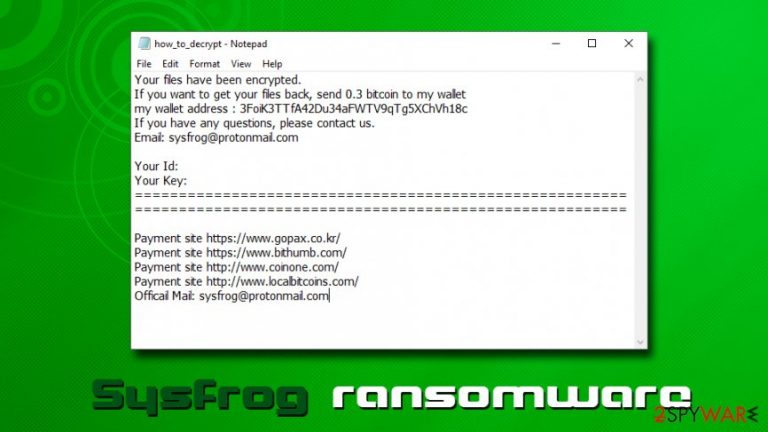
Sysfrog ransomware is a cryptolocker which sample was spotted by security researcher Michael Gillespie at the end of May 2019.[1] The malware stems from Katyusha ransomware which first struck its victims back in October 2018 and locked victims files with AES encryption algorithm.
Sysfrog virus is most likely using the same cipher to infect its users and marks pictures, videos, music, databases, documents, and other files with [Sysfrog@protonmail.com].sysfrog extension. From that point of time, users are unable to open any data, apart from applications and the ransom note how_to_decrypt.txt that is conveniently placed into each of file folders.
The message from threat actors claims that the only way to decrypt data is to pay them 0.3 Bitcoins into the 3FoiK3TTfA42Du34aFWTV9qTg5XChVh18c wallet. However, security experts highly discourage contacting or paying hackers, as the possibility of getting scammed is very real. Instead, you should remove Sysfrog ransomware from your computer and use alternative file retrieval methods, instructions of which we provide in the recovery section below.
| Summary | |
| Name | Sysfrog |
| Type | Ransomware |
| Origin | Katyusha ransomware |
| File extension | [Sysfrog@protonmail.com].sysfrog |
| Ransom note | how_to_decrypt.txt |
| Contact | Sysfrog@protonmail.com |
| Ransom size | 0.3 BTC |
| Decryption | Only available via backups or third-party recovery tools |
| Termination | Use anti-malware software, such as SpyHunter 5Combo Cleaner |
| Recovery | Scan your system with FortectIntego to fix virus damage |
Victims infected with Sysfrog ransomware can see the following message inside the text file:
Your files have been encrypted.
If you want to get your files back, send 0.3 bitcoin to my wallet
my wallet address : 3FoiK3TTfA42Du34aFWTV9qTg5XChVh18c
If you have any questions, please contact us.
Email: sysfrog@protonmail.comYour Id:
Your Key:
========================================================
========================================================Payment site https://www.gopax.co.kr/
Payment site https://www.bithumb.com/
Payment site http://www.coinone.com/
Payment site http://www.localbitcoins.com/
Officail Mail: sysfrog@protonmail.com
While 0.3 Bitcoin might not seem like a lot (especially when precious family photos or important work documents are on the line), be aware that Bitcoin price varies greatly, thus, depending on when you got infected, the ransom can reach 2.6k US Dollars. Additionally, paying Sysfrog ransomware authors will only encourage them to develop the virus further and infect more victims.
Speaking about ransomware transmission techniques, hackers behind Sysfrog virus might use a variety of methods. While some of them are more sophisticated than the others, most are as equally as effective, depending on how well phishing or malvertising campaigns are established. Here are some examples:
- Spam emails
- Exploits[2]
- Unprotected Remote Desktop
- Fake updates
- Pirated software or its cracks
- Hacked websites, etc.
Regardless of how you might have been infected, what matters now is Sysfrog ransomware removal. To do that, you need to employ powerful security software that can recognize the threat and terminate it automatically. Be aware that file locking malware also modifies Windows OS files (alters the registry, spawns additional processes, terminates Windows recovery, etc.) so for virus damage fix, use FortectIntego.
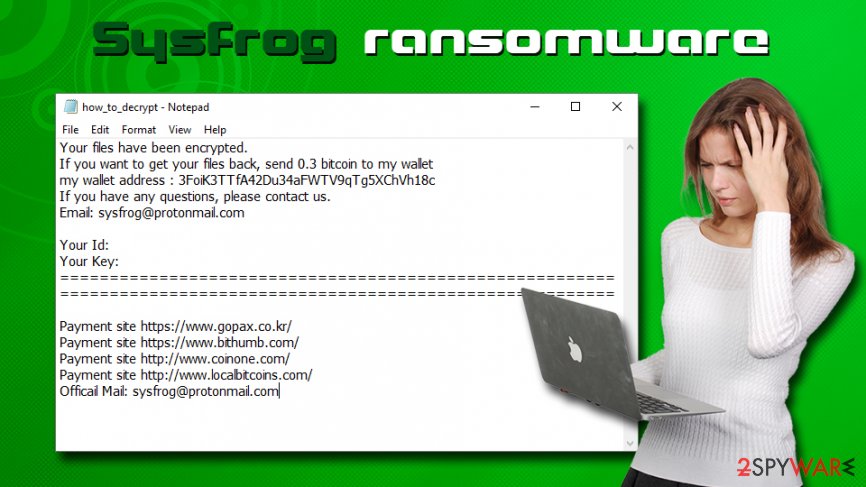
Don't be a victim of ransomware – follow tips from industry experts
Ransomware is possibly one of the most devastating cybersecurity and, at the same time, extremely profitable,[3] threats in the wild. Maybe that's why its popularity grew rapidly since very first modern strings showed up in 2012 and malware like CryptoLocker, Locky, SamSam, WannaCry, and others wreaked havoc around the world. While some cypromalware might be extremely flawed and easily decryptable, other samples use sophisticated infection, encryption, and evasion techniques. While paying crooks might seem like an option, there is never a guarantee that the decryptor will be delivered. Finally, cybersecurity experts are constantly working on techniques to fight ransomware; that's why keeping an updated security software on your device is so important.
Other tips from experts:[4]
- Update the operating system, along with all the installed software, regularly;
- Be aware that email attachments that require you to enable macro function are extremely dangerous (same goes for hyperlinks);
- If you are using Remote Desktop, make sure you protect it with a secure password;
- Use a password manager and two-factor authentication where possible;
- Enable ad-block on high risk-sites (do not forget to add exclusions for sites you want to support);
- Do not download pirated software and its cracks;
- When installing new software, always opt for Advanced/Custom settings in order to avoid optional installs.
Only after Sysfrog ransomware removal you can attempt to recover your data
While Sysfrog virus is currently not decryptable (AES encryption is a sophisticated method to prevent file access and is not easy to crack), you could use alternative solutions. For example, some third-party recovery applications might be able to retrieve at least some of your files, although chances are quite low. Of course, the best way is to use backups – most of the damage done is then negated. However, before you attempt file recovery, you need to remove Sysfrog ransomware from your system.
Be aware that not all security applications are capable of performing Sysfrog ransomware removal, as they use different databases. Therefore, a system scan with several tools might be necessary – we recommend using SpyHunter 5Combo Cleaner. While security software can delete malware, it cannot fix infected system files. For that reason, we highly recommend using FortectIntego after virus termination.
Getting rid of Sysfrog virus. Follow these steps
Manual removal using Safe Mode
If Sysfrog ransomware is tampering with your security application, enter Safe Mode to delete the threat successfully:
Important! →
Manual removal guide might be too complicated for regular computer users. It requires advanced IT knowledge to be performed correctly (if vital system files are removed or damaged, it might result in full Windows compromise), and it also might take hours to complete. Therefore, we highly advise using the automatic method provided above instead.
Step 1. Access Safe Mode with Networking
Manual malware removal should be best performed in the Safe Mode environment.
Windows 7 / Vista / XP
- Click Start > Shutdown > Restart > OK.
- When your computer becomes active, start pressing F8 button (if that does not work, try F2, F12, Del, etc. – it all depends on your motherboard model) multiple times until you see the Advanced Boot Options window.
- Select Safe Mode with Networking from the list.

Windows 10 / Windows 8
- Right-click on Start button and select Settings.

- Scroll down to pick Update & Security.

- On the left side of the window, pick Recovery.
- Now scroll down to find Advanced Startup section.
- Click Restart now.

- Select Troubleshoot.

- Go to Advanced options.

- Select Startup Settings.

- Press Restart.
- Now press 5 or click 5) Enable Safe Mode with Networking.

Step 2. Shut down suspicious processes
Windows Task Manager is a useful tool that shows all the processes running in the background. If malware is running a process, you need to shut it down:
- Press Ctrl + Shift + Esc on your keyboard to open Windows Task Manager.
- Click on More details.

- Scroll down to Background processes section, and look for anything suspicious.
- Right-click and select Open file location.

- Go back to the process, right-click and pick End Task.

- Delete the contents of the malicious folder.
Step 3. Check program Startup
- Press Ctrl + Shift + Esc on your keyboard to open Windows Task Manager.
- Go to Startup tab.
- Right-click on the suspicious program and pick Disable.

Step 4. Delete virus files
Malware-related files can be found in various places within your computer. Here are instructions that could help you find them:
- Type in Disk Cleanup in Windows search and press Enter.

- Select the drive you want to clean (C: is your main drive by default and is likely to be the one that has malicious files in).
- Scroll through the Files to delete list and select the following:
Temporary Internet Files
Downloads
Recycle Bin
Temporary files - Pick Clean up system files.

- You can also look for other malicious files hidden in the following folders (type these entries in Windows Search and press Enter):
%AppData%
%LocalAppData%
%ProgramData%
%WinDir%
After you are finished, reboot the PC in normal mode.
Remove Sysfrog using System Restore
System Restore might also be used for Sysfrog virus removal:
-
Step 1: Reboot your computer to Safe Mode with Command Prompt
Windows 7 / Vista / XP- Click Start → Shutdown → Restart → OK.
- When your computer becomes active, start pressing F8 multiple times until you see the Advanced Boot Options window.
-
Select Command Prompt from the list

Windows 10 / Windows 8- Press the Power button at the Windows login screen. Now press and hold Shift, which is on your keyboard, and click Restart..
- Now select Troubleshoot → Advanced options → Startup Settings and finally press Restart.
-
Once your computer becomes active, select Enable Safe Mode with Command Prompt in Startup Settings window.

-
Step 2: Restore your system files and settings
-
Once the Command Prompt window shows up, enter cd restore and click Enter.

-
Now type rstrui.exe and press Enter again..

-
When a new window shows up, click Next and select your restore point that is prior the infiltration of Sysfrog. After doing that, click Next.


-
Now click Yes to start system restore.

-
Once the Command Prompt window shows up, enter cd restore and click Enter.
Bonus: Recover your data
Guide which is presented above is supposed to help you remove Sysfrog from your computer. To recover your encrypted files, we recommend using a detailed guide prepared by 2-spyware.com security experts.If your files are encrypted by Sysfrog, you can use several methods to restore them:
Data Recovery Pro might be the answer
While this tool was not created for the recovery of files that were locked by ransomware, it might still be useful in some cases.
- Download Data Recovery Pro;
- Follow the steps of Data Recovery Setup and install the program on your computer;
- Launch it and scan your computer for files encrypted by Sysfrog ransomware;
- Restore them.
Make use of Windows Previous Versions feature
If you had System Restore enabled before the infection occurred, you might have a chance of restoring at least some of your files by using Windows Previous Versions feature.
- Find an encrypted file you need to restore and right-click on it;
- Select “Properties” and go to “Previous versions” tab;
- Here, check each of available copies of the file in “Folder versions”. You should select the version you want to recover and click “Restore”.
ShadowExplorer might be able to help you
If you were lucky and Sysfrog ransomware failed to delete Shadow Volume Copies, you have a high chance of restoring your data with ShadowExplorer.
- Download Shadow Explorer (http://shadowexplorer.com/);
- Follow a Shadow Explorer Setup Wizard and install this application on your computer;
- Launch the program and go through the drop down menu on the top left corner to select the disk of your encrypted data. Check what folders are there;
- Right-click on the folder you want to restore and select “Export”. You can also select where you want it to be stored.
No decryption tool is currently available
Finally, you should always think about the protection of crypto-ransomwares. In order to protect your computer from Sysfrog and other ransomwares, use a reputable anti-spyware, such as FortectIntego, SpyHunter 5Combo Cleaner or Malwarebytes
How to prevent from getting ransomware
Access your website securely from any location
When you work on the domain, site, blog, or different project that requires constant management, content creation, or coding, you may need to connect to the server and content management service more often. The best solution for creating a tighter network could be a dedicated/fixed IP address.
If you make your IP address static and set to your device, you can connect to the CMS from any location and do not create any additional issues for the server or network manager that needs to monitor connections and activities. VPN software providers like Private Internet Access can help you with such settings and offer the option to control the online reputation and manage projects easily from any part of the world.
Recover files after data-affecting malware attacks
While much of the data can be accidentally deleted due to various reasons, malware is one of the main culprits that can cause loss of pictures, documents, videos, and other important files. More serious malware infections lead to significant data loss when your documents, system files, and images get encrypted. In particular, ransomware is is a type of malware that focuses on such functions, so your files become useless without an ability to access them.
Even though there is little to no possibility to recover after file-locking threats, some applications have features for data recovery in the system. In some cases, Data Recovery Pro can also help to recover at least some portion of your data after data-locking virus infection or general cyber infection.
- ^ Michael Gillespie. #Ransomware Hunt: extension ".sysfrog". Twitter. Social network.
- ^ Exploit Kits. F-Secure. Cybersecurity blog.
- ^ Rob Price. Ransomware has made more than $25 million from its victims over 2 years, Google study finds Read more at https://www.businessinsider.com.au/ransomware-victims-25-million-ransomware-two-years-google-study-2017-7#FxbLjq6jLKqDymBe.99. Business Insider. Financial and business news website.
- ^ Novirus. Novirus. Cybersecurity advise from UK experts.







